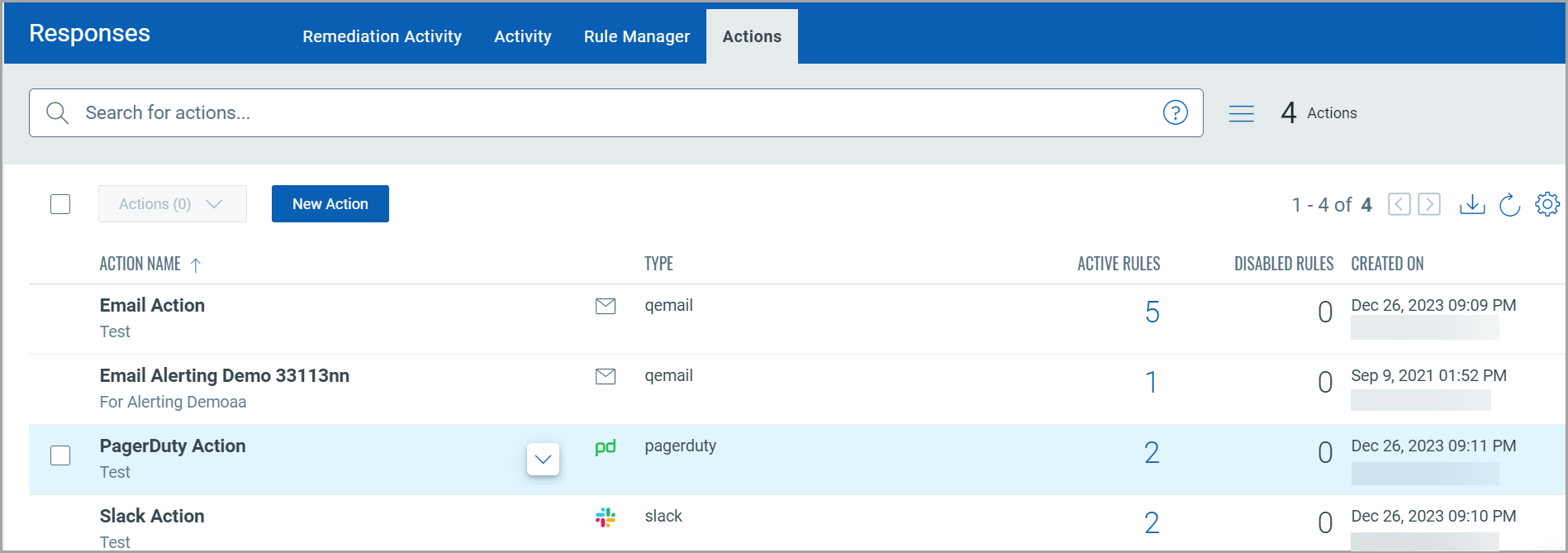Create and Manage Actions
Define the method in which you want to be alerted once any rule created by you is triggered. Alerts are initiated when events matching a condition are detected and the action you configure for the condition match is triggered.
Actions that you can choose are sent as alert messages by Email, PagerDuty, or Post to Slack.
Create a new Action
- Navigate to Responses > Actions > New Action.
- Provide required details in the respective sections to create a new action:
- In the Basic Information section, provide a name and description for the action.
- Select an action to specify the mode of sending alert messages by either Email (Via Qualys)/Send Email (Your SMTP), Post to Slack or Send to Pager Duty.
For the selected action, provide the required message settings.
- Send Email (Via Qualys)/Send Email (Your SMTP) to receive email alerts. Specify the recipients’ email ID who will receive the alerts, subject of the alert message and the customized alert message.
- Post to Slack to post alert messages to your Slack account. Provide the Webhook URI to connect to your slack account to post alert messages. In Default Message Settings, specify the subject of the alert message and the customized alert message.
Post to Teams to post alert messages to your Microsoft Teams account. Provide the Webhook URL to connect to your Teams channel for alert delivery. In Default Message Settings, specify the subject of the alert message and the customized alert message.
- Send to PagerDuty to send alerts to your PagerDuty account. Provide the service key to connect to your PagerDuty account. In Default Message Settings, specify the subject and the customized alert message.
- External Actions (Jira Connector) to create Jira tickets for your TC findings. Provide the Jira integration details in the Jira Connector application (Learn More) to connect with your Jira project. Select the Jira connector name required for this action.
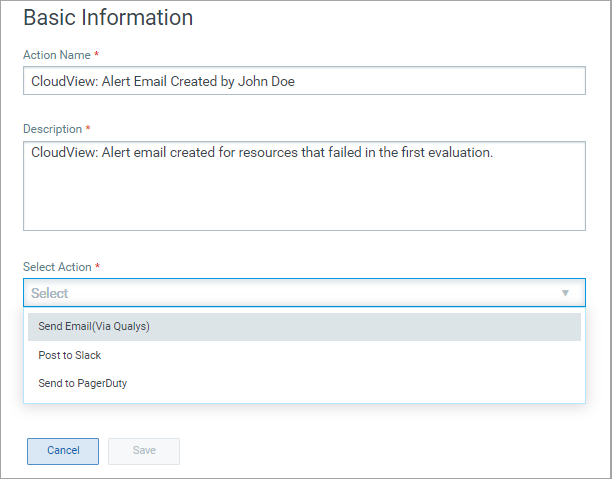
Manage Actions
View the newly created actions in the Actions tab with details such as the name of the action, type of the action, the number of rules for which this action is chosen, whether active or inactive, and the user who created the rule.
You can use the Actions menu (for bulk selections) or Quick Actions menu to edit actions, delete actions, and save an existing action along with its configuration to create a new action with a new name. Use the search bar to search for actions using the search tokens.