Atlassian Jira Connector
The Atlassian Jira Connector integrates between Qualys applications and Jira on Cloud, allowing automated ticket creation, updates and transition for findings from Qualys.
|
Integration Type |
Supported Qualys Module |
Supported Jira Platform |
|---|---|---|
|
Integration Connector |
TotalCloud |
Jira on Cloud |
Prerequisites
To configure the Atlassian Jira Connector successfully, ensure the following prerequisites are met:
- An active Qualys subscription with the TotalCloud module enabled
- A Jira Cloud account with permission to:
- Create, Update, and Transition issues
- A valid API token generated via Atlassian (see: Generate API Token)
- The Jira project must be of type Company Managed
- In your Jira instance, create a mandatory custom field as per module type:
Qualys Module
Required Field Name
Custom Field Type
TotalCloud
Connector Id
Short Text (plain text)
-
Use the Data Map of Custom Fields to create the Jira custom fields and to map them with Qualys fields.
We recommend using a simple workflow for Projects where Jira tickets are created, since ticket creation, updates, and closures are automated through the Jira Connector and its associated service. Any workflow that blocks state transitions may prevent the Jira Connector from properly updating the related tickets.
Create a New Jira Connector
Let's create your first Jira Connector
- Go to Connectors > Integrations.
- Search for Atlassian Jira. Ensure TC is shown under Qualys Modules Supported.
- Click on the 3-dot menu > Manage > Create Connection
Basic Details
- Provide a Name and Description
- Set:
- Qualys Data Model: Misconfiguration
- Qualys Data Model Type: Total Cloud
Authentication Details
|
Field Name |
Key |
Type |
Example |
|---|---|---|---|
|
Jira Instance URL |
domain |
String |
|
|
Jira Username |
username |
String |
|
|
API Token |
password |
String |
Follow the steps at |
Click Test Connection to validate. If successful, proceed to create the Data Model.
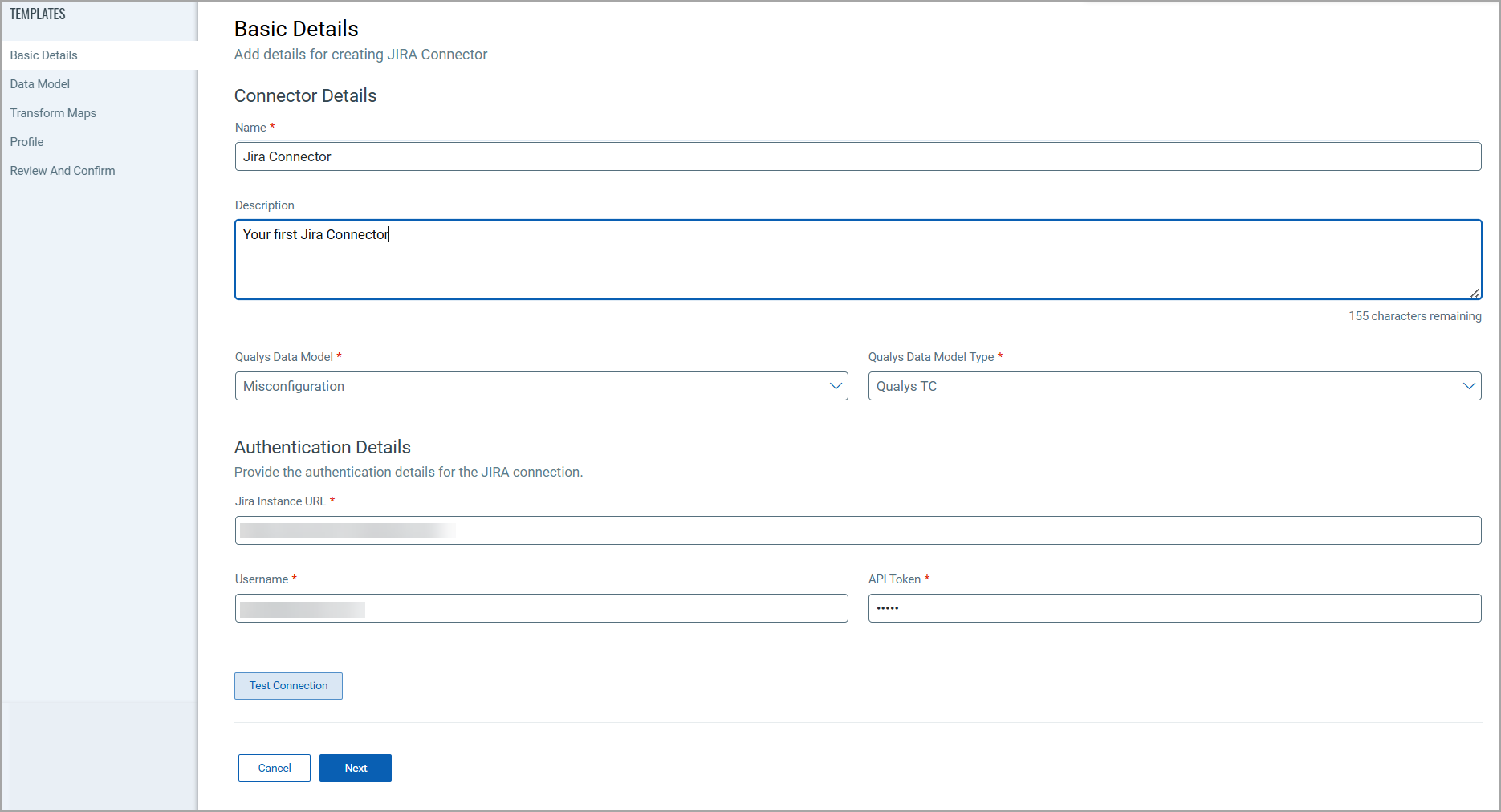
Create the Data Model
- Click Create a Data Model
- Enter a name for the data model
- From the dropdowns:
- Jira Project – Select the target Jira project
- Issue Type – Select the type (e.g., Bug, Task)
- Jira attributes are auto-populated as per your selection of Jira Project and Issue Type.
- Map Workflow Statuses – Align Qualys findings/Misconfiguration statuses with Jira statuses for ticket creation &/or transition.
Click Create to finalize the data model.
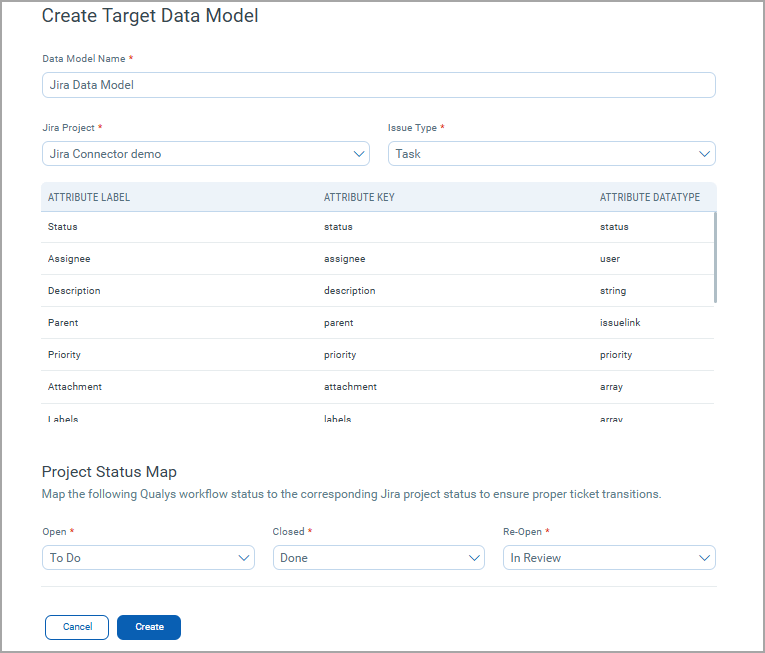
Create a Transform Map
- Click Create a Transform Map
- Provide a name for the map
- Use the dropdowns to perform the Qualys to Jira field mapping:
- The Qualys Field to map
- The Data Type of the mapping field.
- The Atlassian Jira Field in which Qualys field information is to be mapped
Source Data Type populate based on selection of Qualys field
Example:
- TotalCloud Field: controlName
- Source Data Type: String
- Atlassian Jira Field: Summary
Click Create to save the mapping.
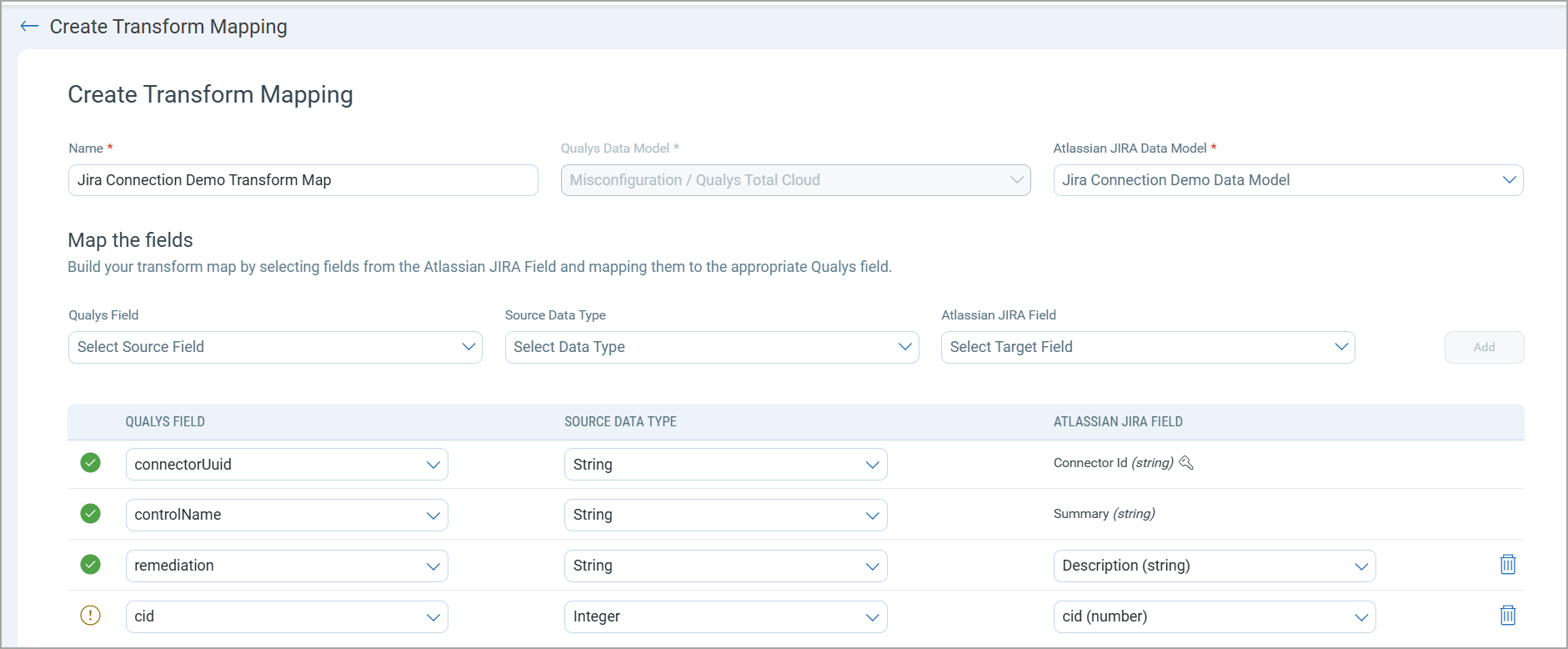
Save the Connection
Review all configurations and click Create to deploy the connector.
How Does a Connection Work?
The connector functions by linking Qualys findings alerts to Jira issues. Once a connection is established, the respective Qualys module uses alert rules to trigger ticket creation or updates in Jira.
- Connector Creation – Establish the Jira connection with domain, user credentials, and API token.
- Data Model Mapping – Define how Jira projects and issue types align with Qualys Module schemas.
- Transform Mapping – Map fields from Qualys data to Jira instance fields.
- Trigger Configuration – Create alert actions and rules within a Qualys application to control Jira ticket generation.
Activating Ticketing via Qualys Module Actions
After creating the connector, configure Alert Actions and Rules in the required Qualys application to define when Jira tickets should be created or updated.
Refer to the respective Qualys Documentation for detailed steps on configuring alert rules and ticket automation workflows
Supported Qualys Applications:
Manually deleting or moving the tickets created in Jira disrupts the entire ticketing workflow of the Jira Connector.
Additional Resources
Additional resources that can help you customize your connector creation.
Data Map of Custom Fields
A list of Qualys custom fields with their respective Jira data types. You can use these if you want to map all the Qualys data with Jira while setting up the transformation map of your connector.
These are the data types of custom fields currently supported by the Atlassian Jira Connector. We plan to support additional fields in future releases.
|
Module |
Field Type - Qualys |
Field Type - Jira |
|---|---|---|
|
Qualys TotalCloud
|
accountId |
Short Text |
|
cid |
Number |
|
|
cloudType |
Short Text |
|
|
connectorUuid |
Short Text |
|
|
controlName |
Short Text |
|
|
controlType |
Short Text |
|
|
controlUuid |
Short Text |
|
|
criticality |
Short Text |
|
|
customerUuid |
Short Text |
|
|
evaluatedOnDateFormat |
Short Text |
|
|
evaluationDescription |
Paragraph (short rich text) |
|
|
executionType |
Short Text |
|
|
firstEvaluatedDateFormat |
Short Text |
|
|
lastEvaluatedDateFormat |
Short Text |
|
|
policyName |
Short Text |
|
|
policyUuid |
Short Text |
|
|
rationale |
Paragraph (short rich text) |
|
|
references |
Paragraph (short rich text) |
|
|
region |
Short Text |
|
|
remediation |
Paragraph (short rich text) |
|
|
remediationEnabled |
Short Text |
|
|
resourceId |
Short Text |
|
|
result |
Short Text |
|
|
scanUuid |
Short Text |
|
|
serviceType |
Short Text |
|
|
uuid |
Short Text |