Create User
Managers can add users, up to the number allowed for the subscription service level.
Quick Steps
- Create a Reader User: Navigate to the Administration module > User Management > Create User > Create Reader User.
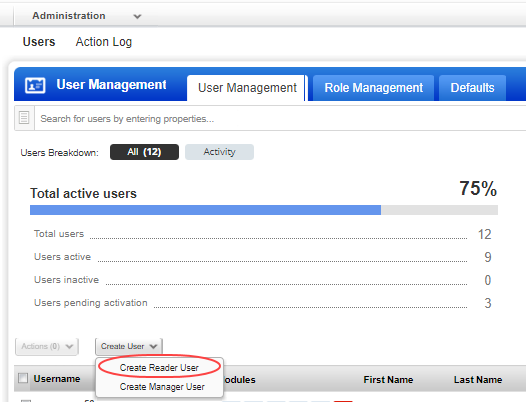
- Provide the necessary information for the user creation, such as General Information, Locale, User Role, Asset Groups (optional), Permissions, Options, and Security.
- Click Save.
How do I grant a user permissions?
You can define a role and then assign the defined role to the user. The role you define decides the permissions assigned to the user. You do this by editing the user's account. For example, to create a user with full access, you must enable all the permissions in a role and assign the role to the user. You can assign the role to assign full access to multiple users at one go. Learn more.
What happens after adding a new user?
When you create a new user, the user appears on the user accounts list with the status of "Pending Activation". The user will automatically receive a registration email with a secure one-time-only link to the credentials for their new account and login instructions. The registration email is sent to the email address defined in the user's account. The user's status changes to "Active" after logging in for the first time. (Note that users with a "Contact" user role do not receive login credentials, and cannot log in to the application.)