User (All Privileges)
We provide a predefined role (TOTALCLOUD User) that fulfills the full-access permissions. You need to assign the predefined role (TOTALCLOUD User) to the user to grant them full access to .
The user with full access role can perform all the actions available to the user such as creating connectors, managing policies, managing controls, and so on.
Permissions: Only Manager users with access to the Administration module can create users.
What can the User with Full Access do?
The user with full access role can
- Manage Connectors
- Manage controls and policies
- Create and edit dashboards
- Create users and assign tags
- Access to reports (inherits Global Reporting permissions)
Quick Steps
- Create a Reader User: Navigate to Administration module > User Management > Create User > Create Reader User.
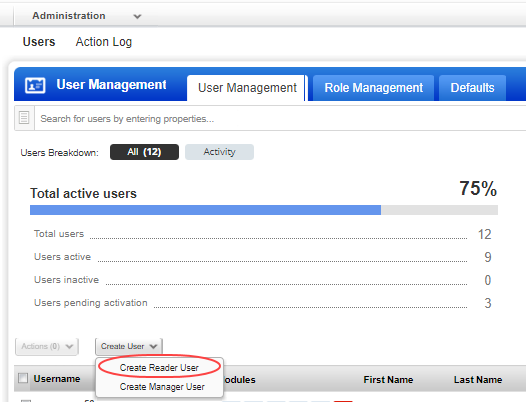
- In the Administration utility, go to the Role Management tab, select TOTALCLOUD user, and select Add to Users from the quick action menu.
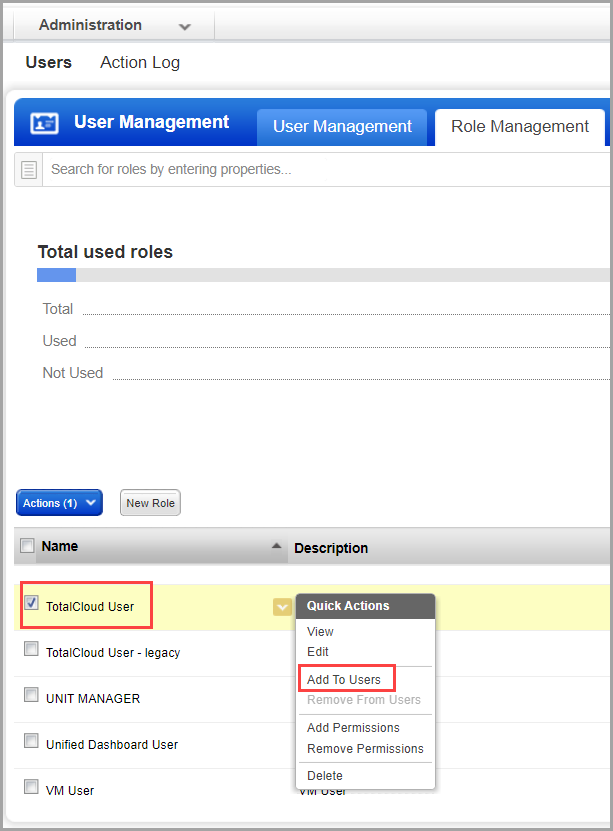
Alternatively, you could also create a new role and assign two permissions: TOTALCLOUD UI Access and TOTALCLOUD API Access permissions to the role and assign the role to the required user.
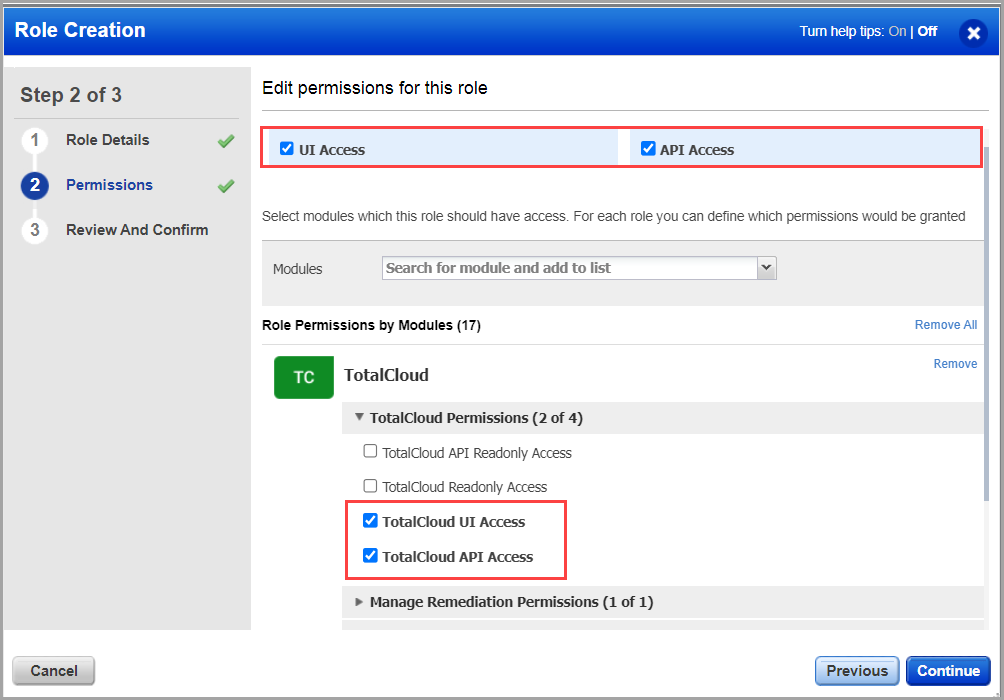
If all the four permissions are enabled, the read-only permission overrides and the user has only read privileges. For all privileges to be enabled, ensure that you enable only two permissions.
- Select Assign Global Reporting Permissions from the Reporting permissions to provide access to Reports. For more information, refer to Reporting Permission.
- Select the required user from the Users drop-down menu and click Save. You must choose the user to whom you want to assign full access .
The new user is ready to use with full access capabilities!