Configure a Monitoring Profile
The monitoring profile is where you'll associate a ruleset with the hosts you want to monitor.
Go to Configuration > Monitoring Profiles and follow the wizard to tell us which hosts you want to monitor, which ruleset you want to use, and which users should be notified.
Name the monitoring profile
Enter a name for the profile. The profile name will be referenced in your alert email notifications.
Tell us which hosts to monitor
Choose the hosts in your account that you want to monitor. You can specify hosts by tag or IP address. You can provide the IPv4/IPv6 addresses in the monitoring profile to include or exclude IP ranges and tags. You'll notice that the only tags available are those defined with the IP address rule. Go to the Asset Management applications (CyberSecurity Asset Management, AssetView, Global AssetView) to create and manage tags.
The Continuous Monitoring application allows you to create tags with IPv4 addresses, whereas to create tags with IPv6 addresses use the Global AssetView application.
The AssetView application does not support the IPv6 addresses to create asset tags. To create asset tags with IPv6 addresses, use the Global AssetView application.
How to select a ruleset
The ruleset you select will determine which events trigger alerts for this profile. For example, select a ruleset that tells us to alert users when new severity 5 vulnerabilities are detected and when new open ports are found.
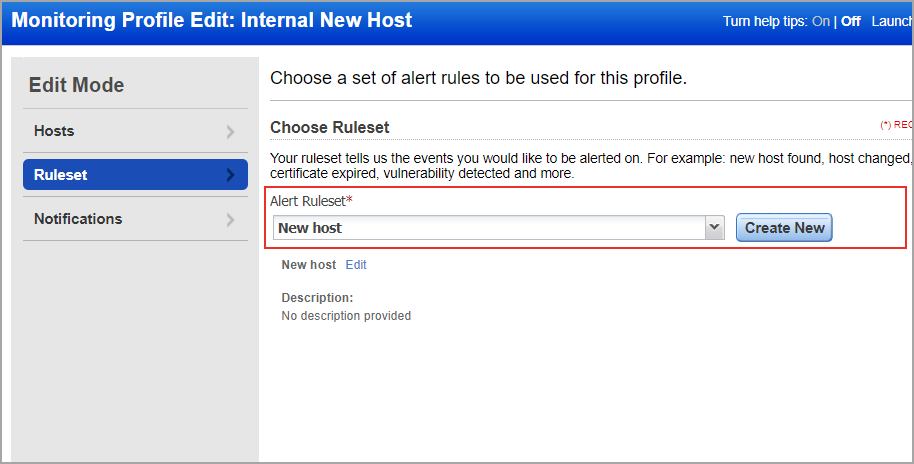
You can create a New host alert while selecting a ruleset. For Qualys Cloud Agent tracked assets, the New host alert is not triggered.
Do you want to get notifications?
If yes, tell us how often you want email notifications (every 5 minutes, every hour, daily, etc.). The email notification will include all new alerts for this profile in the time frame you select. The email will go to all users added to the profile. Select "never" if you don't want notifications sent.
Who should see alerts?
Select at least one distribution group. The group you select can view alerts for this profile (on the Alerts list) and will receive notifications when notifications are enabled.
Don't have any groups? Click the New Group button to create one. Once saved, the new group can be added to this profile and other profiles. Distribution groups are shared between the CM and VM/VMDR applications. Any groups added or updated in CM will also be updated in VM, and vice versa.
Can I save the profile without a group? Yes, but the profile will be disabled. No alerts will be created for this profile until you add a group.
The Continuous Monitoring application does not consider the network ID provided in tags for validation while generating alerts.