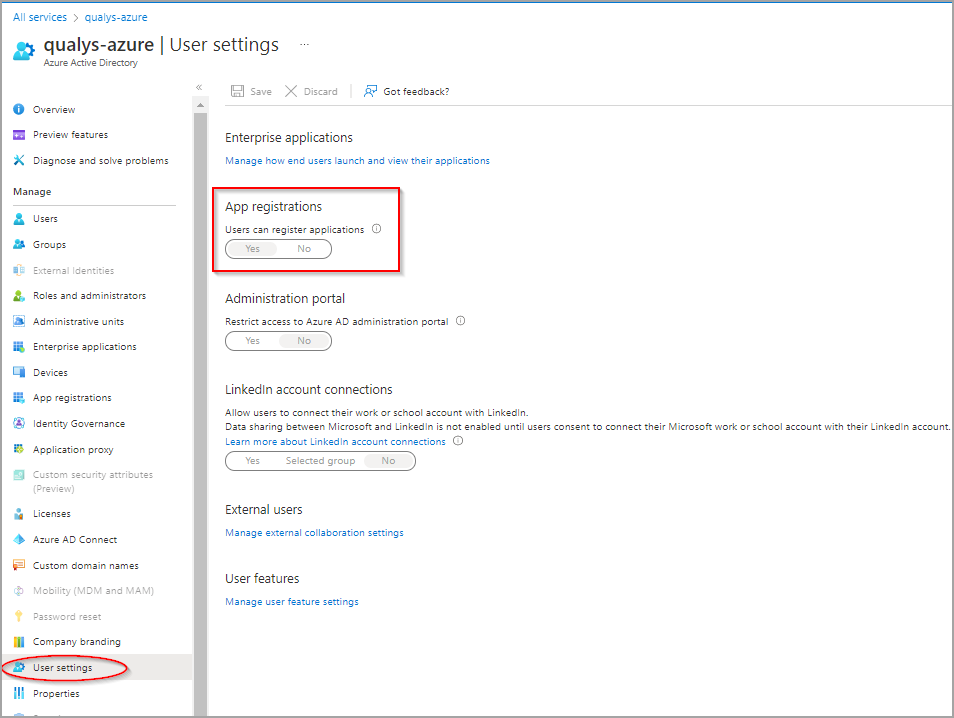
Before you create an Azure connector, ensure that you assign Azure Active Directory permissions to register an application with your Azure Active Directory and check Azure Subscription permissions to assign the application to a role in your Azure subscription.
Navigate to Azure Active Directory > User Settings and then ensure that the App registrations are allowed for your Azure subscription.
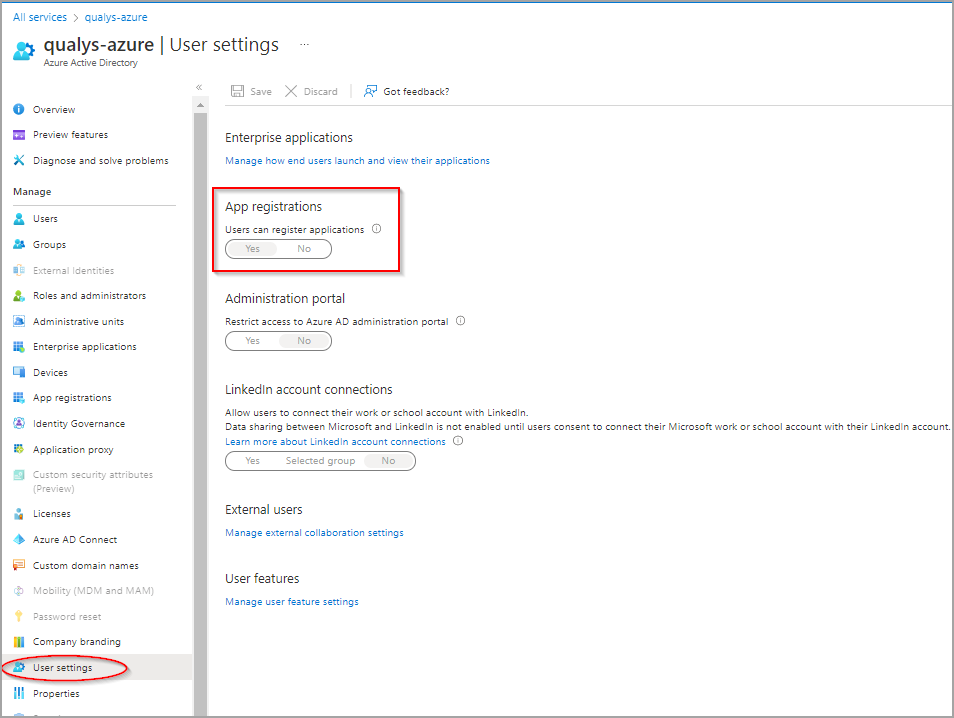
If your Azure subscriptions have the app registrations setting set to No, you need to check whether your account is an admin or user for the Azure AD account.
To check if your account is an admin, go to Overview and look at your user information.
In your Azure subscription, your account must have an Owner access role to assign an AD app to a reader role. If your account is assigned to the Contributor role, you do not have adequate permission and receives an error when attempting to assign the service principal to a role.
To know the role assigned to you, select your account and select My permissions. From the Subscription drop-down list, select the subscription for which you would want to check permissions and then click the "Click here to view complete access details for this subscription" link.