Orca Connector
Orca Security provides agentless visibility, threat prevention, and data protection across multi-cloud environments. The Orca Security API connector integrates cloud asset metadata and vulnerability findings from Orca into the Qualys Enterprise TruRisk™ Platform (ETM). This enables enhanced risk context and prioritization using Qualys TruRisk™ for more efficient remediation by SecOps teams.
What is the Orca API Connector?
The Orca API Connector creates a secure bridge between your Orca platform and Qualys ETM. The API-based connector facilitates regular data retrieval, enabling quicker, data-driven remediation. When configured, it automatically transfers asset inventory and security findings through scheduled API calls. Qualys ETM then processes this data by:
- Deduplicating redundant entries
- Normalizing data formats
- Enriching findings with additional context
- Calculating risk scores using TruRisk
Connector Details
Here is a comprehensive overview of what the Orca Connector supports.
|
Vendor |
Orca |
|
Product Name |
Orca Security |
|
Category |
Risk Source |
|
Findings Supported |
Assets and Vulnerabilities (Findings) |
|
Assets Supported |
Cloud Assets
|
|
Version |
1.0.0 |
|
Integration Type |
API Integration (REST) |
|
Direction |
Unidirectional |
|
Delta Support |
Not Supported |
Prerequisites
These are the required configurations you need to successfully create an Orca connection for Qualys ETM.
The Orca Security Connector is available on demand. To activate it for your subscription, please contact your Technical Account Manager (TAM) or Qualys Support.
User Roles and Permissions
Authentication Details
|
Parameter |
Type |
Example |
|---|---|---|
|
API Token |
String |
<User's API Token> |
|
Domain |
String |
app.eu.orcasecurity.io |
Use the domain based on your region. See supported domains below:
|
Region |
API Domain URL |
|---|---|
|
US (Default) |
https://api.orcasecurity.io/api/ |
|
Europe |
https://app.eu.orcasecurity.io/api/ |
|
Australia |
https://app.au.orcasecurity.io/api/ |
|
India |
https://app.in.orcasecurity.io/api/ |
|
Israel |
https://api.il.orcasecurity.io/api/ |
|
Brazil (SA) |
https://api.sa.orcasecurity.io/api/ |
How to create a Token
The following are the steps to generate API Token
- Login to Orca account using the domain URL specific to your region.
- Navigate to Settings > Users & Permissions > API.
- Click Create API Token.
- Define the following API token settings:
- Name: Enter a unique name for the API token.
- Description: Describe the API token.
- Never Expire: To create a token that is permanently valid, select this checkbox.
- Expiration: Set the token's expiration date. This option is available if the Never Expire checkbox is deselected. The expired tokens are still available but invalid, and the integrations that use them do not work.
- Service Token: If applicable, select this checkbox to indicate that the created token is a service token.
Service tokens are not linked to a specific user. They are scoped according to the user who created them. Even if the user is removed, service tokens can still be used, but they are invalid for the organization. - Role: Select the role that best defines the permissions required by the token.
See Default Roles and Permissions (Requires Orca support login).
You need the following permissions before creating the API token.
Risk Permissions Asset Permissions 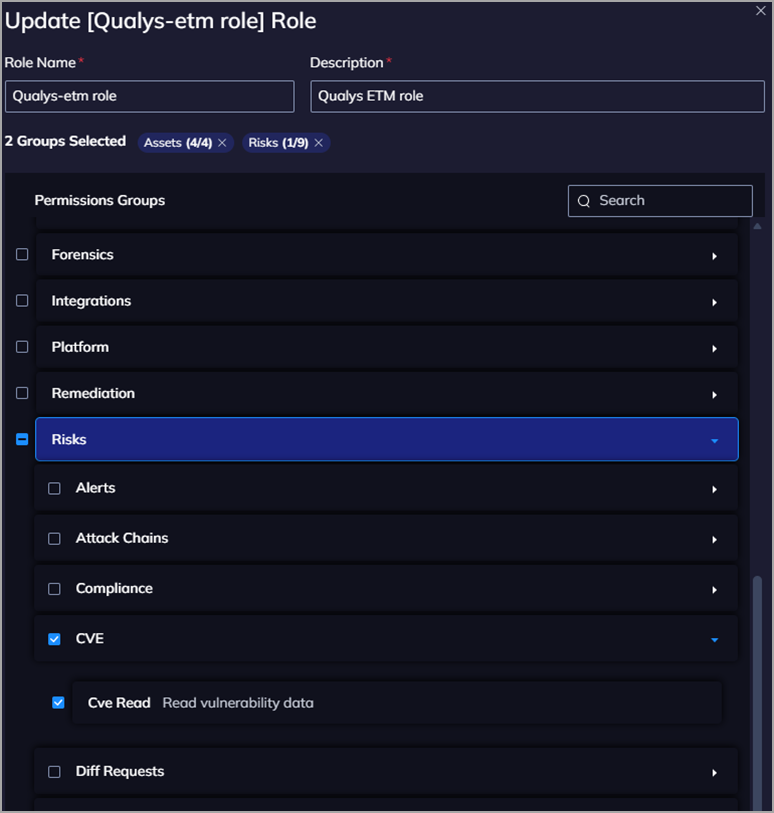

- Scope: Optionally, you can define the token's access scope with the Scope access to specific resources checkbox, and then select one of the scopes:
- Accounts
- Business Units
- Shift Left Projects
Keep in mind, restricting the token's scope means that data is only fetched for the selected scope. If you require unrestricted data flow, we recommend not selecting the checkbox.
- Click Add. The Integration API Token window appears.
- Click Continue.
The new API token appears in the list of tokens.
Save the token for future use. You can't access the token again after clicking Continue.
Read more about Managing API Tokens (Requires Orca support login).
Connector Configuration
Follow the steps below to get started.
Create a New API Connector
- Provide the Connector's Name and Description.
- Select the type of findings you want to import or export - currently, we support Vulnerability.
- Select the Asset Type - currently we support Host Asset.
The following screenshot displays the Basic Details fields.
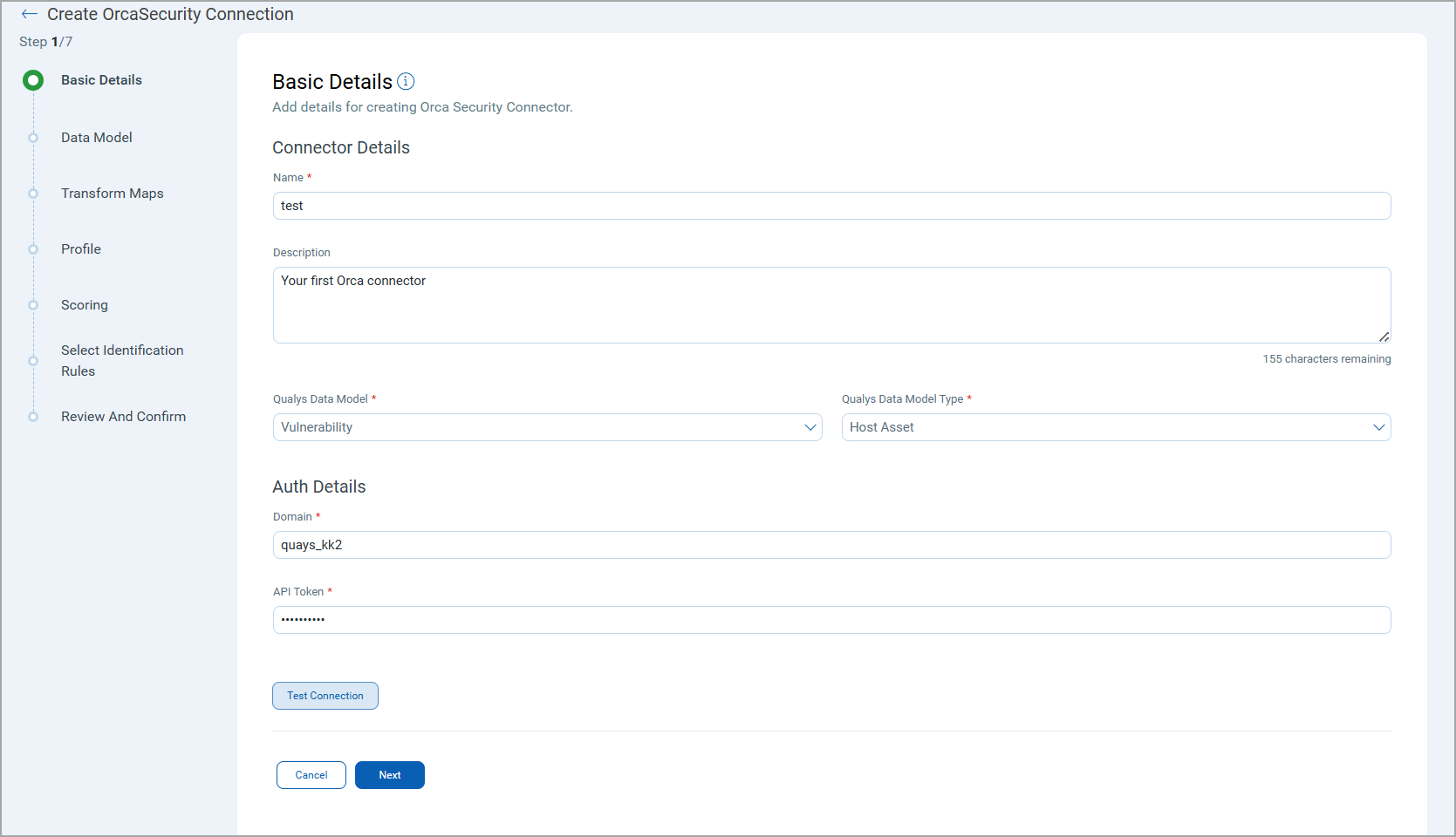
-
Next, provide the API authentication details of the Orca environment. You need to provide the following.
- Domain
- API Token
These values can be obtained by following the steps laid out in the User Roles and Permissions section.
The Orca API Connector offers an out-of-box data model mapping for you to map with Qualys ETM schema. You can view the schema to understand the attributes in the data model.
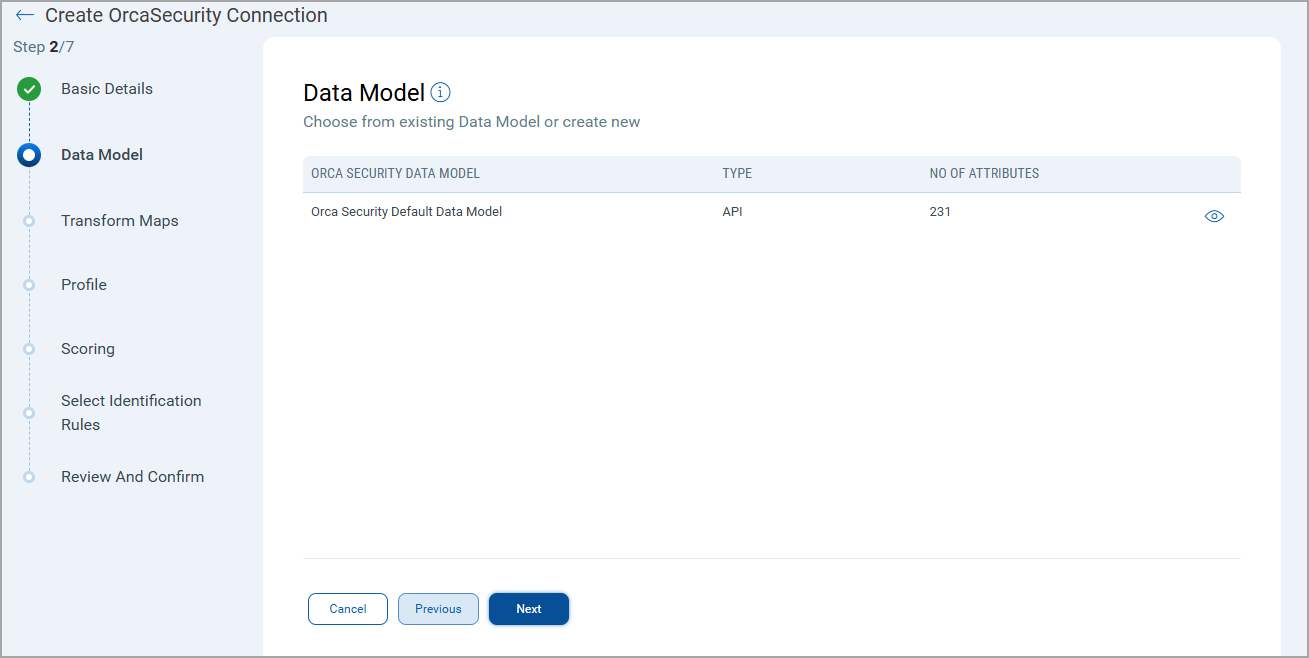
Map the fields from Orca to the corresponding fields in your target system. Transform Maps ensure the data is transformed correctly during the import or export process.
The Orca Connector offers an out-of-box transform map for you to proceed without further configuration. View the map to understand the data transformation or clone the map to edit its configurations.
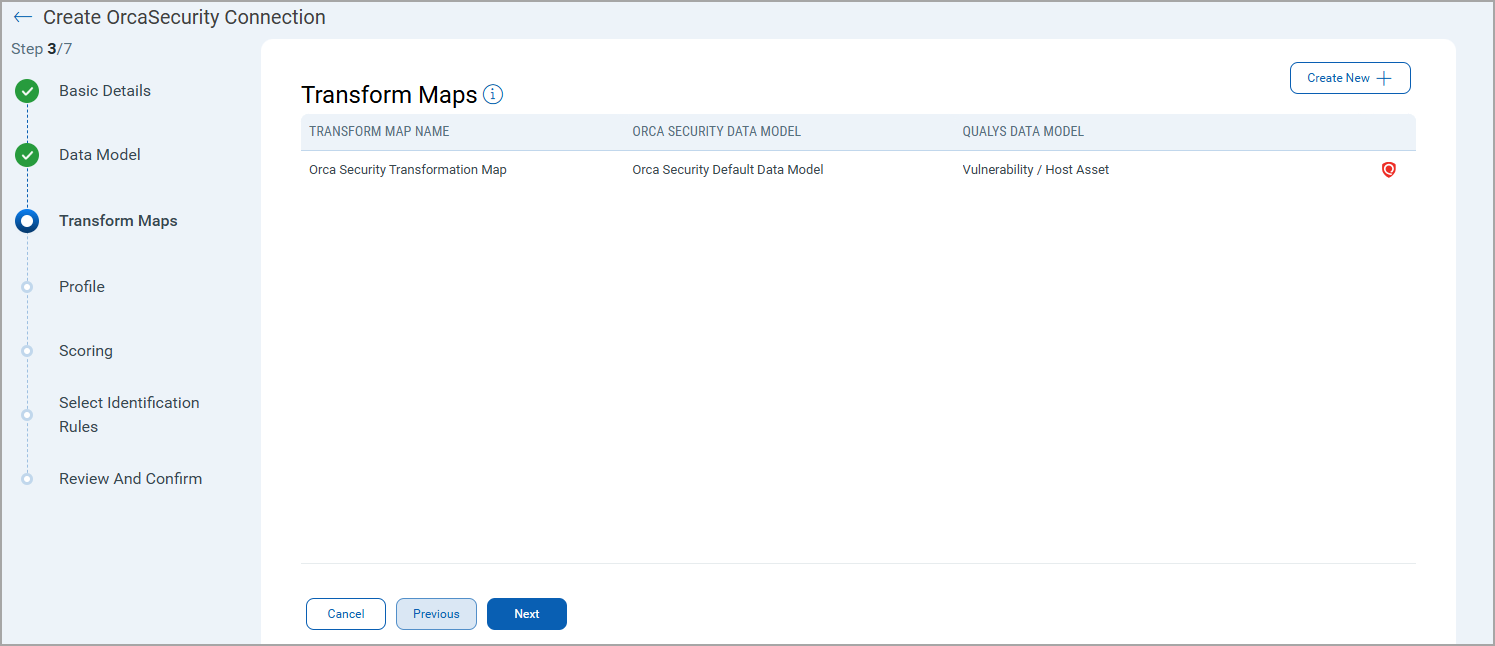
Click Create New for a new Transform Map.
Perform the following steps to configure a Transform Model:
- Transform Map Name: Enter a unique name for the Transform Map. This name helps identify the specific transformation configuration within this connector.
- Source Data Model: Select the data model that serves as the input for the transformation. This is the model from which data will be extracted.
- Target Data Model: Choose the data model that receives the transformed data. This model defines how the data will be structured after the transformation.
To learn more about the data mapping from Orca to Qualys ETM, refer to Data Model Mapping.
Fields Mapping
The Fields Mapping section maps fields from the Source Data Model to the Target Data Model.
- Source Field: Specify the field in the Source Data Model containing the transformed data.
- Data Type: Indicate the data type of the Source Field (e.g., string, integer, date).
- Target Field: Designate the corresponding field where the transformed data will be placed in the Target Data Model.
Click Add to create and display the mapping for the Source Field, Data Type, and Target Field below the section. This visual helps ensure that all necessary fields are mapped correctly and allows easy verification and adjustments.
Create a profile for your connector. A profile decides the connector status, execution schedule and transform map to choose. The connector follows the configurations of this profile for all future executions.
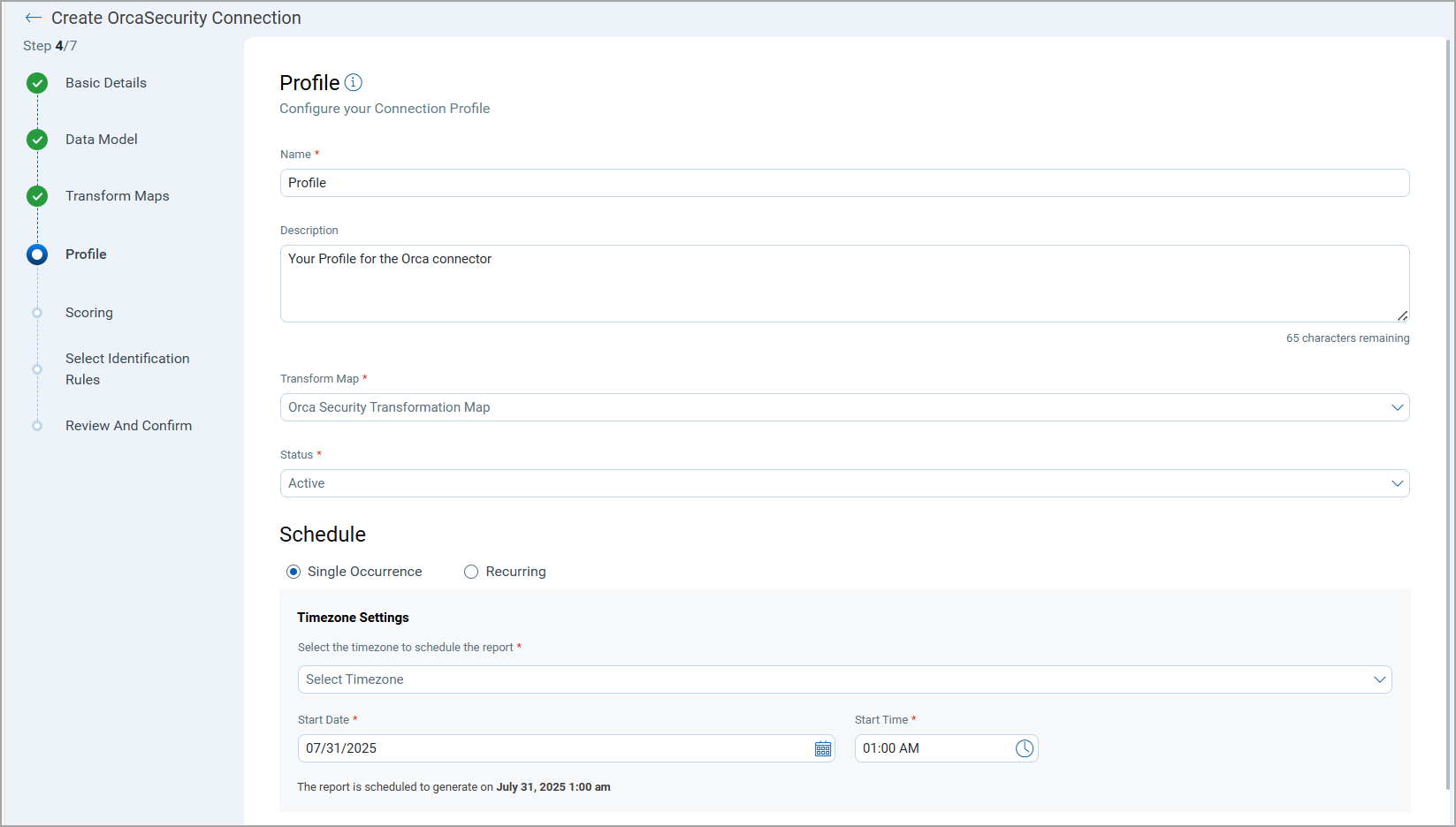
Click the "+" to create a new profile.
In the Add Profile screen, provide the necessary inputs for your new profile.
Provide a Name and Description.
Select the required Transform Map for the data mapping.
The Status field determines whether the connector should be in Active or Inactive state after creation.
Lastly, the Schedule section lets you either create a Single Occurrence schedule or a Recurring schedule. Provide the exact date and time for the Single Occurence execution and provide the Start and End date/time for the Recurring schedule.
The Scoring screen lets you map non-CVE vulnerability scores from your vendors to Qualys Detection Score (QDS) system.
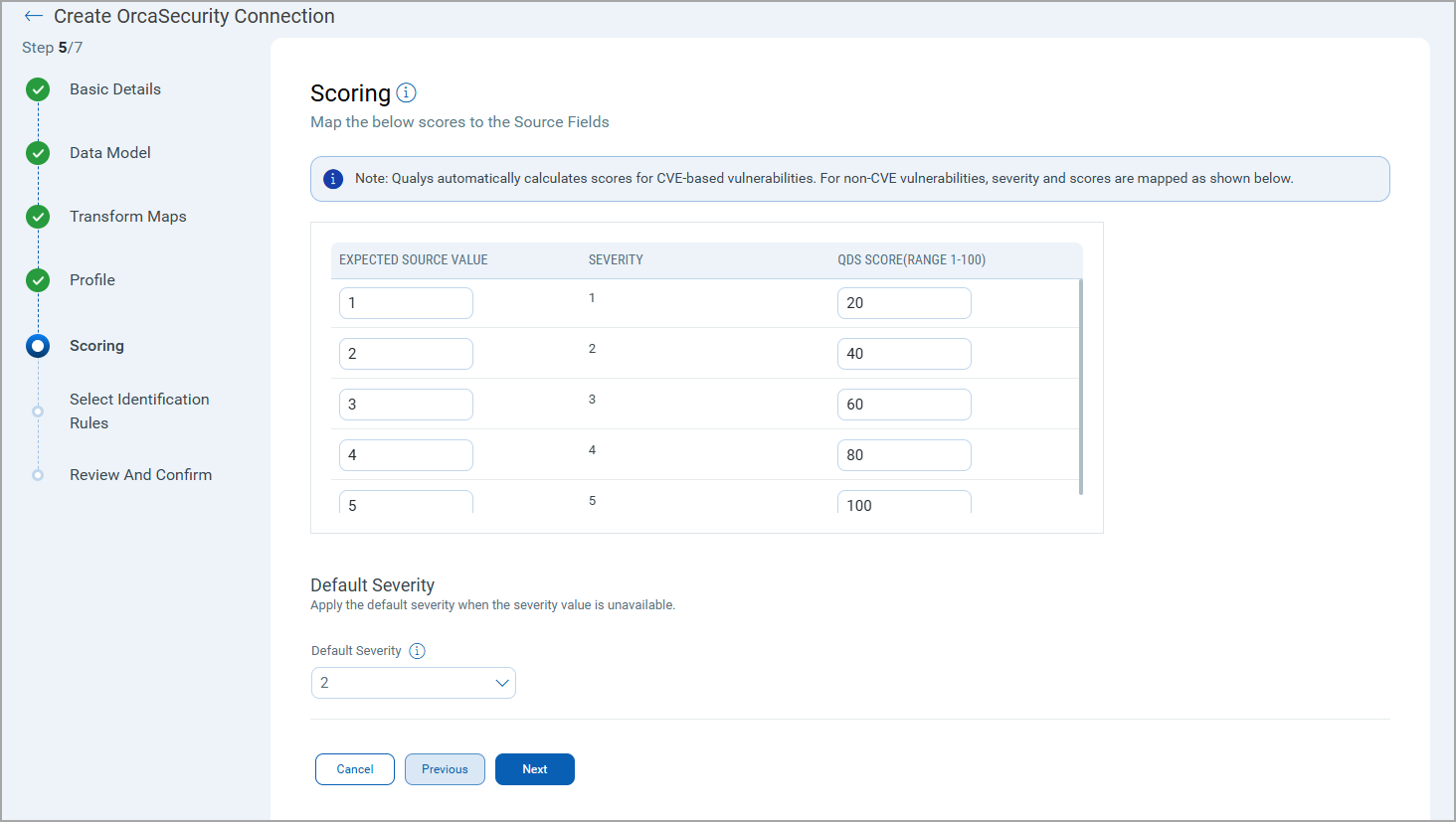
You have two columns with 5 input fields in each of them. These fields correspond to a specific severity starting from the least severe (1), to the most severe (5).
Fill out all 5 rows to create a comprehensive score mapping. This allows for translation between various vendor scoring systems and Qualys' Detection Score.
The specifics of the mapping is explained below.
Expected Source Values - Enter the vendor's original score or rating for non-CVE vulnerabilities.
This can be alphanumeric values. (e.g., "High", "Critical", "A", "3", etc.).
Severity - This column is pre-populated with severity levels from 1-5. These represent the severity levels in Qualys. The Source Value must be mapped such that it utilizes these 5 severity levels.
QDS - Enter the corresponding Qualys Detection Score. Use values from 0-100, where higher numbers indicate higher severity.
Default Severity
Below the scoring map, find the 'Default Severity' dropdown menu.
Select a default severity level from 1-5, this is applied when a vendor's score for a non-CVE vulnerability doesn't match any 'Expected Source Value' in your mapping table.
Select Identification RulesSelect Identification Rules
The Identification Rules are a set of out-of-the-box precedence rules set by Qualys CSAM. The connector discovers findings based on the order set by the selected Identification Rules.
You can proceed to the next step without making any changes to this screen.
If you don't want to choose a specific rule, turn off the toggle next to it. But, ensure that at least one rule is selected.
To learn more about the different rules and options present in this screen, refer to the CSAM Online Help.
Once you are done with all the configuration, review the configurations provided in the previous steps. Ensure all details are correct and complete. Confirm the setup to finalize the configuration of the API connector.
Save and run the connector to process the data accordingly, transforming and importing it as per the configurations set.
How Does a Connection Work?
The Orca connector functions through configured profiles that determine what data gets synchronized and when.
A Connection usually involves creating a profile that defines which vulnerabilities to import based on detection data types and asset types. The connector then automatically executes according to the schedule (or on-demand), pulling vulnerability data from Orca into Qualys ETM where it can be viewed alongside other security findings.
With the Orca API Connector successfully configured, you are almost ready to view all the assets and findings from Orca.
In the Connector screen, you can find your newly configured connector listed and marked in the Processed state.
Connector States
A successfully configured connector goes through 4 states.
- Registered - The connector is successfully created and registered to fetch data from the vendor.
- Scheduled - The connector is scheduled to execute a connection with the vendor.
- Processing - A connection is executed and the connector is fetching the asset and findings data.
- Processed - The connector has successfully fetched the assets, it may still be under process of fetching the findings. Wait for some more time for the connector to fetch the findings completely.
The Processed state indicates that the Connector is successfully configured but it is under the process of importing all your assets and findings. This process (specifically for findings) may take some time.
This entire process may take up to 2 hours for completion. Once it is done, you can find the imported data in Enterprise TruRisk Management (ETM).
View Assets and Findings in ETM
Navigate to Enterprise TruRisk Management to get started with analyzing your Connector's vulnerability findings.
You can view the assets imported from the Orca connection by navigating to Inventory tab of ETM.
Go to Assets > Host to find all of your imported assets.
Use the token, inventory: (source: `Orca`) to view all the imported Orca assets.
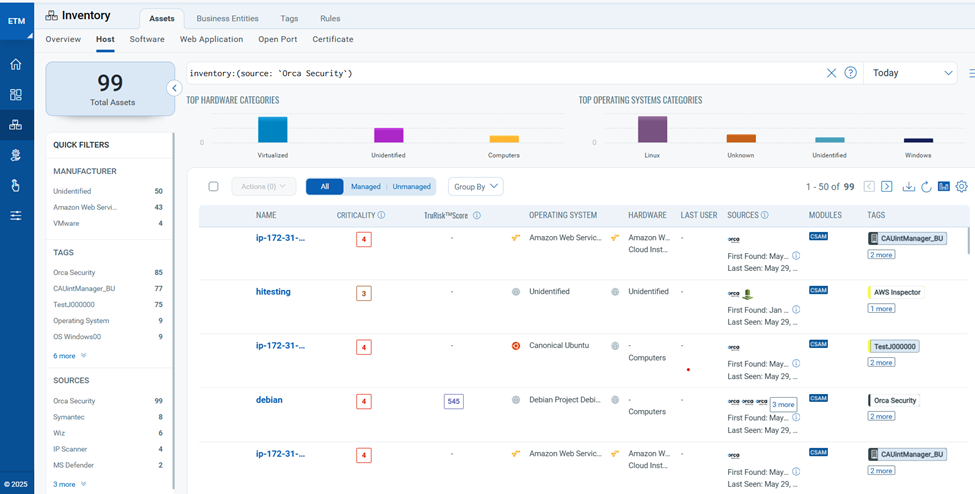
Here, you can learn about the criticality of your assets and their Risk Scores. Click any of the asset to find more details about them.
Next, you can navigate to the Risk Management tab to view your vulnerability findings.
Go to Findings > Vulnerability to view all the discovered vulnerabilities.
Use the token, finding.vendorProductName: `Orca` to view all the discovered Orca vulnerabilities.
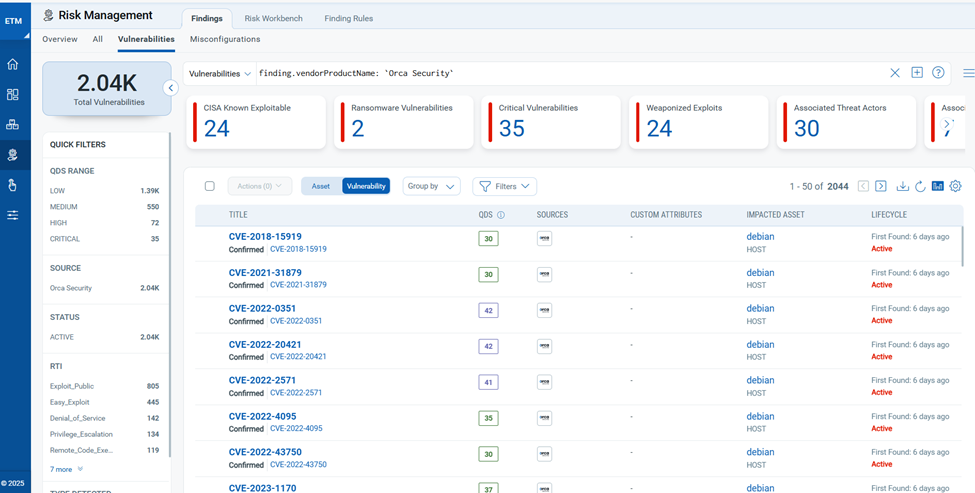
To know more about how the Orca API Connector leverages the findings, refer to the Qualys ETM Documentation.
Additional Resources
Additional Information related to Orca Connector.
API Reference
Here are the APIs executed for the Orca connection.
|
Name |
Filters |
Description |
|---|---|---|
|
Auth API |
N/A | app.eu.orcasecurity.io |
|
Fetch Asset |
https://<domain>/api/serving-layer/query |
https://<domain>/api/serving-layer/query Rate limit: One request per second per user Filter Query: "models": [
|
| Fetch Vulnerabilities |
https://<domain>/api/serving-layer/query |
https://<domain>/api/serving-layer/query Rate limit: One request per second per user Filter Query:
|
Data Model Map
This section explains the attribute mappings of the values from Orca and Qualys ETM.
Orca Vulnerability Transformation Mapping
|
Source Attribute Label |
Target Attribute Label |
|---|---|
|
Hostname |
hostName |
|
InstanceId |
cloudInstanceId |
|
MacAddresses[] |
macAddress |
|
asset_unique_id |
externalAssetId |
|
vulnerabilities_CvssVector |
vector |
|
vulnerabilities_CVEName |
cveId |
|
vulnerabilities_FirstSeen |
findingFirstFoundOn |
|
vulnerabilities_FixAvailable |
isPatchAvailable |
|
vulnerabilities_CVEVendorData_Description |
findingDescription |
|
vulnerabilities_CvssSeverity Unknown | Low | Medium | High | Critical |
findingSeverity 1 | 2 |3 |4 |5 |
|
Memory |
biosInfoTotalMemory |
|
vulnerabilities_id |
externalFindingId |
|
vulnerabilities_CVE_HasExploit |
isExploitAvailable |
|
vulnerabilitiesName |
findingName |
|
data_PublicDnsName |
fqdn |
|
DistributionName |
operatingSystemName |
|
DistributionVersion |
operatingSystemVersion |
|
vulnerabilities_CVE_CweTypes[] |
cweIds |
|
vulnerabilities_CvssScore |
cvss3Base |
|
vulnerabilities[].type |
findingType |
|
vulnerabilities_Content_data_State |
findingStatus |
|
vulnerabilities_CvssSourceLink |
sourceFindingURL |
|
vulnerabilities_id |
sourceVulnerabilityId |
|
PrivateIps[] |
ipAddress |
|
data.CloudAccount.data.CloudProvider |
cloudProvider |