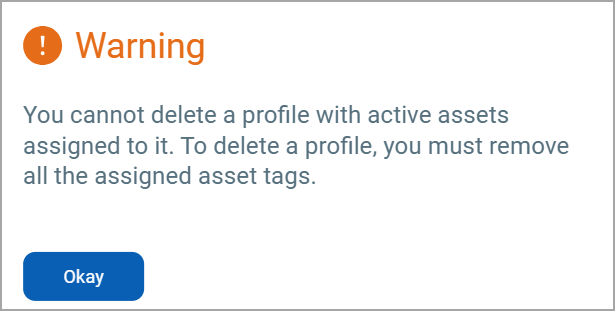Configure the Endpoint Security Profile
Before configuring a new Endpoint Security Profile, all the Asset(s) are attached to the existing Default profile. The Default profile is an ultimate fallback profile for Asset(s) without tags or fallouts from Tag-Profile manipulations.
The default antivirus configuration and virus definitions are downloaded to the endpoint asset.
Do not disable the Anti-Malware option on the target host. Disabling this option will remove the quarantine folder, which cannot be recovered. You can disable the OnAccess and Behavioral Scan options.
Create a New Endpoint Security Profile
You can create 15 Endpoint Security Profiles and add up to 10 tags to each profile. Navigate to the EDR > Configuration tab > EDR Profiles > and then click New Profile.
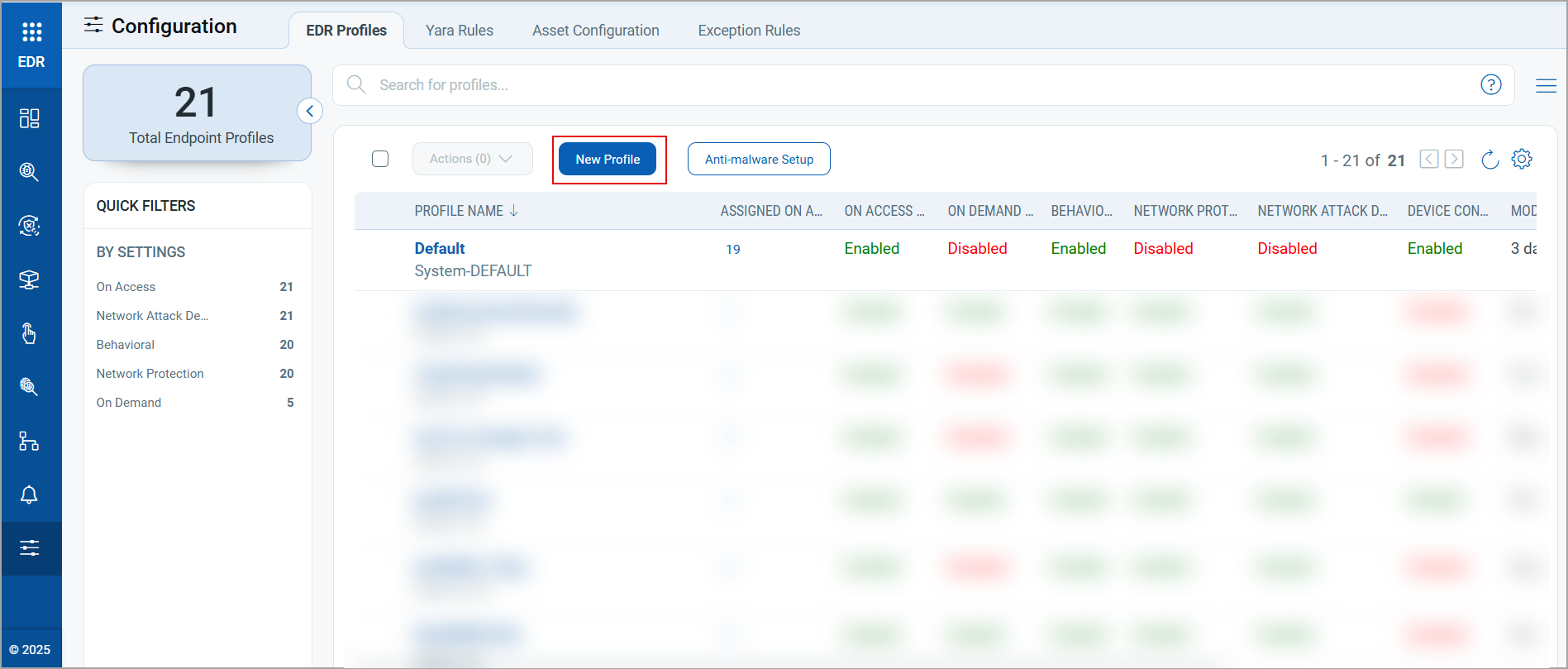
The Create Endpoint Profile window is displayed with the following settings:
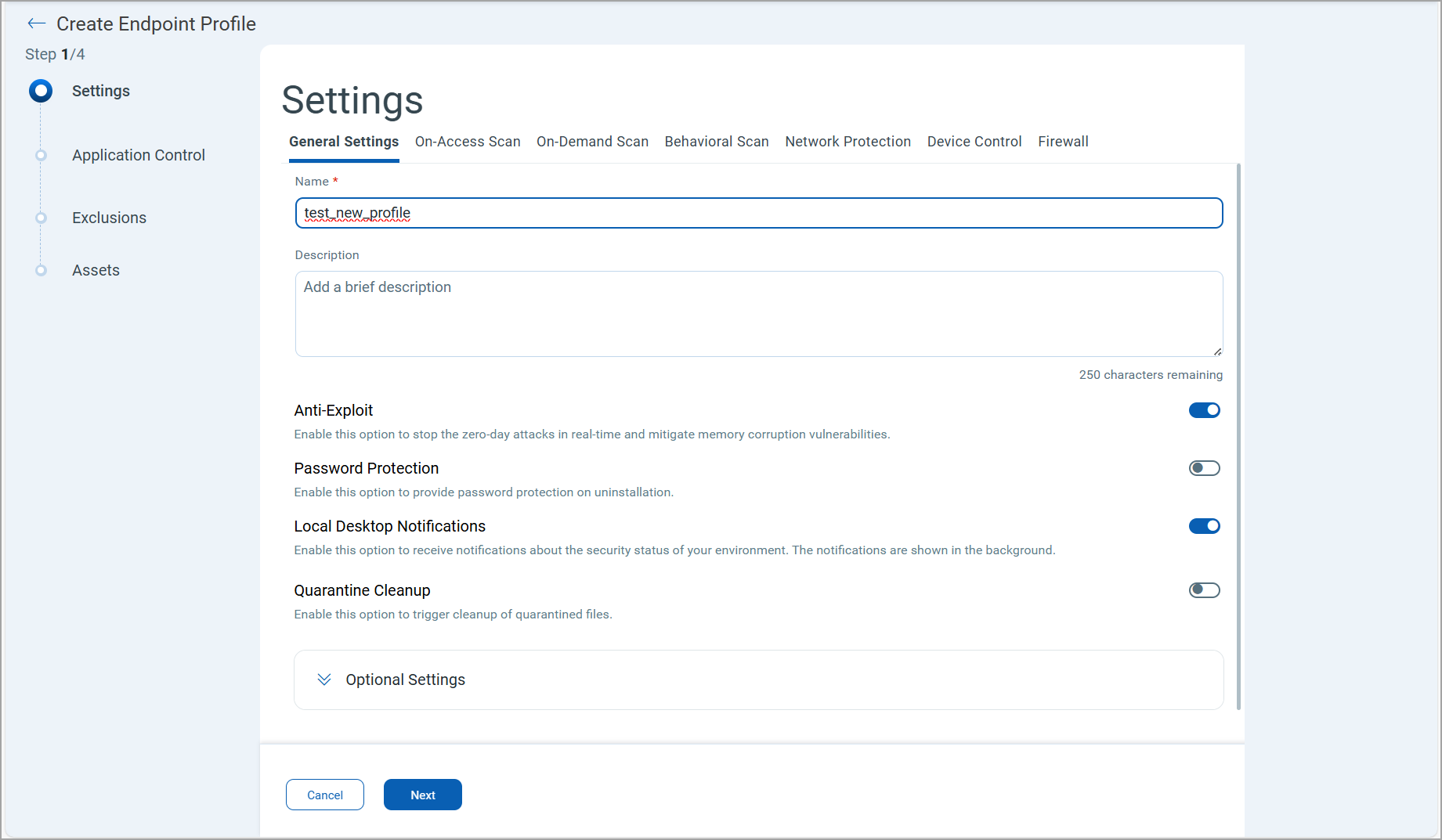
| Configuration Area | Settings | Belongs To |
| Settings | General Settings | OnAccess Scan | OnDemand Scan | Behavioral Scan | Network Protection | Device Control Support | Firewall |
Antimalware (EPP) Licensed based |
| Application Control | EDR | |
| Exclusions | Exclusion Support | EDR |
| Assets | Create and Assign Tags | EPP + EDR |
To configure Settings, click the tabs under the Settings tab. To configure Application Control, Exclusion Support, and Tags, click Next in the Create Endpoint Profile window.
View, Edit, or Clone Profile
You can View, Edit, or Clone an existing profile from the Quick Actions menu. Perform the following steps to perform these actions:
- Navigate to the EDR > Configuration tab.
- Hover the mouse over the profile you want to perform the View, Edit, or Clone action.
- Click the drop-down arrow, select View, Edit, or Clone from the Quick Actions menu, and follow the onscreen wizard to configure your profile.
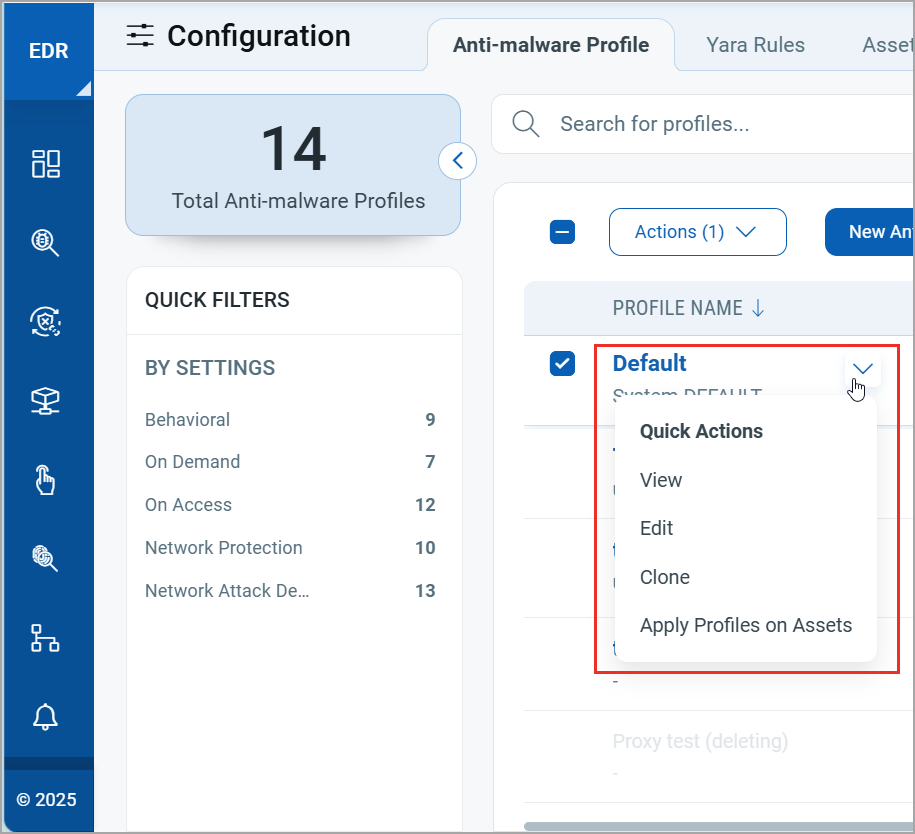
Delete a Profile
You can delete a profile from the Actions menu.
- Navigate to the EDR > Configuration tab.
- Select the checkbox to the left of the Profile Name column.
- The Actions button is enabled. Click the drop-down arrow and select Delete Profiles.
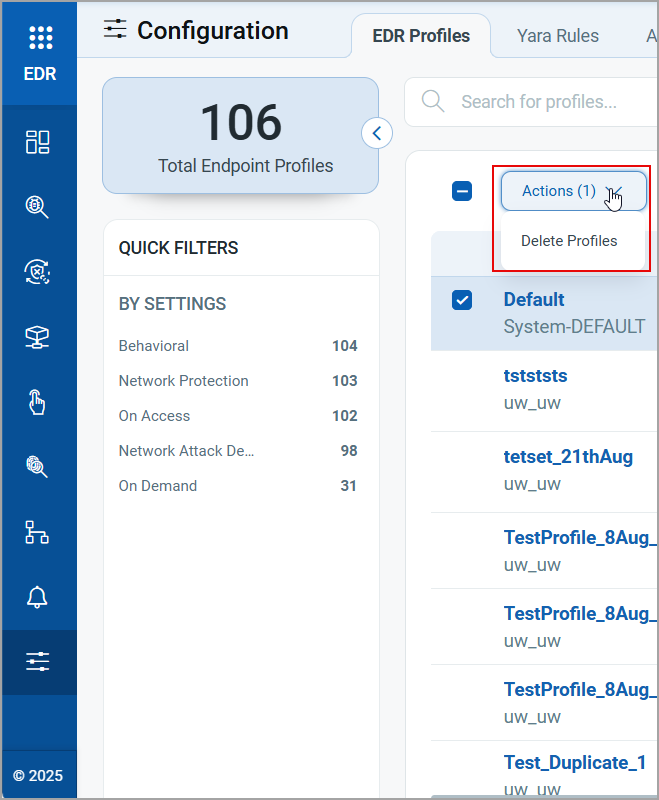
A confirmation window is displayed.
- Click Yes if you want to delete the profile.
A Warning window is displayed if you delete a profile with active assets attached.