Ransomware Mitigation: Recovering Encrypted Files
Mitigating ransomware attacks involves preventing, detecting, responding to, and recovering from them. Ransomware is malicious software that encrypts or locks files on a victim's system and demands a ransom to restore access. An effective ransomware mitigation strategy minimizes the risk of such attacks, limits the damage they cause, and ensures that data can be recovered without paying a ransom.
Performing ransomware mitigation requires activating the Ransomware Mitigation setting in the Behavioral Scan panel of the Anti-malware Profile. See, Behavioral Scan.
This section will guide you through the straightforward process of recovering encrypted files.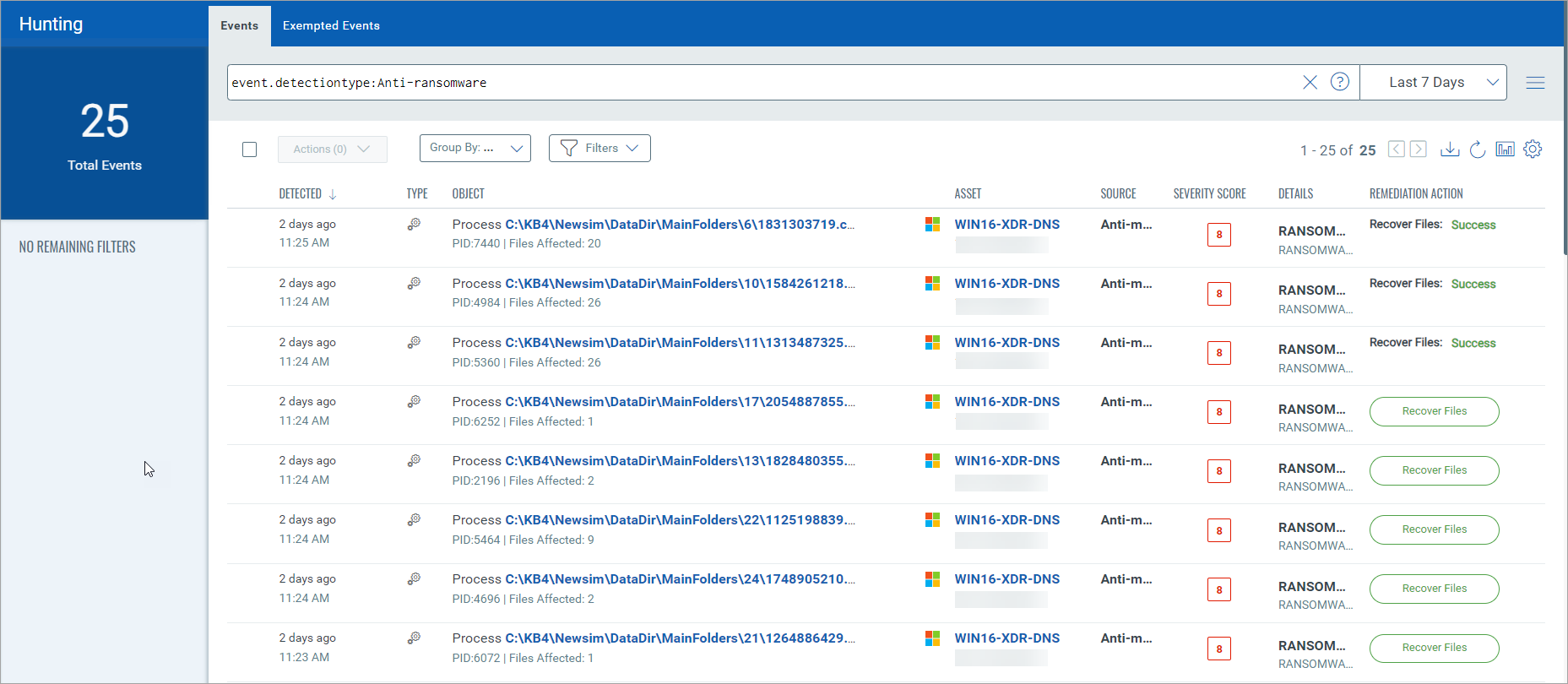
Step 1: Find Anti-Ransomware Events
To find anti-ransomware events
- In the Endpoint Detection and Response menu bar, click Hunting.
- In the Search bar, search by event.detectiontype:Anti-ransomware, and press Enter on your keyboard. Results matching the event are displayed.
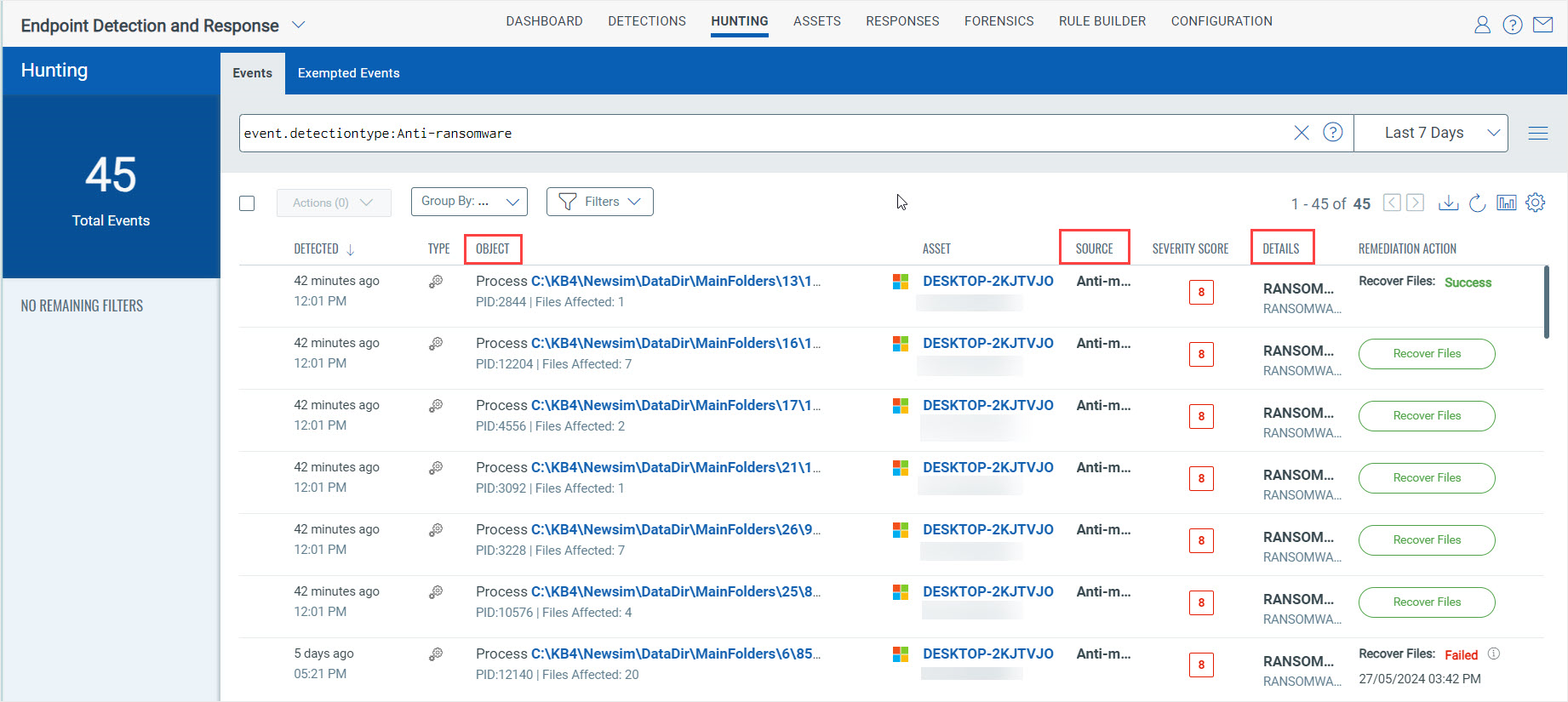
Step 2: Recover Encrypted Files
To recover encrypted files
- In the Endpoint Detection and Response menu bar, click Hunting.
- In the Search bar, search by event.detectiontype:Anti-ransomware, and press Enter on your keyboard. Results matching the event are displayed.
- In the Remediation Action column, scroll to the file you want to recover.
- Click Recover Files. In the Recover Files dialog box, click Recover. The recovery operation is queued, and depending on the operation, the status changes to Success or Failed.
File Recovery Alternatives
File recovery alternatives are listed in the following table.
| Tab | Steps |
| Hunting > Events |
|
| Detections > Incidents |
|
| Detections > Incidents > Timeline |
|
| Detections > Alerts |
|
About Viewing Event Details
EDR records important security events comprehensively. This detailed information is crucial, as it equips you with a deep understanding of the events' nature and impact, empowering you to investigate and respond effectively.
To view event details
- Click a process in the Object column, the Summary view is displayed.
This information is also available here: Related Events > View more.
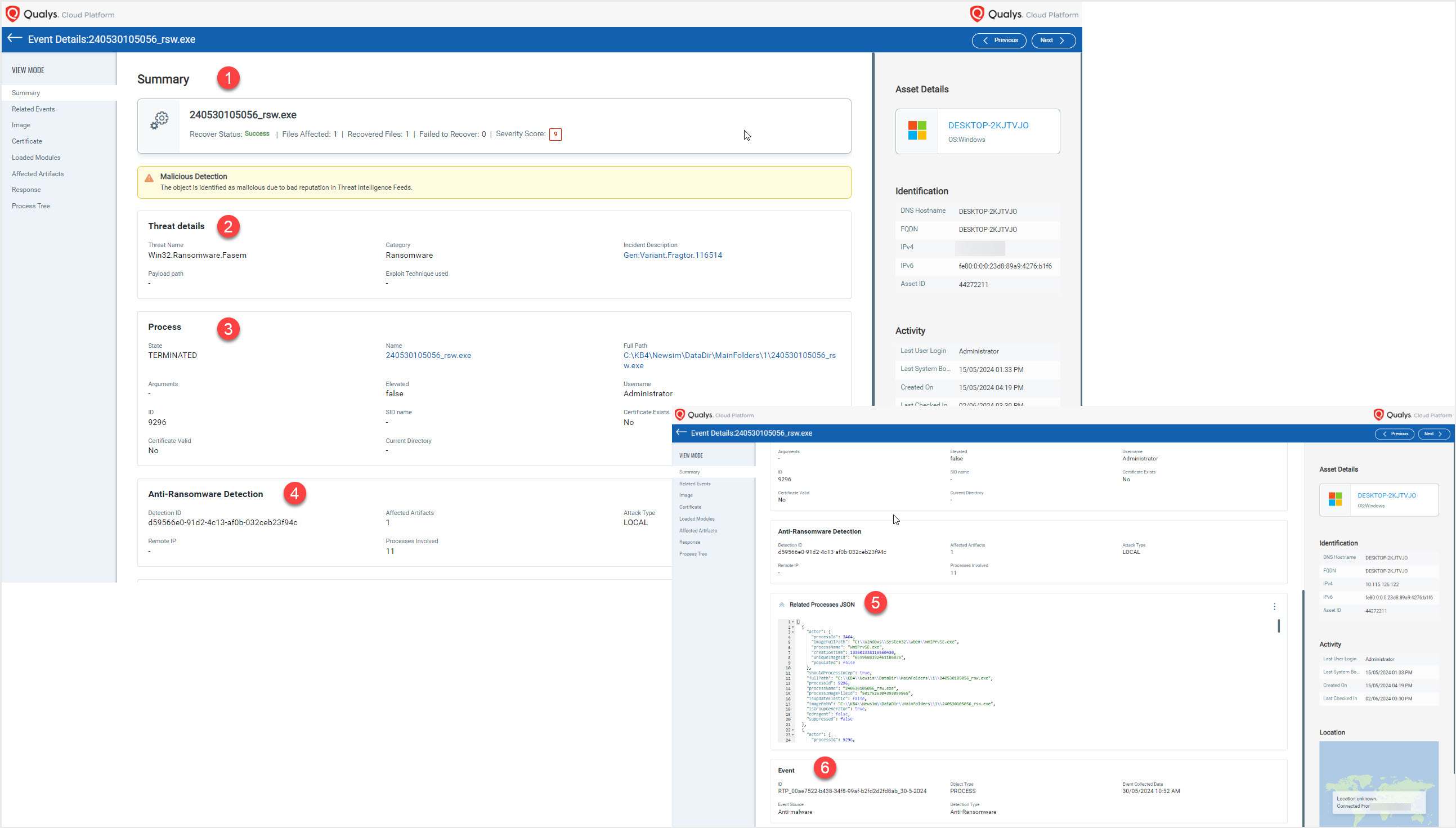
Focus on the information below for anti-ransomware events.
| Area | Description |
| 1 - Summary | Check out the latest recovery status! It includes the status of the recovery process, the total number of affected files, the number of files successfully recovered, the number of files that could not be recovered, and their severity score. |
| 2 - Process Details | Analyze the detailed information about the processes involved, such as the process name and full path, SID, username, and more. |
| 3 - Anti-Ransomware Detection | The following information needs your attention:
|
| 4 - Related Processes JSON | This refers to a structured data format that provides detailed information about processes associated with a particular security event. This information is crucial for understanding the context and behavior of the detected threat and conducting a thorough investigation. |
| 5 - Event | View the event details. |
About Viewing Affected Artifacts
Affected artifacts are files impacted by ransomware. Identifying these artifacts is essential for understanding the attack scope and mitigating its effects. Artifacts are based on detection IDs.
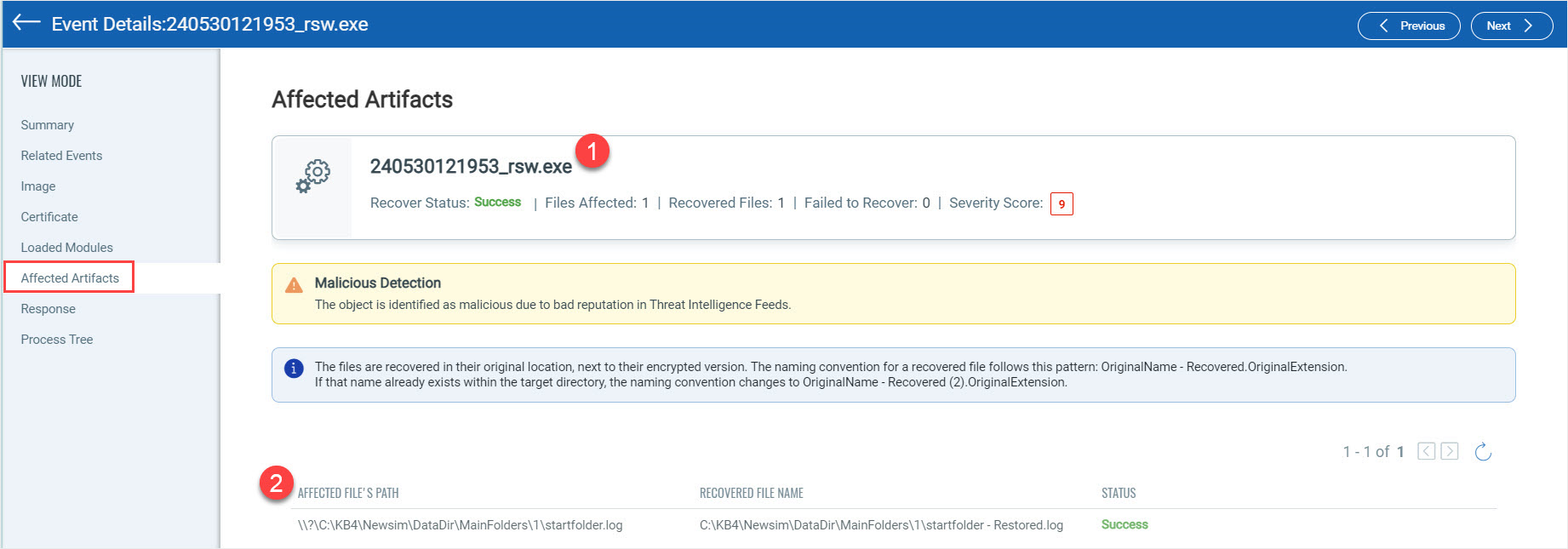
The following table explains this view.
| Area | Description |
| 1 | Status refers to the current state of the impacted file, which could be – Queued | Success | Failed |
| 2 |
The affected and Recovered File Paths are critical for understanding the specific locations of files that have been compromised and restored during an incident response process, such as a ransomware attack. The "Affected File’s Path" refers to a location where malicious activities have compromised files. The "Recovered File Name" refers to the names of files successfully restored after being compromised. The recovery process might restore the files to their original names and locations or give them new names if necessary. |
To view the affected artifacts
- In the Endpoint Detection and Response menu bar, click Hunting.
- In the Search bar, search by event.detectiontype:Anti-ransomware, and press Enter on your keyboard. Results matching the event are displayed.
- Click an event. The Events Details view is displayed.
- In the View Mode panel, click Affected Artifacts. The Affected Artifacts view is displayed.
About Recovered Files
The Recover Files dialog lists the affected artifacts and event details in separate tabs. This dialog box is a comprehensive tool for managing and monitoring the recovery process of encrypted files.
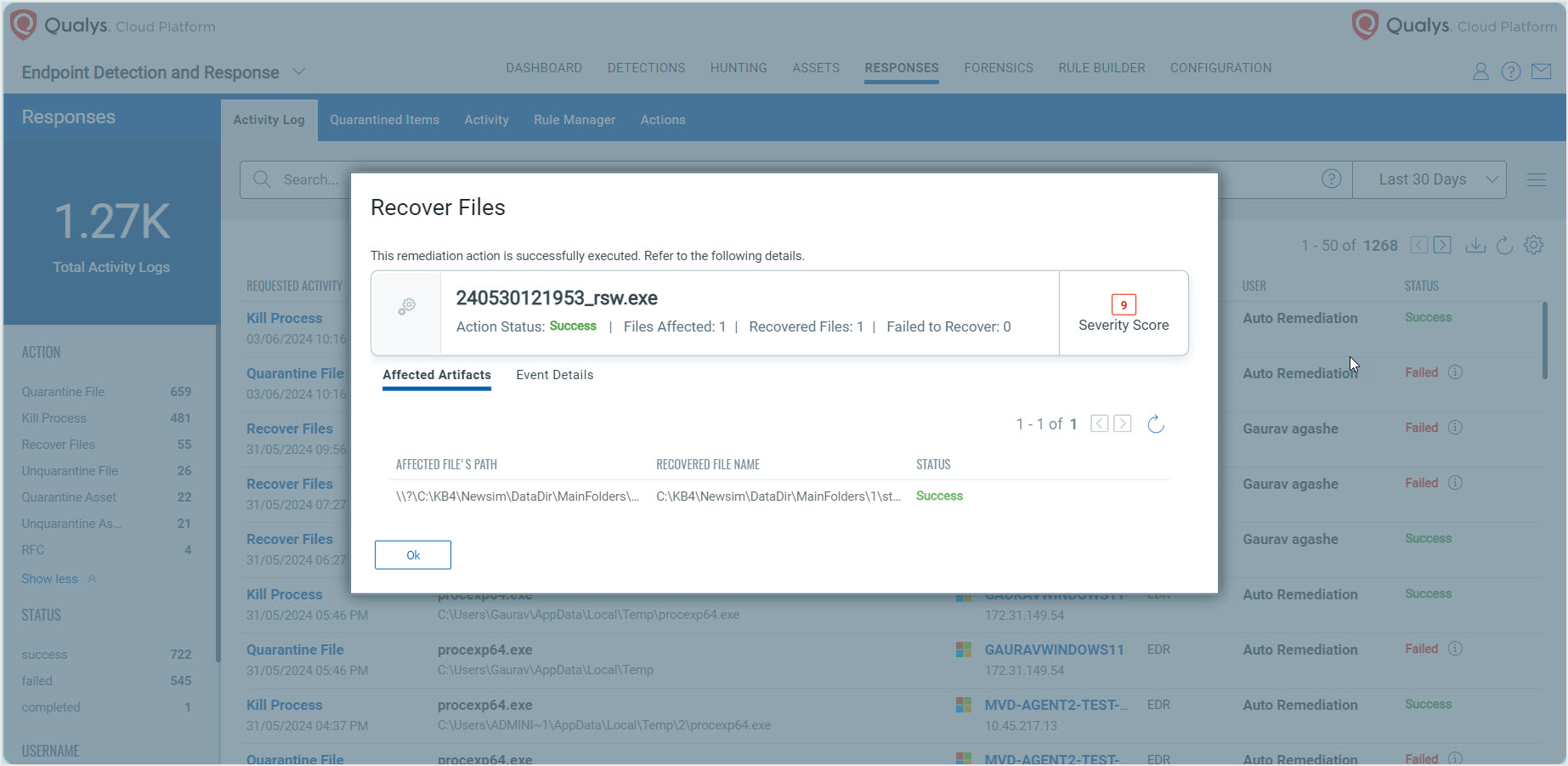
To view recovered files
- In the Endpoint Detection and Response menu bar, click Responses and then click the Activity Log tab.
- From the Action panel, click Recover Files. Alternatively, you can also click Recover Files from the Requested Activity column for those that have been successfully recovered.
- In the Recover Files dialog, do the following:
- Click the Affected Artifacts tab to view the file recovery status, including the number of files successfully recovered and the severity of the attack.
- Click the Event Details tab to view the event details, such as the type of attack and the processes involved.