EDR Release 3.6.0
January 14, 2025
What's New?
Enhanced User Interface (UI 4.0) of the Qualys Cloud Platform
Introducing the new and improved UI. An exciting milestone in improving your platform experience. This new interface is designed to make your platform experience faster, smoother.
Check out our blog for insights to discover the key enhancements designed to improve your experience.
Watch this video to explore the new UI and discover the key enhancements designed to improve your experience!
New UI Key Highlights
The new user interface is built with the following key highlights:
The vertical navigation bar on the left side of your screen offers quick access to modules, keeping your workspace organized. You can hover over this bar to view or hide icon labels as needed.
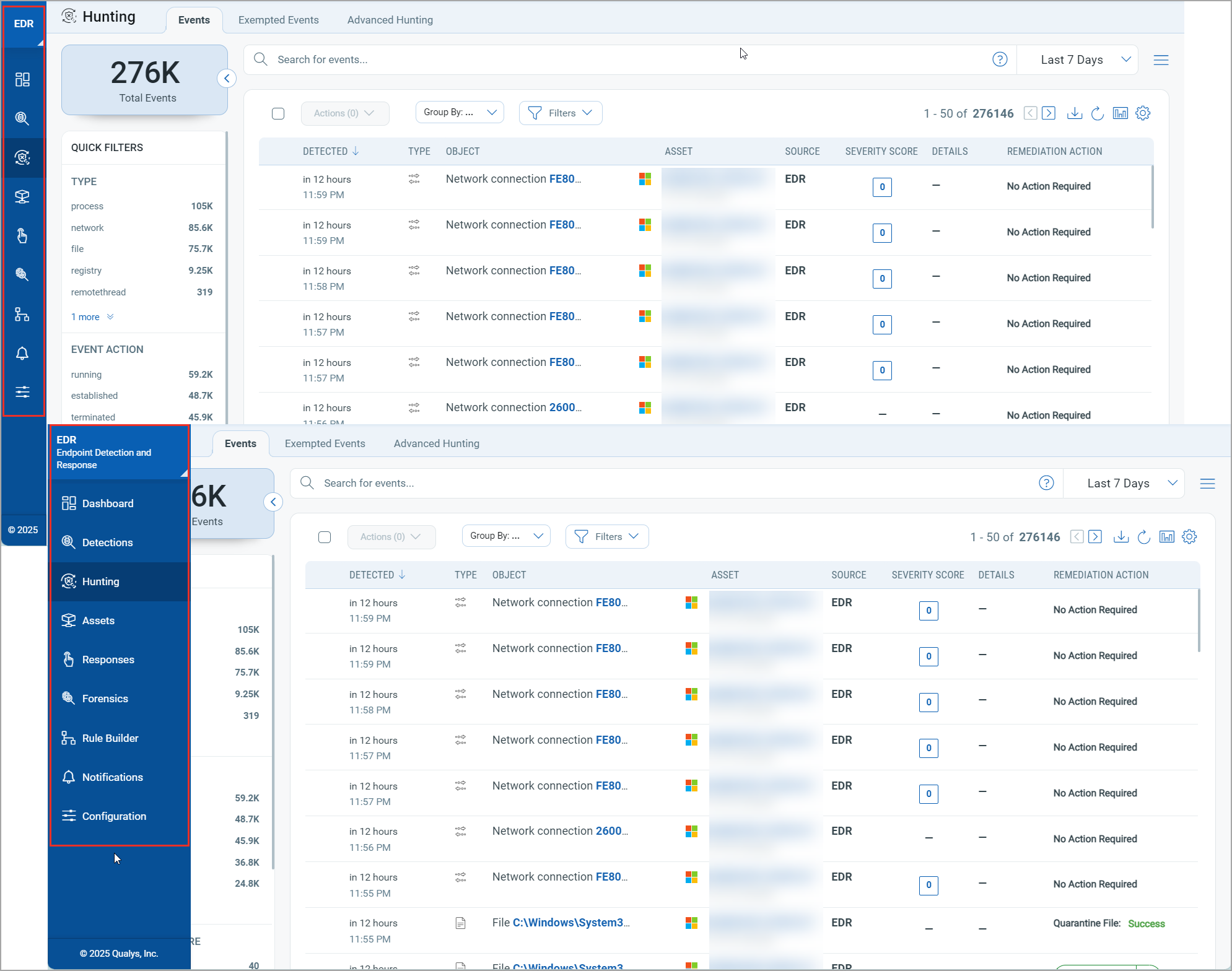
Refreshed DashboardsRefreshed Dashboards
We have improved our dashboards for better accessibility, color scheme, typography, and data interpretation. These updates ensure easy information consumption for all users.
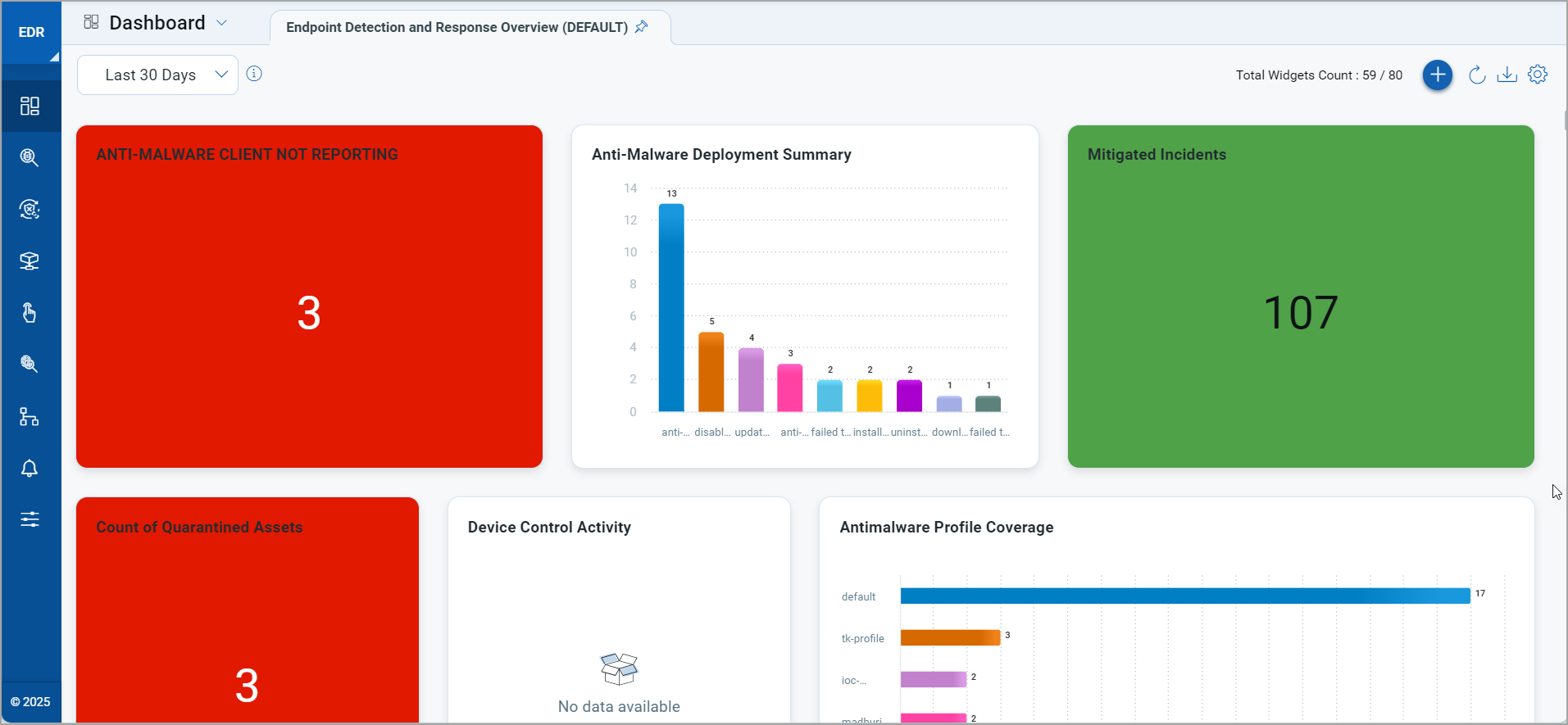
Standardized UI Elements for Seamless NavigationStandardized UI Elements for Seamless Navigation
We have standardized the look and feel across all modules to enhance usability and ease of transition, reducing the learning curve for a more intuitive experience.
For example, here’s our redesigned Select Tags window with improved UI components.
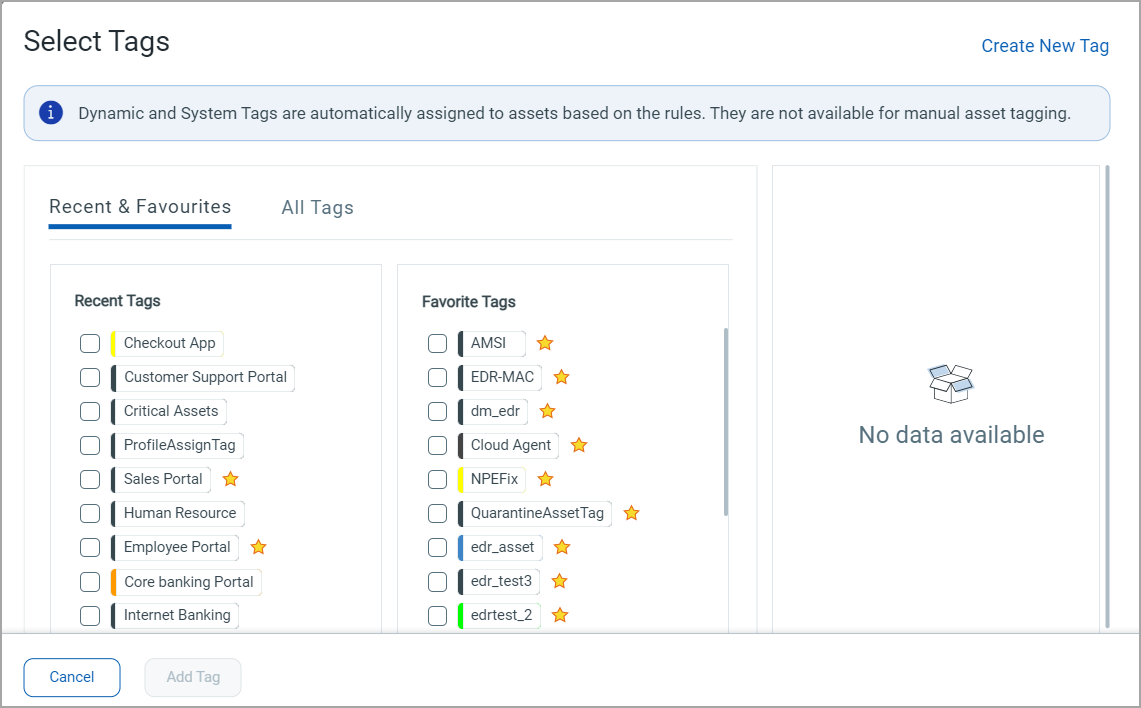
The Communication tab has been reorganized for better usability, with clear sections to help you quickly find important information.
|
Notifications Section – This section focuses on items requiring immediate attention and follow-up. |
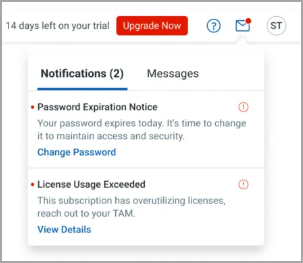 |
|
Messages Section – This section delivers general updates and information from the platform. |
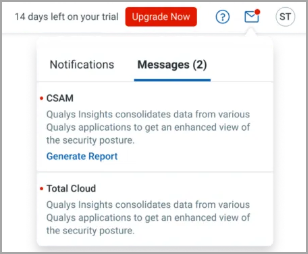 |
New UI Rollout
We are rolling out our newly designed user interface (UI) for the entire platform starting in the latter half of January 2025! This update introduces a consistent and streamlined experience across all applications simultaneously, ensuring that navigation and functionality are more intuitive than ever.
As part of this transition, when you log into your account, you will see a prompt to switch to the new UI. The rollout is designed to be seamless, ensuring all users enjoy the enhanced experience without interruptions.
To stay updated on the rollout schedule:
- Subscribe to Qualys Status for real-time updates.
- Keep an eye out for in-platform notifications that will guide you through the transition.
For more detailed information on the rollout timeline and transition plan, we encourage you to check out our blog.
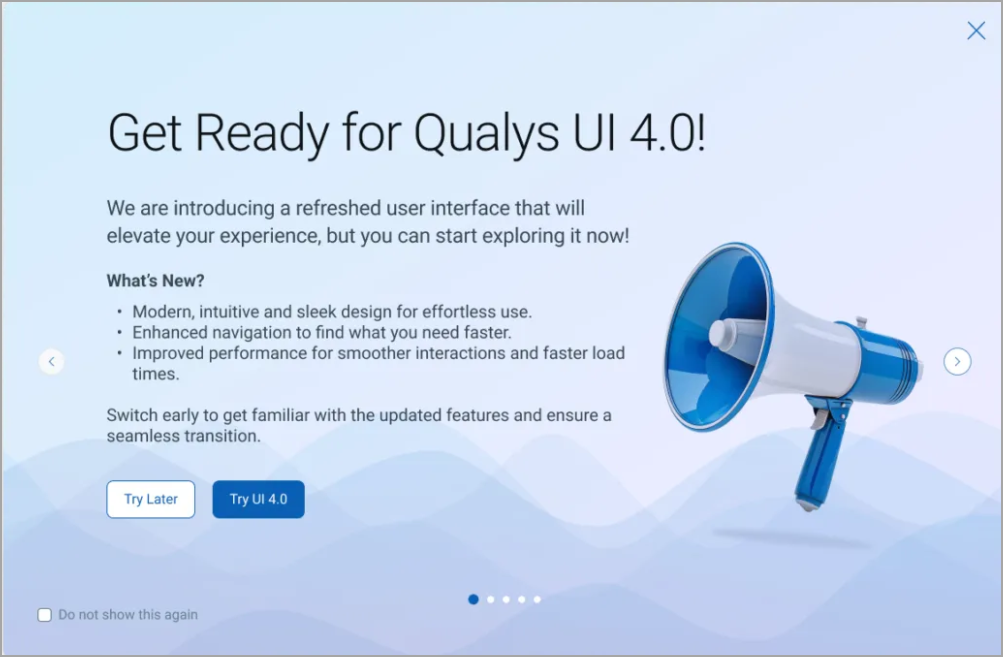
You can update your preference by switching between the Old and New UI using the toggle option until Day 90.

If no preference is set, the platform will default to the New UI after the 30 days transition period. For more information on the rollout phase, refer to the Frequently Asked Questions.
Platform Name Change Update
We are renaming the Qualys Cloud Platform to the Qualys Enterprise TruRisk Platform. This change highlights Qualys' commitment to empowering CISOs, cybersecurity professionals, and risk stakeholders to effectively measure and mitigate the impact of cyber risk on their organizations.
The Qualys Enterprise TruRisk Platform is the only cybersecurity and risk management solution that enables you to measure, communicate, and eliminate cyber risk across the extended enterprise with precise remediation and mitigation actions.
This update does not affect the platform’s functionality or features. The name change will be implemented across all product interfaces in phases starting January 2025.
For more information, check out this blog.
New Feature: Email Alerts
You can now set up email alerts for threats, system status, and configuration changes to stay informed about important updates. Qualys will send you email notifications whenever it detects threats, configuration changes, or system status updates, ensuring you are aware of critical events. These alerts enable you to take timely action for remediation when needed.
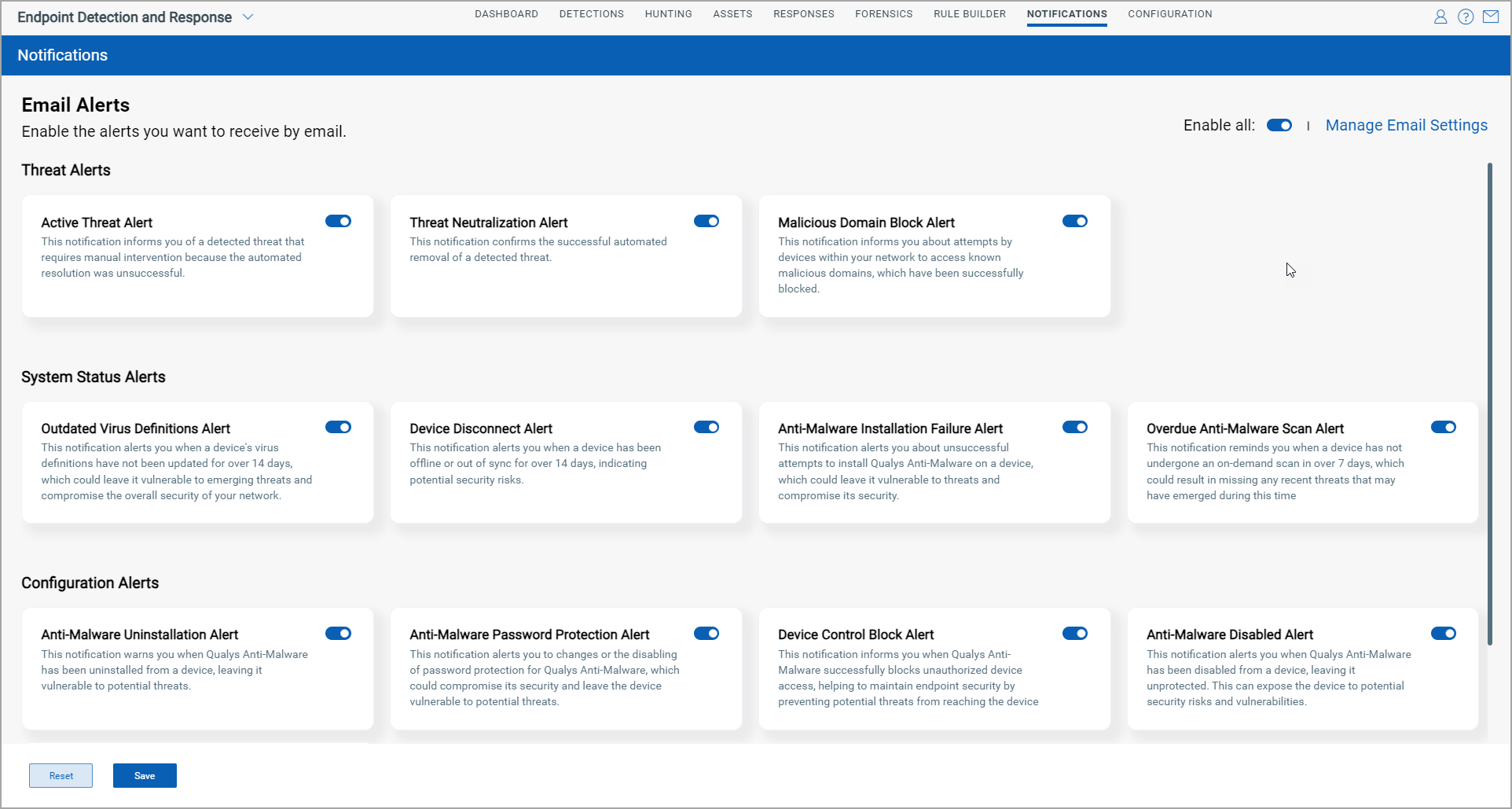
Key Highlights
The following are the key highlights:
- Notifications Tab: A centralized location to manage and configure email notifications.
- Categories of Alerts:
- Threat Alerts: Receive updates on identified or potential threats to your environment.
- System Status Alerts: Get notified about changes in system health and performance.
- Configuration Alerts: Stay informed about configuration changes or issues.
Key Benefits
- Customizable Notifications: Choose only the alerts that are most relevant to you.
- Proactive Monitoring: Ensure timely awareness of threats, system status, and configuration changes.
- Improved Efficiency: Reduce noise by receiving only the most pertinent updates.
Configure Email
You can add the email addresses from the Manage Email Settings dialog where you would like to send the notifications.
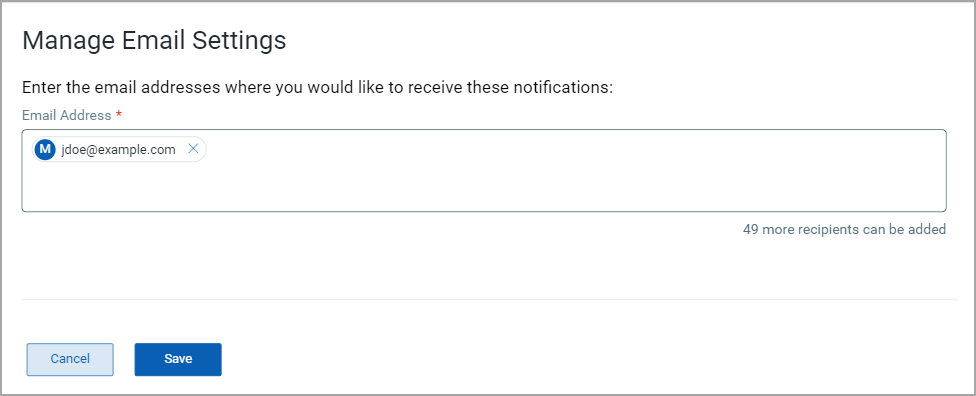
For more information, see Configure Email Alerts.
New: Remediation tab
To enhance user experience and streamline workflows, we have merged the Quarantined Items and Activity Log tabs into a single unified tab named Remediation, located under the Responses tab.
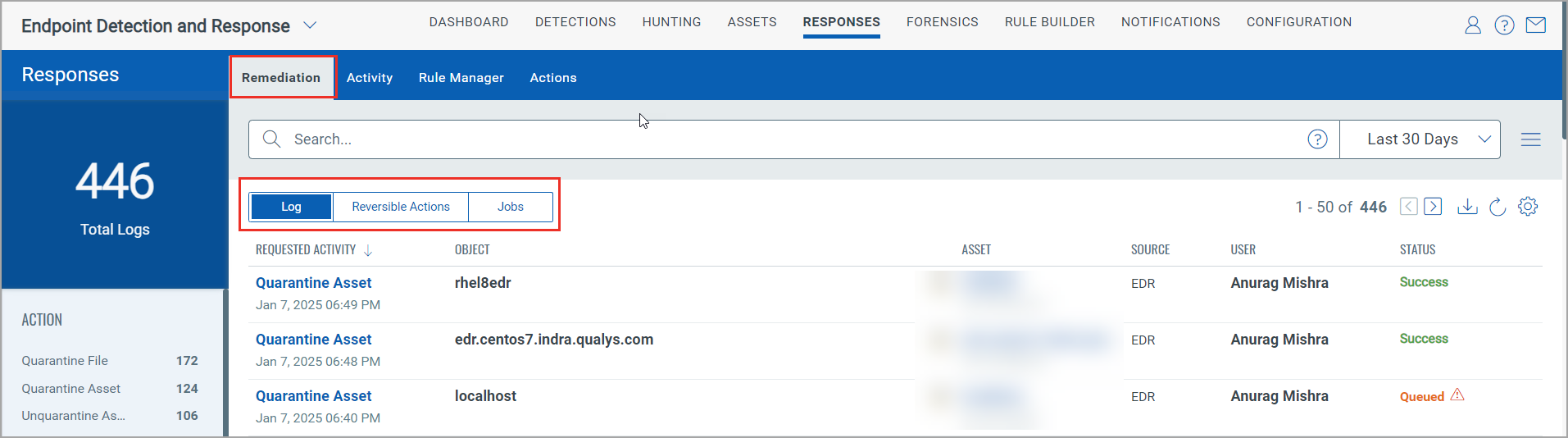
This reorganization ensures all remediation-related activities are conveniently located in one place.
What's Inside the Remediation tab?
In the Remediation tab, the following information is available:
| Logs | Displays all the remediation activities performed on the events. |
| Reversible Actions | Lists all the quarantined items, such as quarantine files and assets, with reversible action. |
| Jobs | Provides details about bulk unquarantine assets job. |
Reason for the Change
Both Quarantined Items and Activity Log tabs served purposes related to remediation actions:
- Activity Log: Provided a historical record of all remediation actions performed.
- Quarantined Items: Focused on actions with reversible options, such as un-quarantining a quarantined host.

By combining them into a single tab, we’ve created a more intuitive layout that reduces navigation complexity and improves workflow efficiency.
Benefits
Following are the benefits you get after this merge:
- Improved Clarity: No switching between tabs to view logs or perform reversals.
- Time Savings: Centralized actions reduce navigation and search time.
- Better Organization: A single tab provides a cohesive view of all remediation activities.
New Options in the Group By Token Filter
New options have been introduced for the Group By Token filter, including severity score, malware family, MITRE tactic ID, and more. These options allow you to organize and view the count of events grouped by specific attributes, providing deeper insights based on your selections.
To use this filter, click Hunting > Advanced Hunting > New Query.
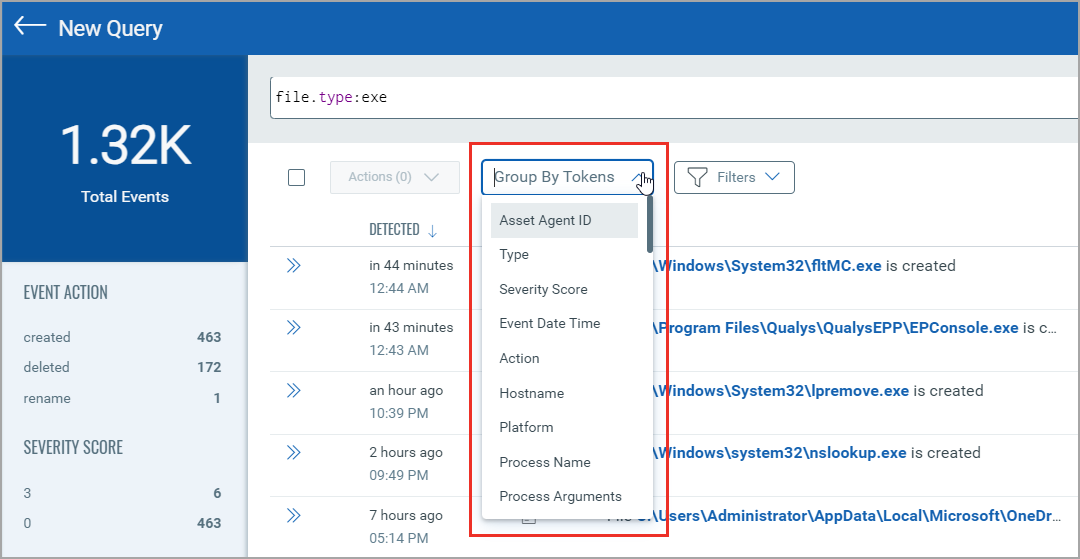
For more information, see Group By Tokens.