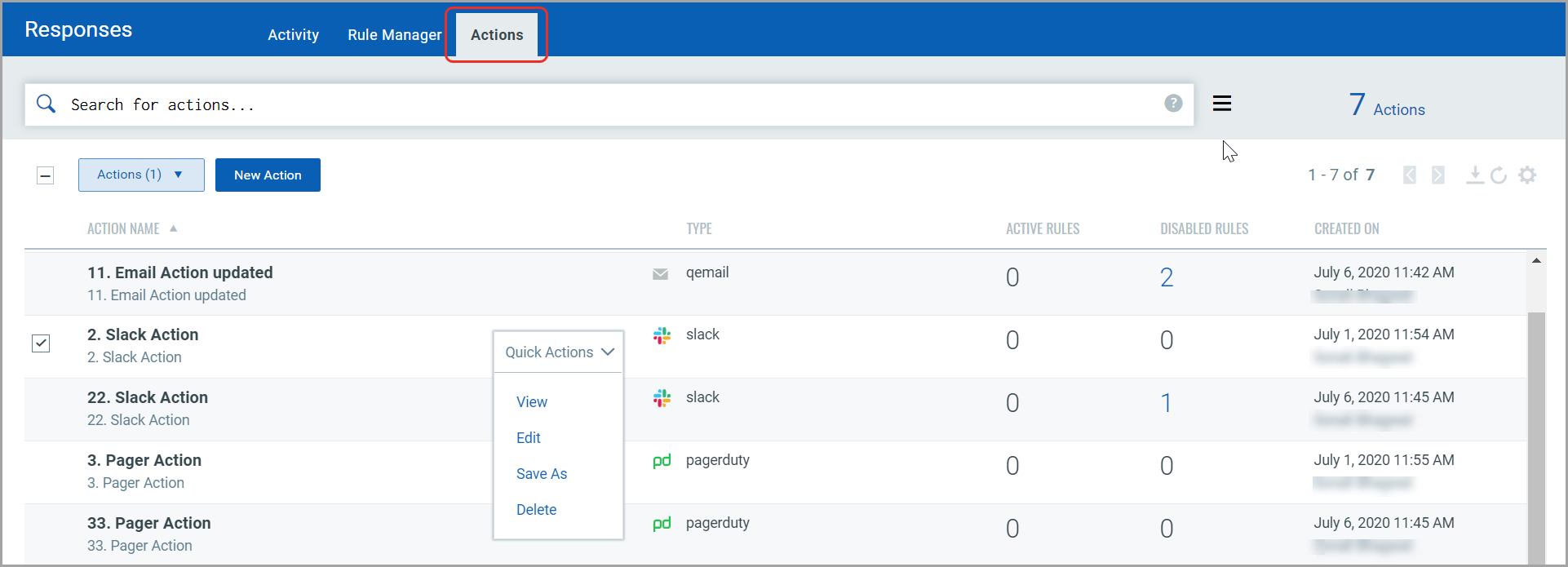Creating a New Action
Create a new action to define a mode of communication, such as Email, PagerDuty, Post to Slack or Post to Teams, that FIM will use to send the alert messages.
To create an action, follow these steps:
- Navigate to Responses > Actions and click New Action.

-
Provide the Action Name and Description in the Basic Information section.
-
From the Select Action list, select an action to specify the mode of sending alert messages via any of the following actions:
-
Send Email (via Qualys): Specify the recipient's email ID who will receive the alerts, the subject of the alert message, and the customized alert message.
-
Post to Slack: This option allows you to post alert messages to your Slack account. Provide the Webhook URI to connect to your Slack account to post alert messages. In Default Message Settings, specify the subject of the alert message and the customized alert message.
-
Post to Teams: This option allows you to post alert messages to your Microsoft Teams group. Provide the Webhook URI to connect to your Microsoft Teams account to post alert messages. In Default Message Settings, specify the subject of the alert message and the customized alert message.
-
Send to PagerDuty: This option allows you to send alerts to your PagerDuty account. Provide the service key to connect to your PagerDuty account. In Default Message Settings, specify the subject and the customized alert message.
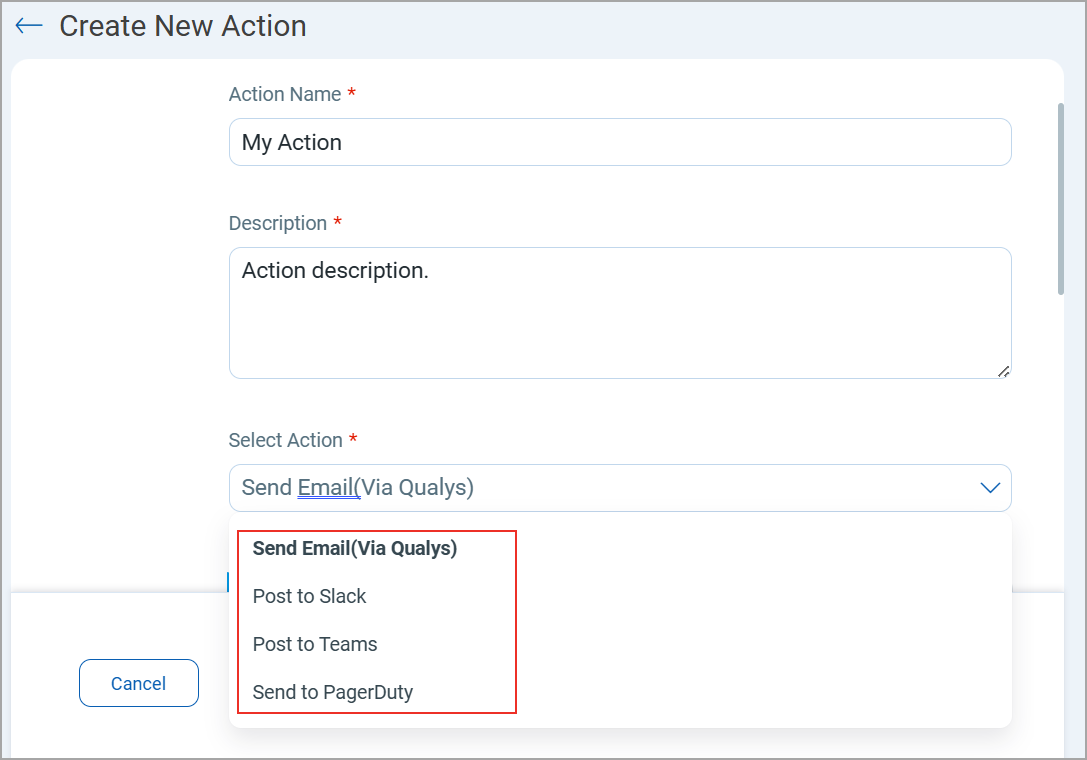
-
Manage Actions
View the newly created actions in the Actions tab with the details such as name of the action, type of the action, the number of rules for which this action is chosen are active or inactive and the user who created the rule. You can use the Actions menu or Quick Actions menu to view, edit, delete actions and save an existing action along with its configuration to create a new action with a new name. Use the search bar to search for actions using the search tokens.
Note that you can delete an action only if it is not associated with any active or disabled rules.