Enabling Web Application Scanning (WAS)
The Web Application Scanning (WAS) enablement is the first step to use the GAV and WAS integration capabilities.
If you are a first-time WAS user, contact Support to get it enabled. If you already had a WAS subscription, but it's expired, contact Support to get it re-enabled.
Note: At the time of WAS enablement, you must specify the quota limit. The quota limit is the number of assets for which you want to activate WAS.
When WAS is not enabled or expired, you are navigated to the Inventory > Web Applications > Potential Web Assets tab.
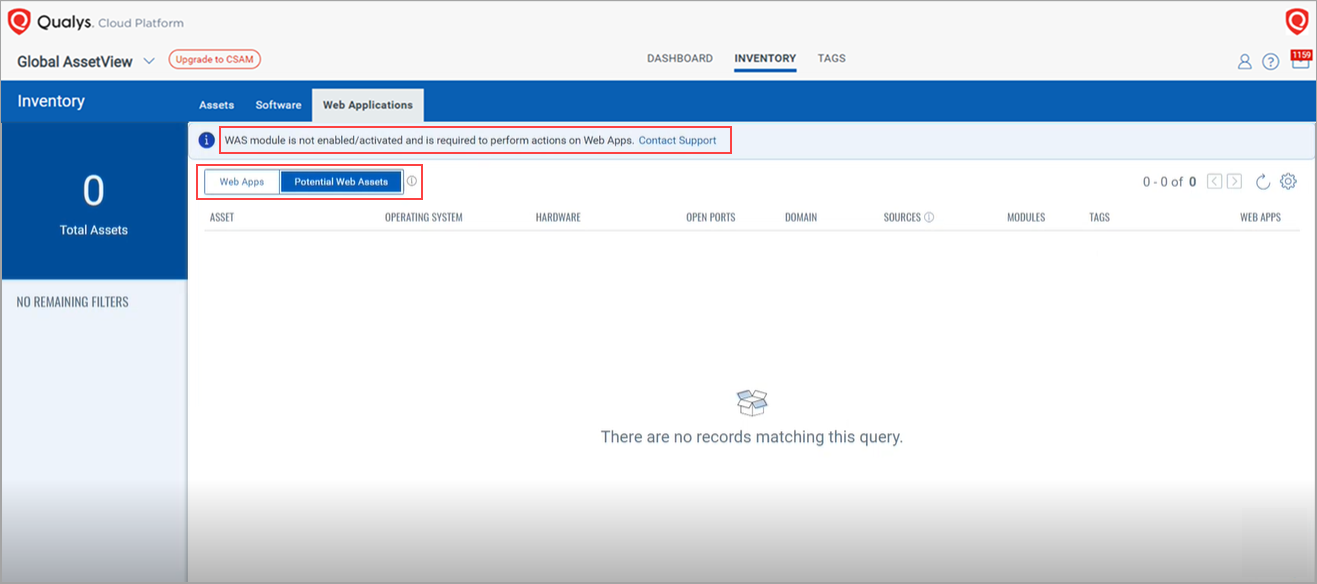
Note:
- If WAS is not enabled for you and you can still see the list of assets from the Potential Web Assets tab, it's due to the ‘WebServer Query’ applied to your user account. But you can activate, edit, or deactivate WAS only after WAS is enabled for you.
- If your WAS license is expired, you can see the list of your existing Web Apps from the Web Apps tab. But you can activate, edit, or deactivate WAS only after you renew/enable WAS again.
After WAS is enabled, you are navigated to the Inventory > Web Applications > Web Apps tab.
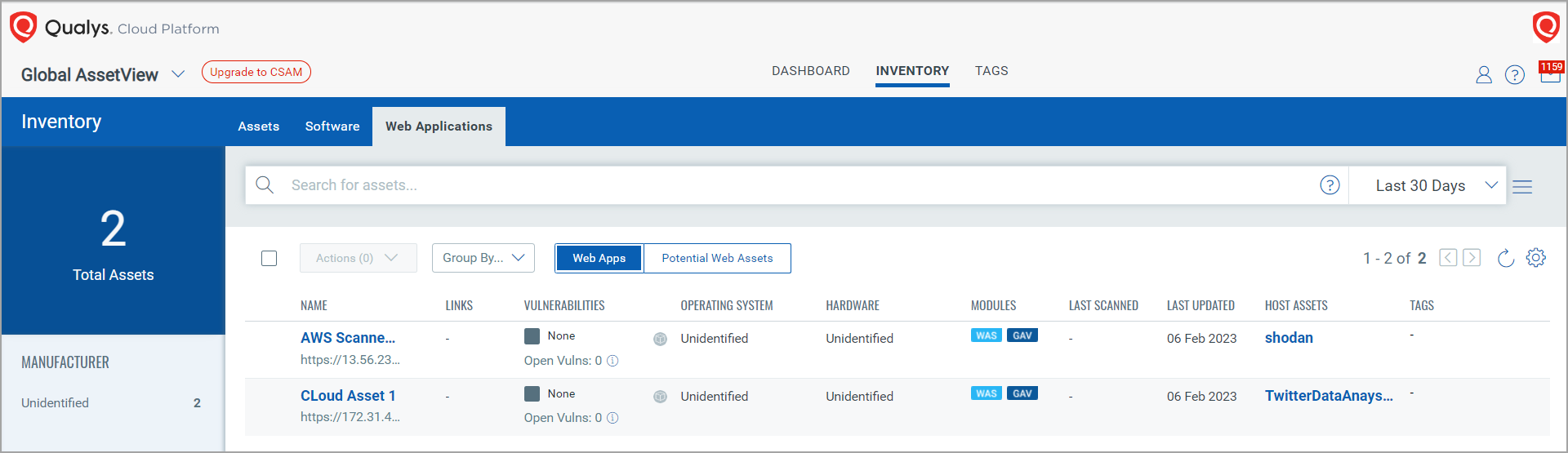
To know more about the GAV and WAS Integration Capabilities, see Overview of GAV and WAS Integration Capabilities.