Dynamic Asset Tagging Configuration
A new dynamic asset tagging configuration feature is added that allows you to automatically create and maintain tags based on CMDB business information (Status, Organization, Environment, Business Criticality, Business Application Attributes) and use them across all Qualys solutions or applications for VMDR prioritization, asset scoping, and organizing vulnerability scans and reports.
Configure Dynamic Asset Tagging
Perform the following steps to configure the dynamic asset tagging:
- Select Enable Dynamic Tagging to enable the dynamic tagging configuration.
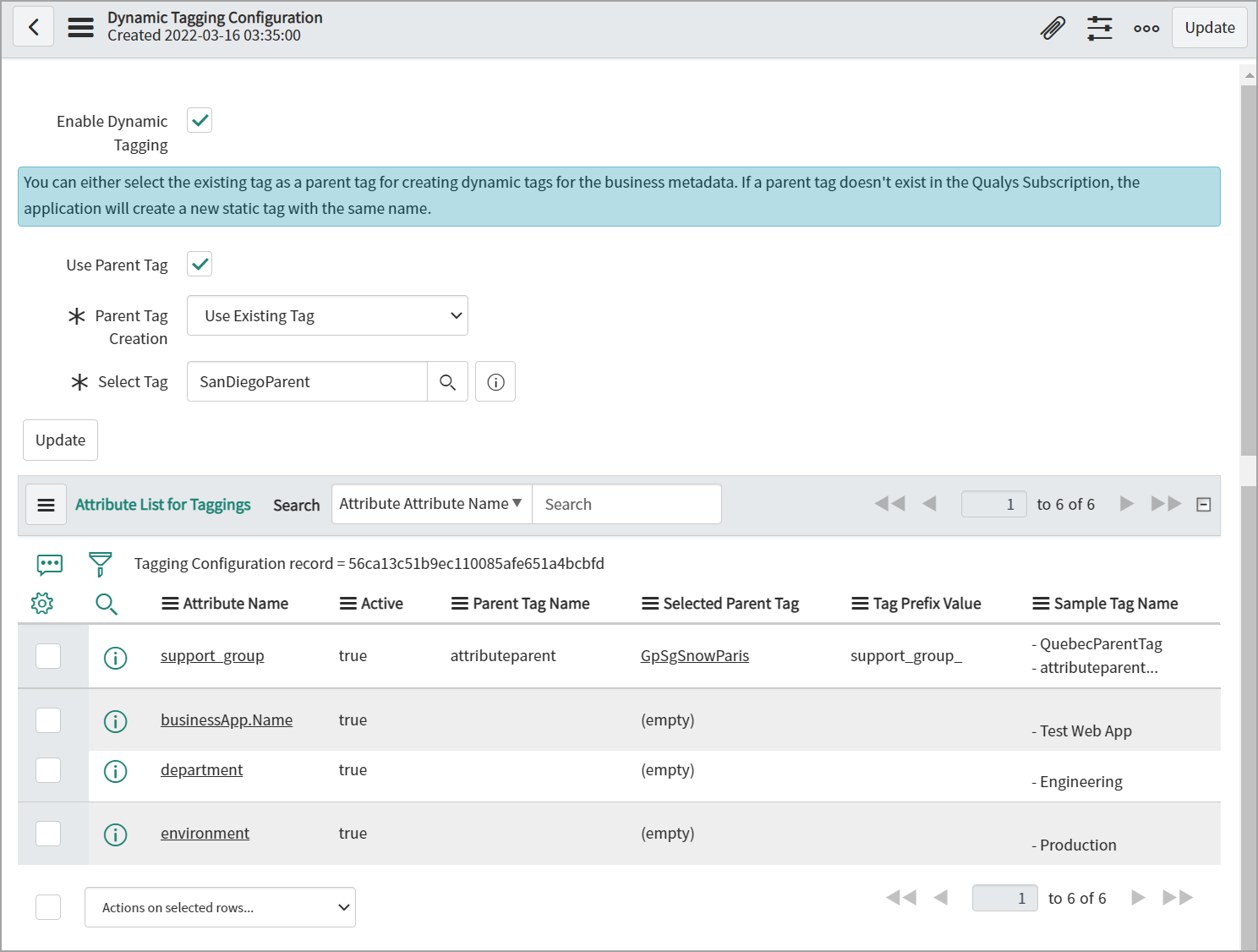
- Once you enable the dynamic tagging configuration, a new option, Use Parent Tag, is available, and you can set the Parent Tag.
- Select Use Parent Tag to create or use any existing tag.
If you do not enable the parent tag, the dynamic tag is created without hierarchy.
- Use Parent Tag Creation to create a new tag or select any existing tag.
- Use Enter Parent Tag Name to provide and set the name of your parent tag.
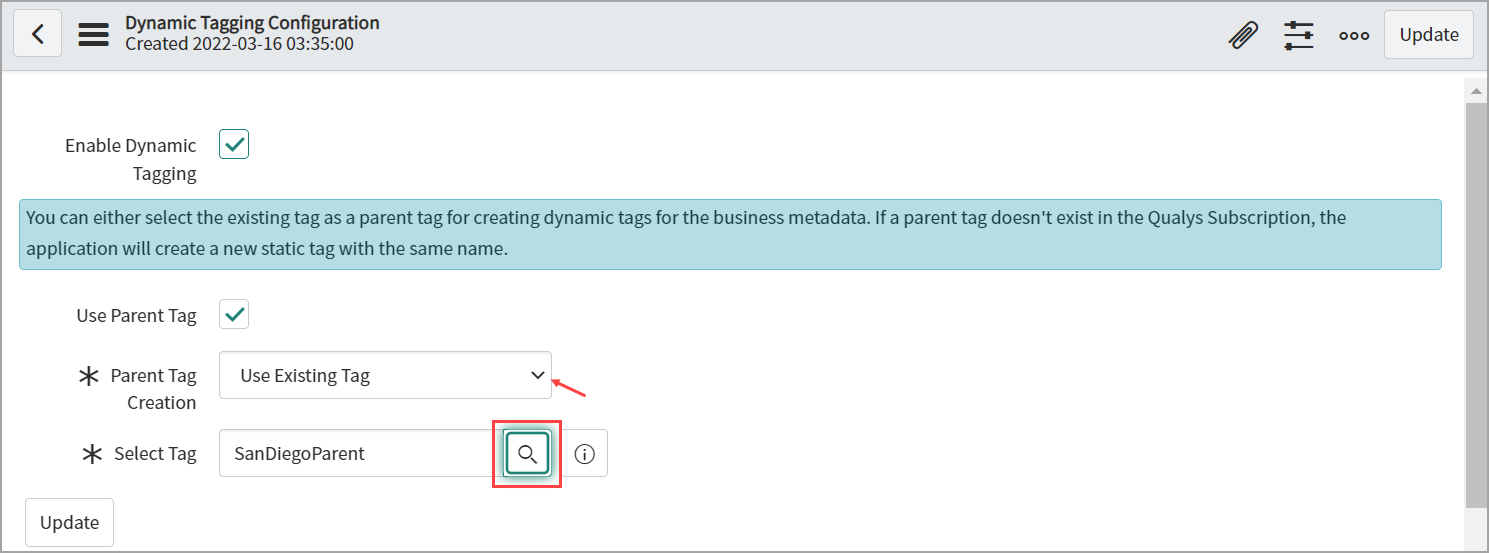
- The Select Tag option is available on the page if you select the Use Existing Tag from the Parent Tag Creation field.
You can then choose the appropriate tag. - Use Select Tag to select an existing tag. Alternatively, you can use the Search to select any existing tag from the Asset Tag List.
- You can select the existing tag as a parent tag to create dynamic tags for the business metadata.
The application creates a new static tag with the same name if a parent tag does not exist in the Qualys Subscription. - Click Save to save your parent tag configuration.
Once the attribute tags are created, the business metadata gets synced. If you do not want a tag created for any attribute, make that attribute active false. When the business metadata gets synced, Qualys automatically generates the tags for the asset's attributes in the application.
You can select or deselect attributes from the attribute list to create the tag according to your preferences.
Before syncing the Asset Metadata, you need to configure the Dynamic Asset Tagging configuration. These steps are essential to apply Dynamic tagging automatically to your assets after syncing the Asset Metadata to Qualys.
Schedule Dynamic Asset Tagging configuration
Perform the following steps to schedule Dynamic Asset Tagging configuration:
- Go to Dynamic Tagging Configuration and enable it.
- Then create the schedule ServiceNow to Qualys and configure asset metadata configuration in the schedule.
- Save the schedule.
- Execute schedule.
Add Script for Dynamic Tagging
Perform the following steps:
- Go to dynamic tagging configuration.
- In the Attribute List for Taggings window, click
 before the Attribute Name.
before the Attribute Name.
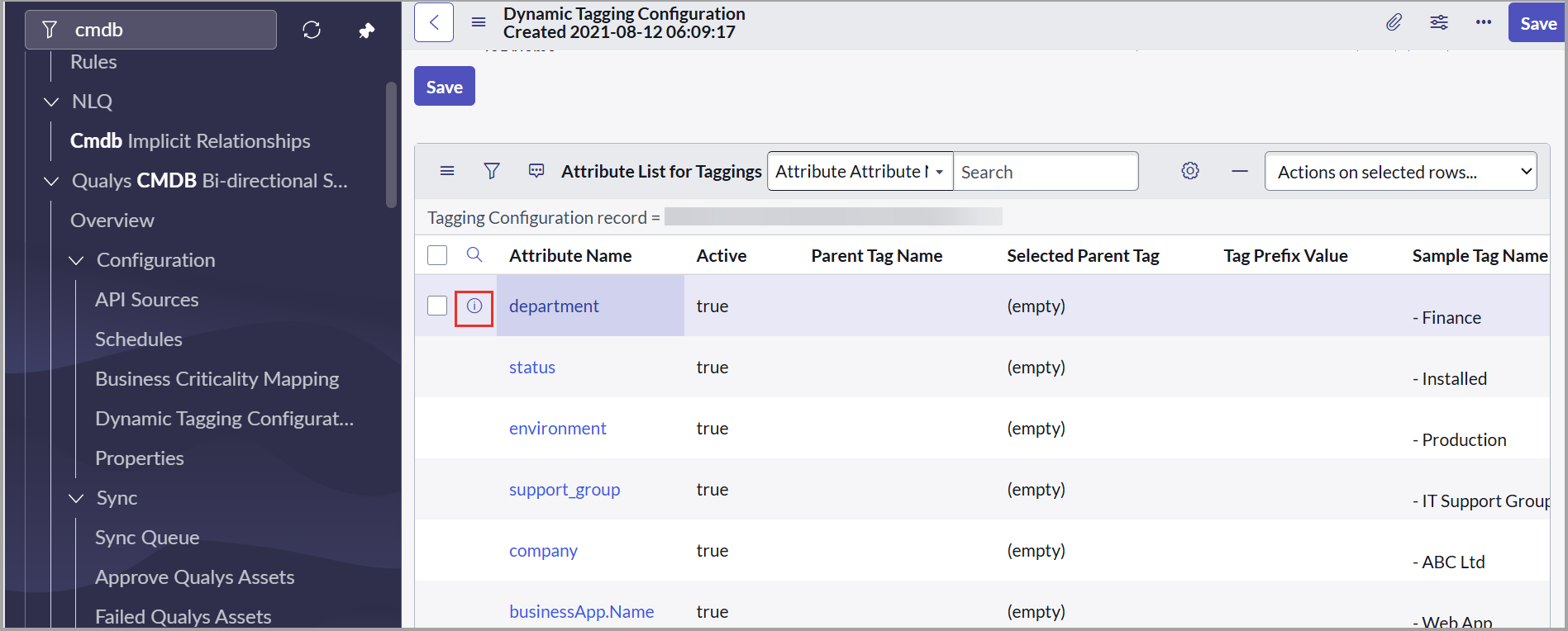
You can see a preview of the attribute's record. -
Click Open Record.
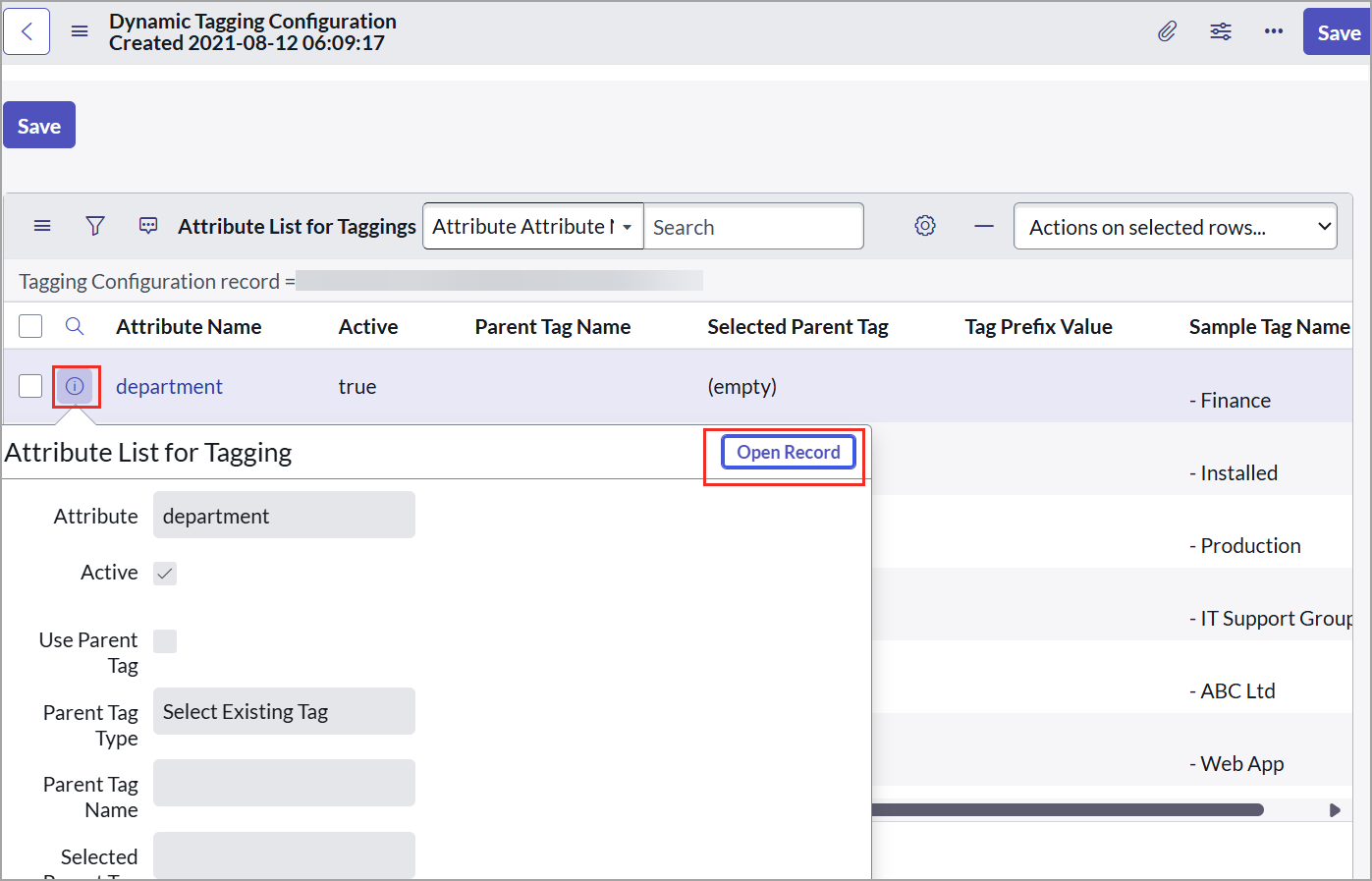
The Attribute details page is displayed.
- In the Asset Metadata Attributes preview window, click
 beside the Attribute and then click Open Record.
beside the Attribute and then click Open Record.
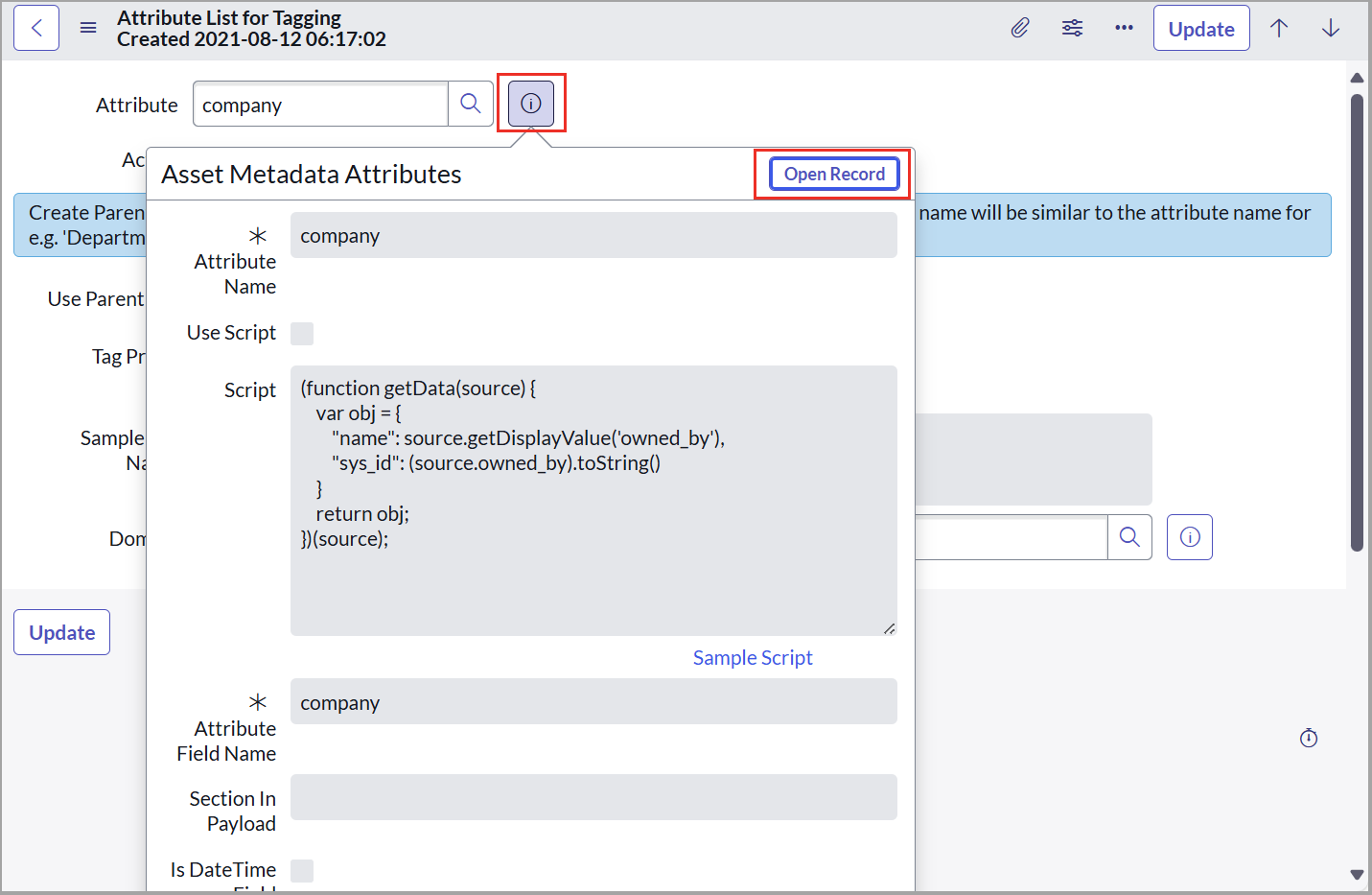
- In the Asset Metadata Attributes window, select Use Script checkbox.
You can use sample scripts for reference. -
Paste the script inside the script text box.
- Click Update.
The businessApp.Name attribute's tag cannot be modified through the script.