Create Schedules
You need to set up at least one schedule. You may eventually want many more. Once a schedule is created, the sync between the source and CMDB works as per the defined schedule.
Qualys to ServiceNow Scheduling
Perform the following steps to create Qualys to ServiceNow schedule:
- Go to Qualys CMDB Sync App > Schedules and select Qualys to ServiceNow for Sync Direction.
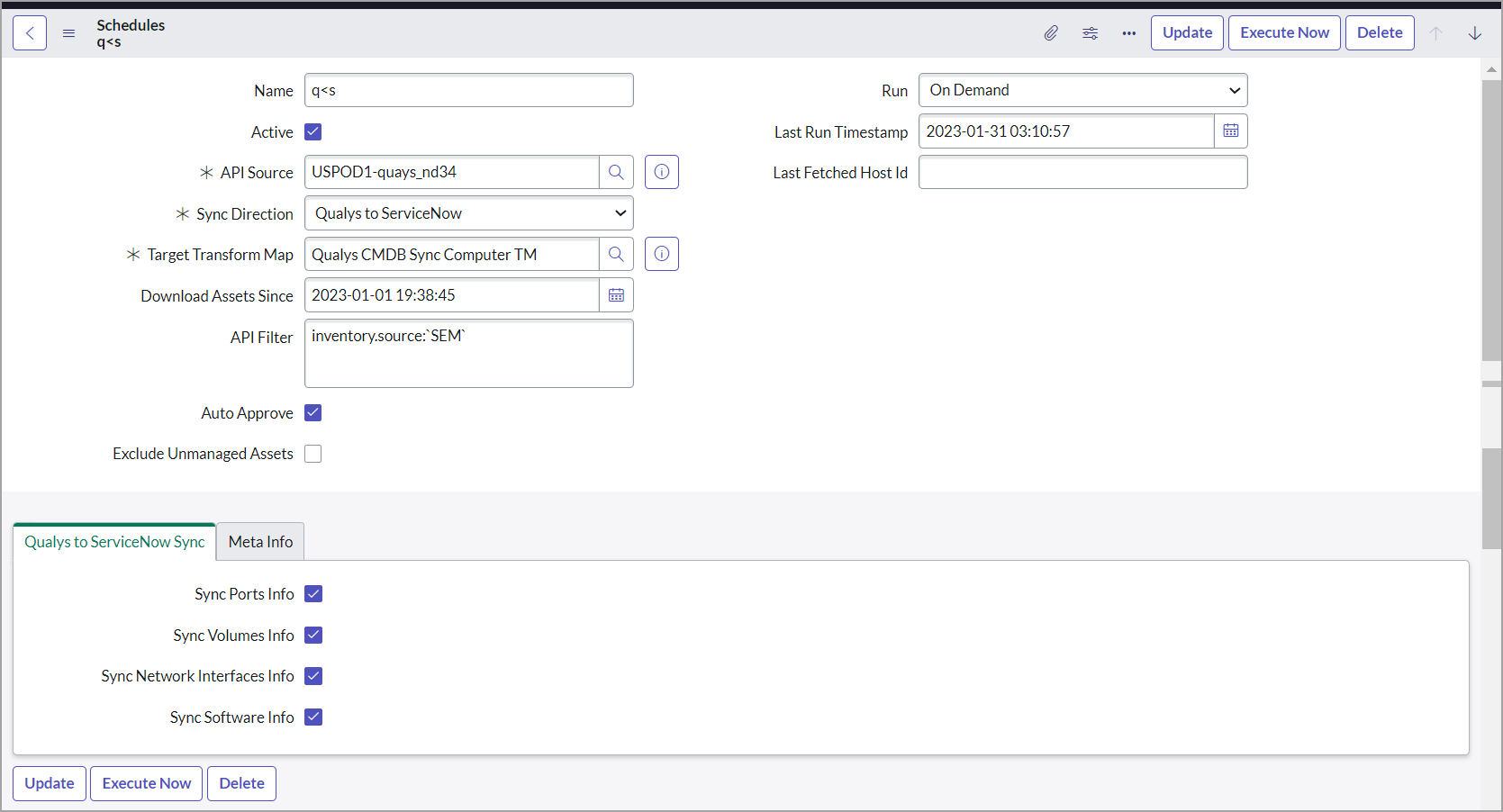
- Enter required details to configure the schedule:
- Name - Provide a unique name for your schedule that helps you identify your schedule.
- Active - Select to enable and activate the schedule you create. If you want to activate a schedule sometime later, you can disable this checkbox.
- API Source - Select the API Source.
- Sync Direction - Select Qualys to ServiceNow.
- Target Transform Map - Select the custom transform map that tells us which destination table to put the assets in. Support of Configuration Item (CI) Class Selection allows you to define/customize the destination tables into which the pulled asset information should go after the assets are approved. For more information, refer to Transform Maps section.
- Download Assets Since: The schedules download the assets after the defined time. The number of assets to be downloaded depends on the size of the Download batch property. For more information on changing the number of assets to be downloaded, refer to the Update Properties section.
- API Filter: Use search tokens to filter the assets as required.
Example: operatingSystem.category1:'Linux’
This token lists all the assets with the Linux operating system.
Refer to How to Search page for help on using the search tokens
-
Run, Starting, Repeat Interval - Tell us the frequency of the schedule to be executed. For example, you could schedule it periodically every 15 minutes.
-
Auto-Approve - Select this to enable auto-approval of assets. This saves the effort of manually approving the assets staged on the production tables.
-
Exclude Unmanaged Assets—Enable this checkbox if you want to exclude unmanaged assets or do not want to sync them from Qualys to ServiceNow.
-
CI Operation - This field provides three CI operations on target CI Class.
-
Insert - Insert new records if CI is absent.
-
Update - Updates the CI record if a CI is present.
-
Insert and Update - Updates existing CI records and creates a new record if it is absent.
-
Qualys to ServiceNow Sync - Select the information we should fetch for each asset: Sync Ports Info, Sync Volumes Info, Sync Network Interfaces Info, Sync Software Info.
For initial sync from Qualys to ServiceNow, we recommend that you plan your schedules at an interval of every fifteen minutes.
- Once you configure your selections, click Submit to create the schedule.
The Meta Info fields and a few other blank fields, such as Last Run Timestamp and Last Fetched Host Id, are populated with information only after the schedule is executed.
ServiceNow to Qualys Scheduling
Perform the following steps to create a ServiceNow to Qualys schedule:
- Go to Qualys CMDB Sync App > Schedules and select 'ServiceNow to Qualys' for Sync Direction.
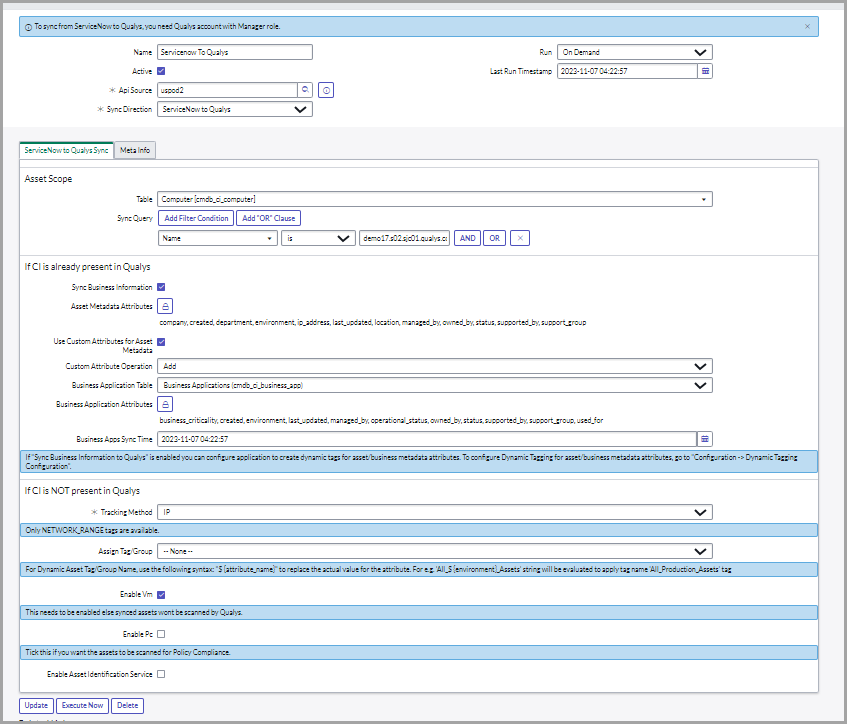
To add an unmanaged asset to Qualys through the ServiceNow to Qualys sync, at least one of the checkboxes 'Enable VM' or 'Enable PC' must be selected.
- Enter the required details to configure the schedule:
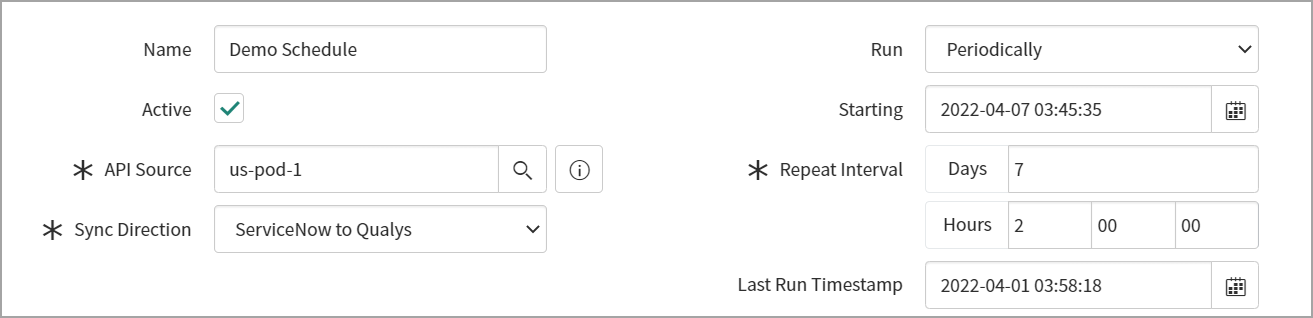
- Name - Provide a unique name for your schedule that helps you identify your schedule.
- Active - Select to enable and activate the schedule you create. You can disable this option if you want to activate a schedule later.
- API Source - Select the API source.
- Sync Direction - Select ServiceNow to Qualys.
- Run, Starting, Repeat Interval - Tell us the frequency of the schedule to be executed. For example, we could configure to execute schedule only on-demand.
- ServiceNow to Qualys Sync - You can sync the IPs and Asset Metadata from ServiceNow to Qualys.
- For initial sync from ServiceNow to Qualys, we recommend that you plan your schedules at an interval of every ten minutes.
- Asset Scope: - Define the scope of assets to be synced.
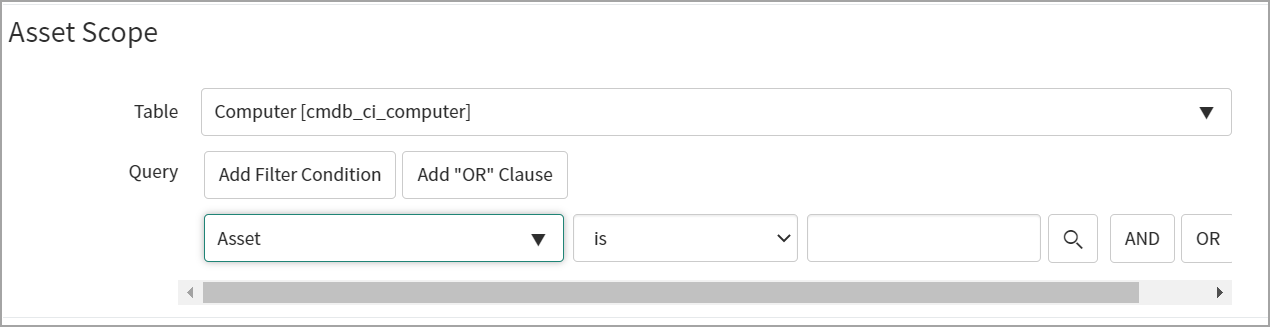
- The Table and Query components allow you to select the asset metadata table per your requirement.
- Filter the query by choosing from the default fields to sync asset metadata to Qualys.
If Configuration Item is Already Present in Qualys
Configuration Item (CI) includes the base configuration for all the assets in the CMDB table.
Perform the following steps to sync business information and asset metadata to Qualys:
- Select Sync Business Information to Qualys.
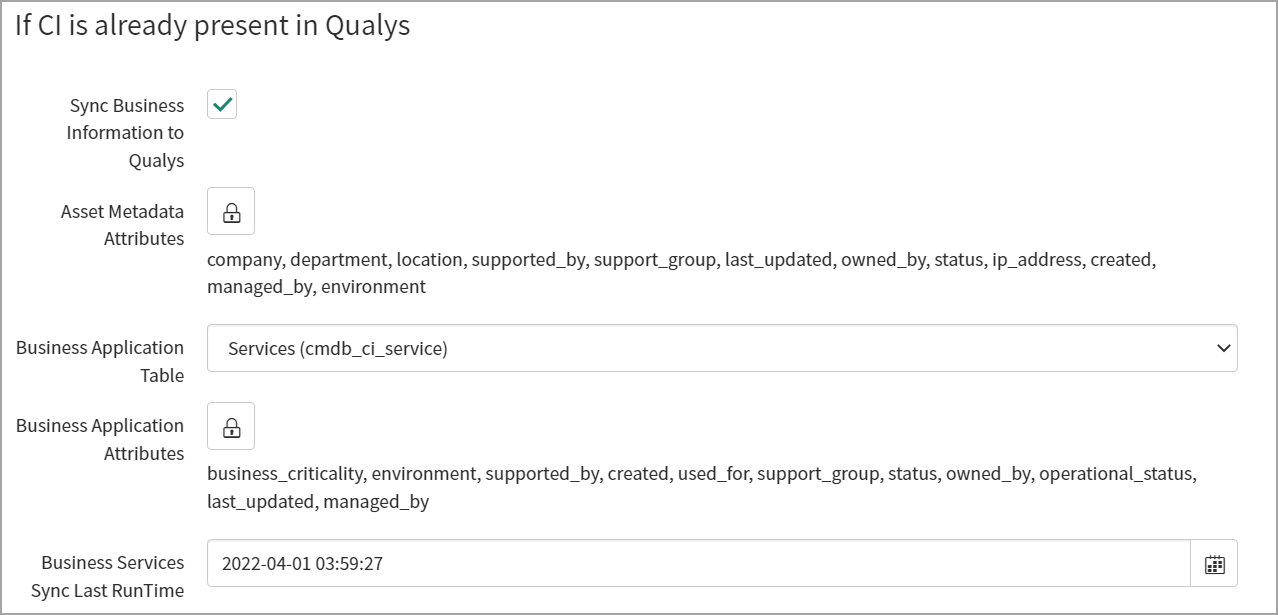
The Asset metadata is not synced unless the 'Sync business Information' is selected. Only the asset with new IP addresses gets synced to Qualys.
- Asset Metadata Attributes: Unlock the Asset Metadata Attributes by clicking the unlock button
 > click Add/Remove multiple.
> click Add/Remove multiple.
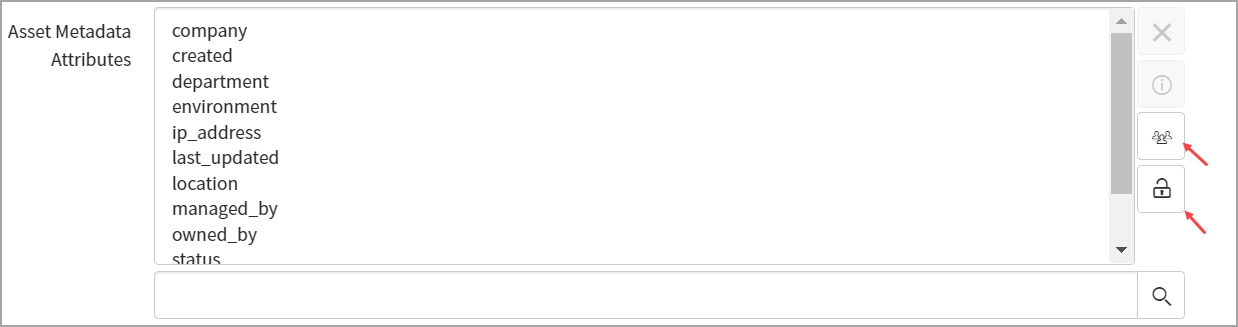
-
A new pop-up window appears, and you can select the attributes from the list.
Use Add Filter and Run Filter options to isolate the records > click Save > click lock button to lock your selected attributes.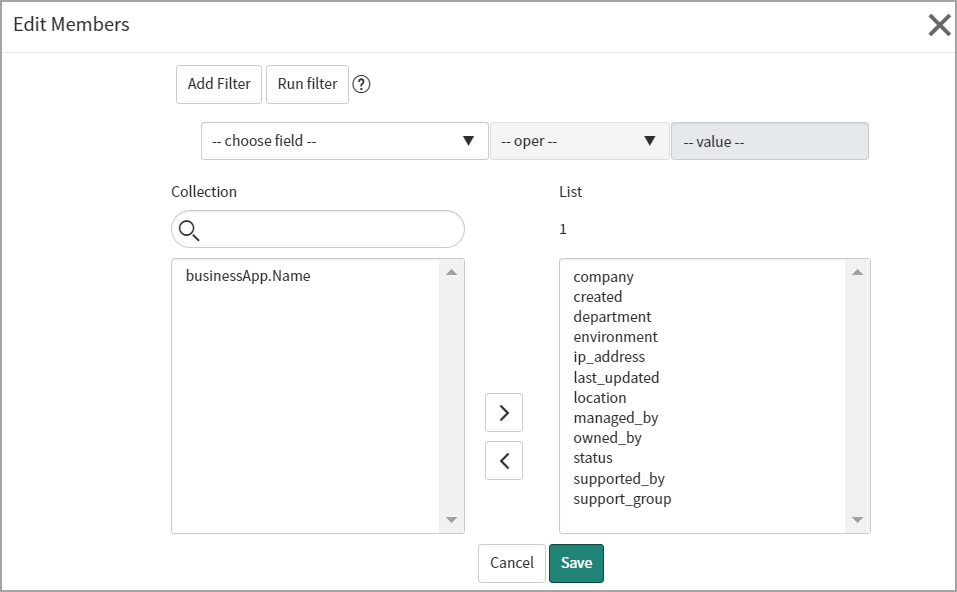
- All selected attributes from the list can sync asset metadata from ServiceNow to Qualys. Refer to Appendix to view the mapping of the fields for asset and business application metadata.
- Business Application Table: Select the table for business applications or services to get sync from ServiceNow.
- Business applications: Used to sync the CMDB configuration item application data.

-
CSDM: Used to sync the Business application data, which are linked to services of CMDB configuration item.
- Services: Used to sync the CMDB configuration item services data.

- Business Application Attributes: Unlock the Business Application Attributes option by clicking the unlock button
 > click Add/Remove multiple.
> click Add/Remove multiple.

-
A new pop-up window appears, and you can select the attributes from the list. Use Add Filter and Run Filter to isolate the records > click Save > click the lock button to lock your selected attributes.
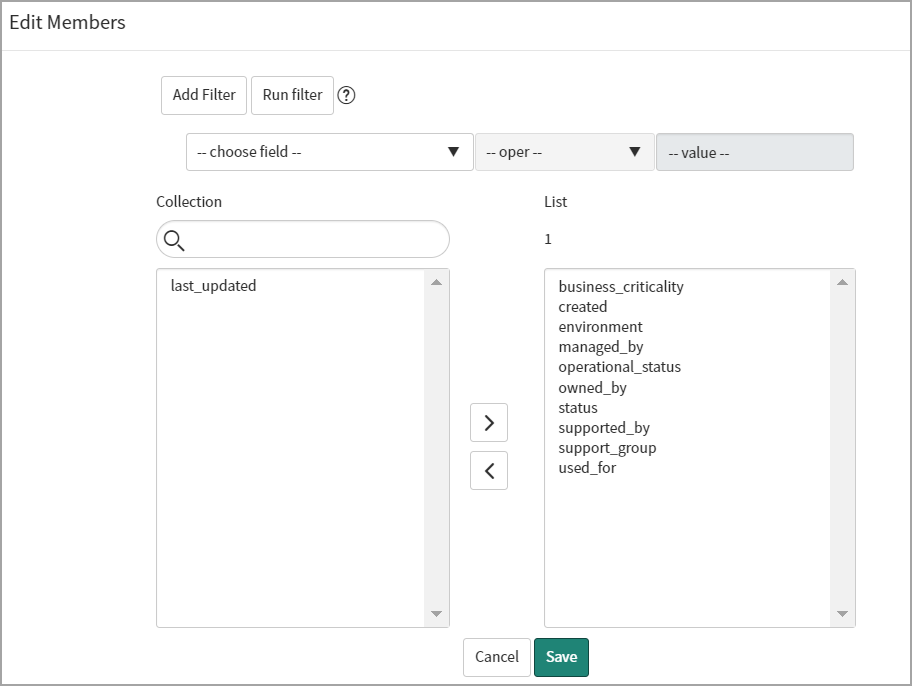
- All selected attributes for the business applications or services can be synced from ServiceNow to Qualys.
- For Business Metadata sync, if CI is present in Qualys, it must be synced into ServiceNow and transformed to CMDB tables at least once. That CI is associated with a Qualys Asset ID and is used to sync Business Metadata from ServiceNow to Qualys.
- For Asset Metadata and Business Applications, the 'created' and 'last updated' fields are mandatory for asset metadata sync and should not be removed; if these fields are removed, API calls to sync data fail.
If Sync Business Information to Qualys is enabled, you can configure the application to create dynamic tags for asset or business metadata attributes.