Reports
The reports Tab has different criteria for the user to view the reports.
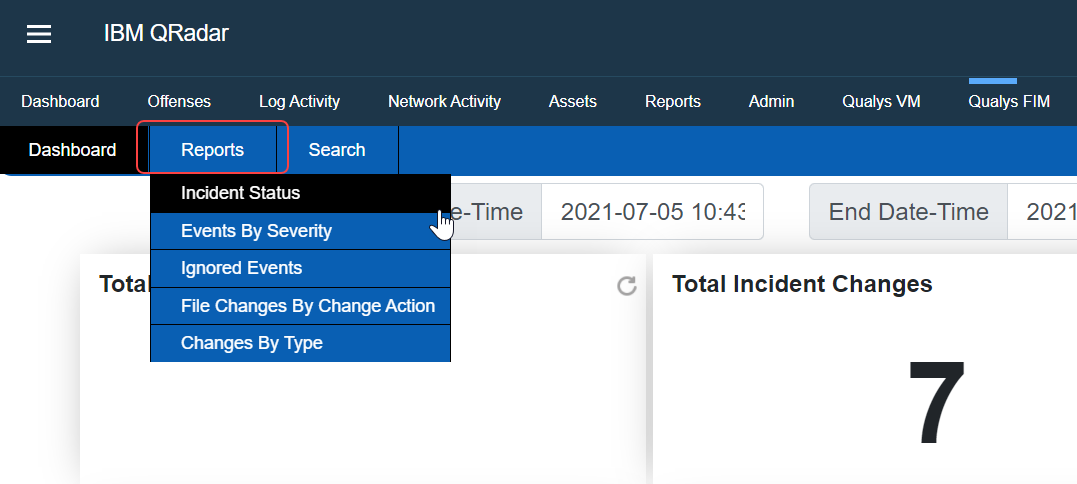
Incident Status
Displays reports based on the status of the Incidents.
- Select a required date range.
- Select Status as Open/Closed/Reopened.
- Click Search to view the reports.
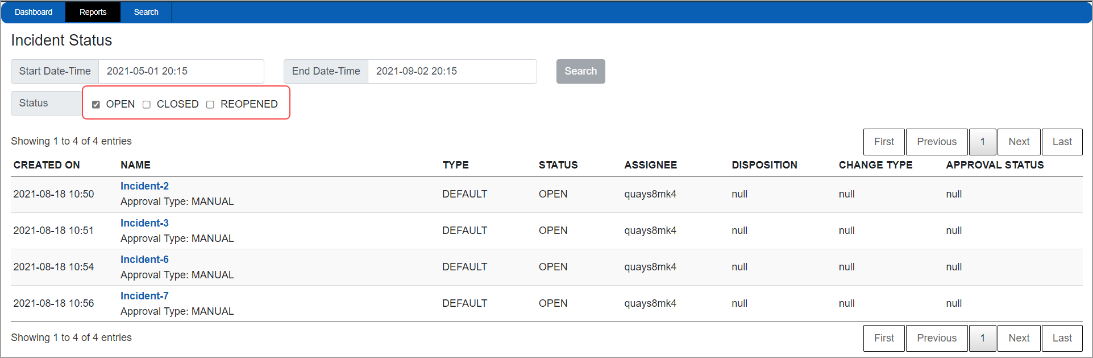
Events by Severity
Displays reports based on the severity of the Incidents.
- Select a required date range.
- Select Severity as 1, 2, 3, 4, or 5.
- Click Search to view the reports.
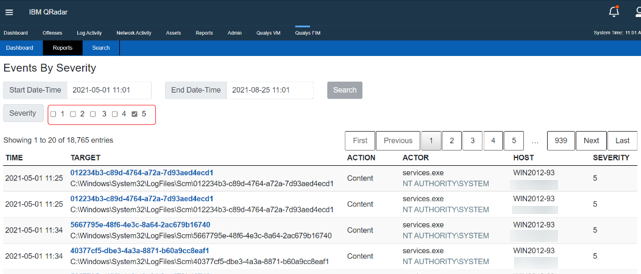
Ignored Events
Displays reports of ignored events.
- Select a required date range.
- Click Search to view the required reports.
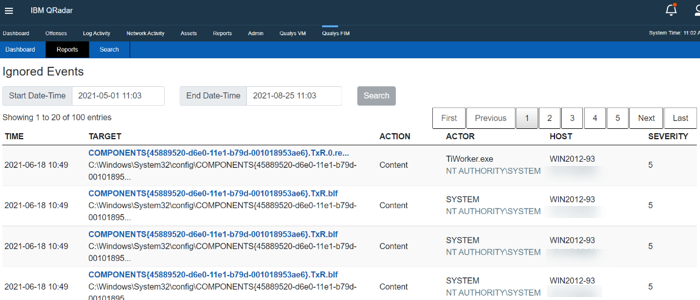
File Changes by Change Action
Displays reports based on the changed actions of the incidents.
- Select a required date range.
- Select Action as Security, Attributes, Delete, Rename, Create, or Content.
- Click Search to view the reports.
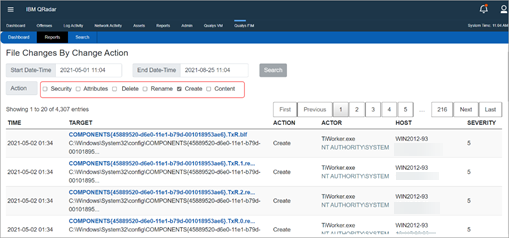
Changes by Type
Displays reports based on change by type of the incidents.
- Select a required date range and Type it as File, Directory, Key, or Value.
- Click Search to view the reports.
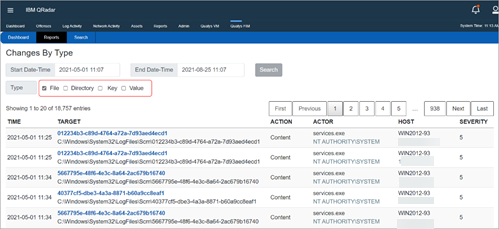
A maximum of 20 rows are displayed on one page. To view the rest of the pages, use the pagination option.
Related Topic