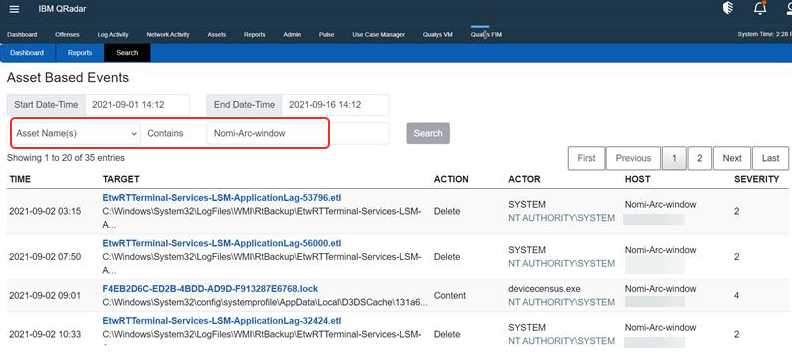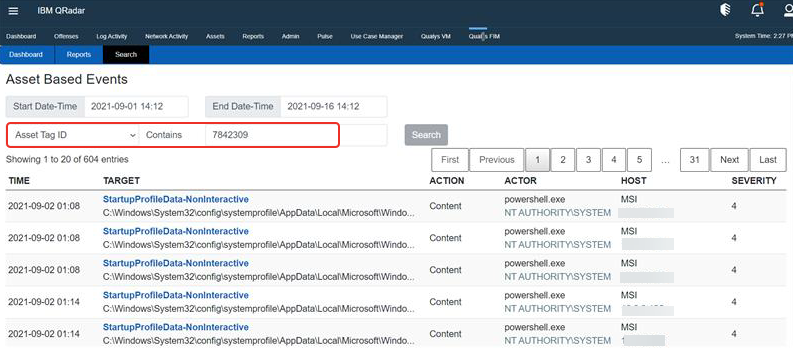Search
The search tab provides different search criteria for users to search for events.
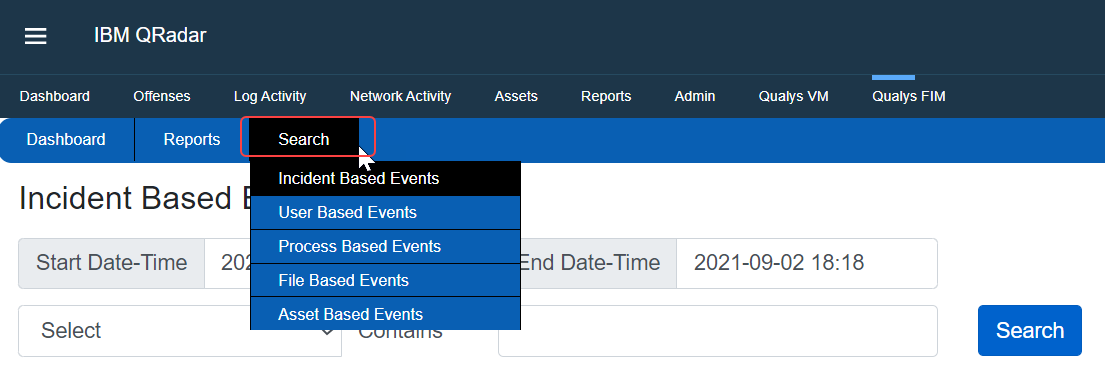
Incident Based Events
To search for incident-based events:
- Select a required date range.
- Select either Incident ID(s) or incident Name(s) from the drop-down option.

-
If Incident ID(s) is selected: Add single or multiple incident IDs in the Contains field.
-
If Incident Name(s) is selected: Add single or multiple incident names in the Contains field.
-
Click Search to view the results.
User Based Events
To search for user-based events:
- Select a required date range.
- Add a username or multiple usernames in the text field provided to search for the required incident.
- Click Search to view the results.
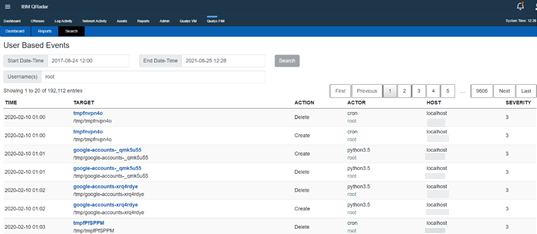
Process Based Events
To search for process-based events:
- Select a required date range.
- Select either Process Name(s) or Absolute Process Path(s) from the drop-down option.

- If Process Name(s) is selected: Add single or multiple names in the Contains field.
- If Absolute Process Path is selected: Add single or multiple paths in the Contains field.
- Click Search to view the results.
File Based Events
To search for file-based events:
- Select a required date range.
- Select either File Name(s) or Absolute File Path(s) from the drop-down option.

- If File Name(s) is selected: Add single or multiple names in the Contains field.
- If Absolute File Path is selected: Add single or multiple paths in the Contains field.
- Click Search to view the results.
Asset Based Events
To search for asset-based events:
- Select a required date range.
- Select Asset Name(s) or Asset Tag ID from the drop-down option.

- If Asset Name(s) is selected, Add an asset name or multiple asset names in the text field provided to search for the required incident. If Asset Tag ID is selected: Add a Tag ID.
You can add only one tag since one may contain multiple assets.
- Click Search to view the results.