Download and Install Qualys Technology Add-on (TA) for Splunk App
Follow these steps to download and install the app:
- Download the latest version of Qualys Technology Add-on (TA) for Splunk from Splunk website.
The installer file (tar.gz) is downloaded to your local system; you need this file to complete the installation.
- Click Install app from file.
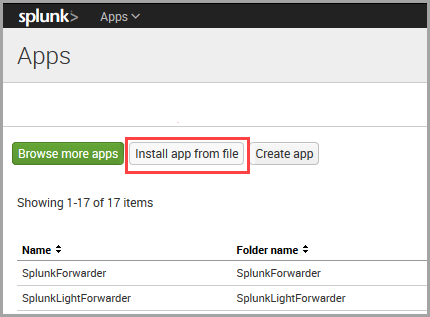
- In the Upload app window, click Choose File to browse the installer file from your local system, and click Upload.
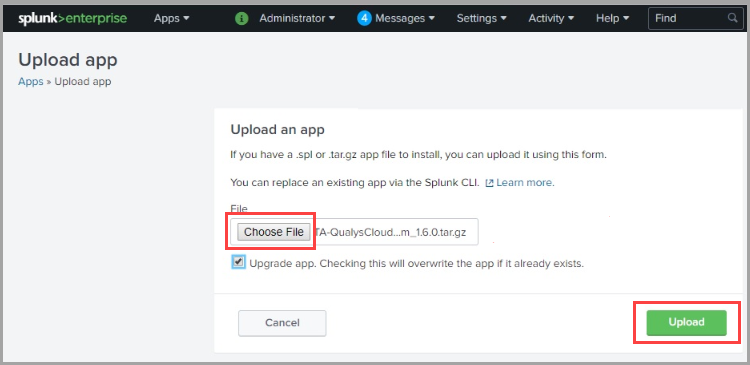
Once the upload is completed, an installation successful message is displayed.
- Restart the Splunk app.
- Log in to the Splunk application and click Set up now from Actions.
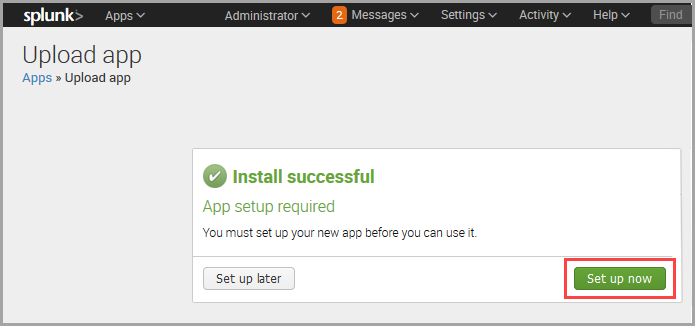
If you prefer to do this Set up later, you can set up the application when needed.
Perform the following steps to set up the application:- Go to the Apps list and find Qualys Technology.
- Add-on for Splunk.
- Click the Set up link under Actions.
Next Step