Create a New Report
You can create new reports for the data that you want to view.
For example, you can report on open incidents for a specific vulnerability type. You can also select the format in which the data is presented, such as a bar chart, pie chart, time series, and so on.
To create a new report in the application navigator, perform the following steps:
-
Go to Reports > Create New.
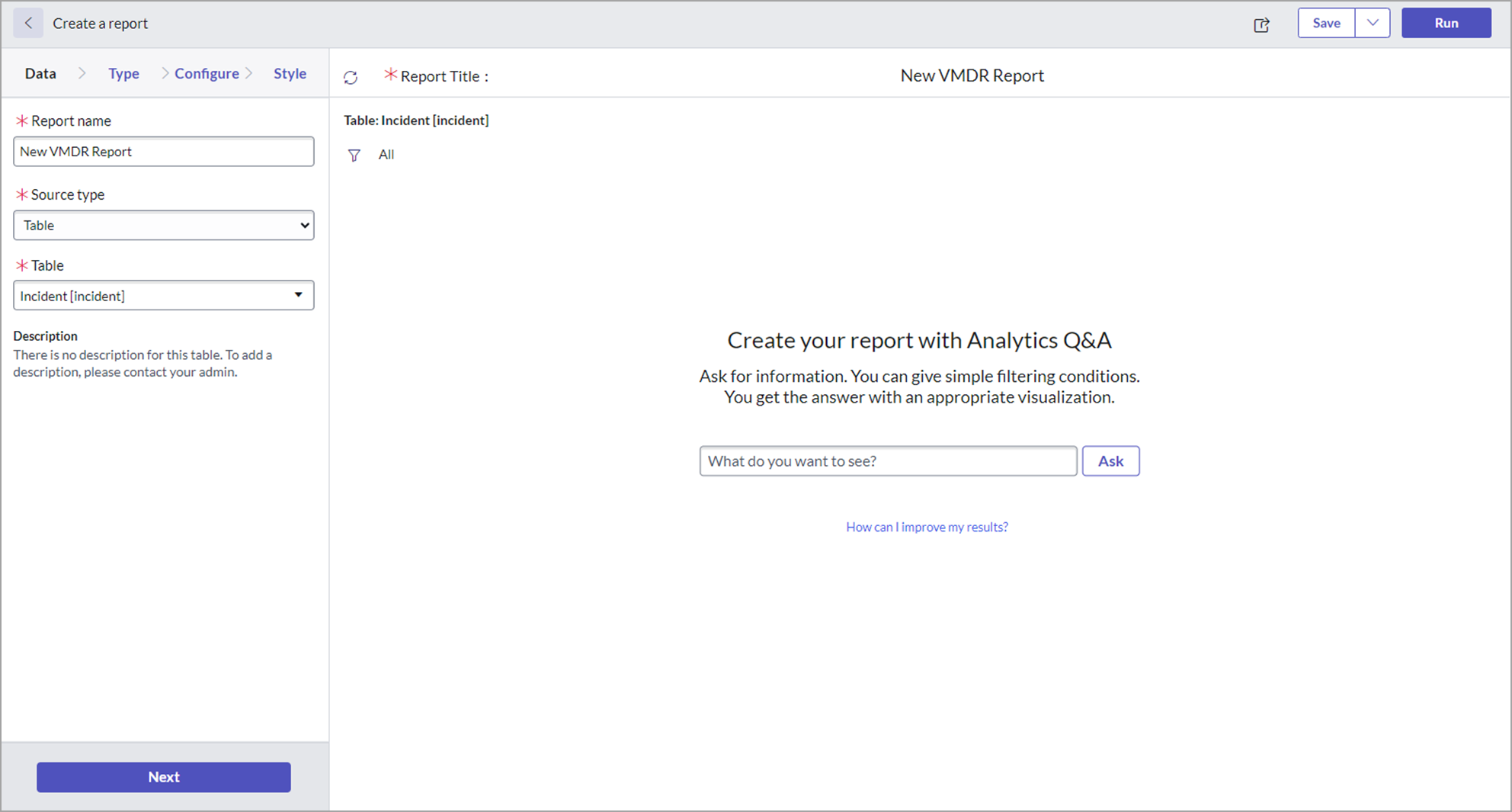
- In Create a Report, you must add details in Data, Type, Configure, and Style .tab
Data, enter the required details for a new report.- Report name: Provide a name for the new report.
- Source type: Select Table from the list that is used as a source of the data.
-
Table: Enter Qualys to populate the Qualys import tables and select the relevant table from the list.
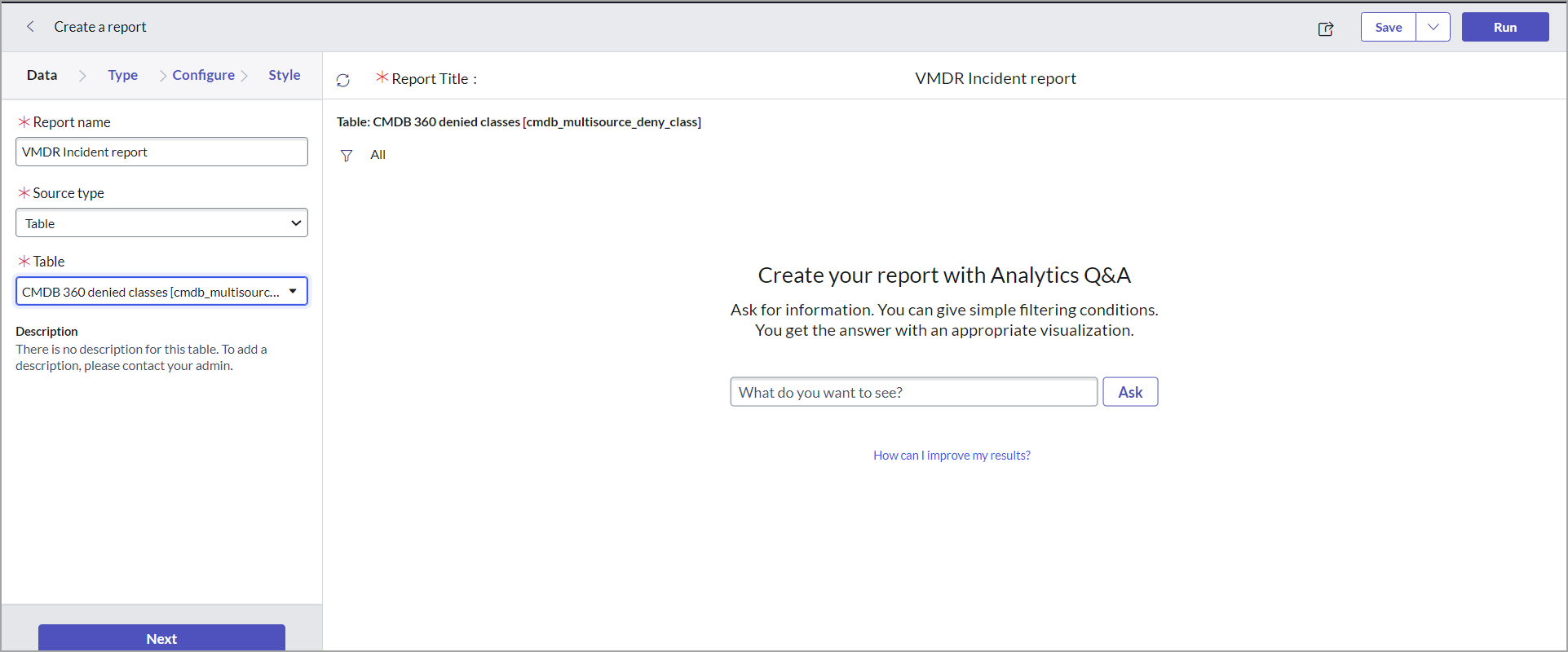
- Click Next.
Type
To add a report with a particular Type, perform the following steps:
-
Select how you want to present the report.
For example, bar charts, pie charts, time series reports, and other parameters.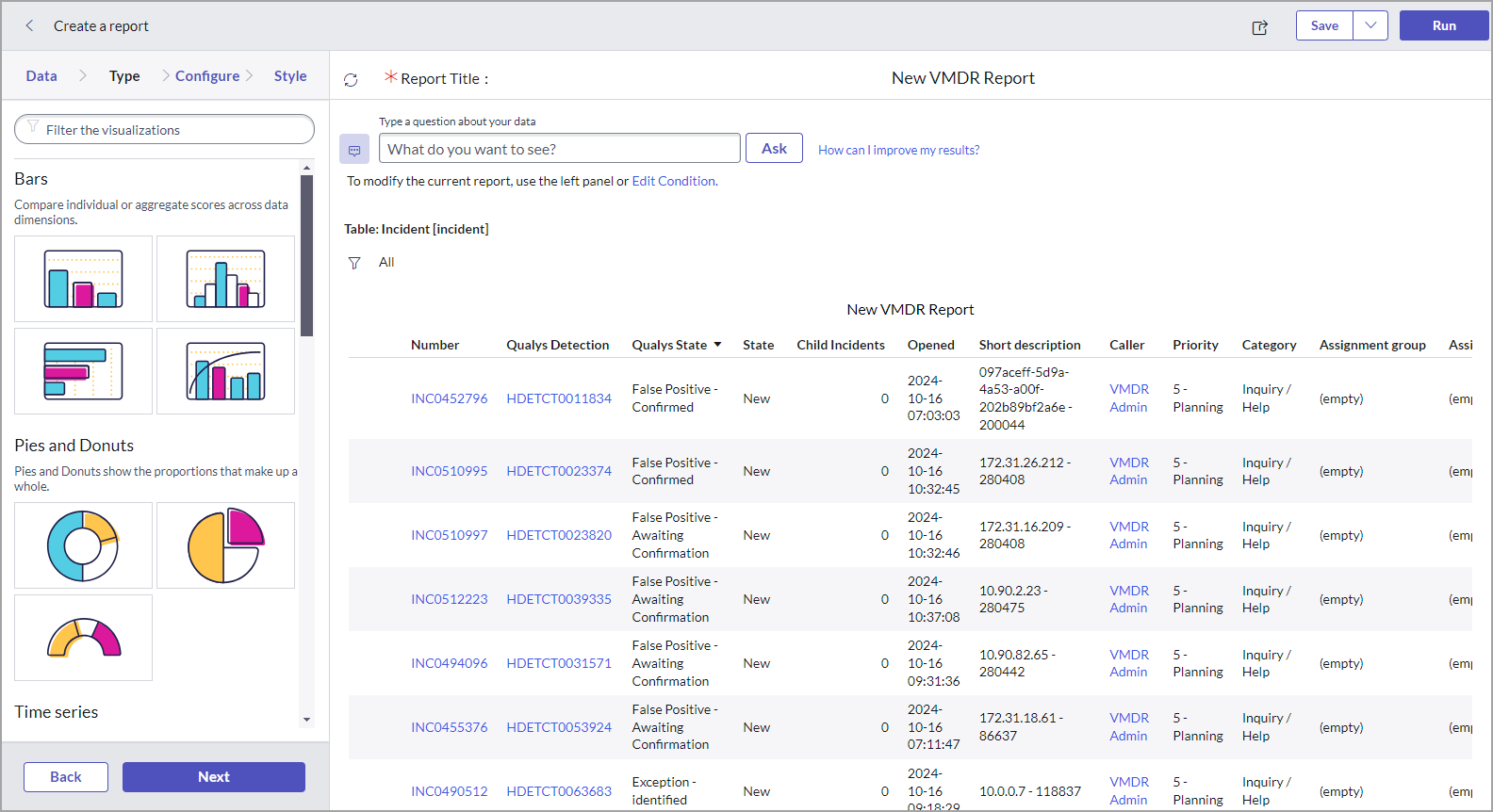
- Click Next.
The fields displayed in the Configure form depend on the report type you selected.
Configure
By default, the report is created in tabular format. The following image shows the options for configuring your report in tabular format.
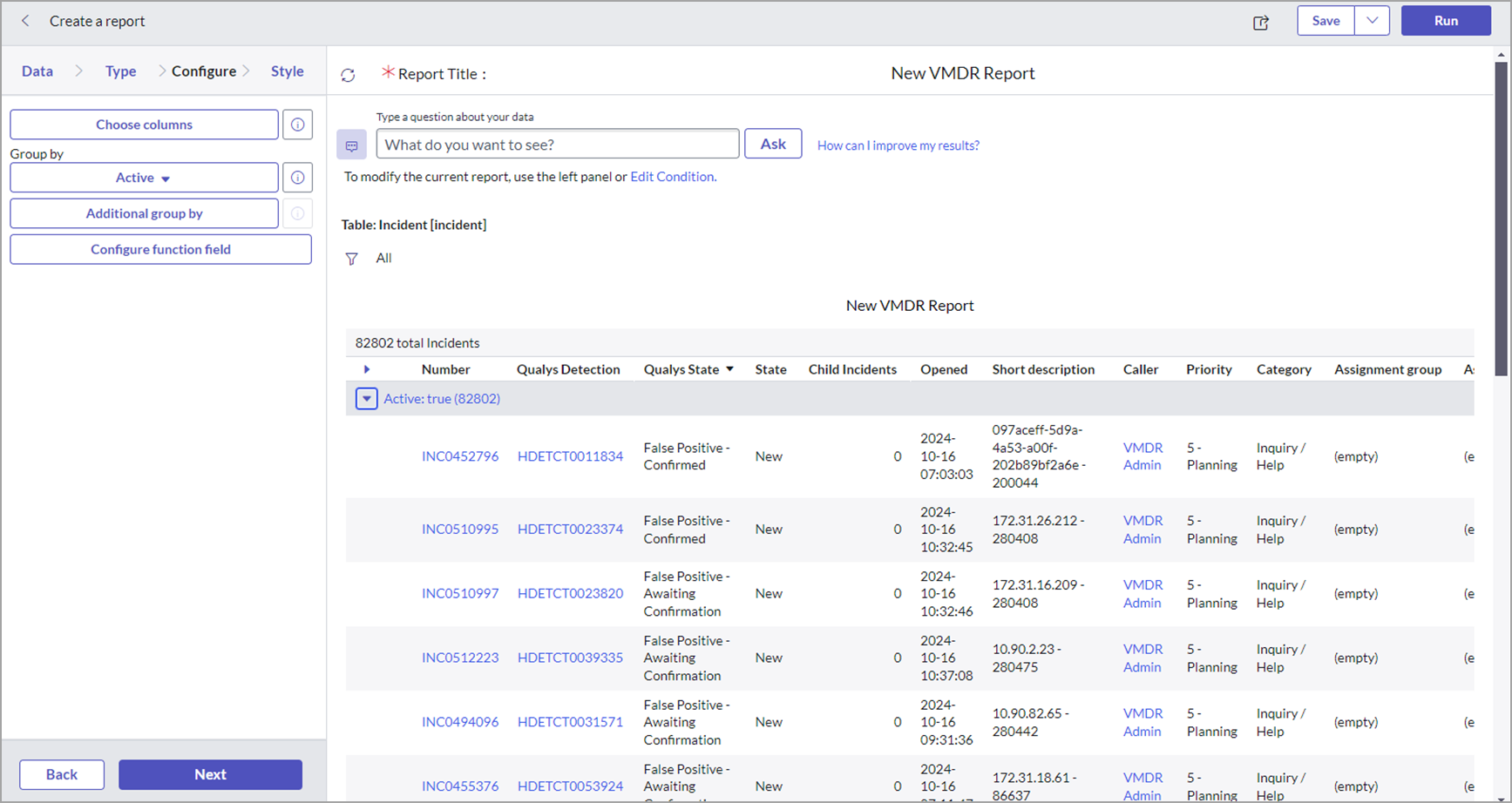
All the data from the selected Qualys table is displayed in the right pane.
For example, in the above image, all incidents from the Qualys Vulnerability Incidents table are displayed irrespective of the vulnerability status.
Perform the following steps to configure the report:
- Click Edit Condition to filter the data you want to create a report.
-
Define the criteria for filtering the data to create a report.
You can use single or multiple attributes and filters.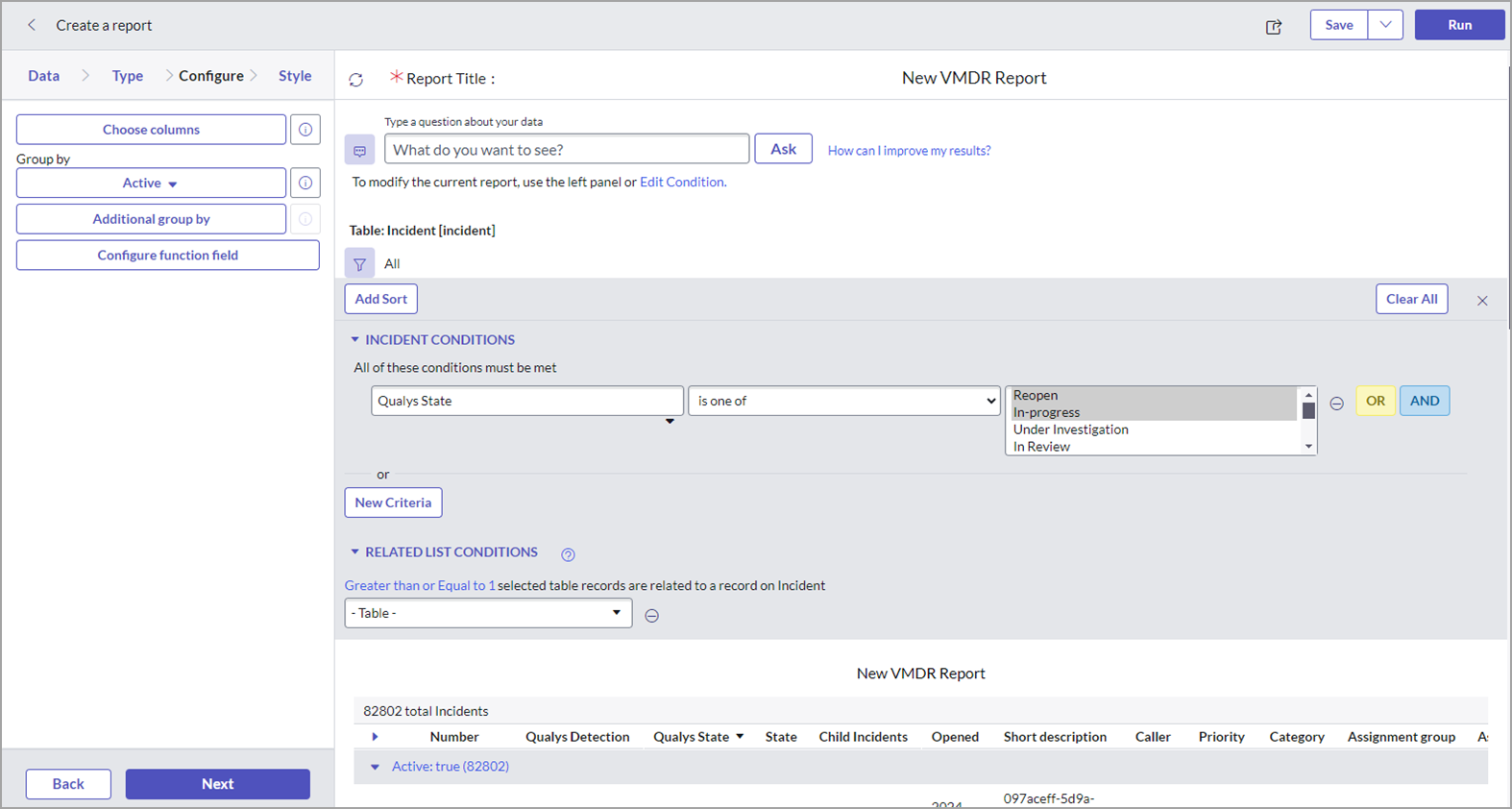
For details on defining conditions for a report, refer to the Define Conditions. - Click Next.
Style
In the Style form, perform the following steps:
-
Select the style for your report.
- Click Run to apply the defined condition.
- Click Save to save the report.