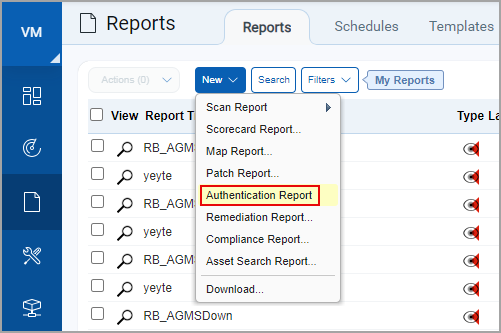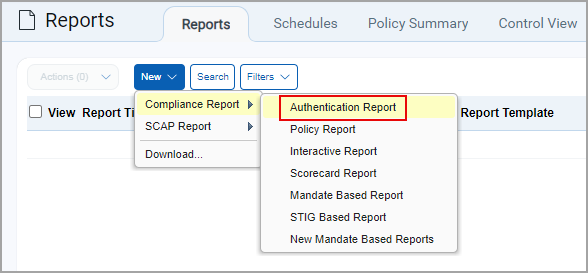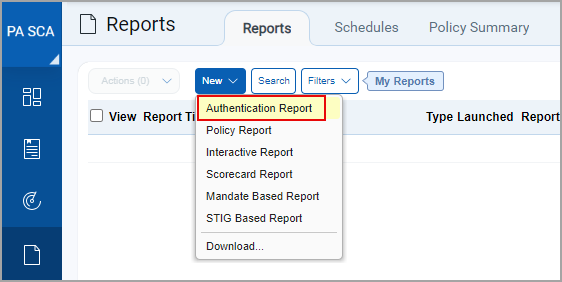Tell me about Authentication Reports
Launch the Authentication Report to see the authentication status for your scanned hosts: Passed, Failed, Passed with insufficient privileges or Not Attempted. If authentication fails, use details in the report to troubleshoot the issue before your next scan.
|
Run your report from VM |
Run your report from PA |
Run your report from SCA |
|
|
|
|
When you send multiple authentication records for a scanner to scan a particular host, the authentication report displays only the record from the most recent attempt.
|
What's in my report |
Authentication Status LevelsPassed Failed Passed* Not Attempted |
Summary Section of the ReportFor each IP, business unit, asset group or asset tag included in the report, you can view the total number of hosts at each authentication status level. For example, if your report shows "4 of 6 66% Successful" for a particular asset group, then 6 hosts in the asset group were successfully scanned. Out of the 6 hosts scanned, the scanning engine was able to authenticate to 4 hosts. This means that the scanning engine authenticated to 66% of the scanned hosts for the group. |
Troubleshoot a Failed Authentication AttemptCheck out the Cause column to get the login ID used during the authentication attempt. Review your authentication record for the host/type and the account privileges to troubleshoot the issue. |
Troubleshoot error, "At least one IP in the given asset groups should be in the license."Ensure that the IP address is added to the license container. The authentication report cannot be generated on DNS that are part of the asset group. At least one IP address must be included in the asset group. To generate the authentication report, include at least one IP address or asset group having at least one IP address. |
Host TechnologyWhen you run this report from the PA application, you can view the host technology associated with each host instance - this is the technology the host’s operating system is mapped to. |
Host InstanceIf the scan information applies to a technology version on the host, like an Oracle version, instance information appears in this format: Port <number>, SID <value>. For example: Port 1521, SID ora010203p. |
Last Auth and Last Success Datesyou can view these dates in your report when Additional Host Info was selected at run time. Last Auth Last Success |
Host IDIf you select theHost ID checkbox on the Report Details page, you see this column in the report. This column contains the host ID for each host in the report. |
All Asset TagsIf you select the All Asset Tags checkbox on the Report Details page, you see this column in the report. In this column, you see all the tags associated with each asset. These tags include the ones you explicitly specify in the report source and also the ones that are not within the scope of your report but are associated with the assets included in the report. You can view the list of all asset tags associated with each host in this column in CSV and PDF format. In the PDF format, you can view the asset tags up to 255 characters in All Asset Tags column. If the list exceeds this limit, it is represented with an ellipsis (three dots) to indicate the presence of tags beyond 255 characters. This is applicable to both PA and VM authentication reports. |
OS Authentication based Instance TechnologiesYou can collect technology data by using the underlying OS technology instance without creating authentication records. When running your report, select the "OS Authentication-based Technology" option under the Appendix section to display all OS authentication-based instance technologies per host in your report. |
Authentication RecordsWhen you run this report from the PA application, you can see the Authentication Record column in the report. In this column, you can view the authentication record title used for the scan. Note: The Authentication Record is applicable to all formats, such as PDF(Portable Document Format), XML (Extensible Markup Language), CSV(Comma-Separated Values), HTML (Hypertext Markup Language), and MHT. |
Authentication SchemeWhen you run this report from the PA application, you cansee the Authentication Scheme column in the report. In this column, you can view the authentication scheme type like basic, vault, Private key/ certificate, or vcenter used for authentication reports of all types of formats. The Authentication Record is applicable to all formats, such as PDF(Portable Document Format), XML (Extensible Markup Language), CSV(Comma-Separated Values), HTML (Hypertext Markup Language), and MHT. |
Host Authentication Record should not be updated by Cloud Agent Scans (Qualys Asset Merge)For vulnerability detection, it is recommended to use multiple sensors, such as Remote Vulnerability Scans (scheduled weekly, fortnightly, or monthly) and Cloud Agents, to report vulnerabilities in real-time.
Reference LinksAgent Scan Merge |