Asset Tracking and Data Merging
You’ll notice host results from your scans and agents are displayed separately in reports and asset views by default. You can choose to merge host results to get unified views of your assets. Just follow these steps.
Unique Asset Identifiers
There are two unique asset identifiers: Agentless Tracking Identifier and Agent Correlation Identifier. You can use one or both identifiers.
Agentless Tracking Identifier
Use the Agentless Tracking Identifier to track hosts by a unique asset UUID. The Agentless Tracking Identifier is supported for both VM and PA/PC. Once your hosts are scanned using Agentless Tracking they are tracked by asset UUID. To get started, the Manager primary contact for the subscription must go to Assets > Setup > Asset Tracking & Data Merging to accept the Agentless Tracking Identifier. Once accepted, there are additional steps that must be completed before you can start scanning with agentless tracking. Go here to see complete steps.
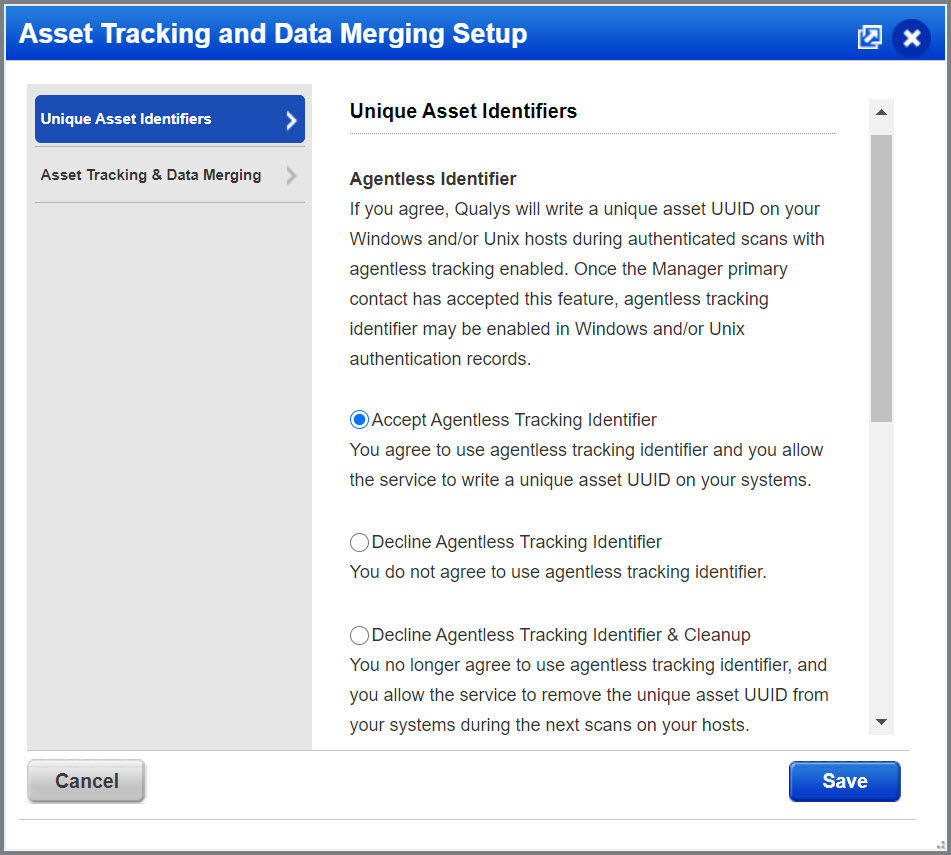
Note: Accept Agentless Tracking Identifier is enabled by default for all new VMDR subscriptions.
Agent Correlation Identifier
Use the Agent Correlation Identifier to merge unauthenticated and authenticated vulnerability scan results from scanned IP interfaces and agent VM scans for your cloud agent assets. The Agent Correlation Identifier is supported for VM only and is detected by QID 48143 "Qualys Correlation ID Detected". When the Manager Primary Contact accepts this option for the subscription, this new identifier will also be used to identify the asset and merge scan results as per the selected data merge option. Go to Assets > Setup > Asset Tracking & Data Merging to get started. Then there are additional steps that must be completed to use this feature. Go here to see complete steps.
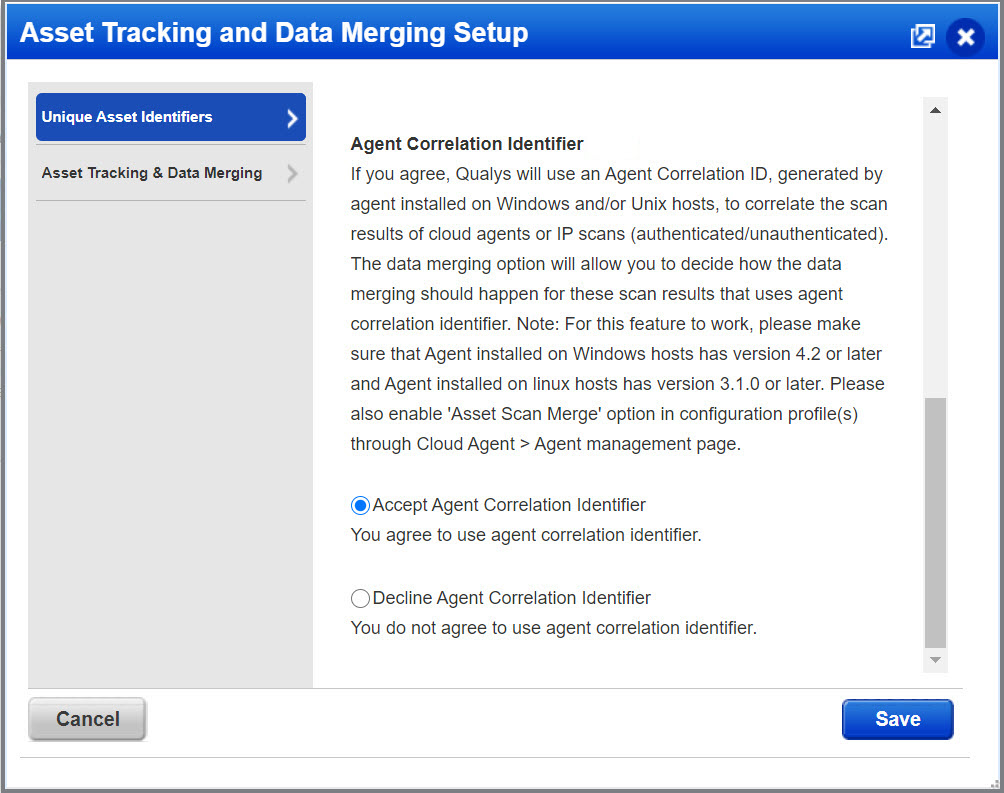
Note: Accept Agent Correlation Identifier is enabled by default for all new VMDR subscriptions.
Option 1: Do not merge data
With this option, we will not merge scan results from agent scans and IP scans. You’ll get a separate asset record for each agent and scanned IP interface of an asset. Multiple interfaces will be maintained separately.
Good to Know - Mobile laptops will create multiple asset records based on the IPs they report from scans. Thus, for a single machine, you can have multiple asset records.
Asset records:
Asset1: Agent scanned asset (Tracking Method: Agent UUID and/or Agent Correlation ID)
Asset2: IP 1 (Tracking Method: IP)
Asset3: IP 2 (Tracking Method: IP)
Asset4: IP 3 (Tracking Method: IP)
...
Option 2: Merge data by scan method
With this option, data will be merged based on the scanning method. You can end up with 2 asset records for the same machine. All scanned interfaces of an asset will be merged into a single asset record (tracked by IP). You will get a separate asset record (tracked by agent UUID and/or Agent Correlation ID) from the cloud agent scan results. Results of network scans and agent data will NOT be merged together.
Good to Know - Multiple interface systems will have single IP tracked asset record and vulnerabilities from different interfaces will not be tracked separately. Thus, for the same machine, you’ll have 2 asset records at the most (if an agent is installed).
Asset records:
Asset1: Agent scanned asset (Tracking Method: Agent UUID and/or Agent Correlation ID)
Asset2: IP 1, IP 2, IP 3 (Tracking Method: IP)
Option 3: Merge data for a single unified view
With this option, you’ll get a single asset record with results from cloud agent scans and results from all scanned IP interfaces merged for a single unified view of the asset. Assets with a cloud agent will be tracked by agent UUID and assets without a cloud agent will be tracked by IP.
Good to Know - If machines are cloned, various machines with the same unique asset UUID will be merged into a single asset record.
Asset record:
Asset1: Agent UUID, IP1, IP2, IP3 (Tracking Method: Agent UUID and/or Agent Correlation ID or IP)
Option 4: Enable smart merging
This option is a hybrid approach that will allow customers to maintain their multi-home servers without agents AND user endpoints with agents. We’ll automatically detect whether a cloud agent is installed and merge results into a single unified view of the asset *only* when an agent is found. Assets with a cloud agent will be tracked by agent UUID and/or Agent Correlation ID and all the scanned interfaces of an asset without a cloud agent will be tracked by IP.
Good to Know - When you enable smart merging, we will automatically choose between merging Option 1 and merging Option 3.
- For multi-home servers with an agent installed, you’ll get a single asset record with results from cloud agent scans and results from all scanned IP interfaces merged for a single unified view of the asset (same as Option 3).
- For endpoints without agents having multiple interfaces (for example, LAN & Wifi) or roaming laptops, you’ll get a separate asset record for each scanned IP interface of the asset. Multiple interfaces will be maintained separately (same as Option 1).
Asset records if an agent is found:
Asset1: Agent UUID, IP 1, IP 2, IP 3 (Tracking Method: Agent UUID and/or Agent Correlation ID)
Asset records if an agent is not found:
Asset1: IP 1 (Tracking Method: IP)
Asset2: IP 2 (Tracking Method: IP)
Asset3: IP 3 (Tracking Method: IP)
Frequently Asked Questions
Can we revert the Asset Merge feature?
You can change this setting by navigating to: VMDR > Assets > Setups > Asset Tracking and Data Merging.
What are the benefits and consequences of reverting the Asset Merge feature?
The benefits and consequences of disabling this feature will depend on the specific use case. However, if you need to maintain multiple host records for the same asset, each using different tracking methods (e.g., IP and QAgent), then disabling the Asset Merge feature will support that configuration. For more information, see Agentless Tracking Identifier and Agent Correlation Identifier.
What will be the impact of Asset Merge on existing assets and data?
Disabling the Asset Merge feature will stop the merging process, and the system will begin maintaining separate assets for each tracking method. It will no longer merge assets based on QG_HOSTID (Agent UUID) or Agent Correlation ID. Additionally, for any existing QAgent-tracked host, if there are QIDs reported from an unauthenticated scan, and the Asset Merge feature is disabled, those QIDs will remain stale and will not be updated for that host.
How are merged unauthenticated network findings handled?
If unauthenticated vulnerability data has already been merged with an agent-tracked asset, and correlation ID–based merging is later disabled, then the unauthenticated data reported by network (ML) scans will remain stale. This specifically applies to vulnerabilities that are supported only by the scanner. However, any vulnerability data supported by both the agent and the ML scanner should be updated during subsequent agent scans.
Looking for more help?
Agentless Tracking Identifier setup instructions