View Aggregated Jobs Progress
You can view the aggregated job progress for multiple jobs in one place. With the help of aggregated job progress insights, you can identify whether patches that are part of single or multiple jobs are installed or failed for the asset.
This feature is only available for Patch Management users with a trial or full license.
Consider this
- You can view the aggregated job progress for a maximum of 10 jobs.
- You can view the aggregated job progress for any job if you are provided with the "View any job" permission for that subscription. If you are provided with the "View assigned job" permission, you can view the aggregated job progress for the assigned jobs or for jobs for which you are the owner.
- You can view the aggregated job progress for the assets that are in your scope.
- You can select either install jobs or rollback jobs for aggregation. You cannot view the aggregated job progress for both job types together.
- You can view the aggregated job progress for jobs with the "Assets Responded" status only, and the job must include at least one asset.
Note: If you don't select at least one job with the "Assets Responded" status but select jobs with other statuses, such as Disabled, Prepared, Executing, etc., a message is shown that mentions that you must select at least one job with the "Assets Responded" status.
If you select jobs with other statuses, such as Disabled, Prepared, Executing, etc., and jobs along with the "Assets Responded" status, a confirmation message is shown that mentions that only the jobs with the "Assets Responded" status will be considered for aggregation.
Viewing Aggregated Job Progress
- To view the aggregated job progress for Windows, Linux, or Mac jobs, click the respective tab.
- Click the check boxes next to the jobs you want, and from the Actions menu, click View Aggregated Job Progress. A confirmation message is shown. Click Confirm to proceed. You are navigated to the "Aggregated Jobs Progress View' Page.
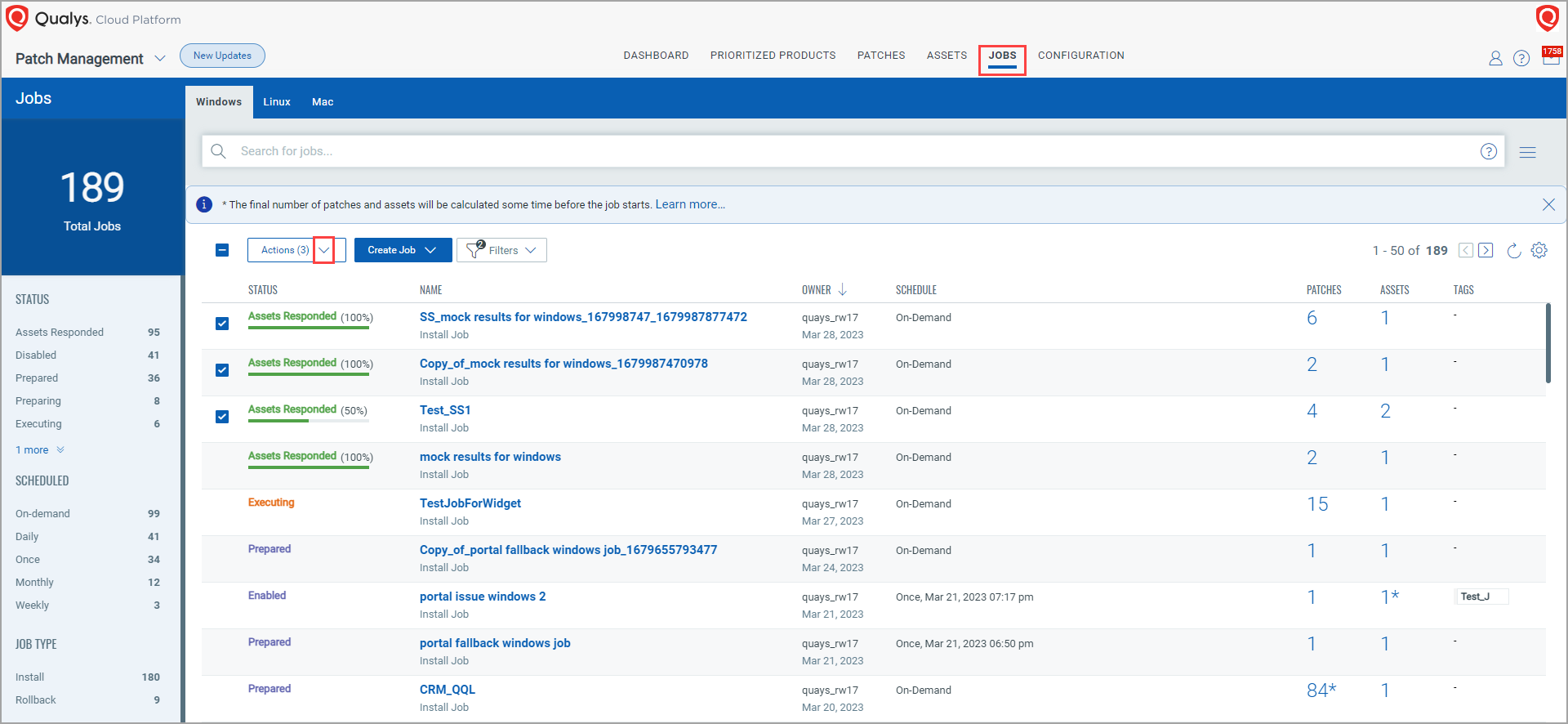
You can see the Aggregated Jobs Progress view. You can see the assets under the Name column that are part of the jobs you selected, Jobs-Asset status, the installed, failed, and skipped patch details, and so on.
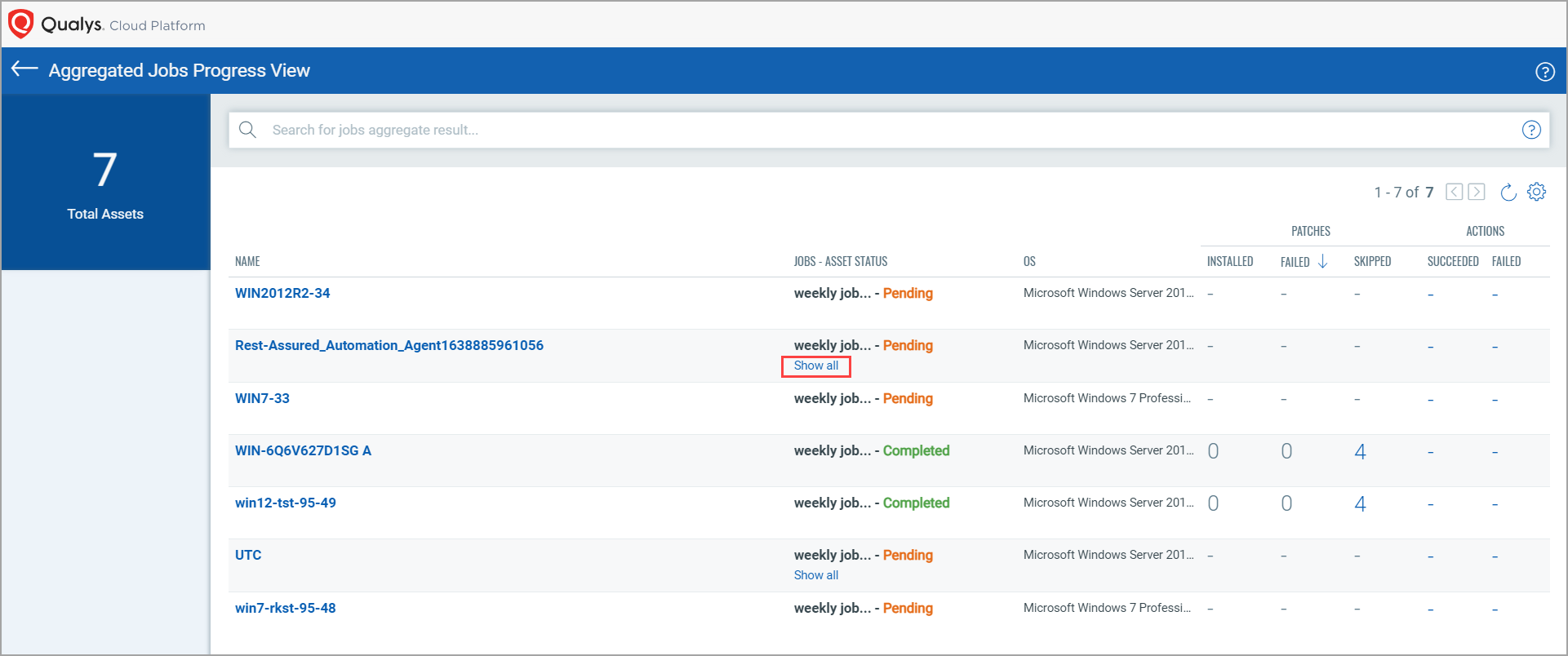
- If one asset is part of multiple jobs, by clicking Show all, you can identify how many jobs a particular asset has been added to, and what is the job status for that particular asset. The Show all link is not available for assets that are part of single job.
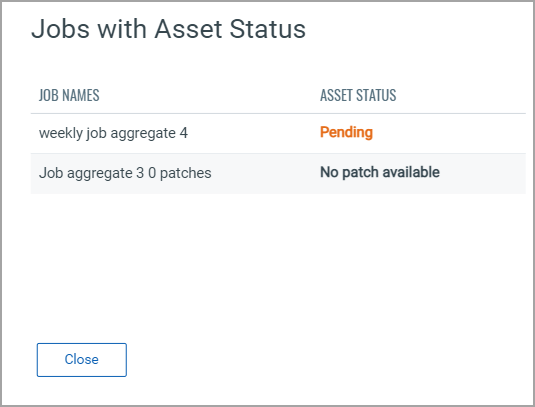
- For a particular asset, upon clicking the Installed, Failed, or Skipped count, you can view the list of the respective patches with all details, such as Status, Patch title, QID, Vendor severity, etc.
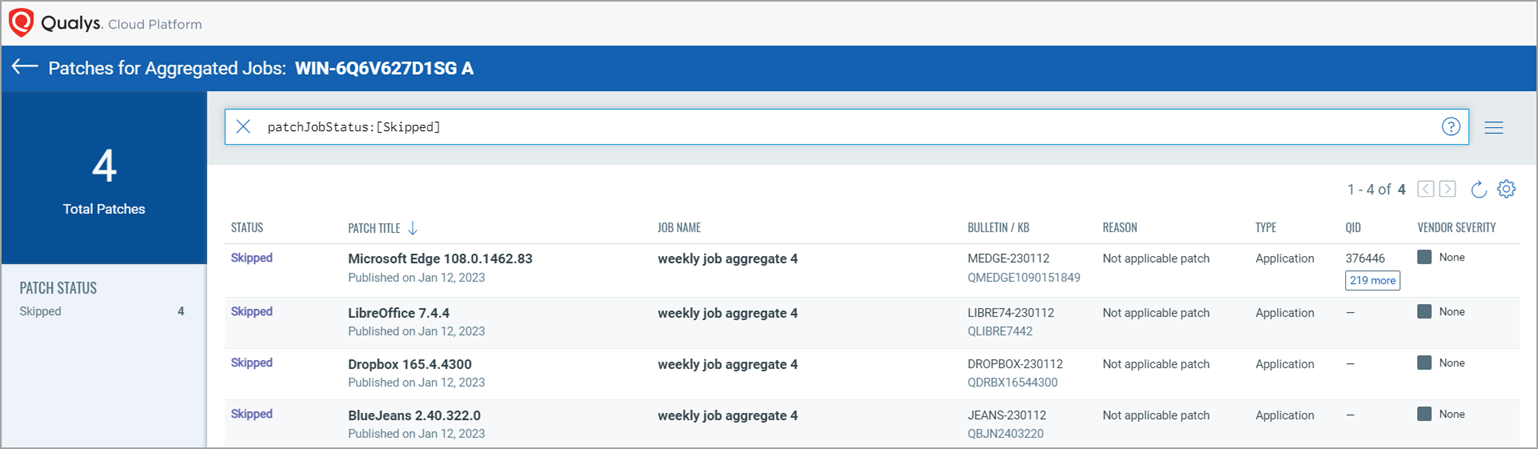
You can also generate and download the aggregated job progress report for Windows deployment jobs. For more information, see Generating Aggregated Job Progress Report.