Viewing your Jobs
The Jobs tab lists the patch jobs for Windows, Linux, and Mac on the respective tabs. On the Jobs page, we show you the job's status, such as (Enabled, Disabled, and Assets Responded), name, owner, and schedule. In addition to these details, we also show the total number of patches, assets, and list of tags added to the job, if any. When you click the total number of patches and assets links, it redirects you to the respective tabs and shows you a list of patches and assets. While adding tags, you can use AND and OR operators. Only the assets that satisfy the condition will be added to the job.
Currently, we show all the jobs that are created in your subscription, but you can view or edit only those jobs that you have created, or you are the Co-Author for them. If you are a Co-author of a respective job, you can edit the job only if you have edit permission.
As per the retention policy, the On-Demand and Scheduled (run-once) deployment jobs that have not been updated for the last 3 years will be automatically deleted. Once deleted, the job details and execution data will no longer be accessible.
To retain the job, you can either clone it or update it with the latest configuration.
From the Jobs tab, you can:
- Enter QQL (Qualys Query Language ) queries in the search box to search for jobs.
- Use the filters to search jobs by status (Enabled, Disabled, and Assets Responded), schedule (On-demand, Daily, Once) and job type (Install, Rollback). The Rollback job is applicable only for Windows.
- Select filters to view the jobs that you have created, or you are a Co-Author for them.
- Create deployment jobs for Windows, Linux, and Mac assets and rollback jobs only for Windows assets.
- Select a job and use the Quick Actions menu to view the job details and progress, edit the job, change the owner of the job, delete a job, clone a job, enable or disable a job, and rerun the job.
- Select multiple jobs and use the Bulk Actions menu to change the ownership of jobs, delete, and enable jobs. Note that you must be either Owner or Co-Author of the job to perform the actions available from Quick Actions and Actions menu.
- Use the Search Actions menu to view the recent searches, save search queries added in the search box and manage saved searches.
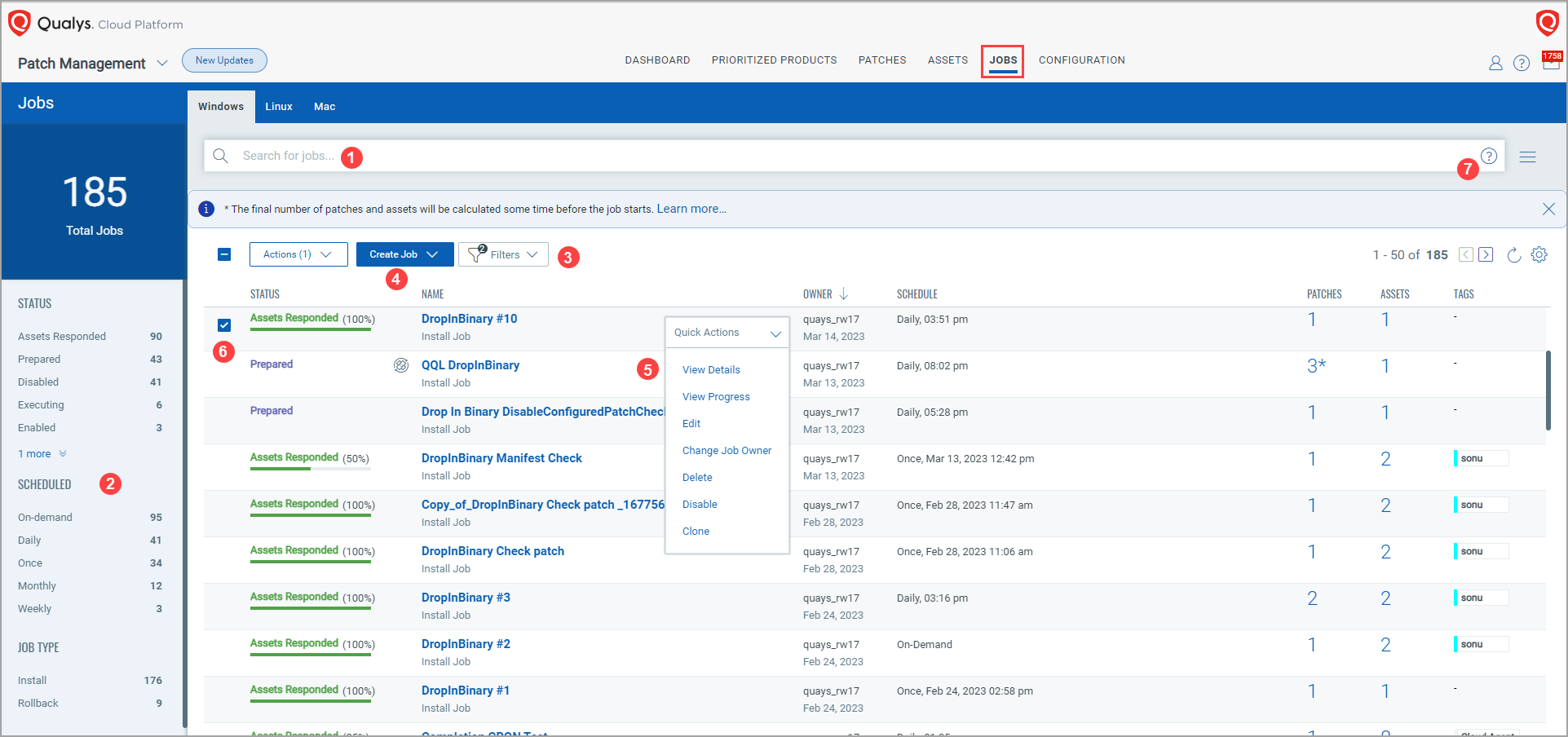
About Patches count
You can use Qualys Query Language (QQL) to configure jobs deployed on Windows, Linux, and Mac assets. The QQL allows you to configure your job settings so that the QQL can run dynamically before a job is triggered. This enables PM to retrieve the latest patches based on the QQL criteria and add them to the deployment job when the job is triggered. For optimum performance, only missing and non-superseded patches that match the QQL criteria will be added to the job.
Qualys Patch Management calculates the list of patches and the assets that are added to a job a few hours before the job starts. Till the patch calculation is done, the patch and tagged asset counts are denoted with an asterisk (*) on the UI.
For recurring jobs, this calculation is done 3 hours before the actual schedule of the job. The patch count is denoted as 0 until the patch is triggered and the patch count is calculated.