Release 2.13
September 02, 2024 (Updated on November 04, 2024)
What's New?
Compliance Report for Windows and Mac Assets
Until this release, only one report type was supported for all platforms: Windows, Linux, and Mac. This report type included a detailed list of assets with missing and installed patches.
With this release, a new report type, Asset Compliance Report, is introduced for Windows and Mac platforms. This report type provides the asset compliance percentage, which is calculated by comparing the total number of installed patches to the total number of detected patches.
Navigate to the Assets tab and click the Windows or Mac tab based on the report you want to download. Click the Download icon ![]() and select the report type, Asset Report or Asset Compliance Report. For more information, refer to the Online Help.
and select the report type, Asset Report or Asset Compliance Report. For more information, refer to the Online Help.
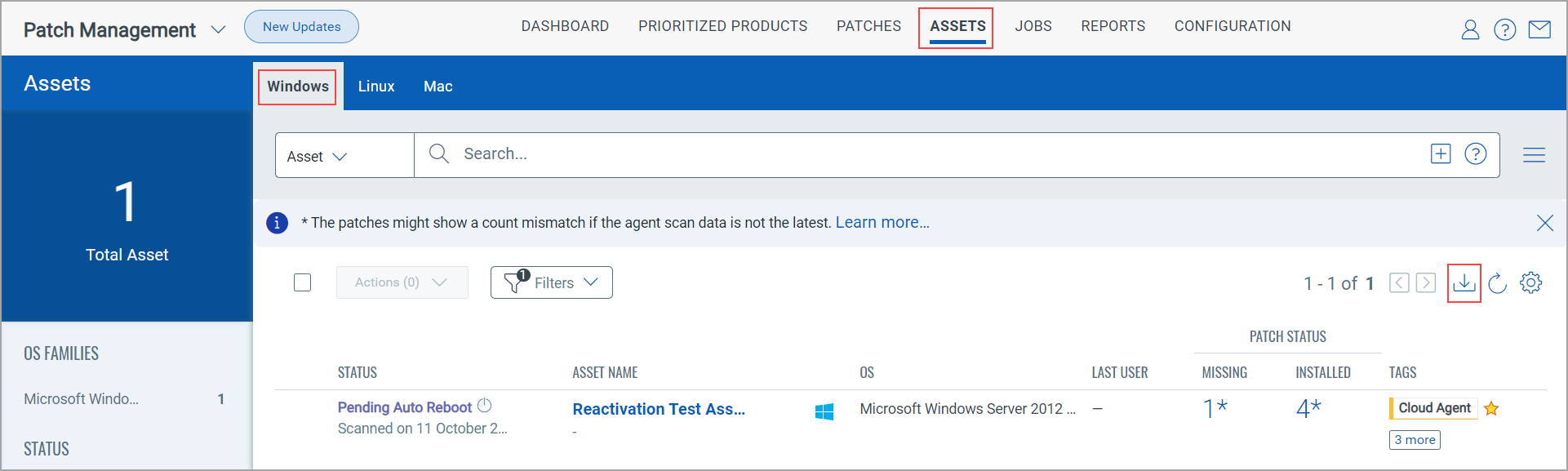
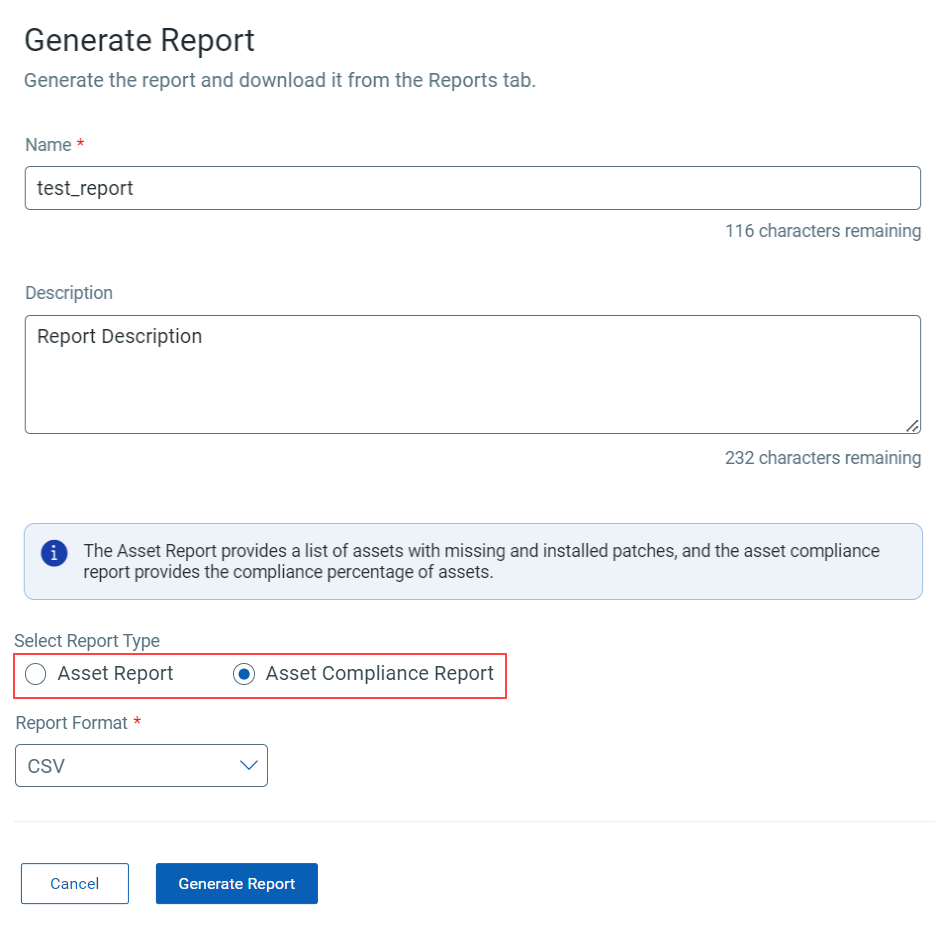
New Status when Job Execution is Deferred
For Windows deployment jobs, when the end user defers the job execution, the administration can understand this action with the newly introduced status Execution Deferred.
Prerequisite: Windows Cloud Agent version 6.0.0
When you go to the Job Details page of such a deployment job, you can see the Execution Deferred status from the Assets tab. For more information, refer to the Online Help.
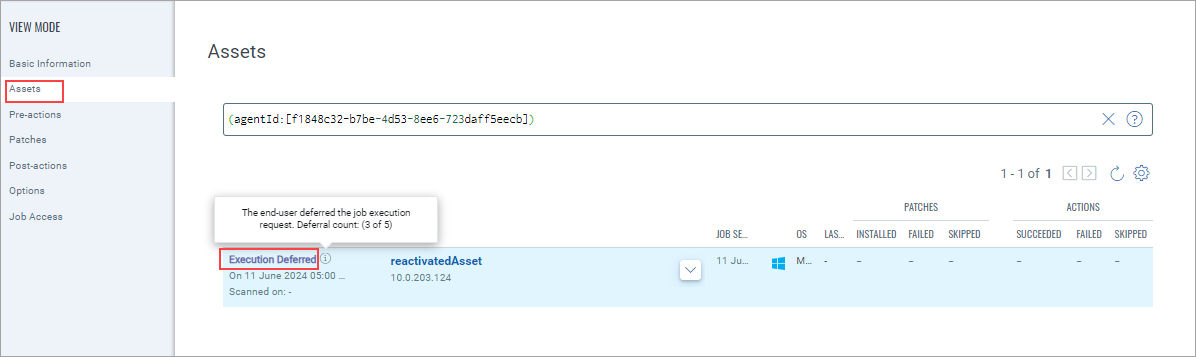
Date Format Change for Reports
With this release, the date format for the reports has been changed as follows:
New Date Format: 2024-08-07 01:00:00 PM UTC
Reboot Countdown Upon Login for Windows Deployment Jobs
With this release, we introduced the Reboot Countdown Upon Login option for Windows Deployment jobs. When the toggle next to this option is turned on while creating or editing the Windows deployment job, the reboot countdown time is counted for the end user only when the end user is logged in. If this toggle is turned off, the reboot countdown time is counted regardless of whether the end user is logged in or logged out.
Prerequisite: Windows Cloud Agent version 5.7.0
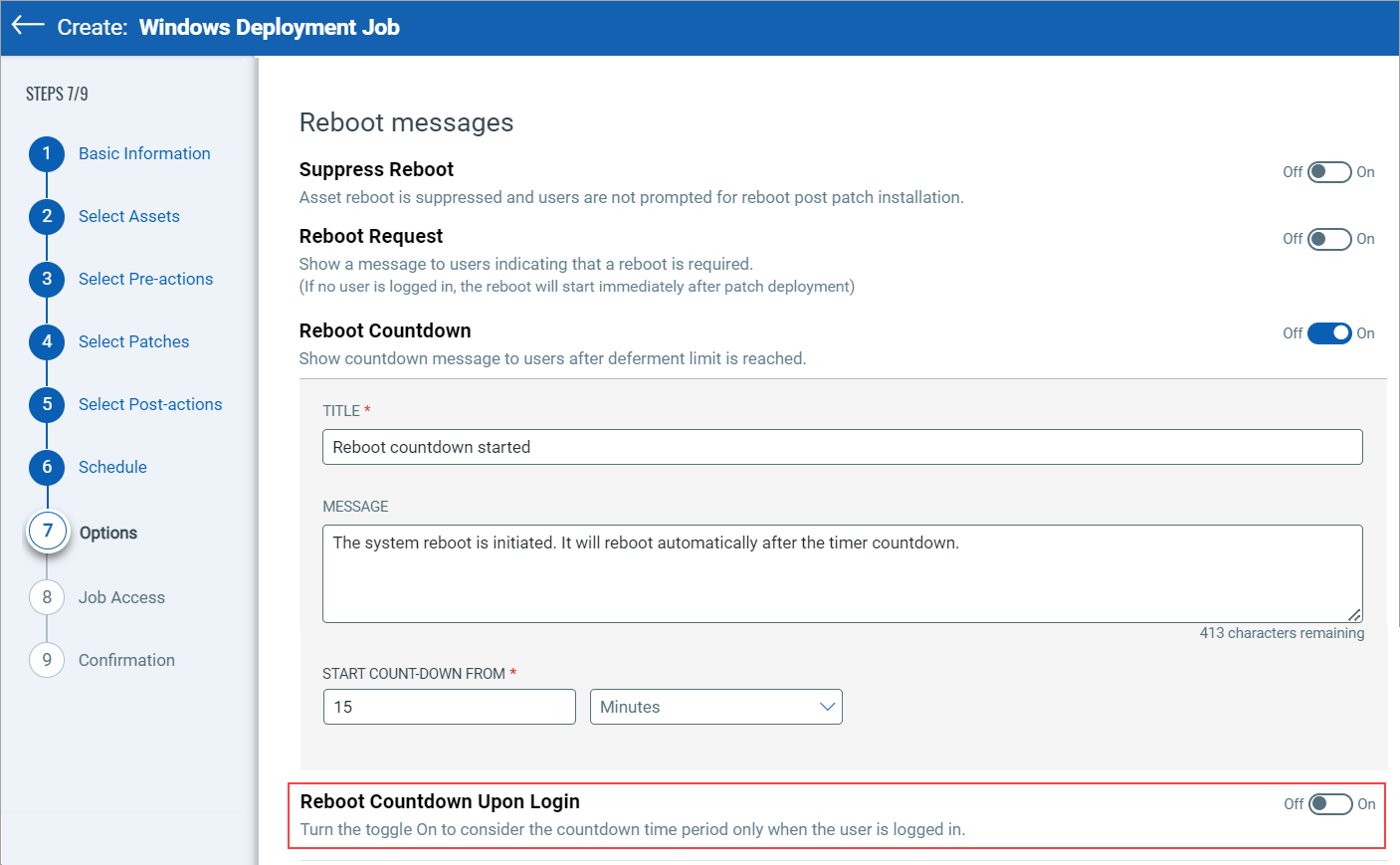
Important to Know!
- The toggle next to the Reboot Countdown Upon Login option is turned off by default.
- If the toggle next to the Suppress Reboot option is turned off, the Reboot Request, Reboot Countdown, and Reboot Countdown Upon Login options are not shown on the UI.
- If the toggles next to Reboot Request and Reboot Countdown are turned off, the Reboot Countdown Upon Login toggle is not available to use. You can only operate the Reboot Countdown Upon Login toggle when you turn on one of them.
Vulnerability Remediation Using Configuration Scripts
With this release, we introduced vulnerability remediation for Windows assets using configuration scripts. The vulnerabilities identified on assets are remediated by deploying a job that includes missing patches and configuration scripts. By executing the configuration scripts, we can ensure that the vulnerability is completely fixed and not just patched.
Prerequisite: Windows Cloud Agent version 5.7.0
You can remediate or fix such vulnerabilities by adding them to a new or existing patch job from the VMDR application.
Following the VMDR Prioritization workflow allows you to remediate individual or multiple vulnerabilities.
Remediating an individual vulnerability at a time:
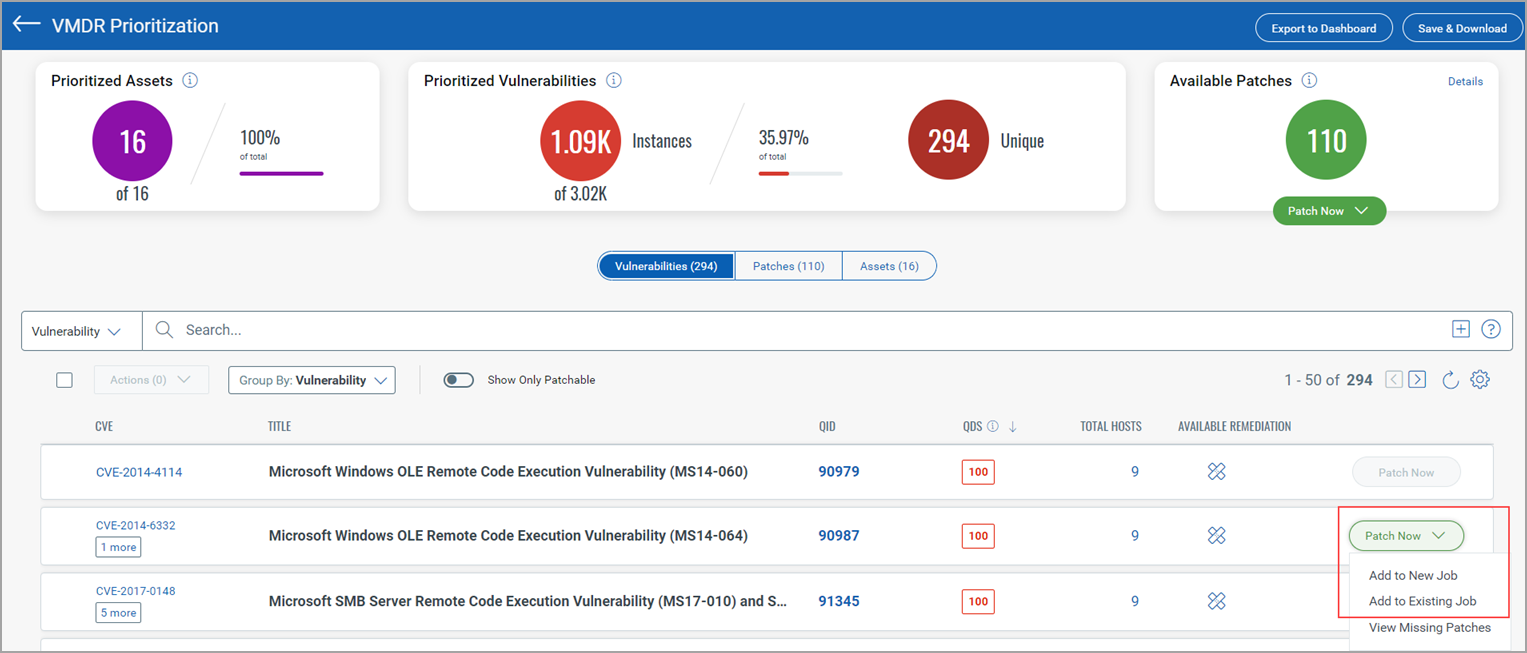
Remediating multiple vulenrabilities at a time:
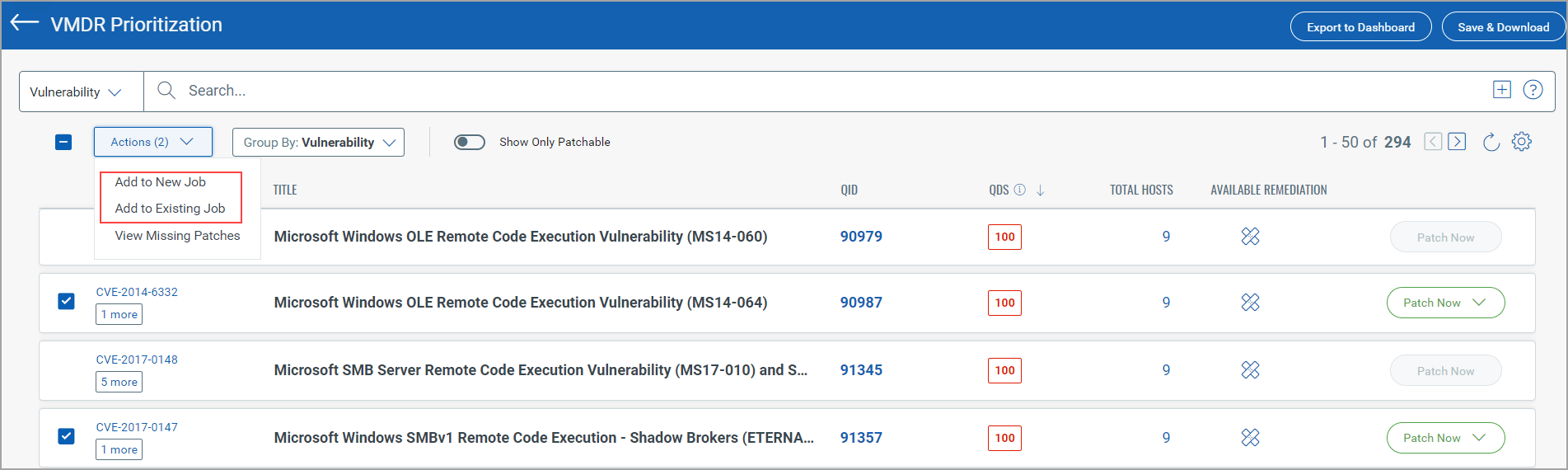
Upon selecting the Add to New Job or Add to Existing Job option, you are navigated to the Patch Management application. While creating the job, the Manual Patch Selection option and the Include configuration charges checkbox are selected by default.
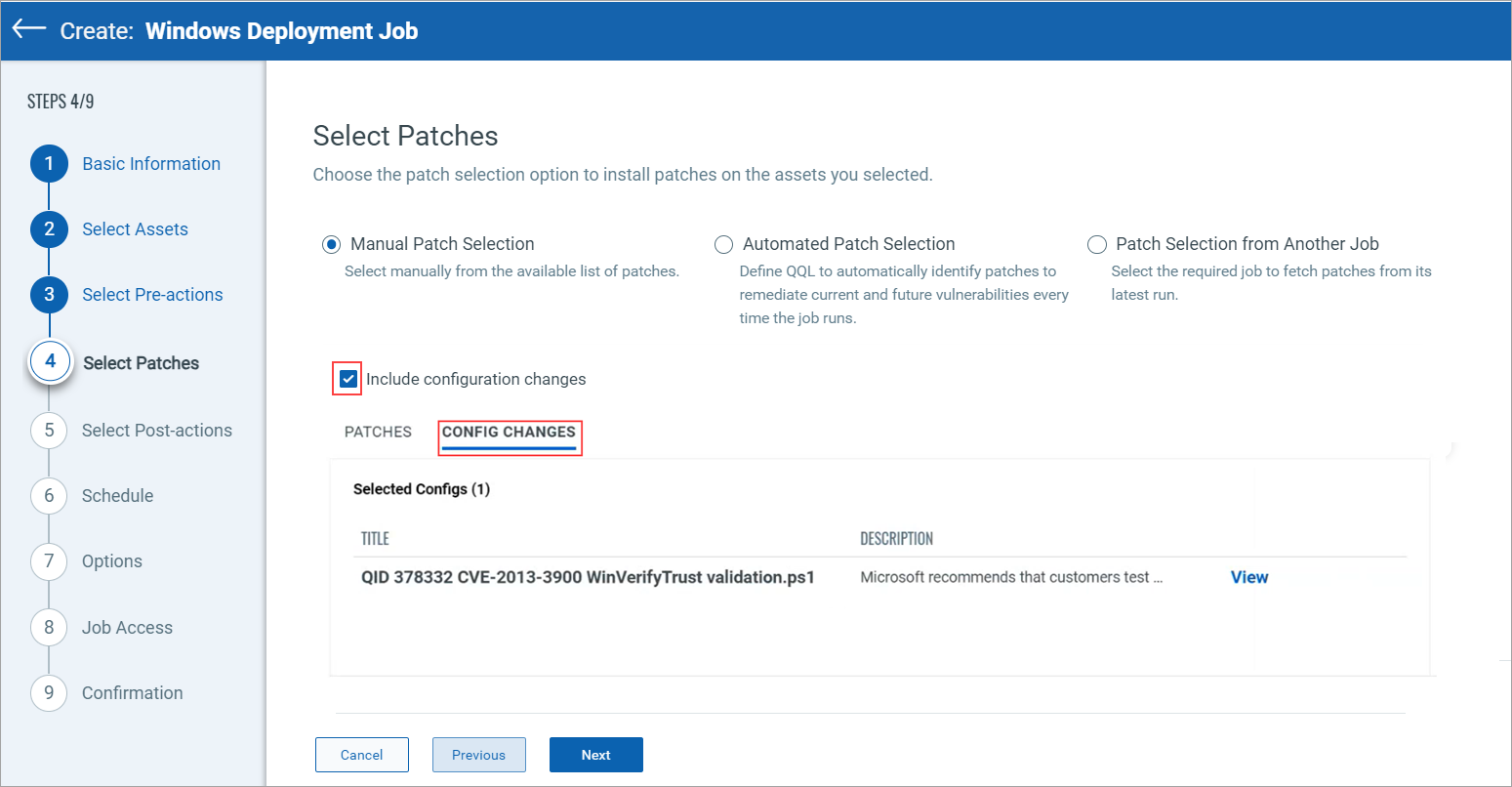
You can also create a QQL-based job from the Patch Management application by clicking Automated Patch Selection to remediate the vulnerabilities.
When you select the Include configuration changes checkbox while creating the job from Patch Management, the configuration script details are shown.

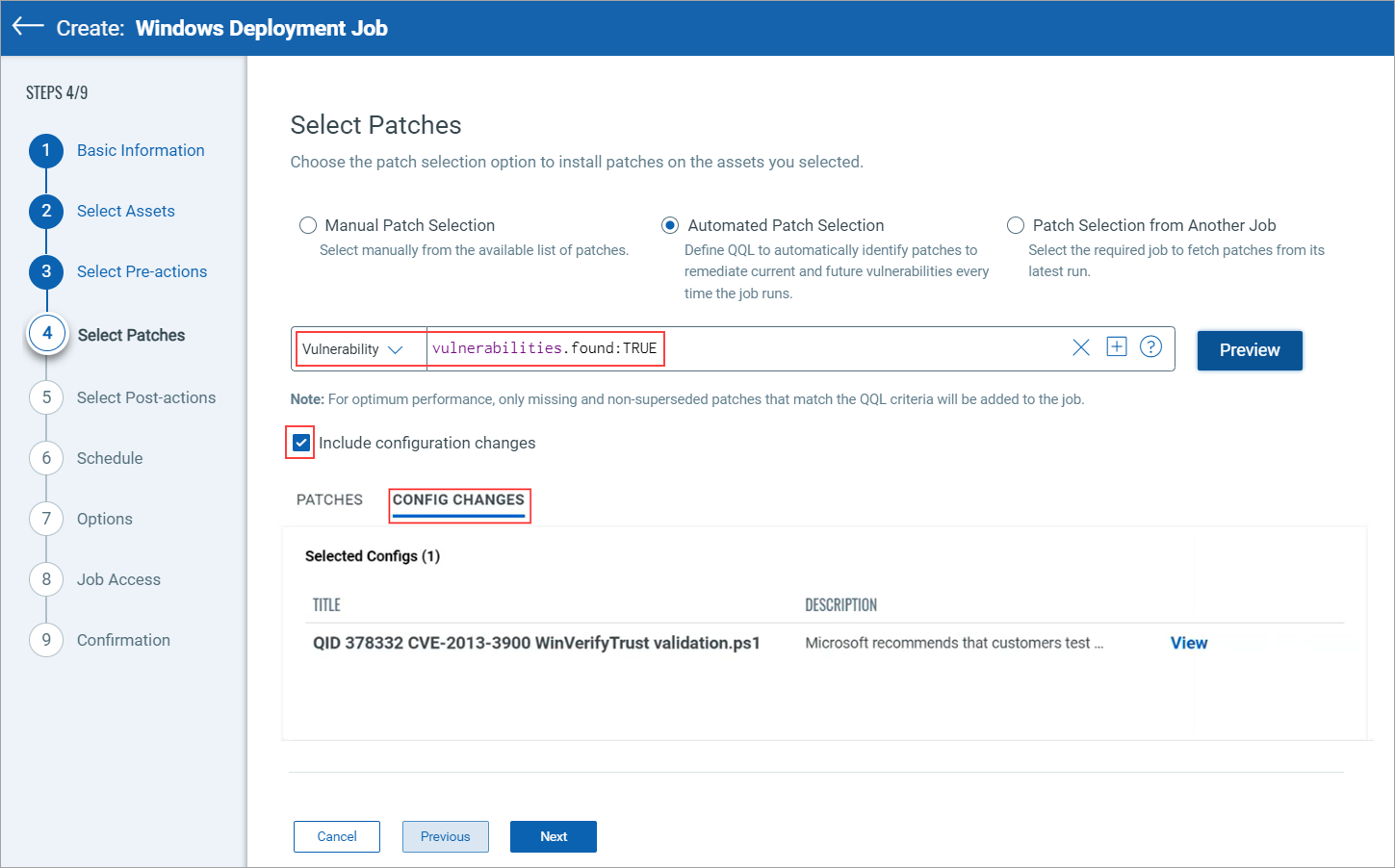
Issues Addressed
The following reported and notable customer issues have been fixed in this release.
| Component/Category | Description |
|
PM - Job Windows |
When the deployment job was created through API by providing the StartDateTime as 00:00:00 AM/PM instead of 12:00:00 AM/PM, it was not shown on the UI. The issue is now fixed, and you cannot create a job with the StartDateTime at 00:00:00 AM/PM. |
|
PM - Jobs scheduling |
We fixed the issue where, although the end user disabled the patch job, it was enabled and triggered without any manual intervention. |