Register Virtual Sensor
The virtual sensor is placed inside your network and takes snapshots of the data flowing over the network. You need to set up the virtual sensor appliance and then register it with the Qualys Enterprise TruRisk™ Platform. You can register virtual sensor either from Home tab or from Sensors tab.
Supported virtual sensor: VMware ESXi 6.7 or later and Microsoft Hyper-V 2016 or later.
Register a new sensor
To register a virtual sensor, follow these steps:
- From the Home tab scroll down and click Deploy Network Sensor.
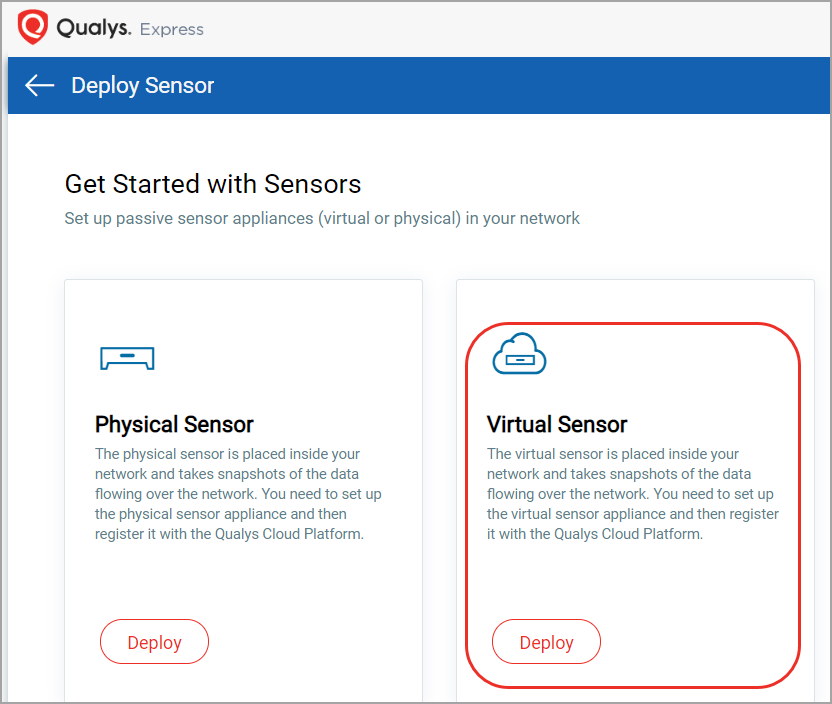
- Click Deploy to open the registration wizard.
Optionally, you can navigate to Sensors tab, click New Sensor and choose Virtual Sensor to open the registration wizard.
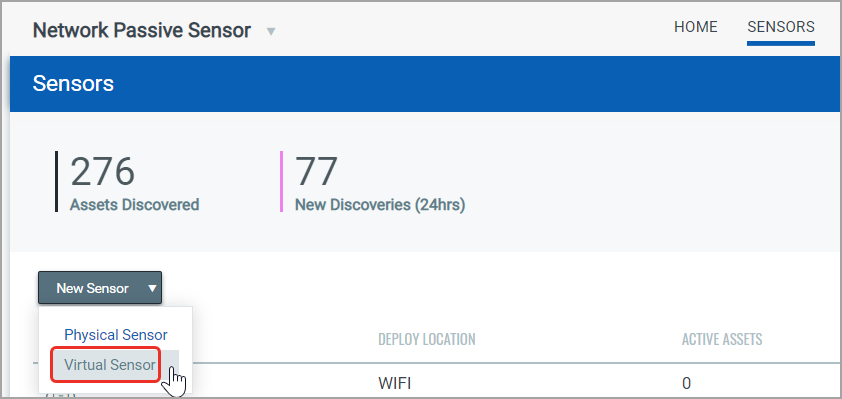
- To register your sensor with the Qualys Enterprise TruRisk™ Platform, provide the Sensor Details and generate a Personalization Code.
You need to enter the Personalization Code in the sensor console to personalize the sensor. Copy the code and keep it handy. If you want to start sensing as soon as sensor is registered, set toggle button to YES for Would you like to start sensing as soon as license is registered?
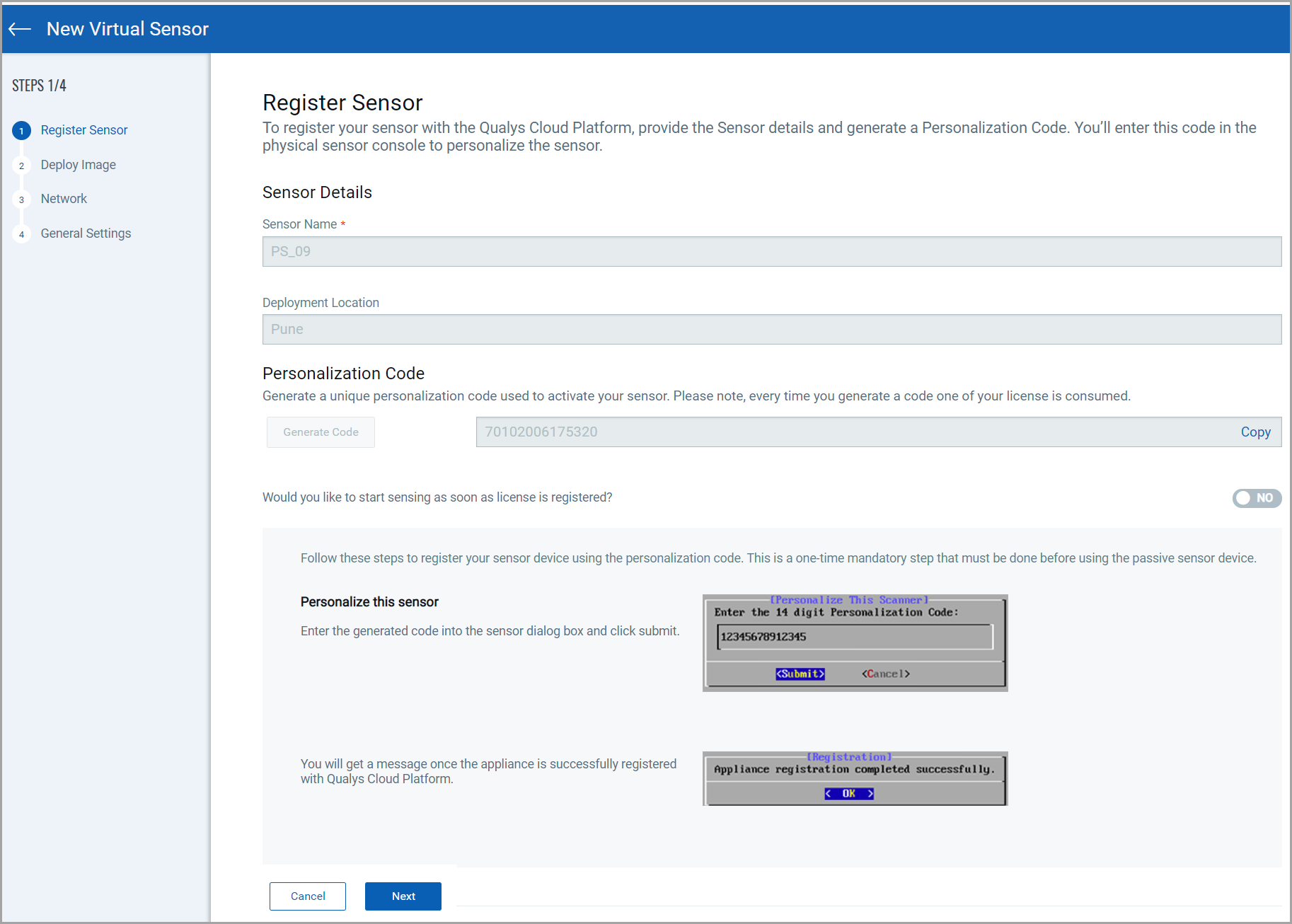
- Click Next to view Deploy Image page.
You can download OVA file from this screen as well.
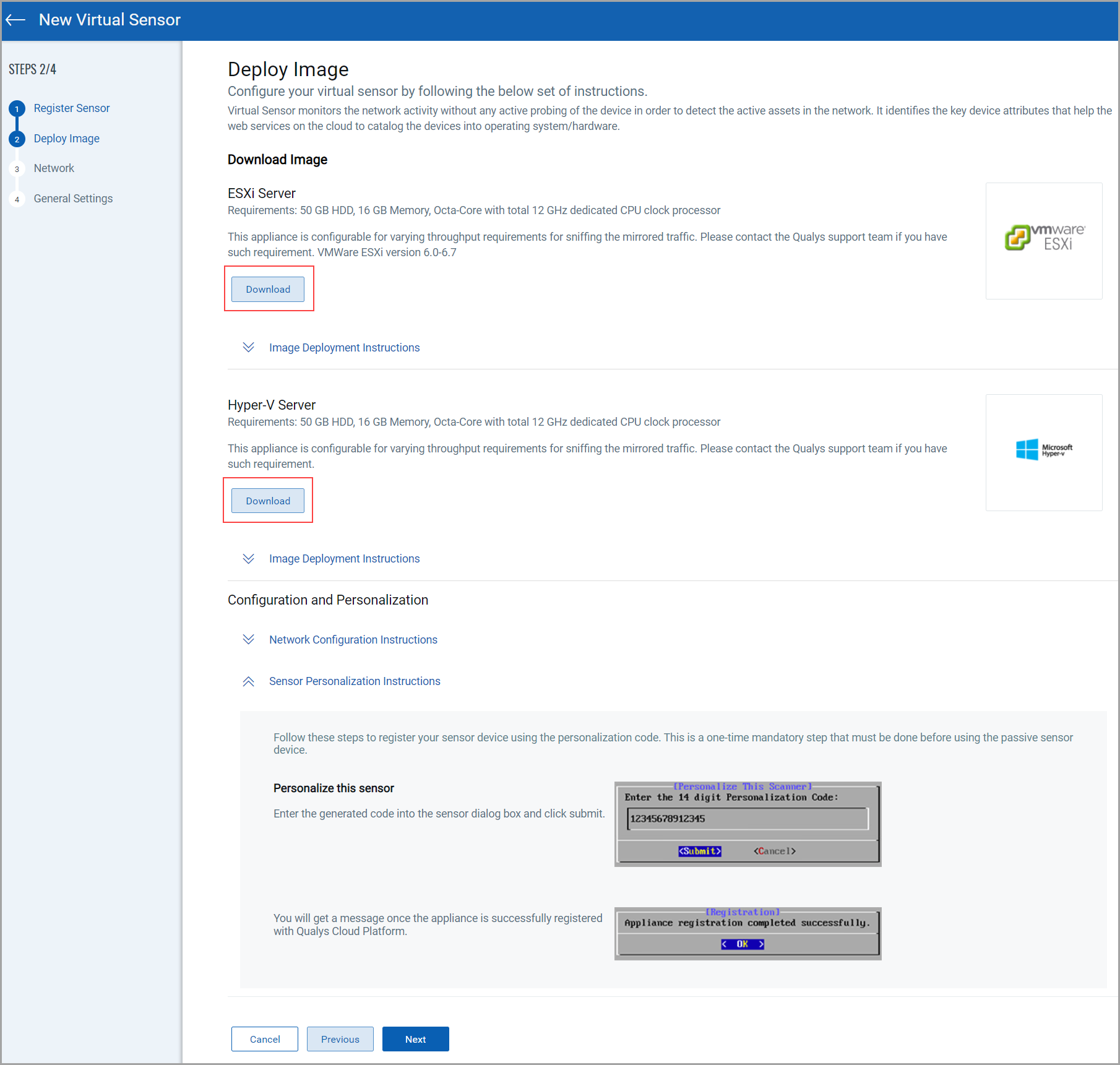
- To deploy the image in VMware ESXi Server or in Hyper V Sever, scroll through the Image Deployment Instructions.
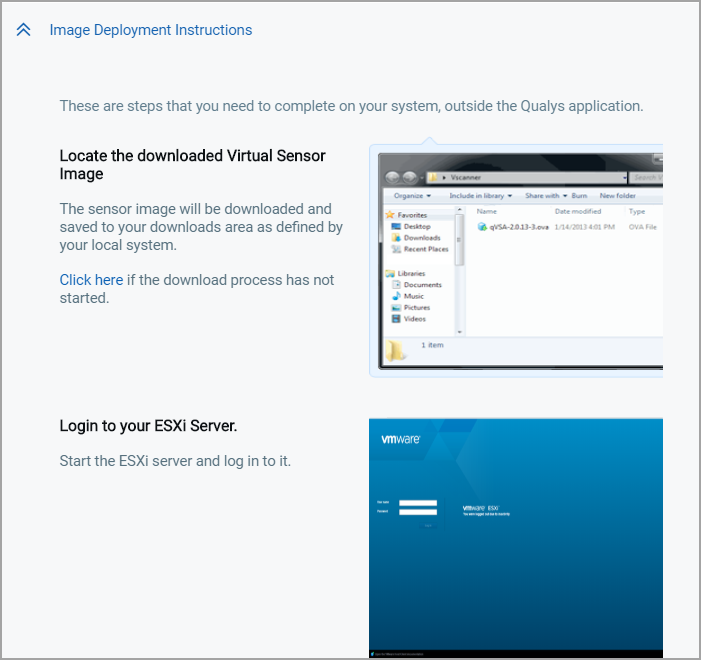
- Configure network settings for your sensor using the virtual sensor console.
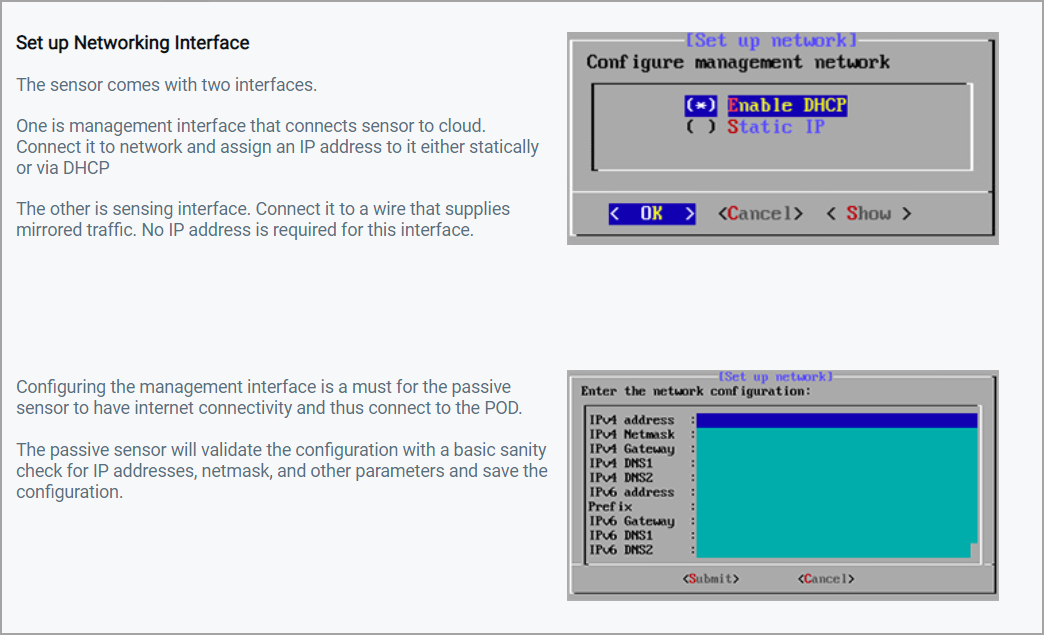
- Follow on screen instructions to register your sensor.
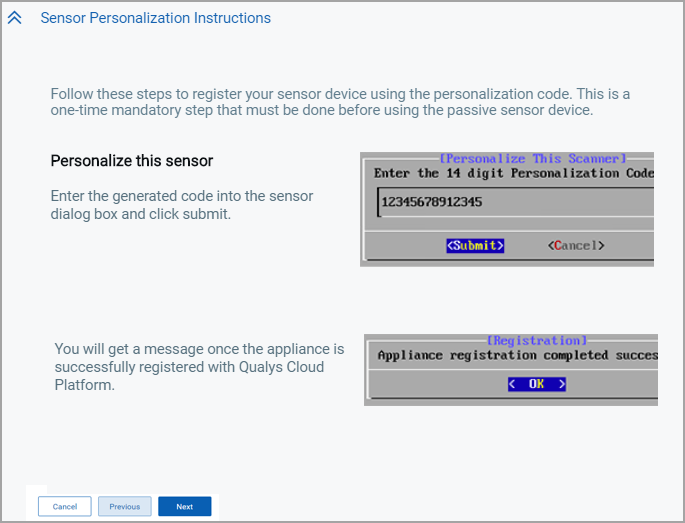
- Click Next to add network settings where you can connect the sensor to the Network where it is installed.
Define the IP ranges within your network you want to monitor. The assets discovered for these IP addresses will be individually inventoried and tracked for traffic analysis. You can use default IP ranges, IP range tags, or customized IP ranges.
If you want the sensor to uniquely identify assets in overlapping IP address space, you must configure the Network to Sensor association.
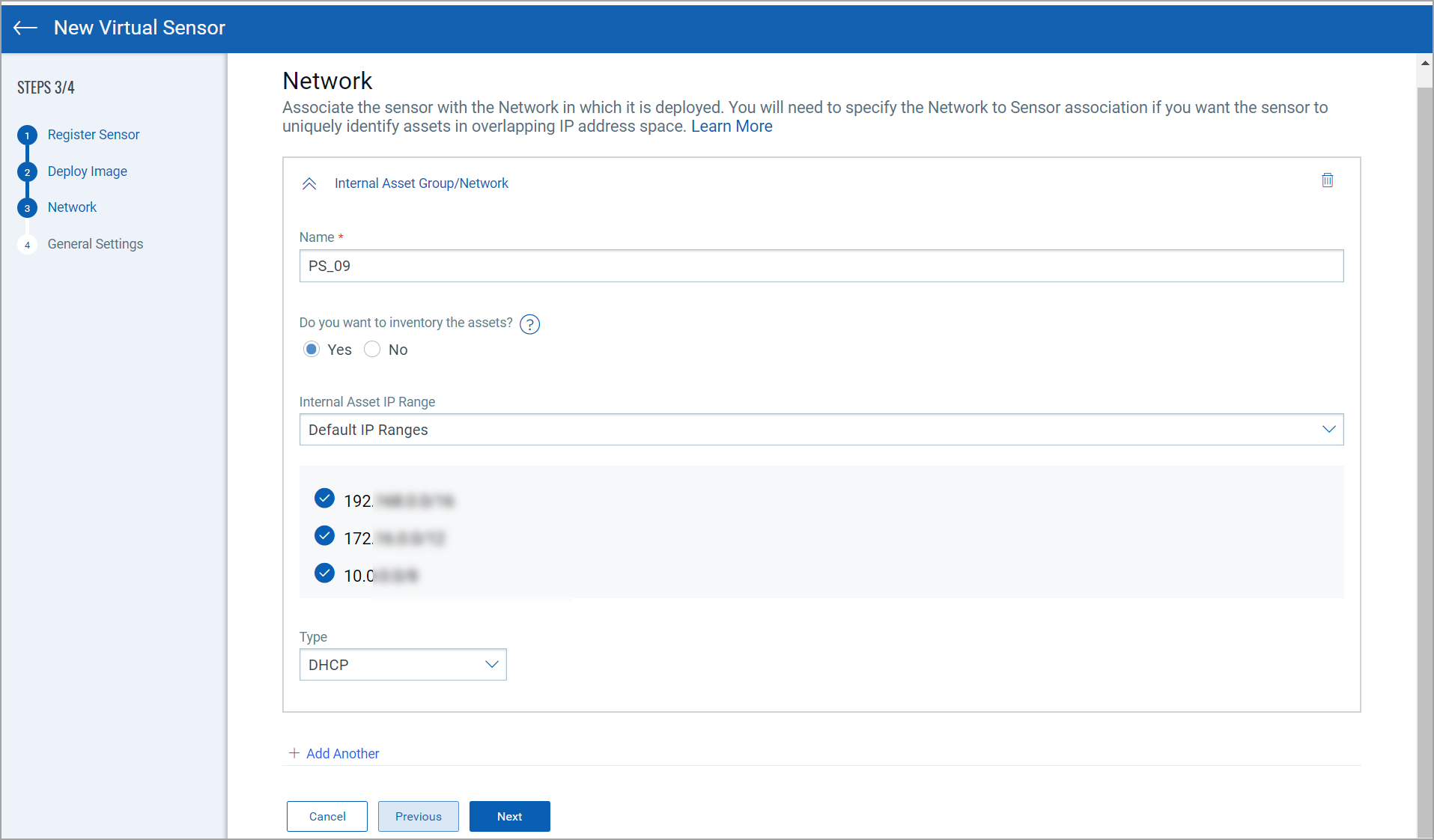
- Select Yes if you want to inventory the assets.
Select No if you want to just monitor the traffic flows to/from the configured IP ranges but do not want to track them in asset inventory. You can always edit the sensor configuration later to add assets for the IP ranges to the inventory if you have selected No while registering virtual sensors.
- Use the Scanner Network (VM) option to choose from the pre-created IP ranges that were defined when you created asset groups within the networks in the VM module.
- Define the Internal Asset IP Range within your network you want to monitor.
The assets discovered for these IP addresses will be individually inventoried and tracked for traffic analysis. You can use Default IP Ranges, IP Range Tags, or Customized IP Ranges.

- Default IP Ranges: It defines the internal assets discovered within default internal ranges for your network.
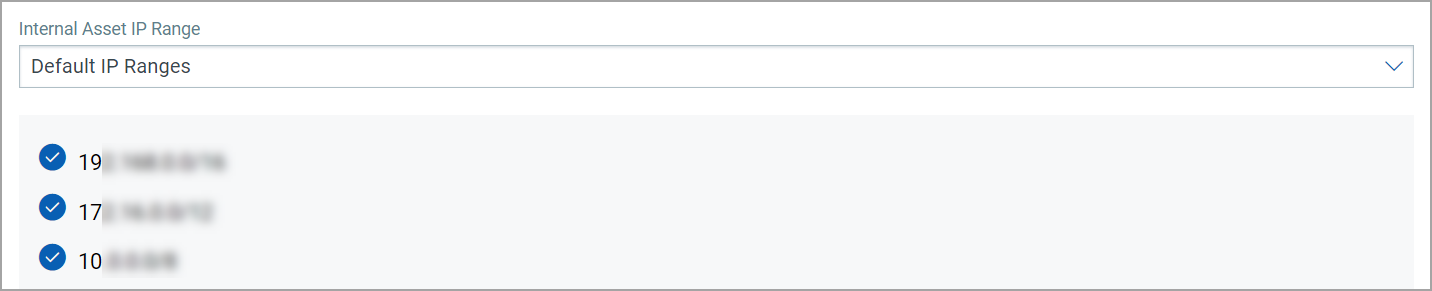
- IP Range Tags: It defines the internal assets discovered with IP range tags. These are the dynamic tags created with ‘IP Address In Range(s)’ rule engine.
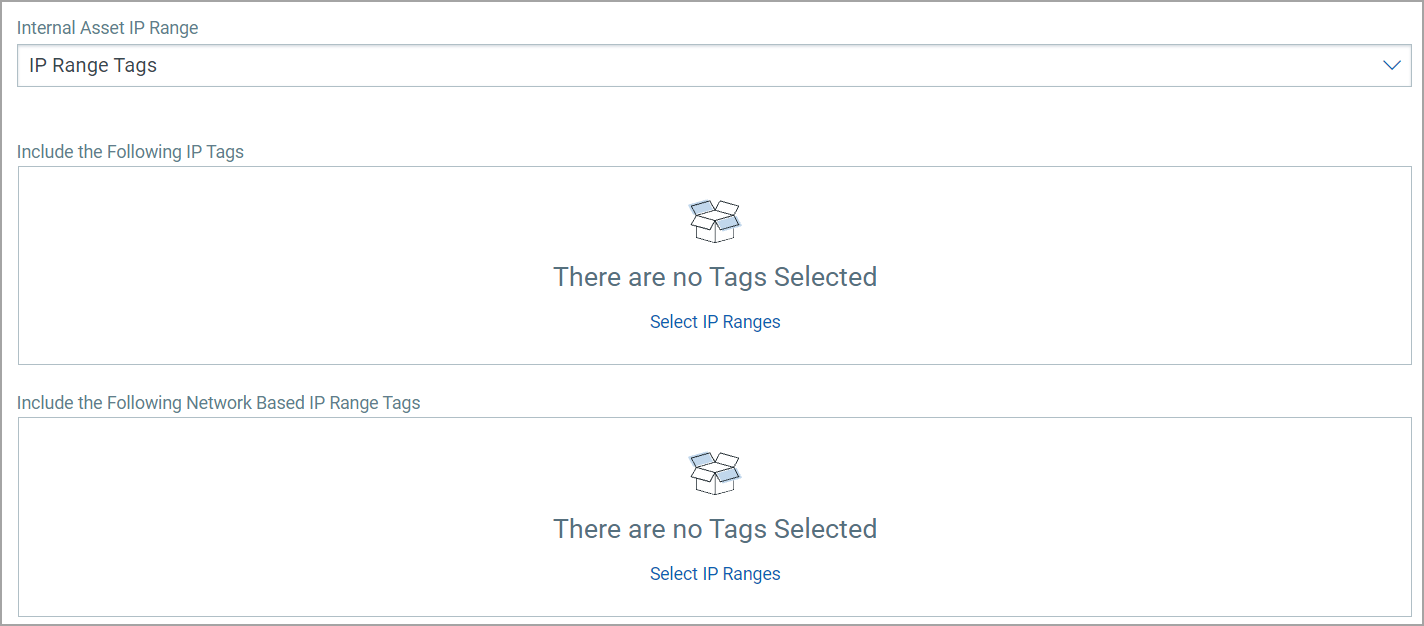
- Custom IP Ranges: It defines the internal assets discovered with custom IP ranges. You can provide IP ranges for monitoring.

- Default IP Ranges: It defines the internal assets discovered within default internal ranges for your network.
- Click Next to configure General Settings.
- Follow on-screen instructions for module activation and enable Qualys to collect support logs for troubleshooting.
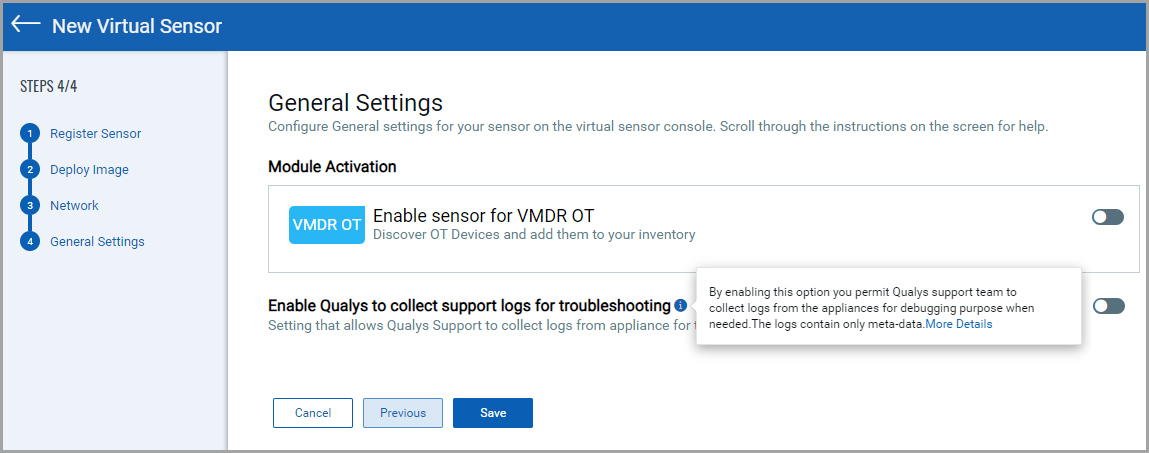
To configure internal, external and excluded type of assets, refer Configure Assets.
- Click Save to complete the registration.
The new sensor is displayed in the Sensors tab.
Once your sensor successfully connects to the Qualys Enterprise TruRisk™ Platform, you can start sensing and you will start seeing assets discovered on your network.
Related Topics