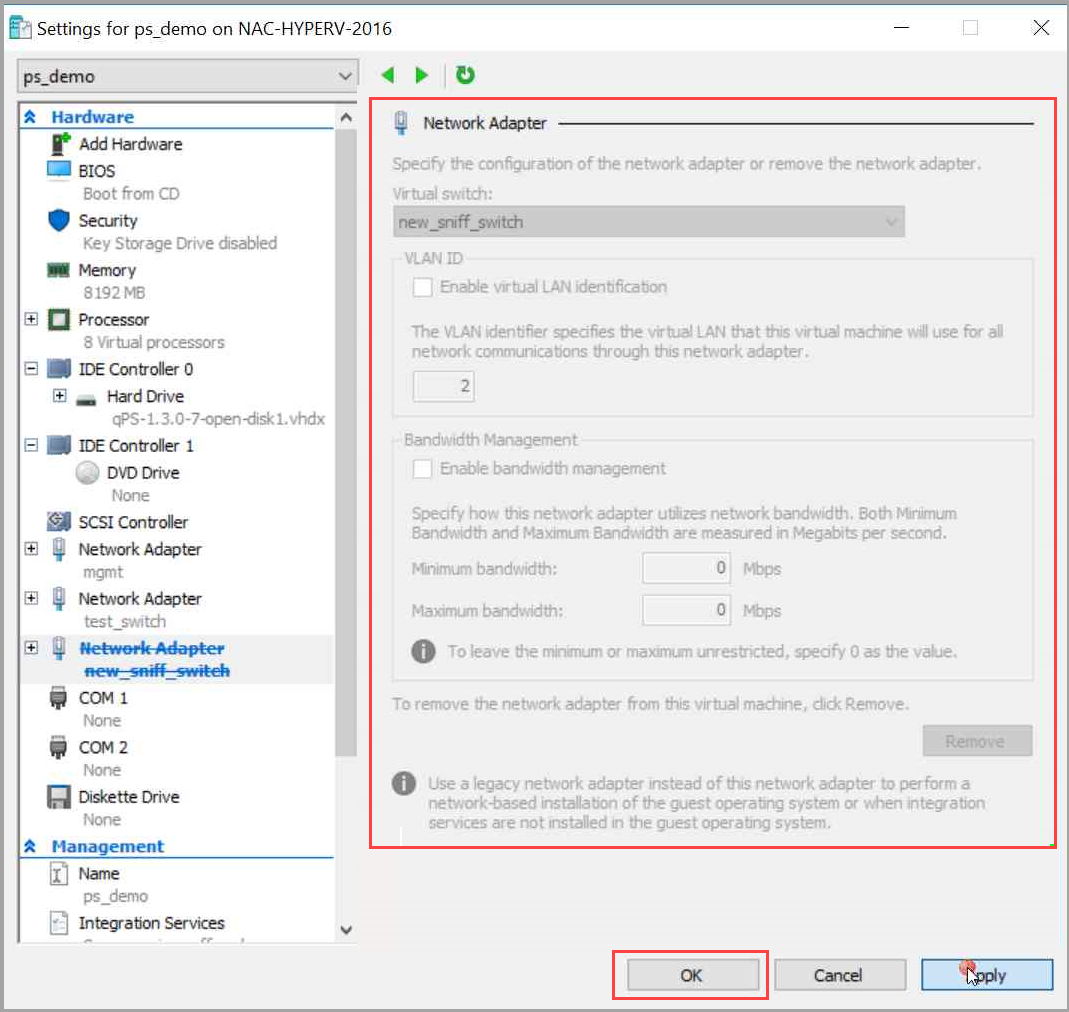Add or Remove Sniffing Interfaces from Virtual Appliance
Network Passive Sensor (NPS) now supports an aggregated/bonded sniffing interface. A virtual interface aggregates multiple physical interfaces, allowing the appliance to add one or more sniffing interfaces.
- The NPS appliance must be powered off before adding or removing any sniffing interface.
- Only one sniffing interface can be added or removed during a single operation/boot cycle.
How to Add Sniffing Interface to the NPS Appliance Deployed on the ESXi Server
Perform the following steps to add a Sniffing Interface to the PS appliance deployed on the ESXi server:
- Go to the System Shutdown option.
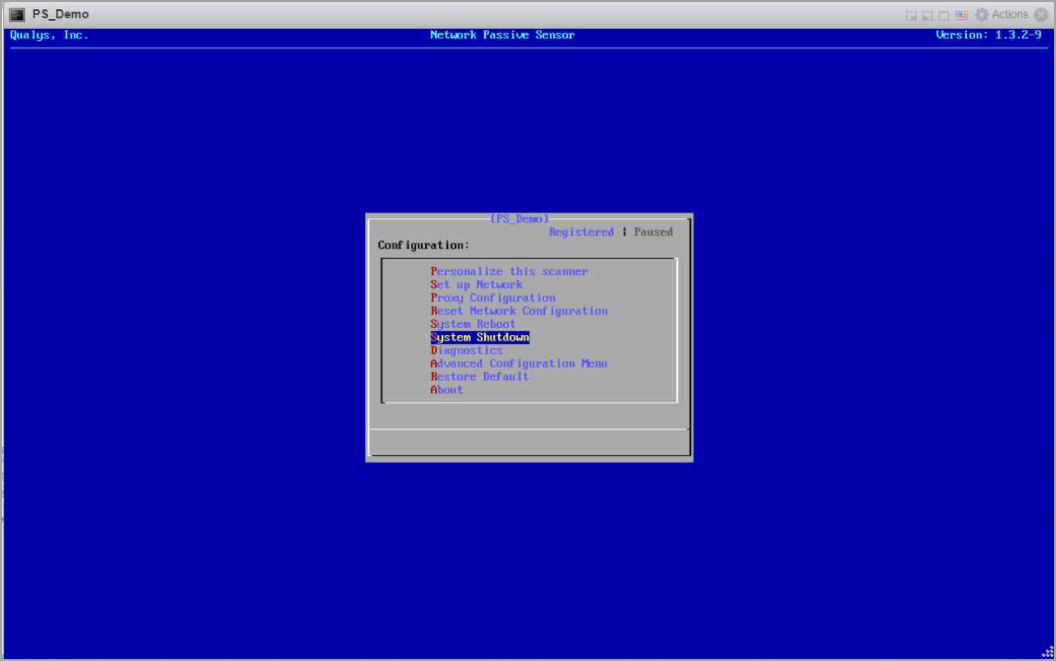
- Press Enter to shut down the appliance via the console.
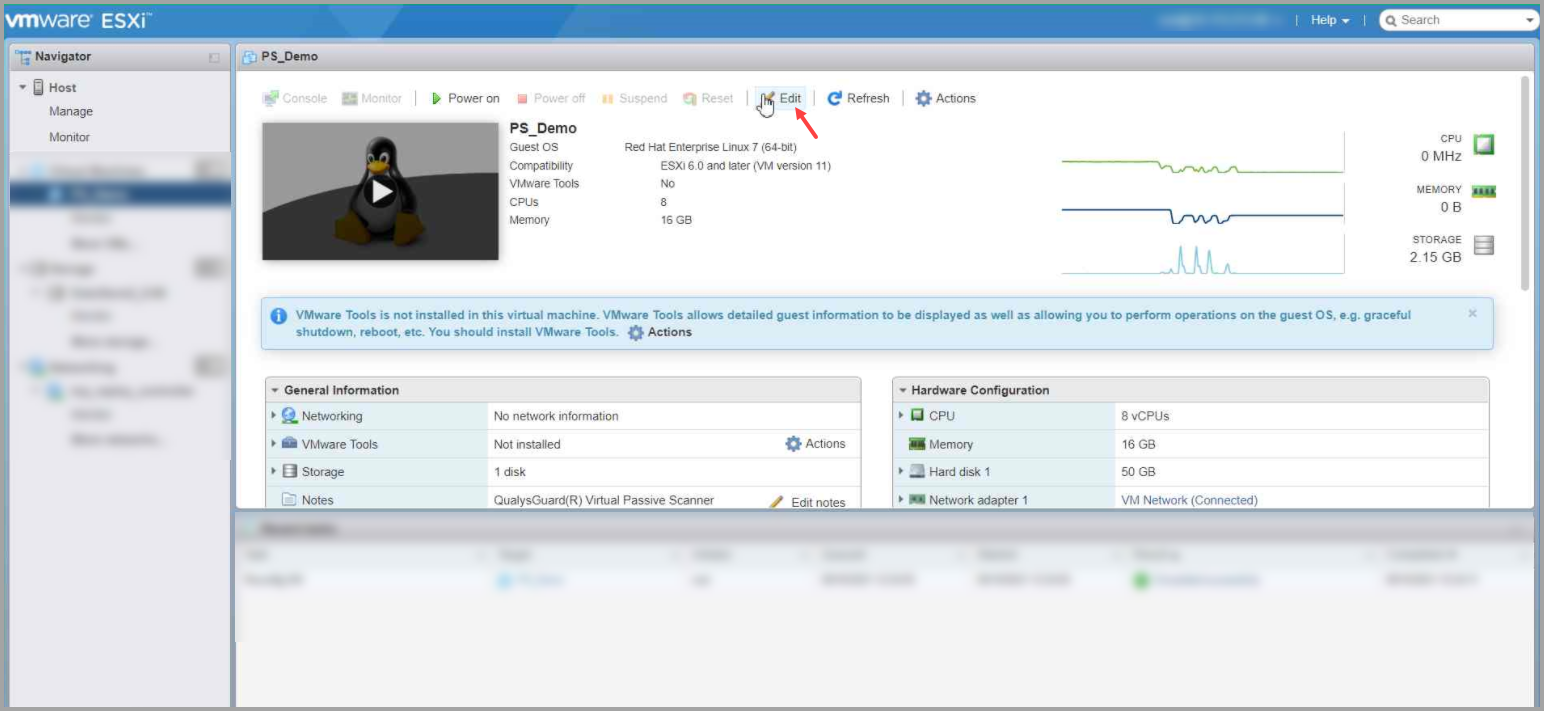
- Click Edit.
- Click Add Network Adapter for adding new sniffing interface.
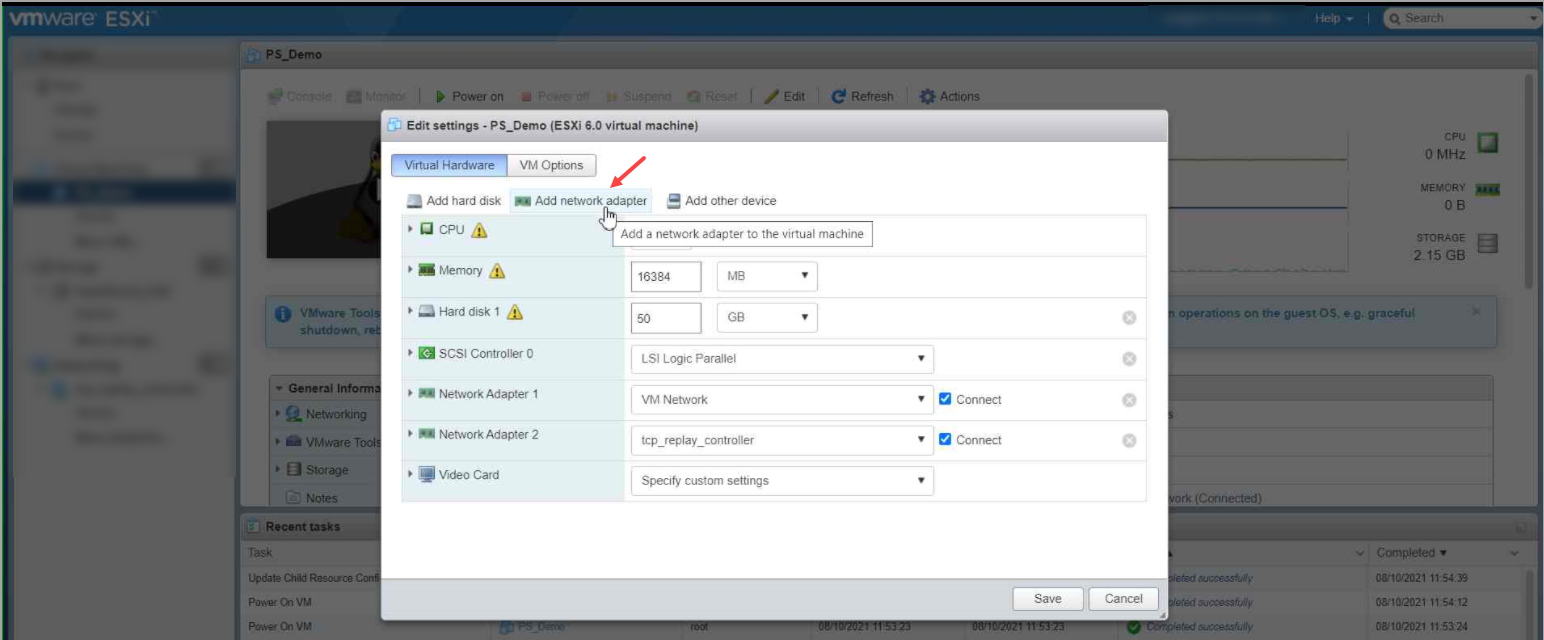
- Select appropriate port group > select the adapter type VMXNET 3 > click Save to save your configuration.
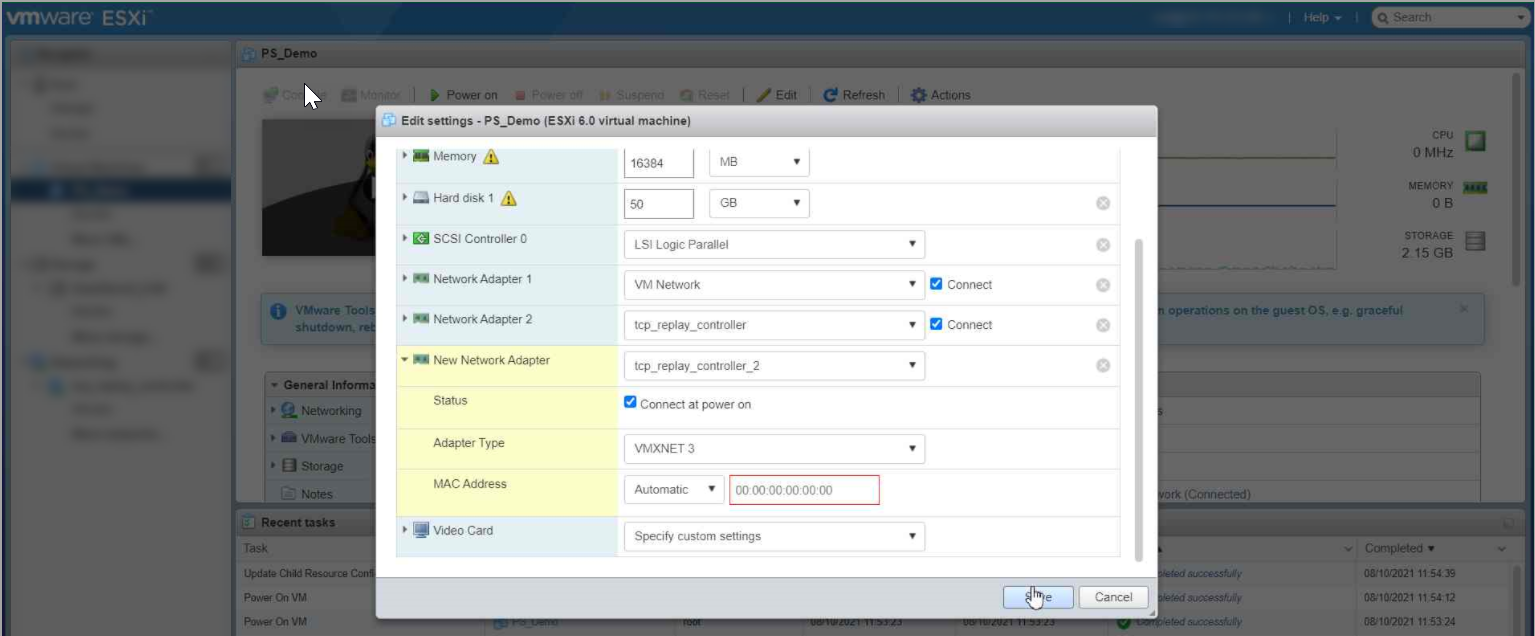
- Power on the VM.
How to Remove Sniffing Interface to the PS Appliance Deployed on the ESXi Server
Perform the following steps to Remove Sniffing Interface to the NPS Appliance Deployed on the ESXi Server
- Follow the Step 1 and Step 2 same as mentioned above.
- Remove the newly added interface and click Save to save the configuration.
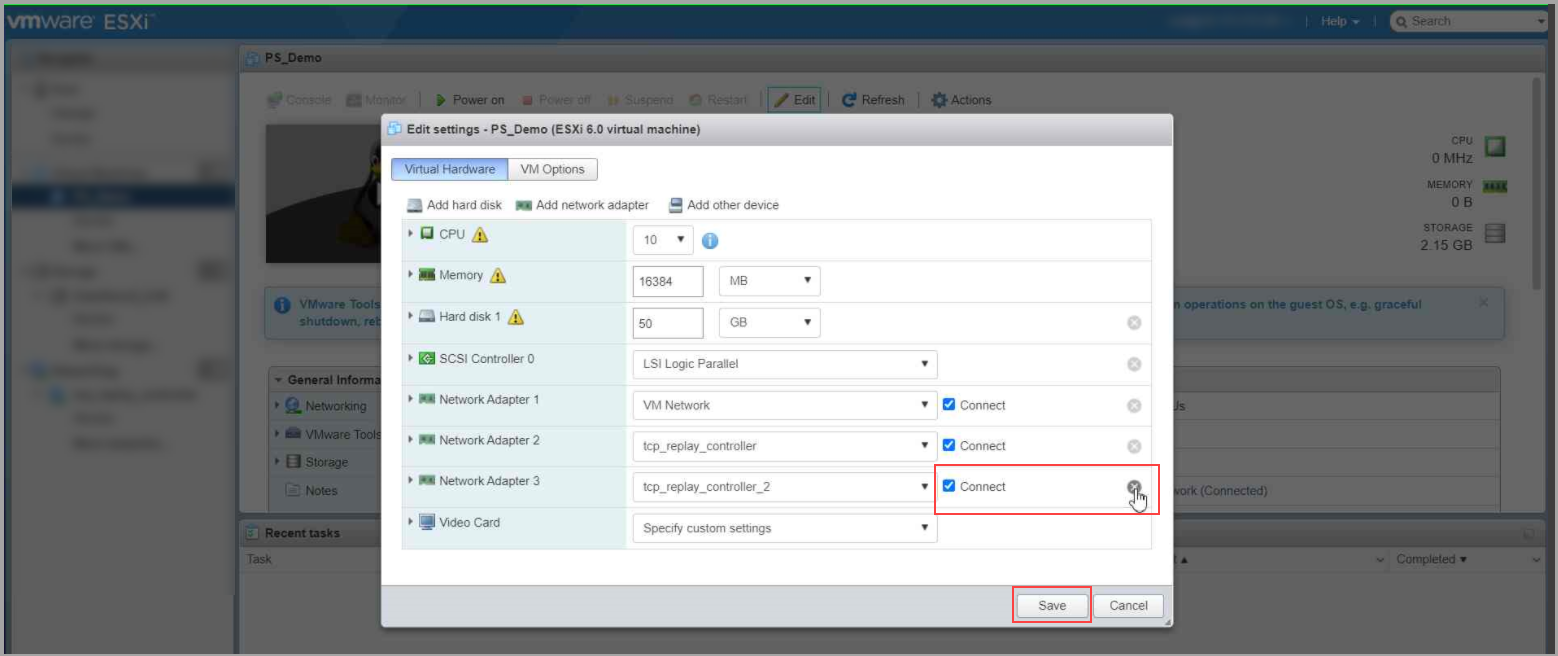
- Power on the VM.
How to Add Sniffing Interface to the PS Appliance Deployed on the HyperV Server
Perform the following steps to add Sniffing Interface to the PS appliance deployed on the HyperV server:
1. Go to the System Shutdown option and press Enter to shutdown the appliance via console.
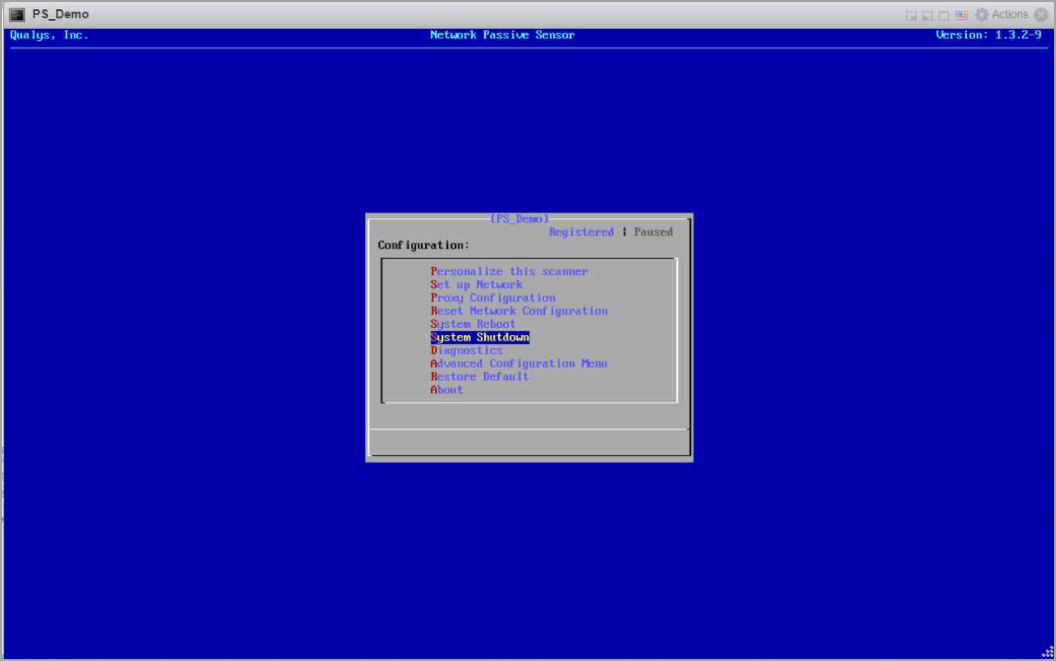
A virtual switch that views the mirrored network traffic should be connected to the newly created interface.
Click here to follow steps 10 to 20 in the Deployment on Microsoft Hyper-V section to create a virtual switch and add a new sniffing interface to it.
How to Remove Sniffing Interface to the NPS Appliance Deployed on the HyperV Server
Perform the following steps to remove Sniffing Interface to the NPS appliance deployed on the HyperV server:
- Go to the System Shutdown option and press Enter to shutdown the appliance via console.
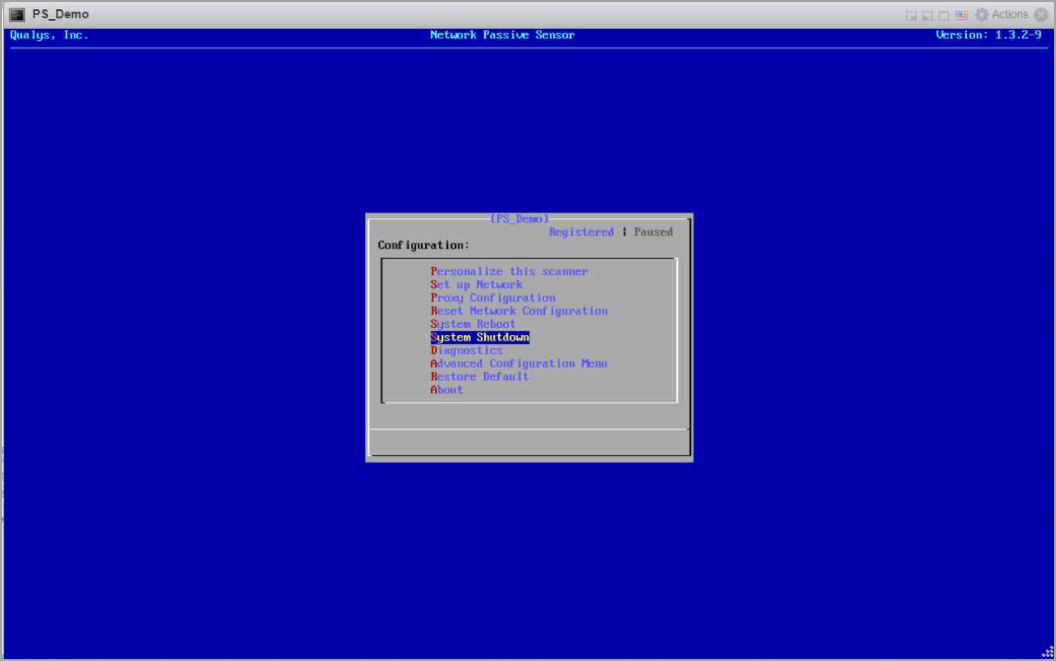
- Select the virtual machine and go to Settings > select the Network Adapter tab that needs to be removed > click Remove > click Apply.
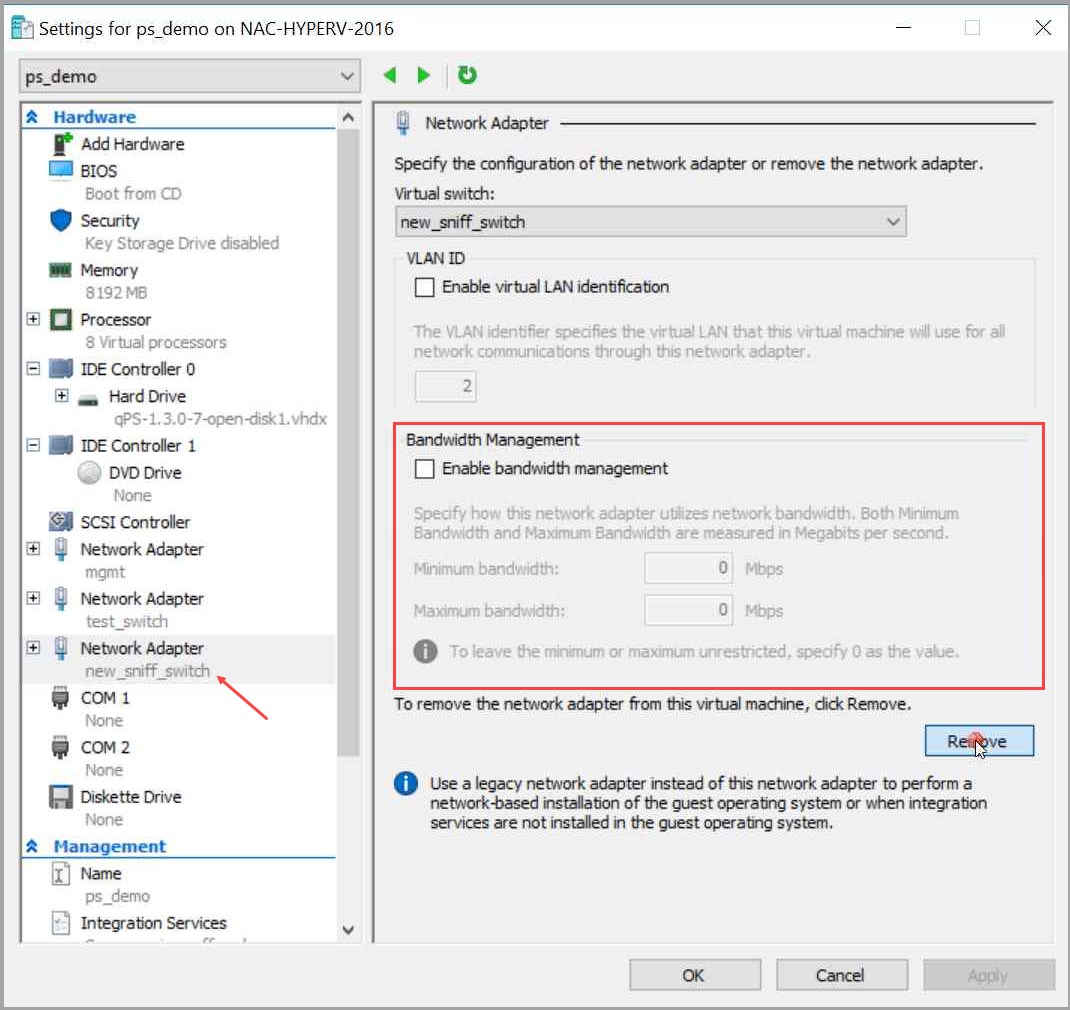
- Click OK to remove the network adapter.