Virtual Network Passive Sensor Throughput Capacity Based on Hardware
The throughput of the VM appliance is directly dependent on the CPU resources allocated to the VM. In addition, it is strongly advised to increase memory as well. Use the following comparison chart as a guideline for resource allocation for the desired throughput.
Comparison Chart
The throughput is dependent on multiple factors, such as:
- The composition of the data fed to sniffing interface: Example number of flows in the traffic, few flows having heavy traffic volume as compared to the rest, the constitution of application data within a flow, etc.
- Resources allocated to the VM: number of CPU cores, CPU core frequency, and the memory type.
The following is the throughput measured in the Qualys lab on hardware with the following specifications and reasonable, well-conditioned test data.
Hardware Specifications
CPU core: Intel(R) Xeon(R) CPU @ 2.30GHz
RAM: RAM DDR4 2133
Virtualization Platform: VMware ESXi 6.7.0
| Capacity (MBps) | RAM (GB) | CPU Core | Asset Capacity |
|---|---|---|---|
| 500 | 8 | 4 | 4000 |
| 750 | 12 | 6 | 6000 |
| 1000 | 16 | 8 | 10000 |
| 1250 | 18 | 10 | 11000 |
| 1500 | 20 | 12 | 12000 |
| 1750 | 22 | 14 | 13000 |
| 2000 | 24 | 16 | 14000 |
- For the desired throughput above 1000Mbps, Qualys strongly advises to add 4 GB RAM (if not possible, a minimum of 2 GB RAM) with every addition of 2 CPU cores to ensure smooth functionality of PS appliances.
- The throughput achieved with a single core by varying the CPU core frequency were as: 150 MBps ( CPU core frequency < 1.5 GHz), 200 MBps ( 1.5 GHz > CPU core frequency > 2 GHz), and 250 Mbps ( CPU core frequency > 2 GHz).
How to Modify Hardware Resources for VM Deployed on the ESXi Server
Perform the following steps to modify hardware resources for VM deployed on the ESXi server:
- Go to the System Shutdown option and press Enter to shut down the appliance via the console.
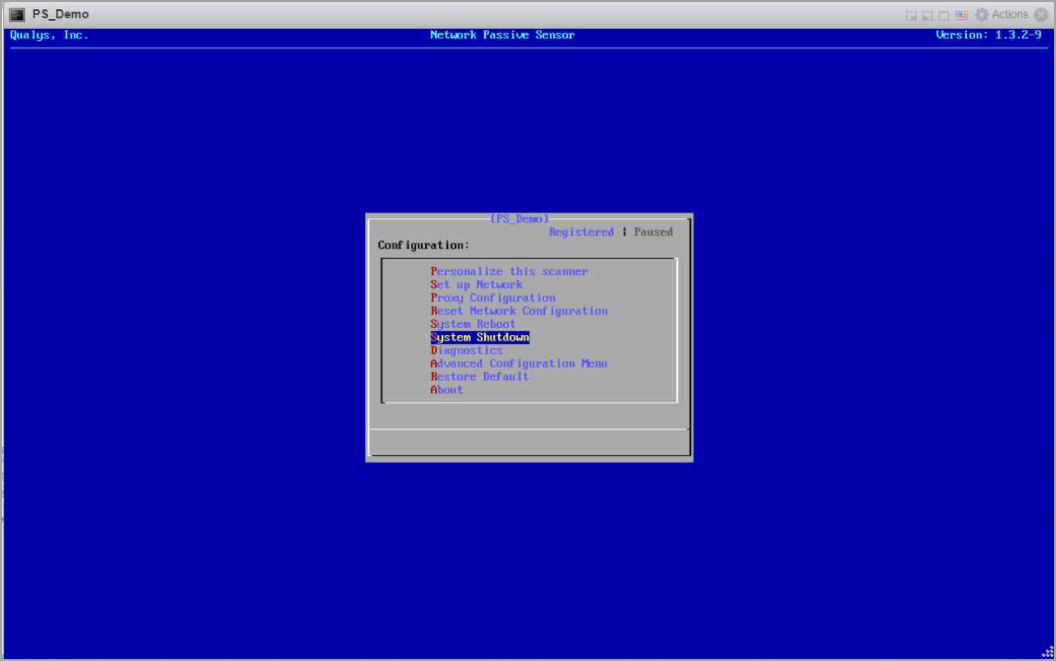
- Click Edit.
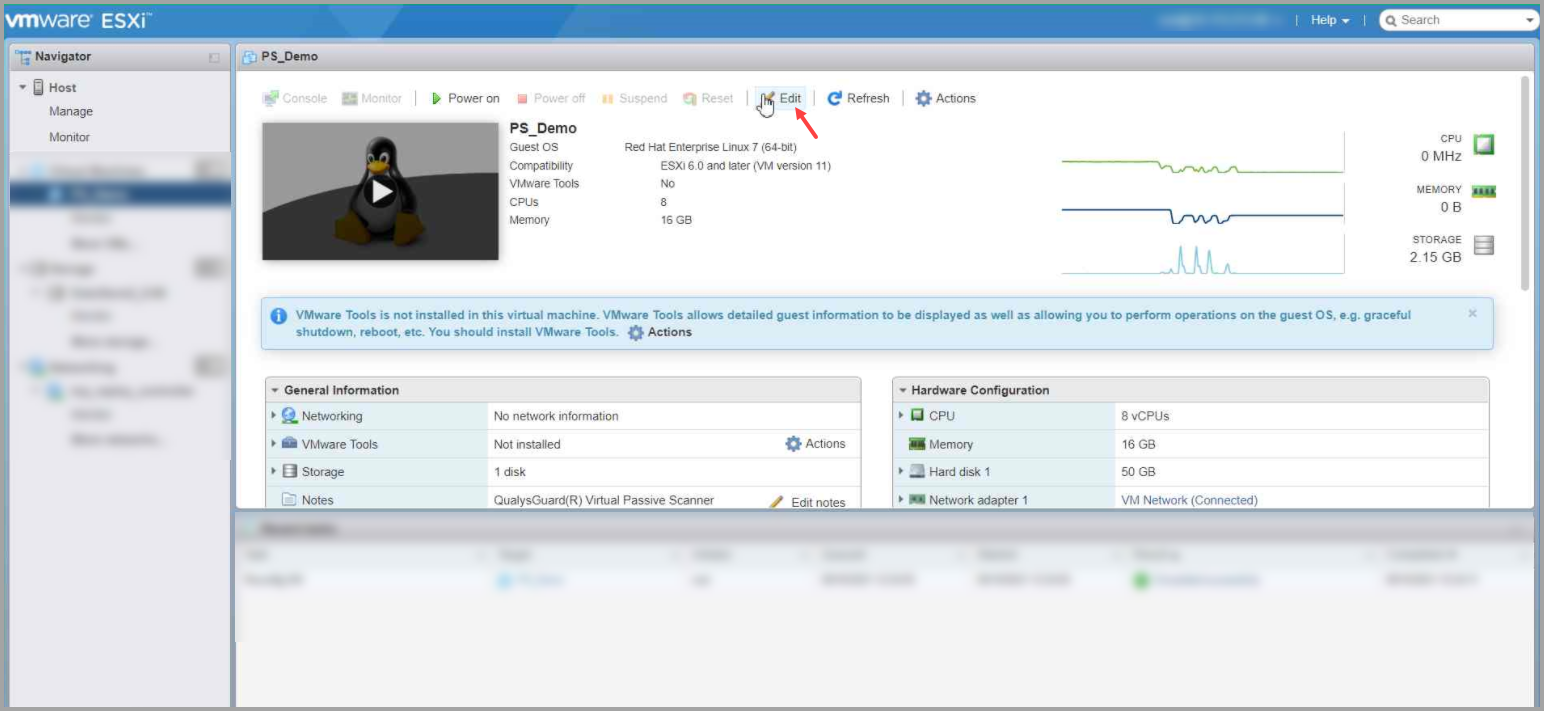
- Increase the CPU cores and Memory as per your throughput requirements and click Save to save your configuration
.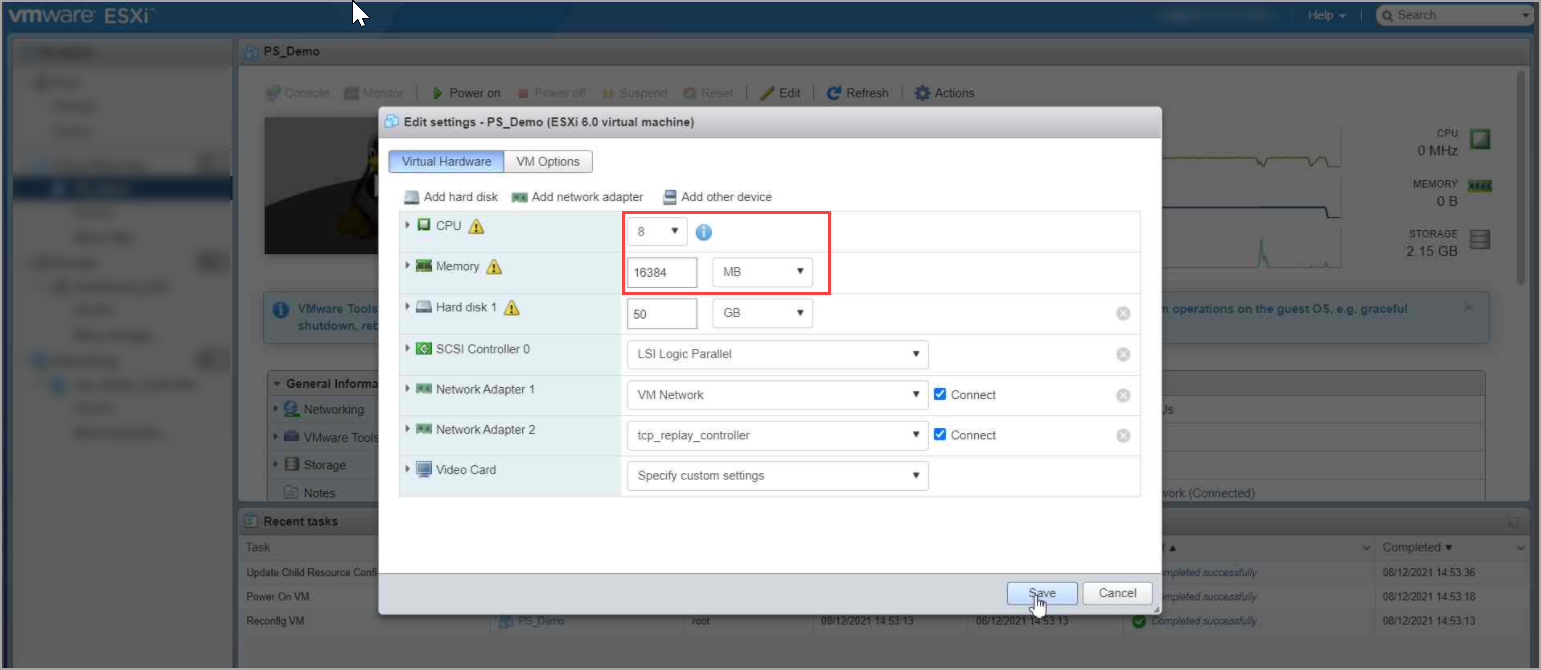
- Click Power ON to start your appliance.
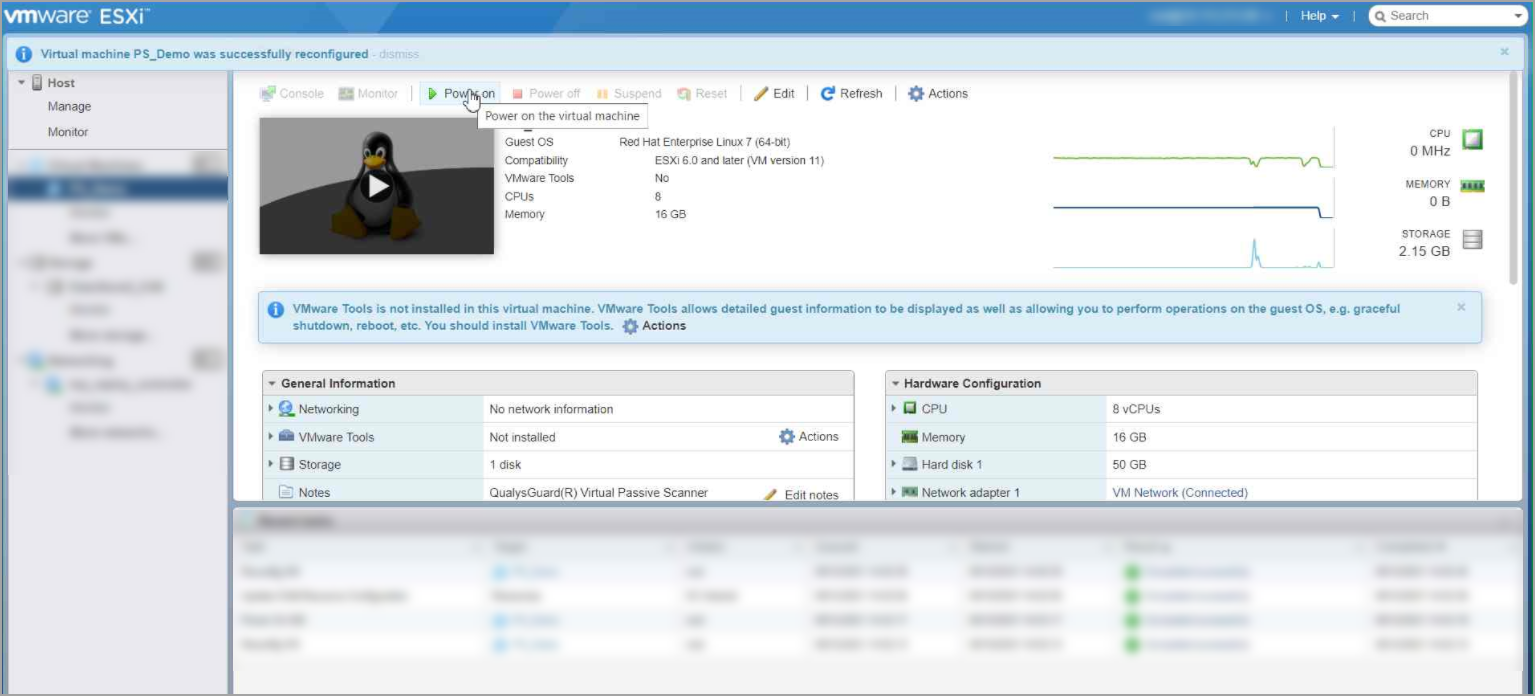
How to Modify Hardware Resources for VM Deployed on the HyperV Server
Perform the following steps to modify hardware resources for VM deployed on the HyperV server:
- Follow Step 1, same as mentioned above.
- Select the virtual machine and go to Settings. Modify the CPU cores and Memory as per your throughput requirements
.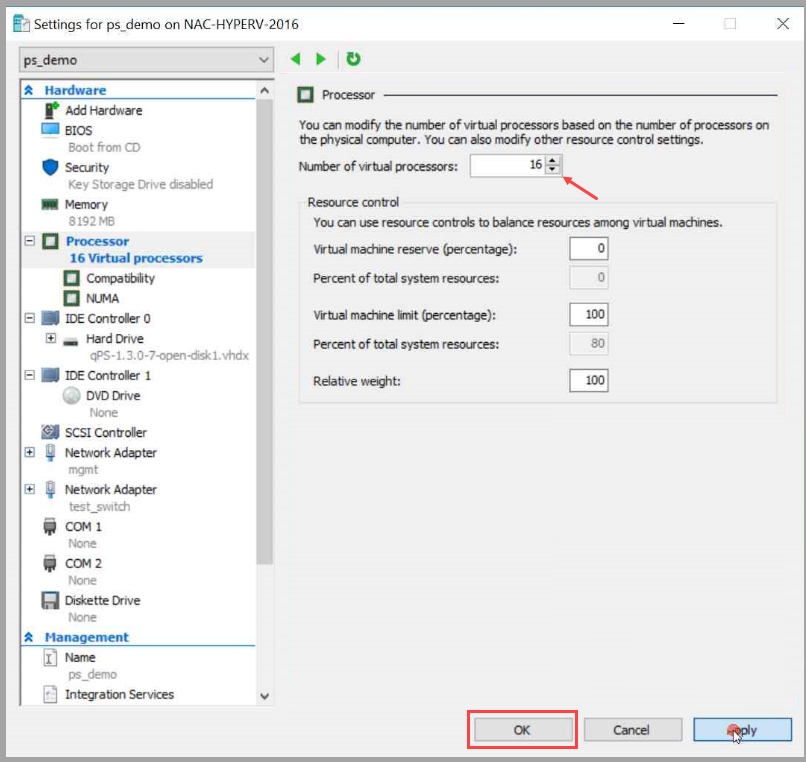
Click Apply to apply the changes > Click OK to save your configuration.
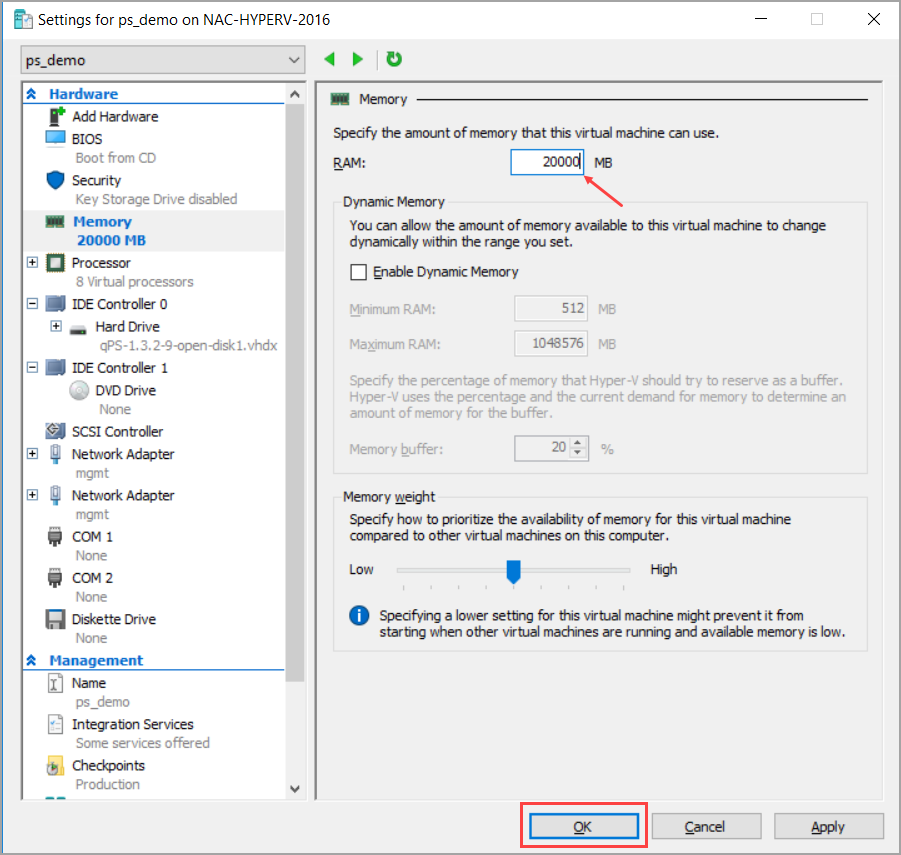
- Power ON the VM.
Related Topic
Add or Remove Sniffing Interfaces from Virtual Appliance