Changing the Proxy Port
After successful appliance deployment and registration, you can turn off the proxy port or change it from the default 1080 to any allowable port number.
- Use the Quick Action menu to select Configuration (hover over the appliance name in the appliance list until the Quick Action down-arrow menu appears)
- In the first configuration step (Proxy), you can turn off or enter the new proxy port. By default, the Proxy Port is turned on. Click the toggle to turn it off and restrict the Proxy Port.
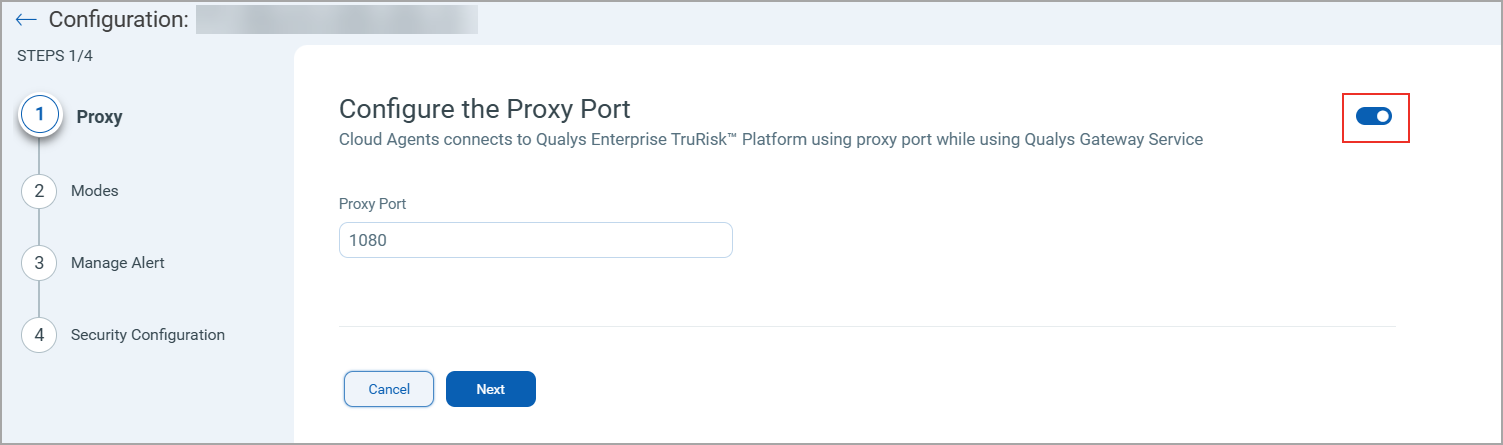
Refer to the image for the QGS appliance configuration with the proxy port turned off.
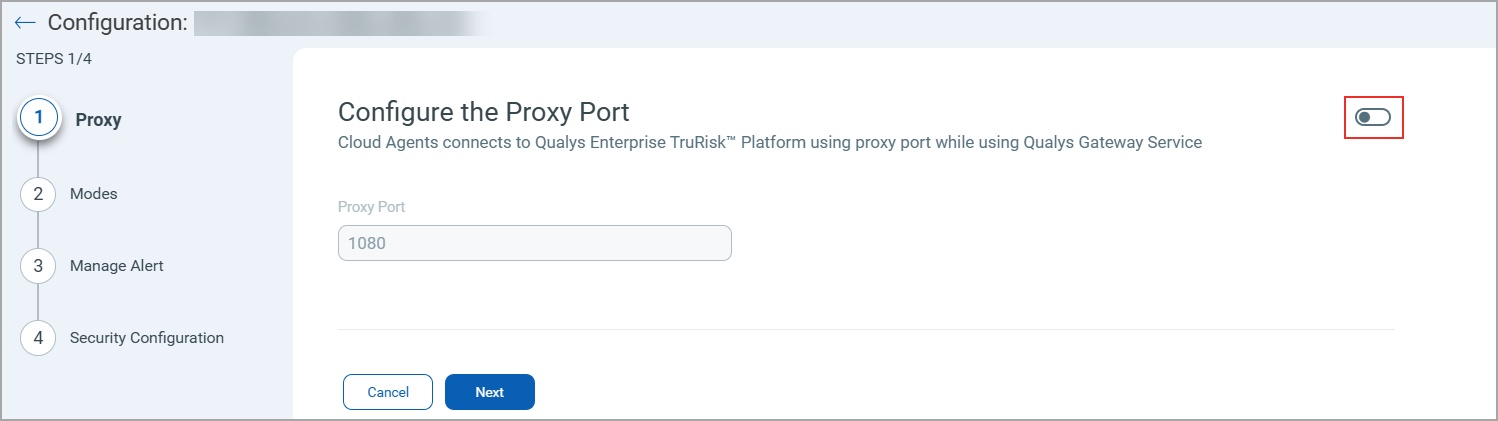
-
Keep the Proxy Port to provide a valid port number.
Valid Port values are 1 – 65535 (integers only), excluding 22, 23, 2379, 2380, 4001,5514, 7001, 48081, 48082, 48083, 48084, 48085, 48086.
- Click Next to the menu, then Finish to save the configuration.
On the next appliance check-in, the appliance downloads the configuration and use the new proxy port.
Next Topic
Understanding Cache and Patch Mode