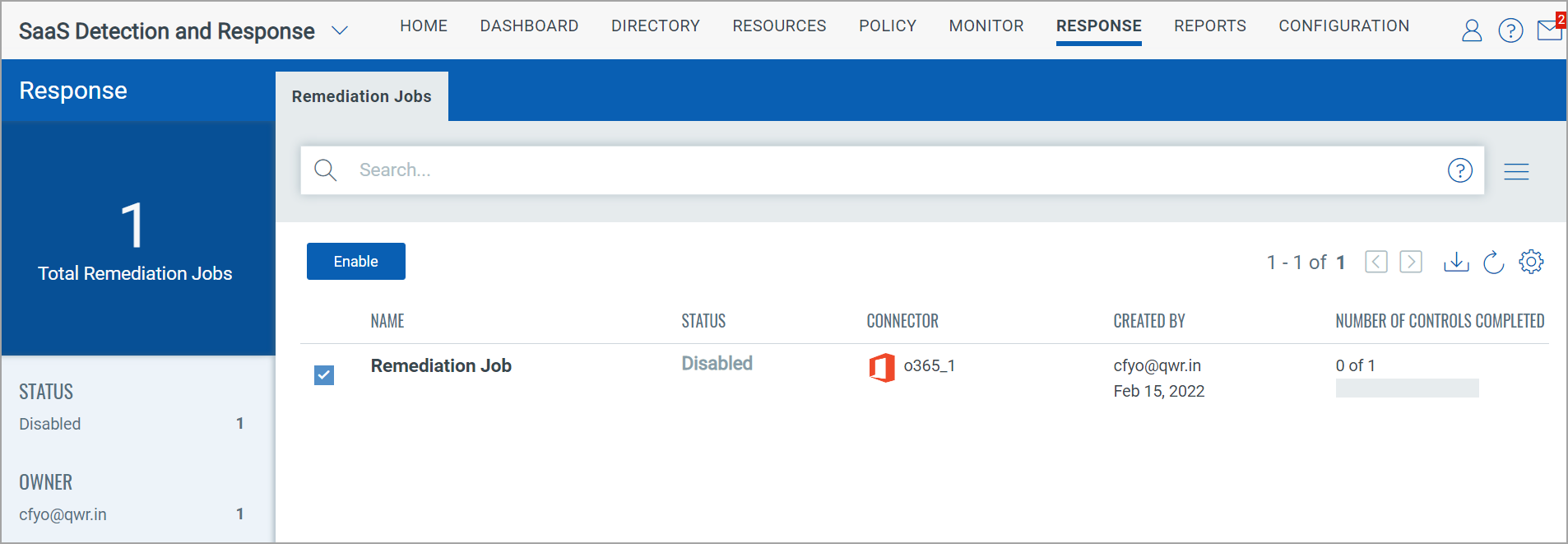Remediation for Office 365
For Office 365 subscriptions, you can remediate the controls if the controls have a failed status for security posture.
Prerequisites
The following are the prerequisites to remediate a control are:
The following App Permissions must be enabled:
- Exchange Administrator
- SharePoint administrator
- Teams Administrator
- Privileged Role Administrator
To remediate a control:
- Under the Monitor > Controls tab, select the control that you want to remediate and click Remediate.
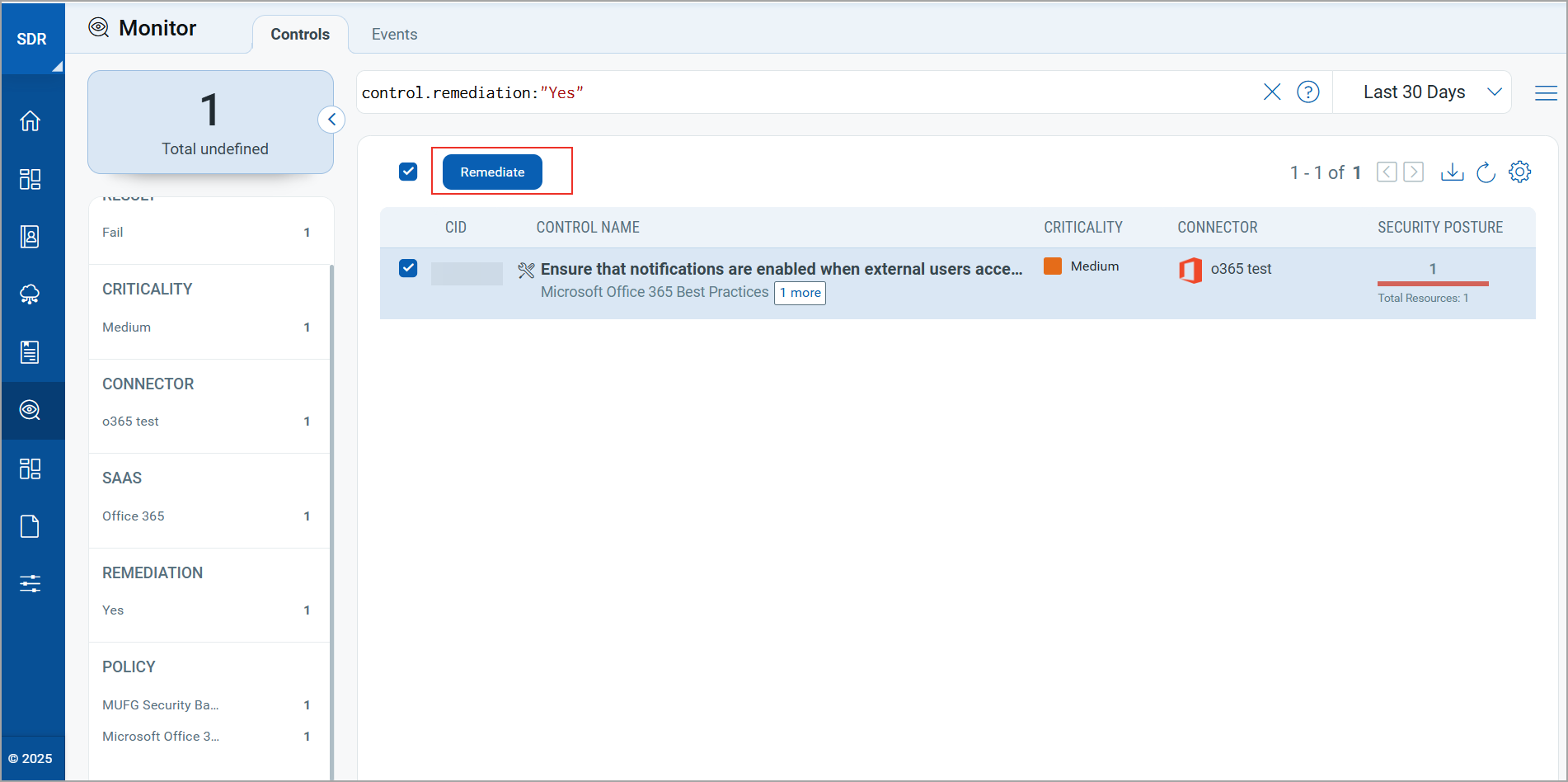
You can only fix tenant-level misconfigurations without logging into the Office 365 admin center. To filter the tenant-level misconfiguration, use the control.remediation:
Yes, a search token is used to filter the remediable controls.
Only the controls with the
 icon are remediable. From the list of available controls, select the required controls you want to remediate.
icon are remediable. From the list of available controls, select the required controls you want to remediate.Info: You can select one or more controls available in the list.
- Enter the basic information, such as Name and Description, and click Next.
The SaaS and the Connector fields are auto-populated.
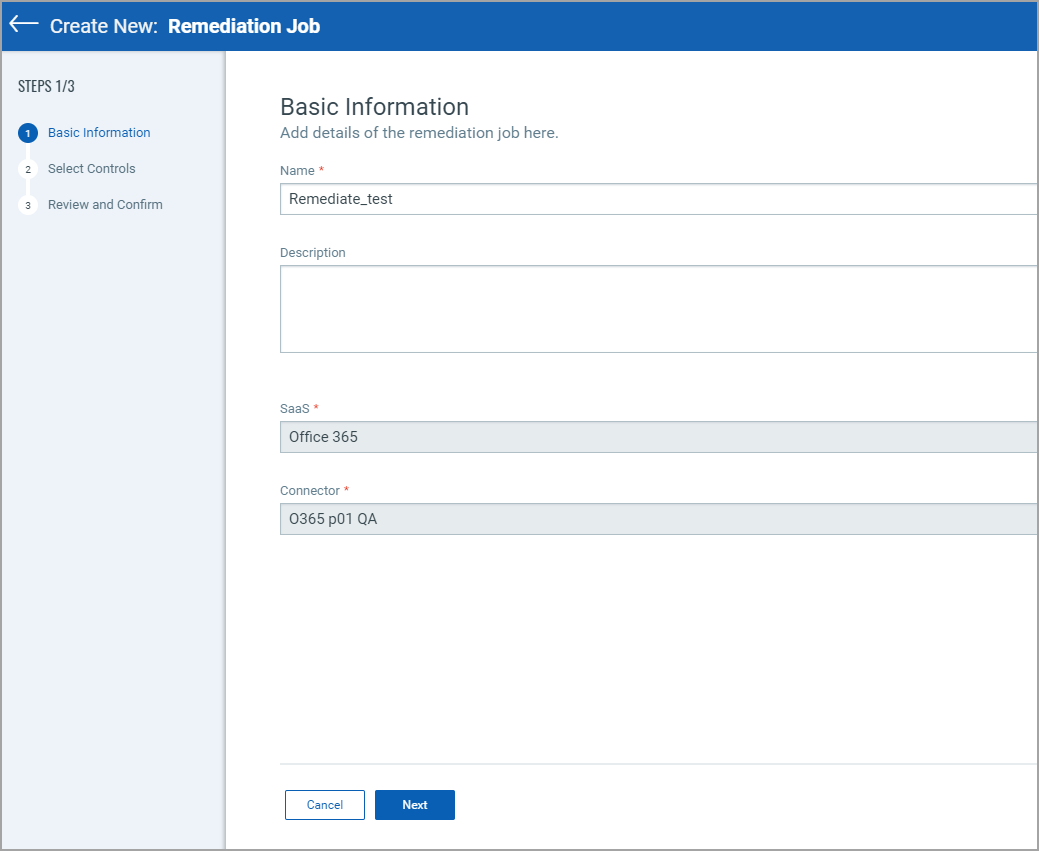
-
On the Select Controls window, click Next if all the details appear correctly.
Or,
Optional: You can choose to remove controls or add new controls.
Remove controls: Select one or more controls available in the list and click Remove Selected or use the remove control icon to remove control.
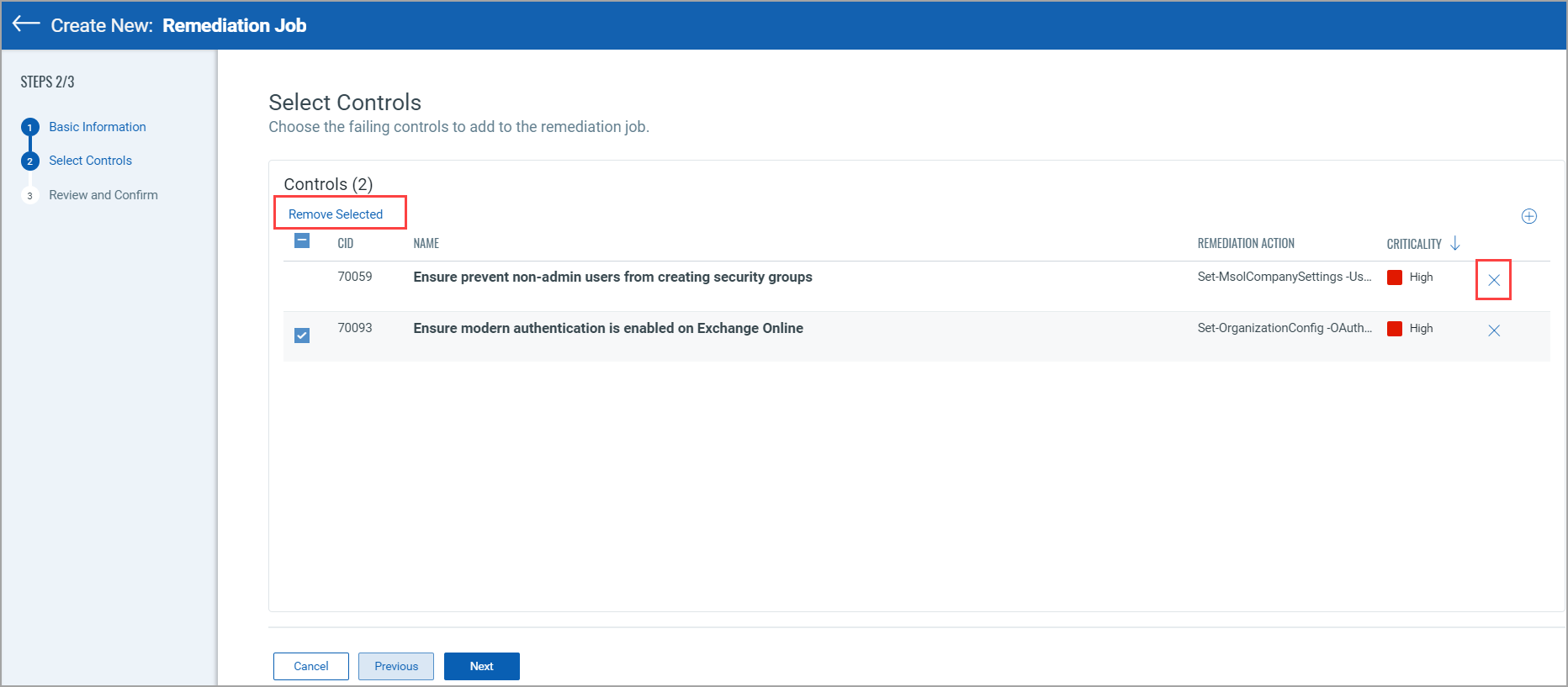
Add controls: You can also add controls when creating the remediation job using the Add Controls icon highlighted as follows:
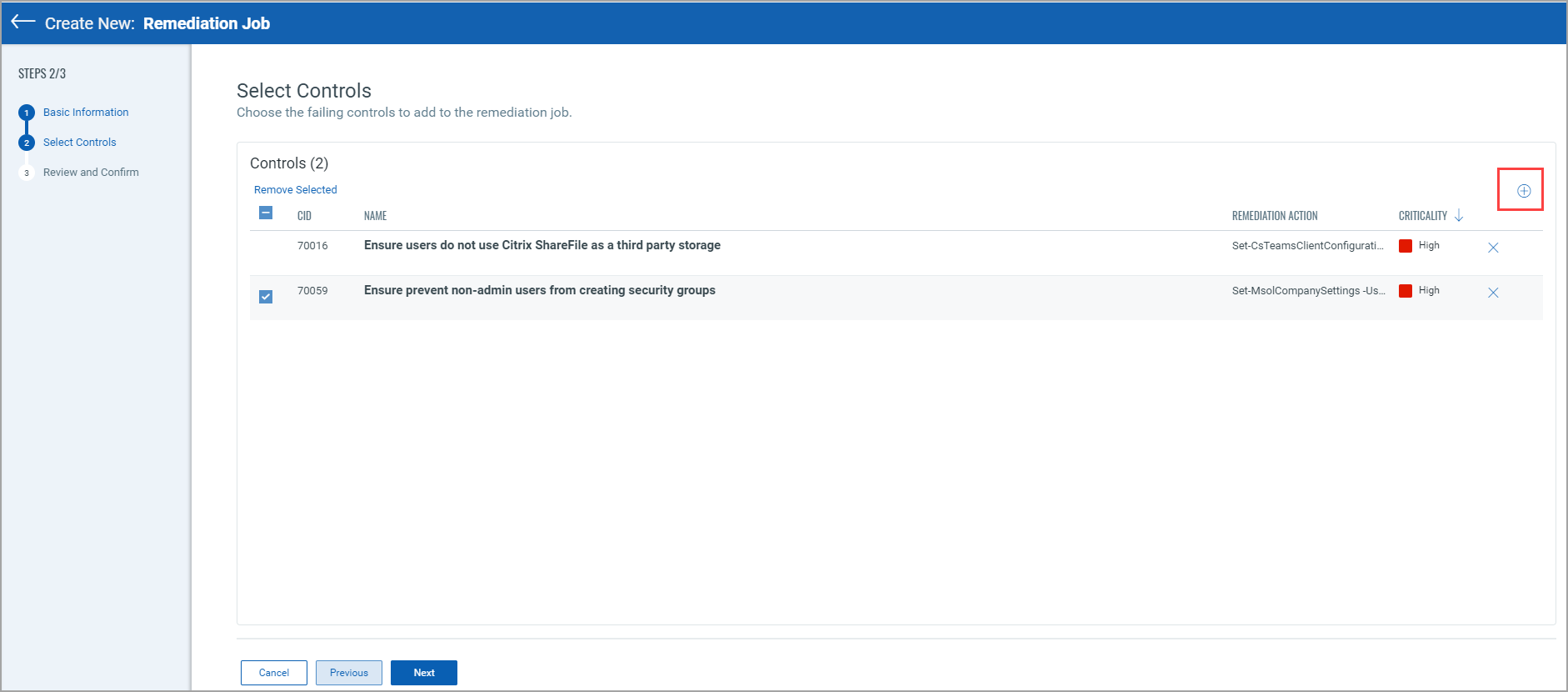
-
On the Review and Confirm window, confirm the details and click Create.
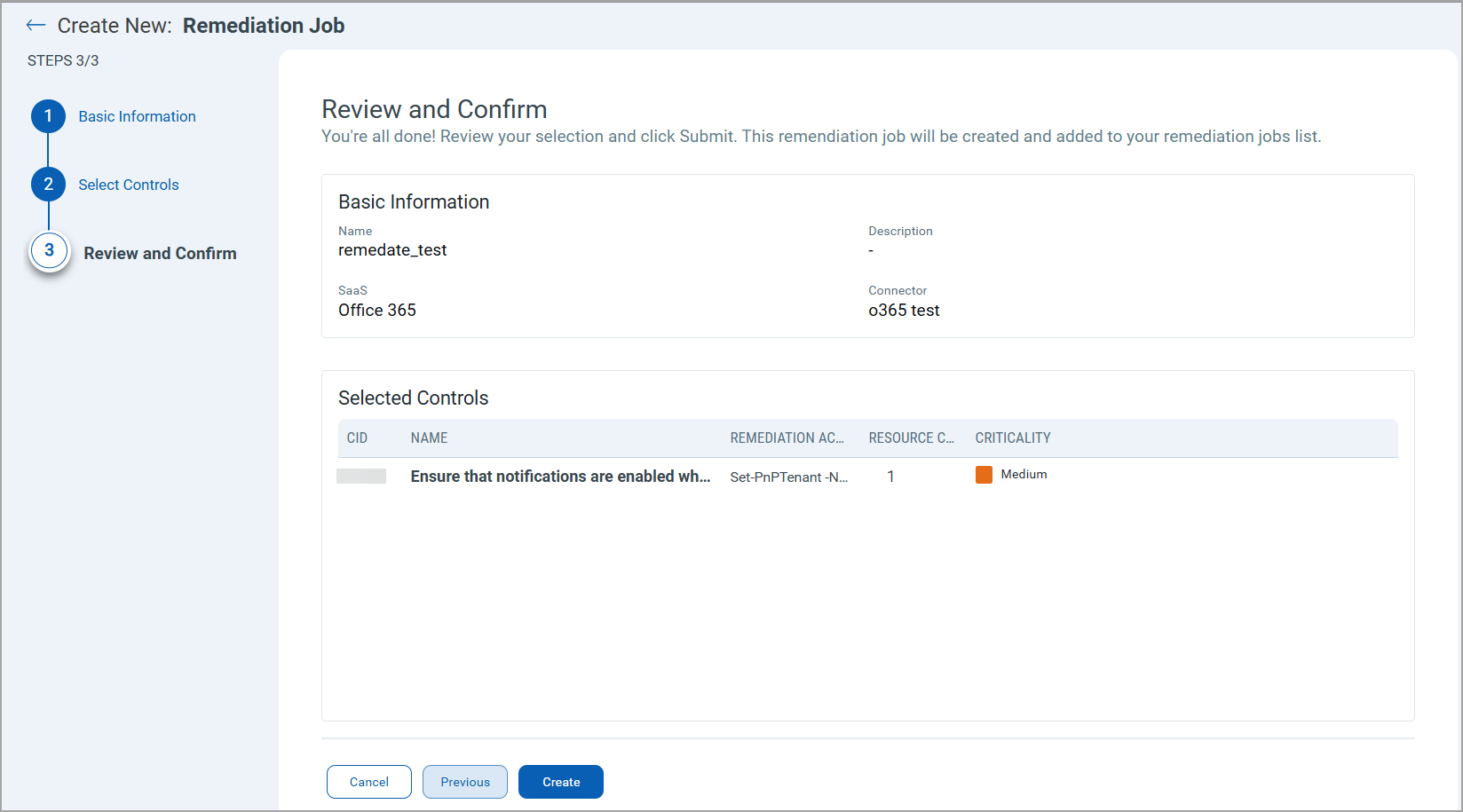
Once you initiate the remediation, the compliance scan automatically reflects the latest compliance posture. The status of the controls changes based on the scan results once the remediation is successful.
To view the status of the remediation job(s) and export the details, go to the Response tab > Remediation Jobs sub-tab.