Import qVSA Image in IBM Classic Infrastructure using Cloud Console
This section describes the necessary prerequisites and the detailed procedure to import it as a custom image in Classic Infrastructure.
Prerequisites
To import qVSA image in IBM Classic Infrastructure, the following prerequisites must be met:
- Obtain the Qualys Virtual Scanner Appliance (qVSA) image disk (VHD) file. Contact Qualys Support if you need assistance accessing the image.
- Upload the qVSA image disk to an IBM Cloud Object Storage (COS) bucket before starting the import process.
To import the qVSA image into IBM Cloud, perform the following steps:
- In the IBM Cloud window, click the Resources list
 .
. - Navigate to Infrastructure and select Classic Infrastructure.
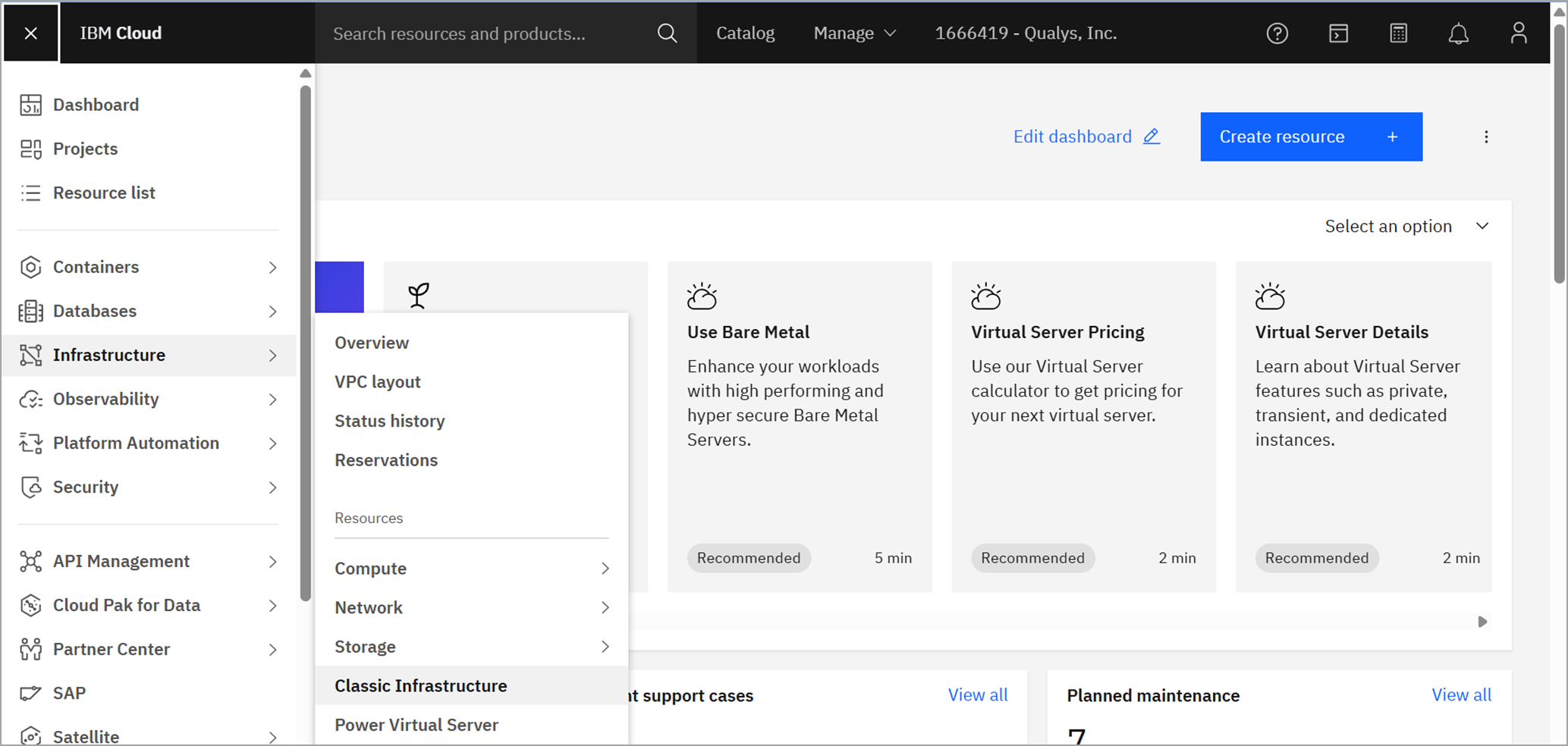
- In the left menu panel, select Manage > Images.
The Image Templates page is displayed.
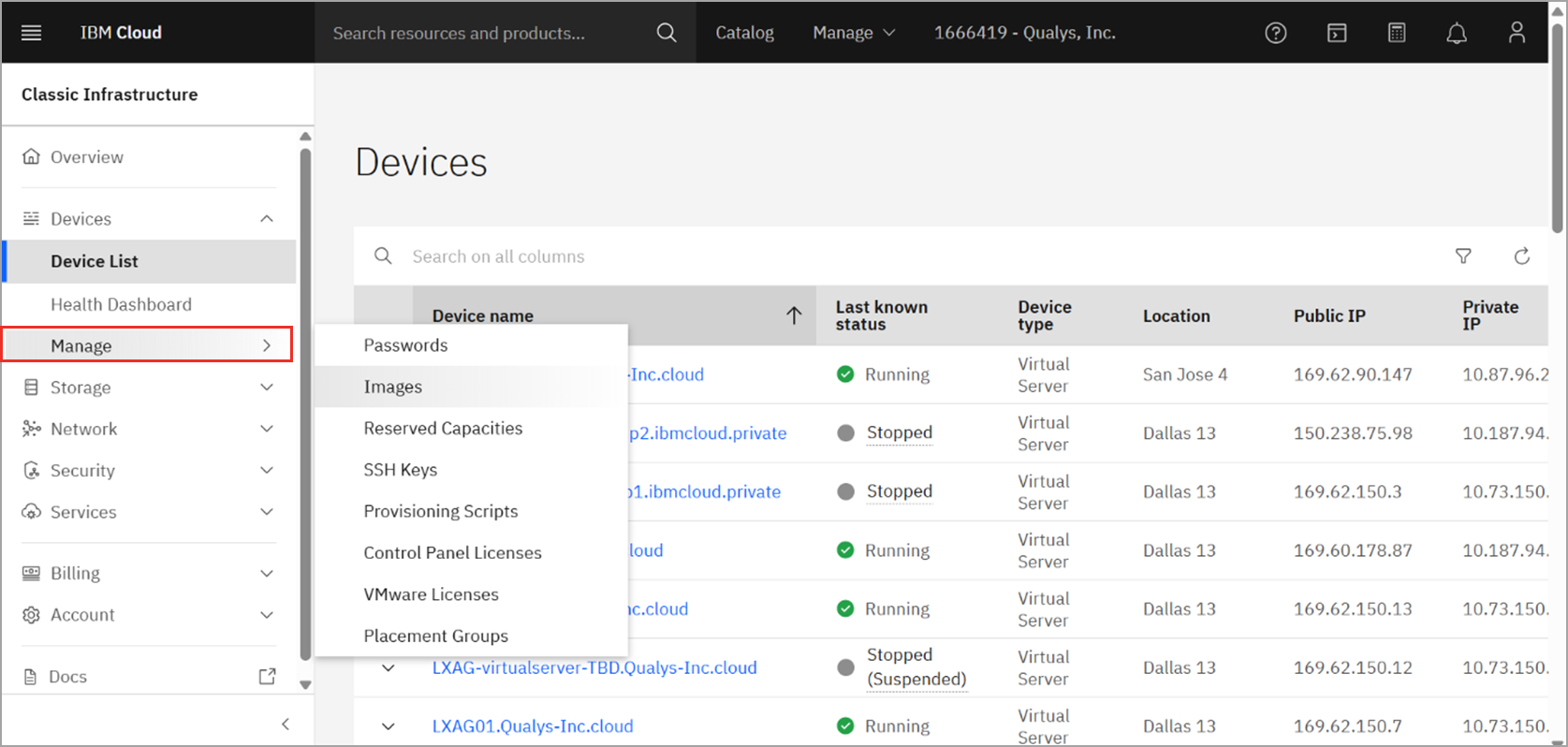
- On the top-right of the templates table, click Import Custom Image.
The Import Custom Image page is displayed.
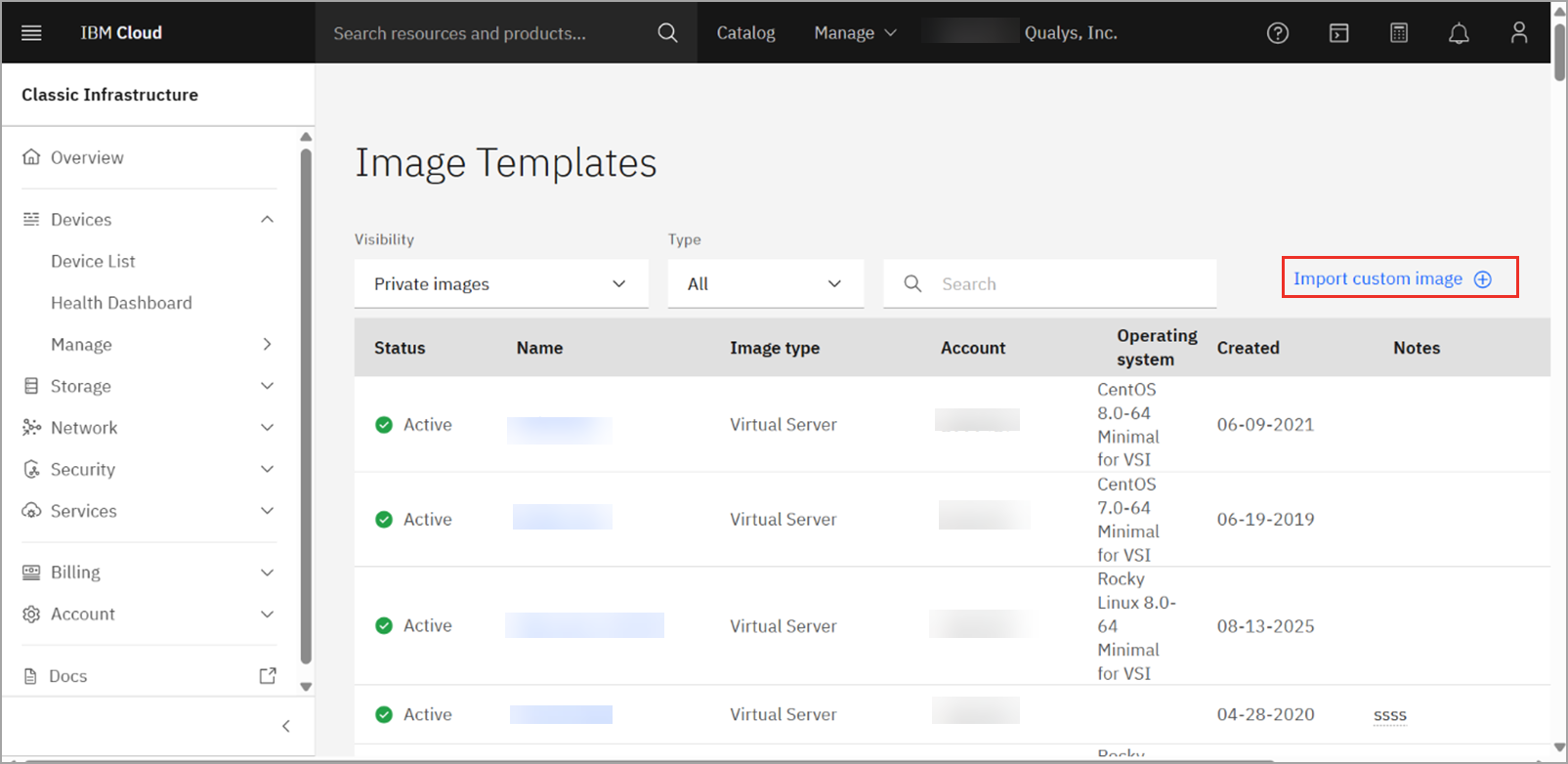
- Enter the Image Name. and provide the IBM Cloud API Key for your IBM Cloud account.
- Choose the COS instance, location, and the bucket containing the uploaded qVSA VHD.
The objects in the selected bucket will be displayed.
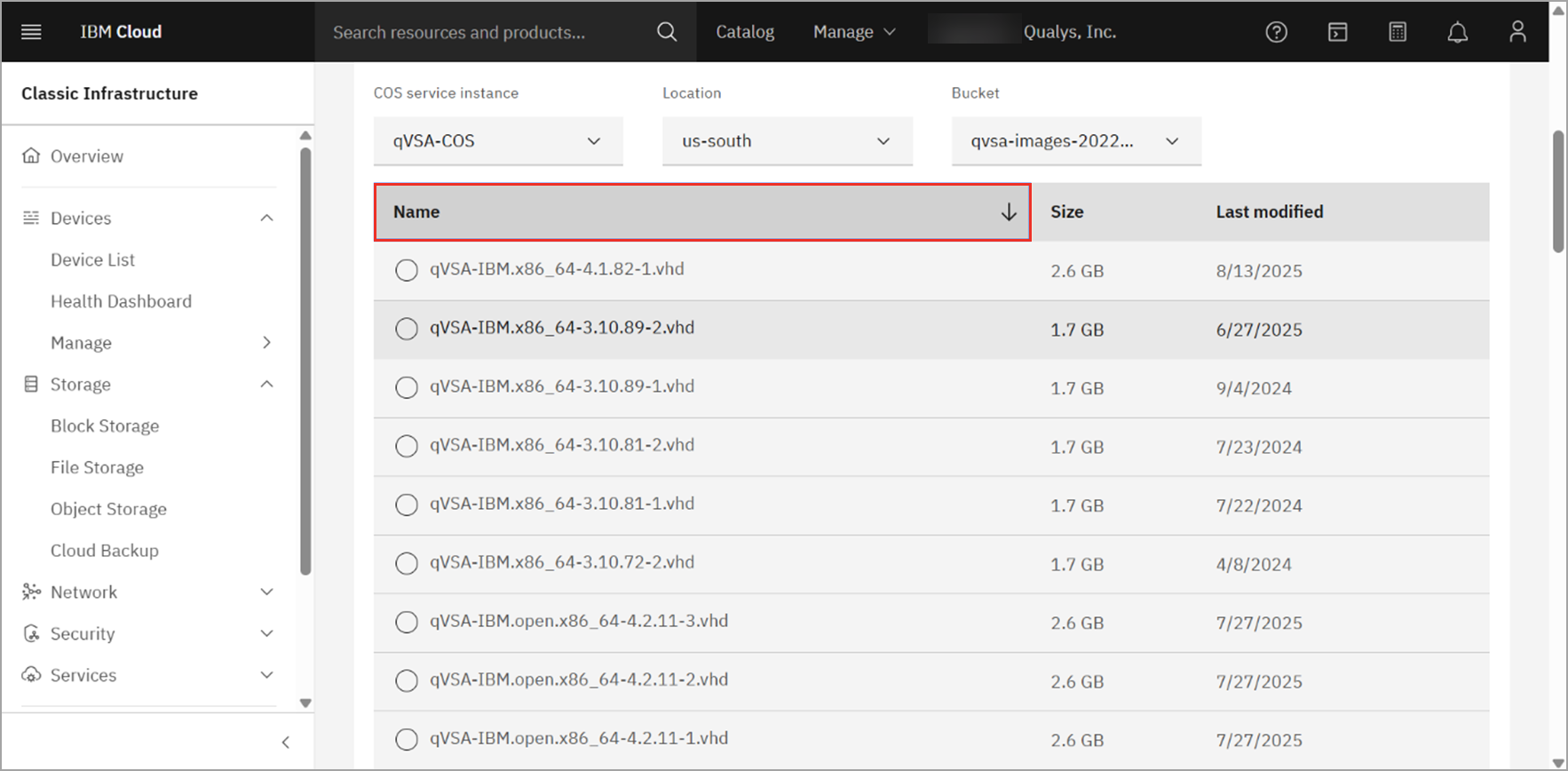
- Select the qVSA image disk (VHD).
- Under OS details, select Rocky Linux 8 and set Boot Mode to Hardware Virtual Machine (HVM).
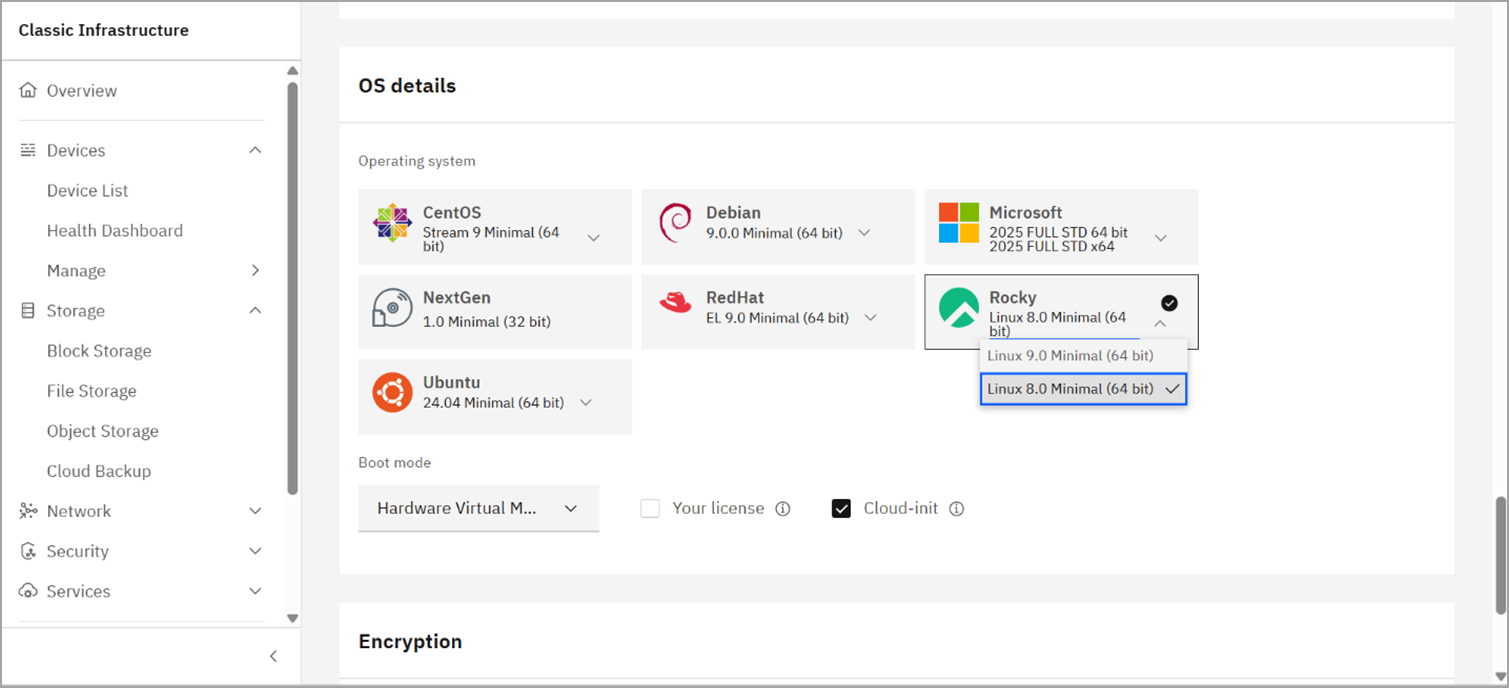
- Enable the Cloud-init option.
- Leave the rest of the configurations to default and click Import Image to start the import process.