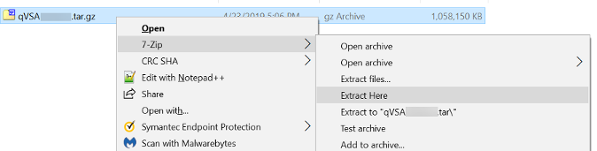Configuration of Qualys Virtual Scanner
Qualys Virtual Scanner image can be downloaded from the Qualys Enterprise TruRisk™ Platform using the following steps.
Use only the Virtual Scanner Appliance for KVM image available in the Qualys Enterprise TruRisk™ Platform.
Download Qualys Virtual Scanner Appliance Image
-
Log in to the Qualys Enterprise TruRisk™ Platform and download the KVM Scanner Image.
(Navigate to VMDR > Scans > Appliances and select New > Virtual Scanner Appliance. Choose the Download Image Only option, and select the distribution package you want to download.)
The image is downloaded in the tar.gz format.
-
Extract the QCOW2 file from the tar.gz image file.
Extract QCOW2 from tar.gz
Linux
Use the following command to generate a file in QCOW2 format.
# tar –xvzf qVSA-X.X.xx-x.tar.gz
Upload this QCOW2 file using the dashboard or command line.
qVSA-X.X.xx-x.qcow2
Windows
You can install 7-zip to extract the tar.gz file.
The extraction step generates a tar file.
![]()
Use 7-Zip tool again to extract the qcow2 image disk from the tar file:
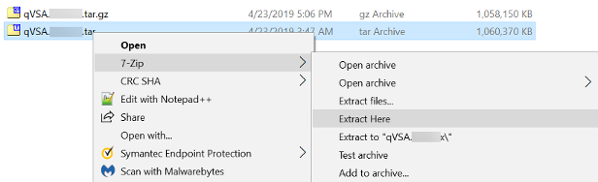
Extracting the tar file generates the QCOW2 Image file and XML template:
qVSA-X.X.XX-X.qcow2
qVSA-X.X.XX-X -libvirt.xml
Upload the Scanner Image
On KVM host machine, upload the extracted QCOW2 Scanner image to the desired directory
For example
/var/lib/libvirt/images/
Ensure you change the owner & group of the Image to qemu.
Next Step
Step 3: Deploy Scanner Instances