Scanner Appliance Migration
This section helps migrate the scanner appliance to different environments.
Physical Scanner Migration Within POD (Different Subscription/Accounts)
Migrating a physical scanner within the same POD to different subscriptions or accounts is seamless. To migrate the physical scanner, it has to be unbound from its current subscription and bound to the new one.
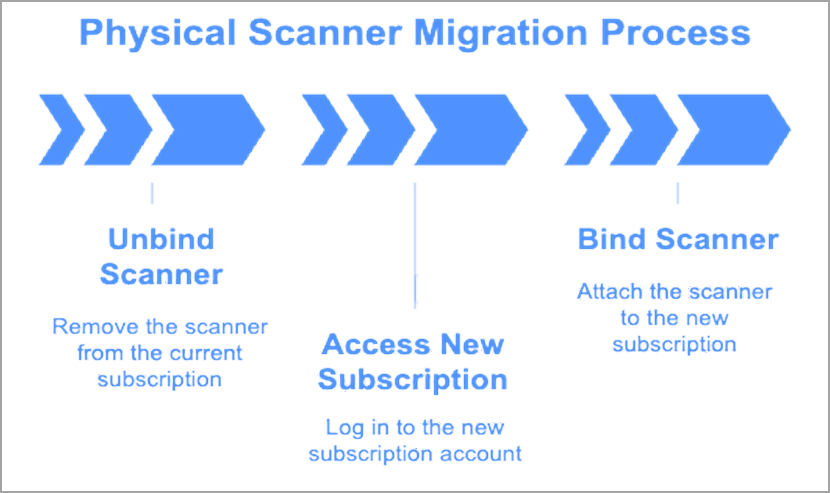
How to Unbind a Scanner Appliance?
To unbind the scanner appliance, perform the following steps:
- From the BO ADM menu, select Infrastructure > SA Search.
- In the Find drop-down menu, choose Serial Number to search by serial number.
Alternatively, you can select Friendly Name if you prefer to search by that instead. - Copy and paste the Serial Number or Friendly Name into the search field, then click Search.
- Verify that the scanner you located is correct by checking the company name, User ID, last connection date, and whether the scanner is offline.
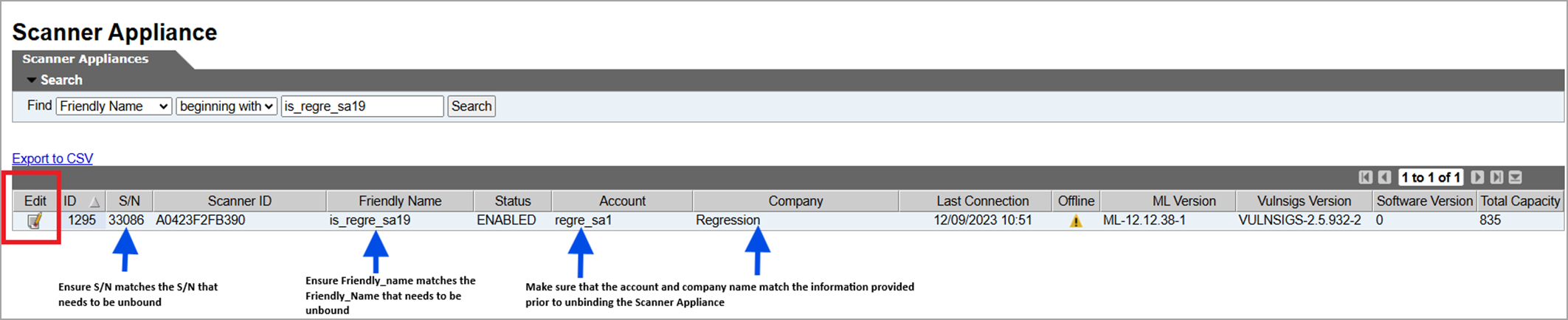
- Click Edit.
- Scroll to the bottom and select Unbind > OK to confirm and unbind the appliance.
Do not delete the appliance.

- Log in to your New subscription/account.
- Bind the physical scanner to the new subscription.
- When you see the activation code on the LCD panel of the physical scanner, follow these steps to activate it:
- Go to Scans > Appliances.
- Select New > Scanner Appliance.
- Enter the activation code.
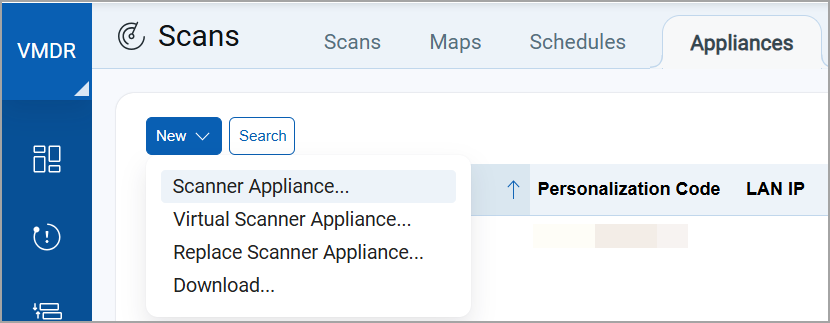
VM Scanner Migration Within POD (Different Subscription)
Virtual scanners cannot be transferred between subscriptions within the same POD. You must redeploy the scanner in the new subscription.
Redeployment will result in the loss of all scan history.
Physical or VM Scanner Migration Across PODs
Migration of physical or virtual scanners between different Points of Delivery (PODs) is possible and has been successfully completed in the past. However, this process can be complex and varies depending on the specific situation. To initiate this process, customers must submit a support ticket. The Site Reliability Engineering team will then evaluate the feasibility of the request.
VM Scanners Migration Across Platforms
Qualys does not support the cloning of scanners. Migrating a virtual scanner between different platforms depends on several factors, including:
- The capabilities of the VM platform
- The supported image formats (for example, QCOW, OVA, and others) on the target platform
Qualys recommends using the Replace Scanner feature instead of migrating. For more information, refer to the Replace Scanner section.
Replace Scanners
You can replace an appliance with a new one (if you are a manager or Unit Manager). By default, we'll transfer configurations to the new appliance for you. It's recommended that you do not replace a scanner appliance while scans are in progress (scans already launched will not be updated).
If you are a manager or Unit Manager, you can replace an appliance with a new one. By default, configurations are transferred from the old appliance to the new one for you. However, it is recommended that you do not replace a scanner appliance while scans are in progress, as any scans that have already been launched do not get updated.
To replace the scanner, perform the following steps from the VM/VMDR app:
- Go to Scans > Appliances > New > Replace Scanner Appliance.
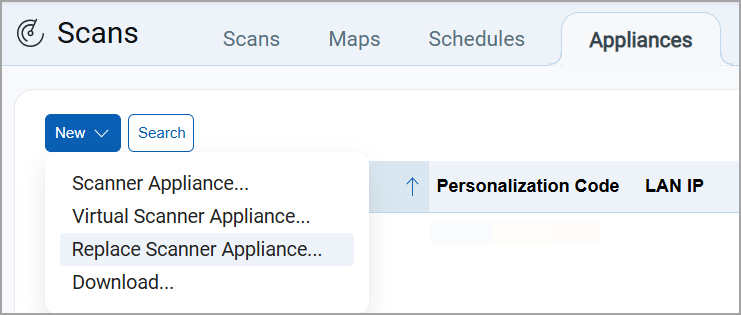
- Select the appliance you want to replace and the one you want to replace it with.
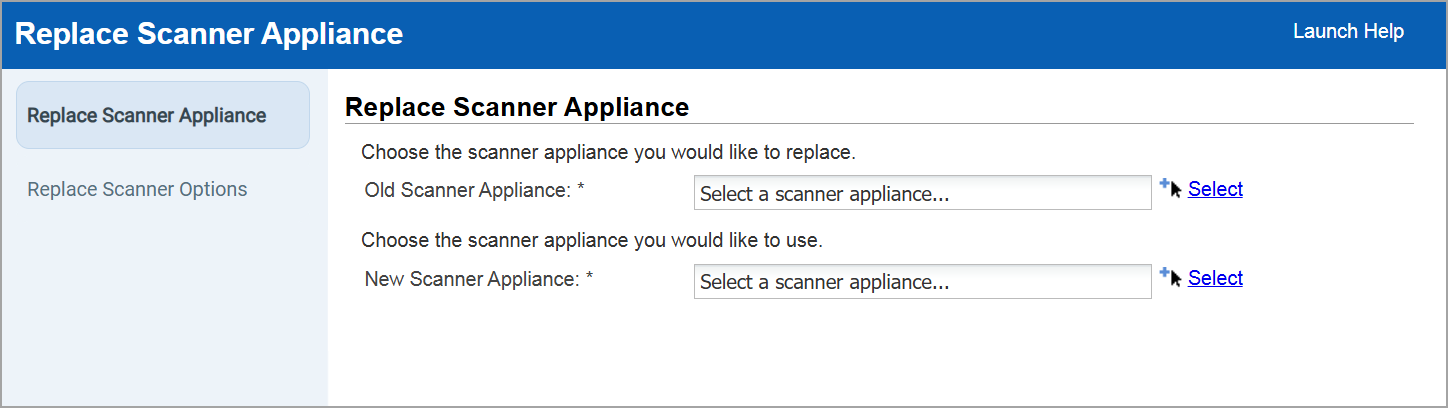
- Navigate to the Replace Scanner Options section and select the options as per your requirement:
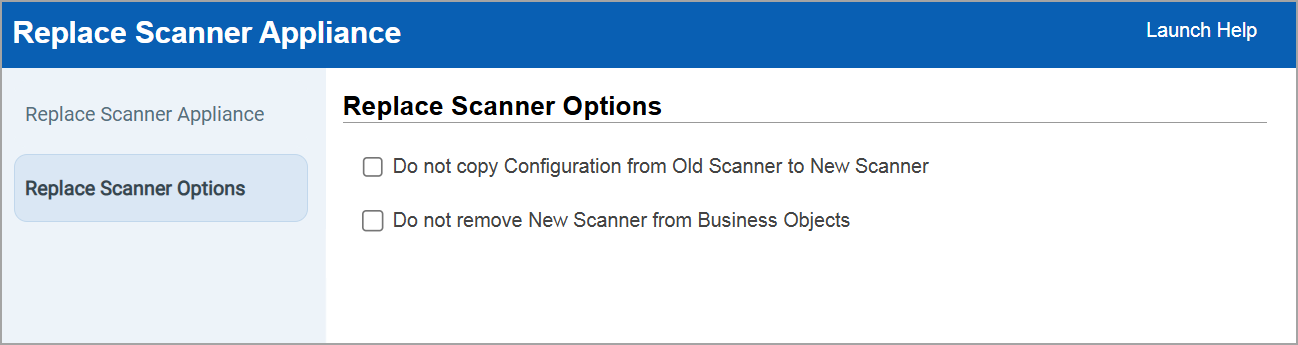
If you do not select this option and if the new scanner appliance is already associated with any Business Objects, it will be removed from those objects. Also, the new scanner appliance, which is already associated with scheduled scans, is updated with the External Scanner Appliance by default.- Do not copy Configurations from Old Scanner to New Scanner: Select this option if you do not want us to transfer appliance settings from the old appliance to the new one. Settings include the polling interval, heartbeat checks, scanning options, VLANs, and static routes.
- Do not remove New Scanner from Business Objects: Select this option if you do not want us to remove the new appliance from any business objects (asset groups and schedules) that are already associated with the new appliance.
- Click Replace to use the new scanner appliance.
The following configurations and functionalities are replaced and mapped for the new scanner:
- Asset Groups
- Scheduled Scans
- Tags
- IPv6 routes, vlans, static_ipv6 settings, static_routes, static_vlans.
For more details, refer to the section Replace Scanner Appliance in the VM Online Help and the Replace Scanner Appliance API section in the VM API User Guide.