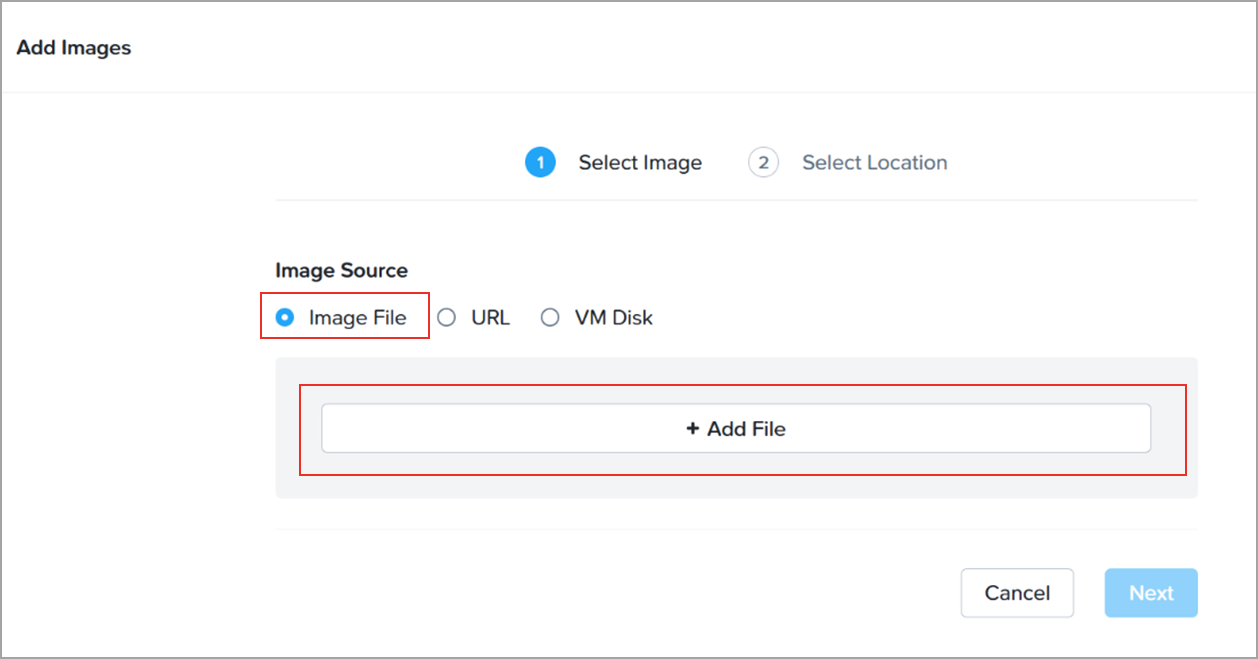Upload Qualys Virtual Scanner Appliance Image in Nutanix Web Console
Upload the Qualys Virtual Scanner Appliance image through the Nutanix Web Console.
Perform the following steps to upload the scanner:
- From the Menu, go to Compute > Images > Add Image.
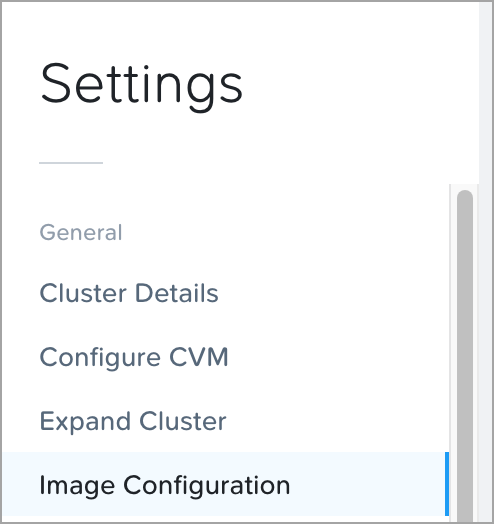
- Click Upload Image.
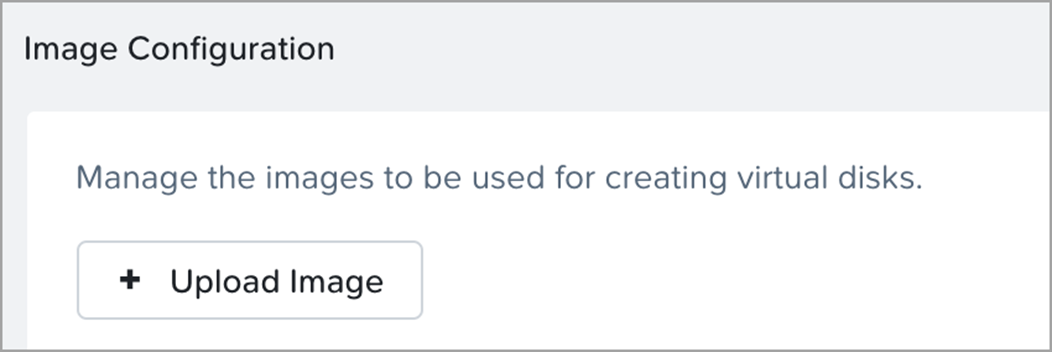
-
On the Create Image page, provide the following settings, and then click Save.
- Image Type: DISK
- Select a Storage Container
- Image Source: click Upload a File and select the VMDK disk image that was extracted earlier.
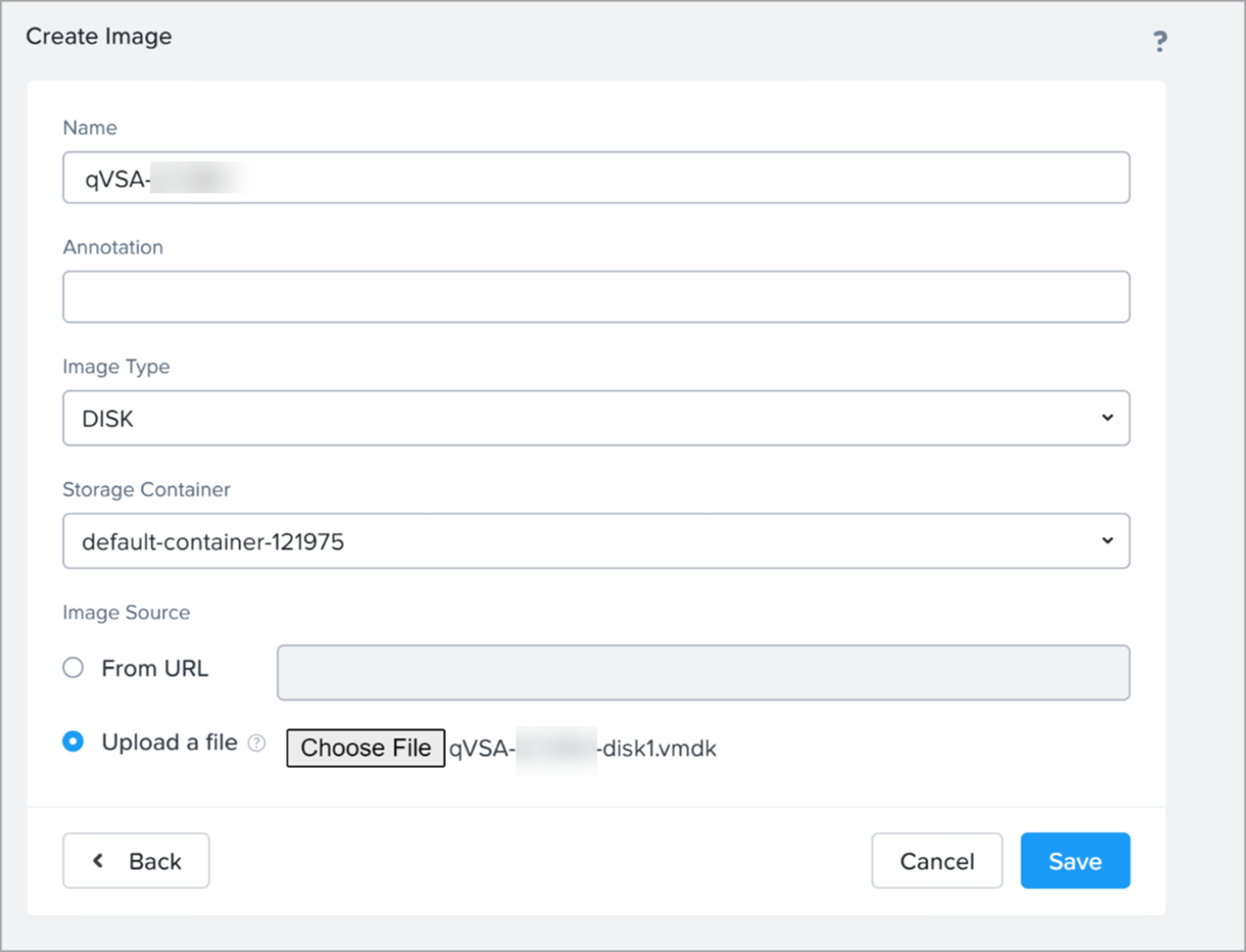
Upload Image Using Nutanix Prism Central User Interface
You can upload the Qualys Virtual Scanner Appliance image through the Nutanix Prism Central user interface.
To upload the image, perform the following steps:
- From the Menu, go to Compute > Images > Add Image.
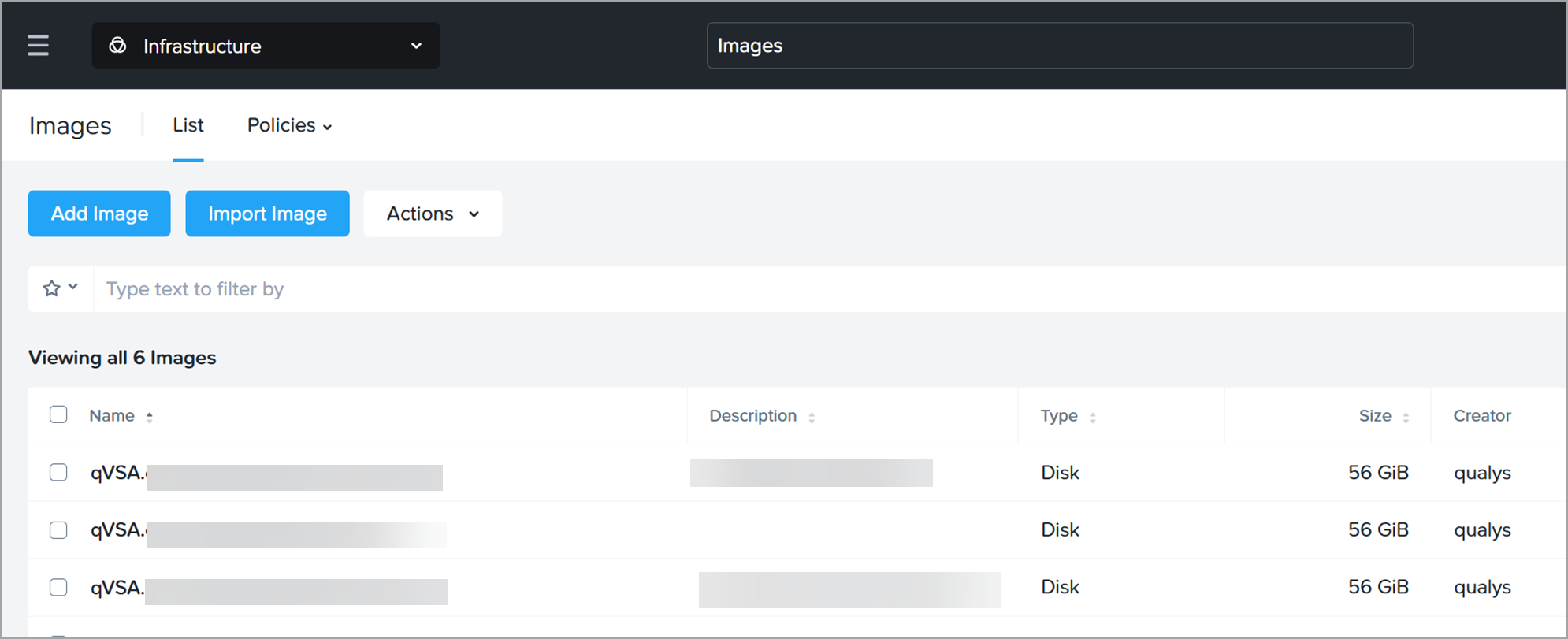
- In the Image Source section, select Image File and click Add File.