Use Wizard for Instance Settings
To use wizard for instance-settings, perform the following steps:
- Name your instance.
Choose a distinctive name and label for your scanner.
- Choose an instance shape.
Oracle has a different methodology for determining compute resource pricing. The Oracle CPU (OCPU) represents physical CPU cores and is the unit of measurement for CPUs on x86 CPUs (AMD and Intel).- 1 OCPU on x86 (AMD and Intel) = 2 vCPUs, as Simultaneous Multithreading (SMT) is enabled by default in Oracle Cloud Infrastructure (OCI).
- From qVSA version 3.10.X onwards, the scanner VM size max limit of 16 cores and 16 GB RAM is removed.
- Qualys recommends disabling SMT (Simultaneous Multithreading) for scanner deployments.
- The minimum instance size supported for a Qualys scanner using the qVSA image version 4.1 or higher is at least 2 GB of RAM.
- Navigate to Show advanced OCPU settings.
-
To disable Simultaneous Multithreading (SMT), perform the following steps:
- Navigate to Image and Shape and select Change Shape.
- In the Browse All Shapes window, click Show Advanced OCPU Settings.
- Uncheck the option labeled Enable Simultaneous Multithreading (SMT)
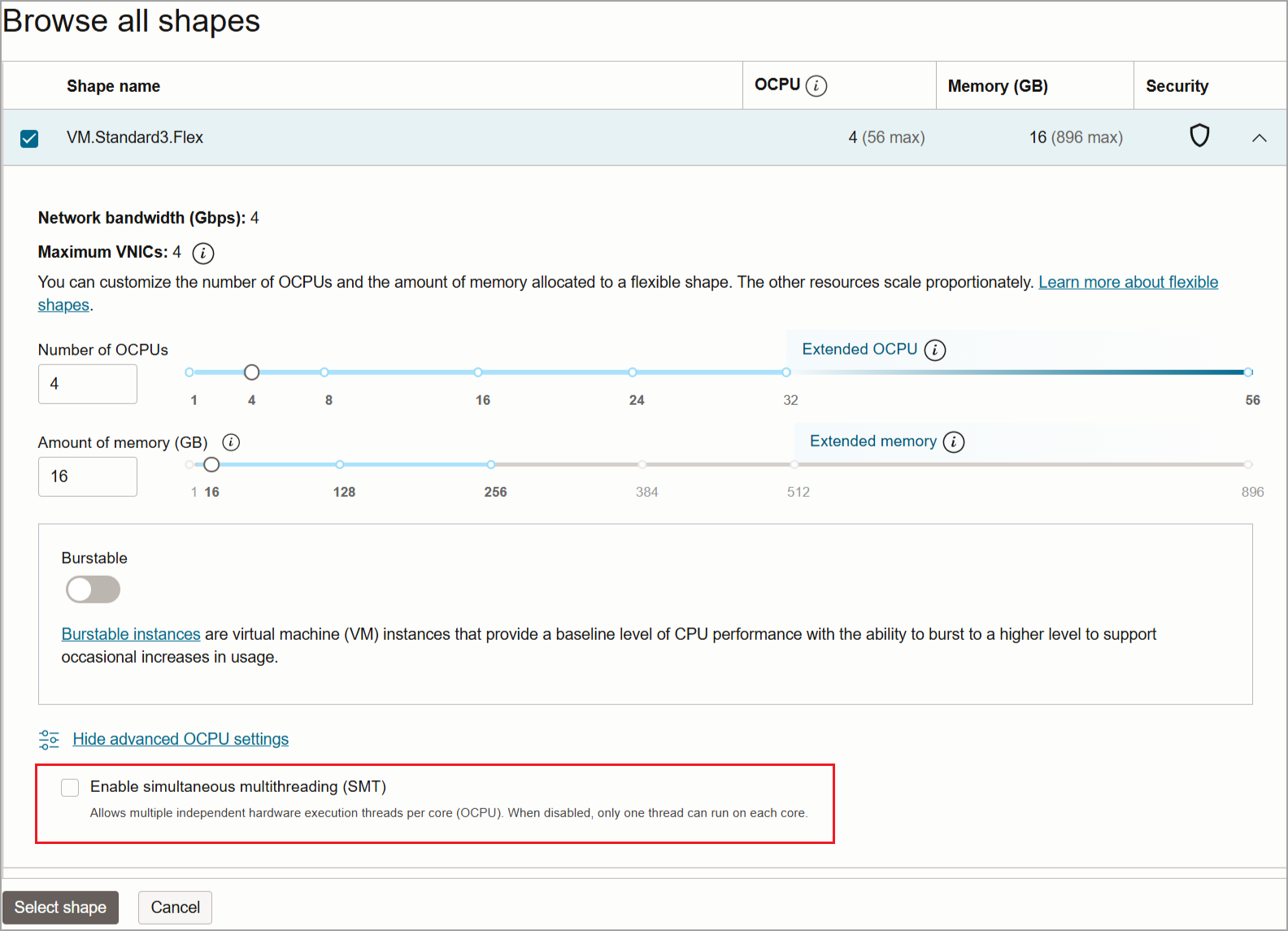
In this case, 1 OCPU on x86 (AMD and Intel) = 1 vCPU.When deploying the Qualys Virtual Scanner Appliance, choose an instance type that provides a CPU-to-RAM ratio of either 1:2 (for example, 4 CPUs with 8 GB of RAM) or 1:3, based on the available instance types on your cloud platform.
The optimal instance size depends on your specific scanning requirements. It is important to consider factors such as the frequency of scans and the number of virtual machines you plan to scan. If needed, you can increase the instance size to better accommodate your workload.
You can find more information about Compute shapes in Oracle Cloud documents.
- Add SSH key.
The Qualys Scanner appliance is a locked appliance. Login into it is disabled. Leave the SSH key section empty.
- Add User Data.
Enter your Personalization code and Proxy, if any, in the following format:
Example
PERSCODE=12345678910
PROXY_URL=username:password@proxyhost:port
Proxy Formatting
If you have a domain user, the format is: domain or username:password@proxyhost: port
If authentication is not used, the format is: proxyhost:port
Where proxyhost is the IPv4 address or the FQDN of the proxy server.
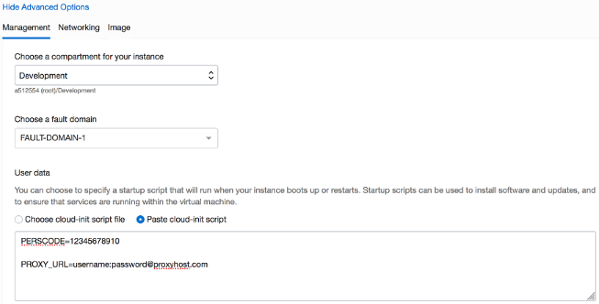
- User data settings cannot be updated after deployment. If you need to alter the PERSCODE and/or PROXY_URL, you have to redeploy the scanner
- You can keep or increase the default storage size based on your requirements.
-
Click Create after completing all the details to deploy the instance.
Once you click Create an instance, the scanner is activated successfully if all the settings are configured correctly.