Add Offline Scanner
You can add an Offline Scanner to your account in a few minutes. Once added, it is ready to scan devices within your secure, air-gaped network.
To add the offline scanner, perform the following steps from the VM/VMDR app:
- Go to Scans > Appliances.
- Click New > choose Offline Scanner Appliance.
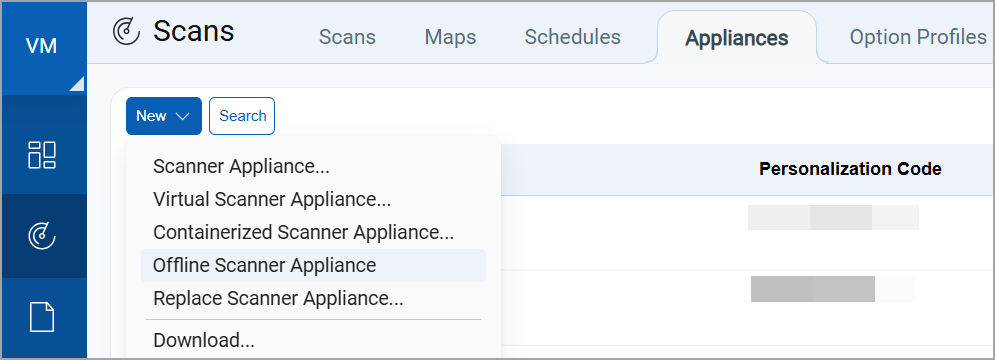
If you do not see this option, it means the Offline Scanner feature is not enabled. Contact Qualys Support or your Technical Account Manager.
- Click Start Wizard.
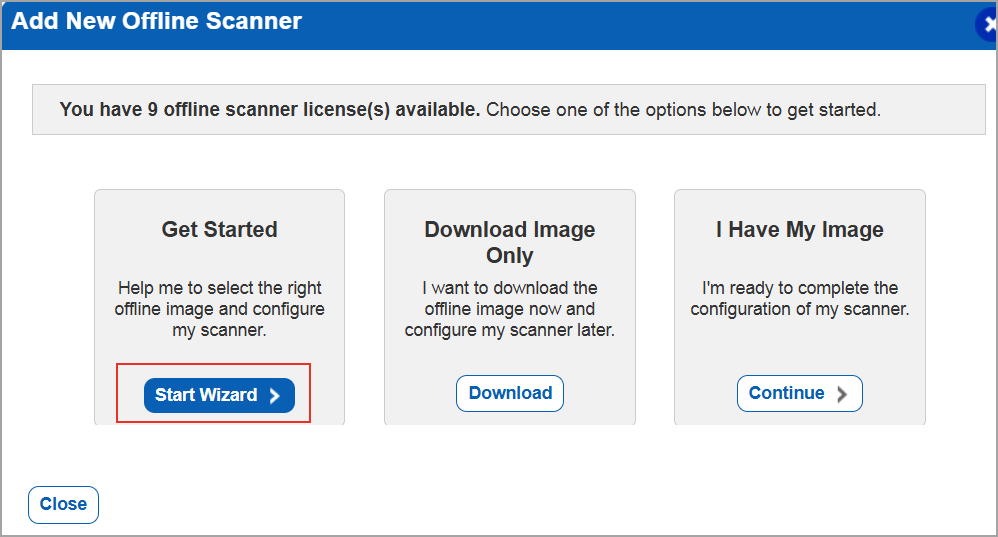
- Download the image.
- Give your scanner a name and choose VMware Workstation.
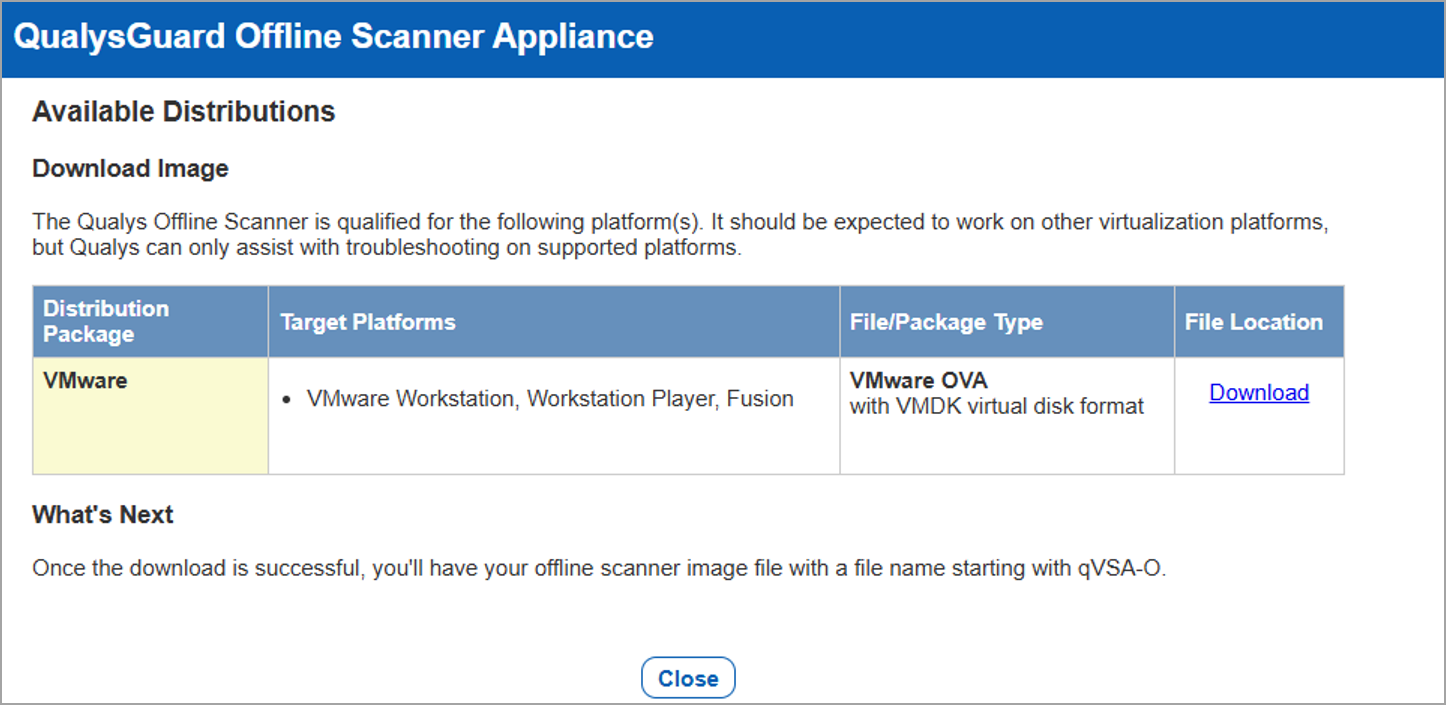
-
Get your personalization code.
Copy the code to a safe place; you may need this later.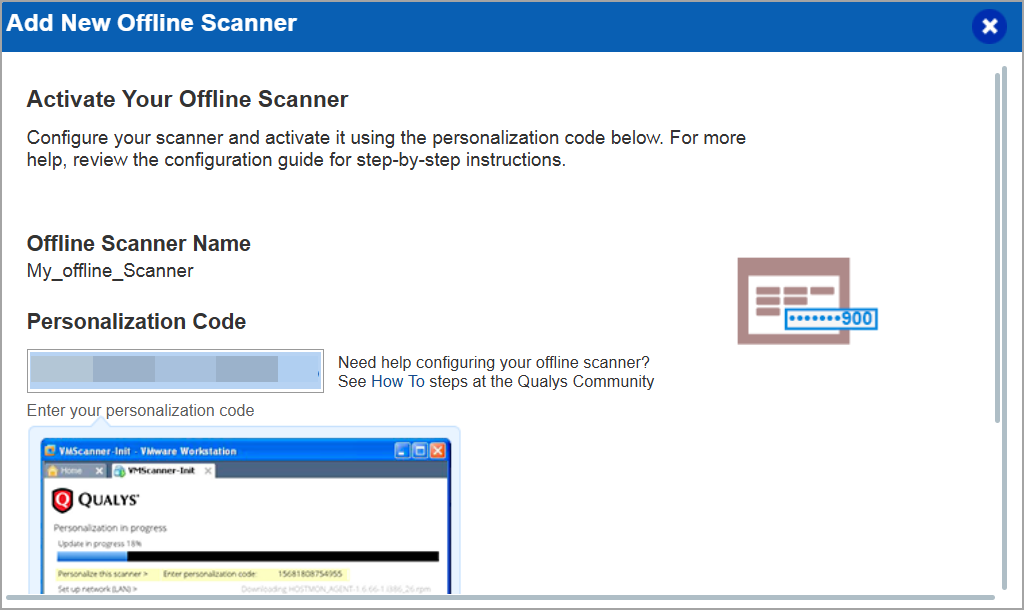
Once you have your code, you can close the window.