Power on the Virtual Scanner Appliance
Once you power ON the Virtual Scanner Appliance, the Qualys service completes the activation process. It may take a few minutes for this activation to complete. The virtual scanner attempts to connect to the Qualys Enterprise TruRisk™ Platform using its current configuration (network and proxy settings).
Perform the following steps to check the appliance status within VMware vCenter:
- Log into vCenter and launch the Virtual Scanner Appliance remote console.
System messages can be seen within the console during startup and activation. After the appliance is successfully connected to the Qualys Enterprise TruRisk™ Platform, the friendly name and IP address appear. This also means the virtual scanner is ready to scan. If a network error appears, troubleshoot the issue now.
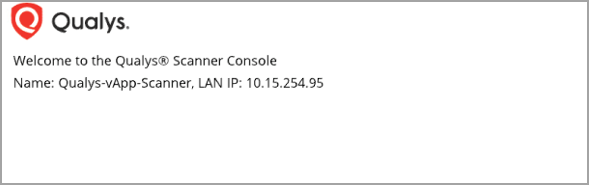
-
Check the network settings using the following steps:
- Press Enter to access the main menu.
Use the Up and Down arrows to navigate the menu.
- Press the Right arrow to display the network settings configured for the virtual scanner.
- Press the Left arrow to return to the main menu.
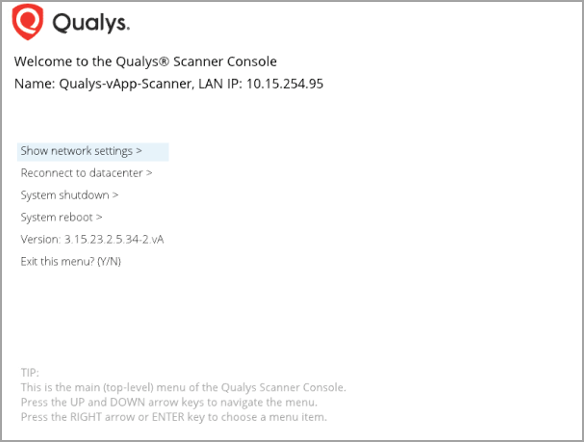
- Press Enter to access the main menu.
- Check the scanner status in Qualys Enterprise TruRisk™ Platform using the following steps:
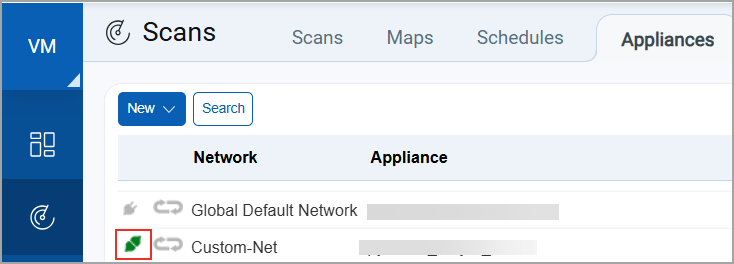
- To confirm that the scanner is ready to use, check the virtual scanner status in Qualys Enterprise TruRisk™ Platform.
- Navigate to the VM/VMDR app from the application picker.
- Go to Scans > Appliances, and find your scanner in the list.
- Check that the scanner's status is Connected.
The Qualys Enterprise TruRisk™ Platform can take several minutes to update after adding a new appliance. Refresh your browser periodically to ensure that you are seeing the most up-to-date details.