Scan Schedule - Scheduling
On this page, you can configure the schedule settings, such as, frequency of scan, date, and time for launching the scans.
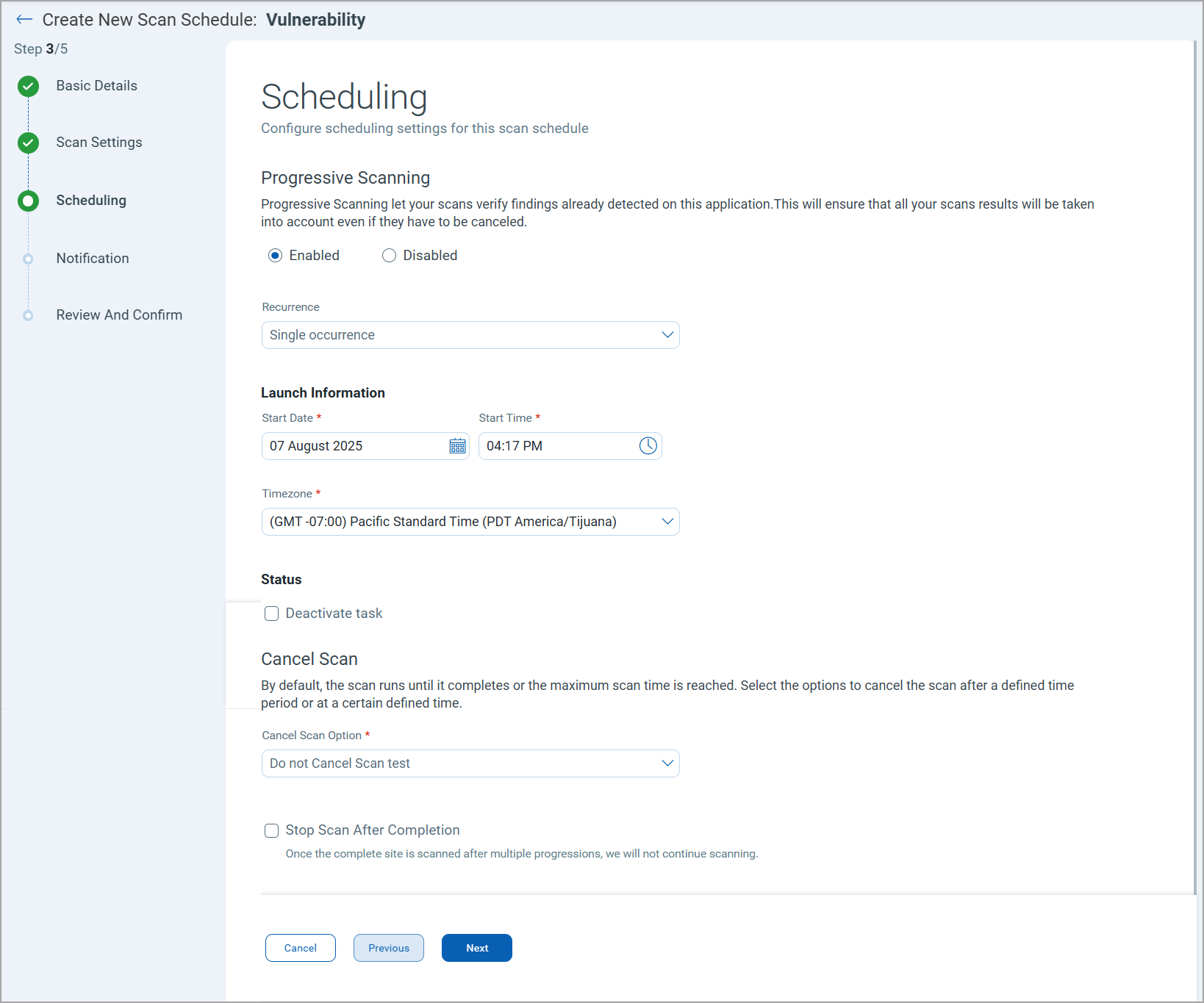
Progressive Scanning
Select the Progressive Scanning check box to add to the history of findings with this scan.
Progressive Scanning adds more scanning capabilities. Progressive Crawling expands the testing coverage for web applications over time. Each scan builds upon the information obtain in previous scans, prioritizing new content areas to expand coverage. Progressive Testing enhances the flexibility of scanning by automatically starting, stopping and resuming scans across your networks without manual intervention.
The Progressive Scan option is available only for the vulnerability scan schedules.
Recurrence
You can select the frequency at which you want to run the scan using this schedule. Select one of the following values:
Select Single occurrence to launch the scan only once.
Select Daily to launch the scan after a defined number of days. For example, every 1 day, 2 days, 3 days.
Select Weekly to launch your scan every week - on selected days of the week. Also, you can define the number of days every 2 weeks, 3 weeks, and so on.
Select Monthly to launch your scan every month - on the selected date or selected day of the selected week, or every 2 months, 3 months, and so on.
Launch Information
Select the Start Time, Start Date, and Timezone when the scan should be launched.
Status
Select the checkbox if you want this scan schedule to be in the deactivated status. You can launch scans with this schedule only when you activate the schedule.
Cancel Scan
You can choose to cancel the scan automatically after a defined period of time or at a specified time.
By default, the scan runs until it completes or the maximum scan time is reached.
- To cancel the scan after a certain duration, select Cancel Scan After, and enter the number of hours after which the scan should be canceled.
- To cancel the scan at a specified time, select Cancel Scan At, and select the time or enter the time.
You can set the cancel scan options while creating or updating the web application, also. See Web Application - Default Scan Settings.
Note that canceled scans may return partial, incomplete results.
Schedule Settings for Multiple Web Applications
The following settings have additional options for scan scheduling for multiple applications.
Progressive Scanning
You can select whether to use the progressive scanning setting defined for each web application or enable or disable it for all web applications added to this scan.
Cancel Scan
Select the Cancel Scan Option.
You can use the selected cancel scan option for all web applications selected in the scan, or use it only for the web applications that do not have a defined default cancel scan option.
Next step: Scan Schedule - Notification