Import and Export Dashboards
You can import and export Dashboard and Widget configurations to a file in a JSON format allowing you to share them between accounts or within the Qualys community. The imported and exported dashboards or widgets are copies of the primary dashboard or widget.
Import Dashboard
You can import dashboards (only JSON format) from other accounts, modules, or users.
- Select the dashboard you want to perform actions on from the Dashboard selector on the home page.
- Click the Tools
 menu and click Import.
menu and click Import.
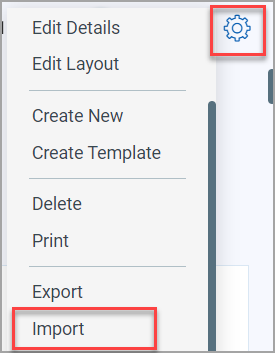
Optionally, you can also click the Manage Dashboards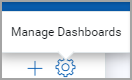 menu and click the Import Dashboard tab.
menu and click the Import Dashboard tab.
- Provide a name for the dashboard you want to import.
- Click Browse and browse to the dashboard file (JSON format) to be imported and click Import.
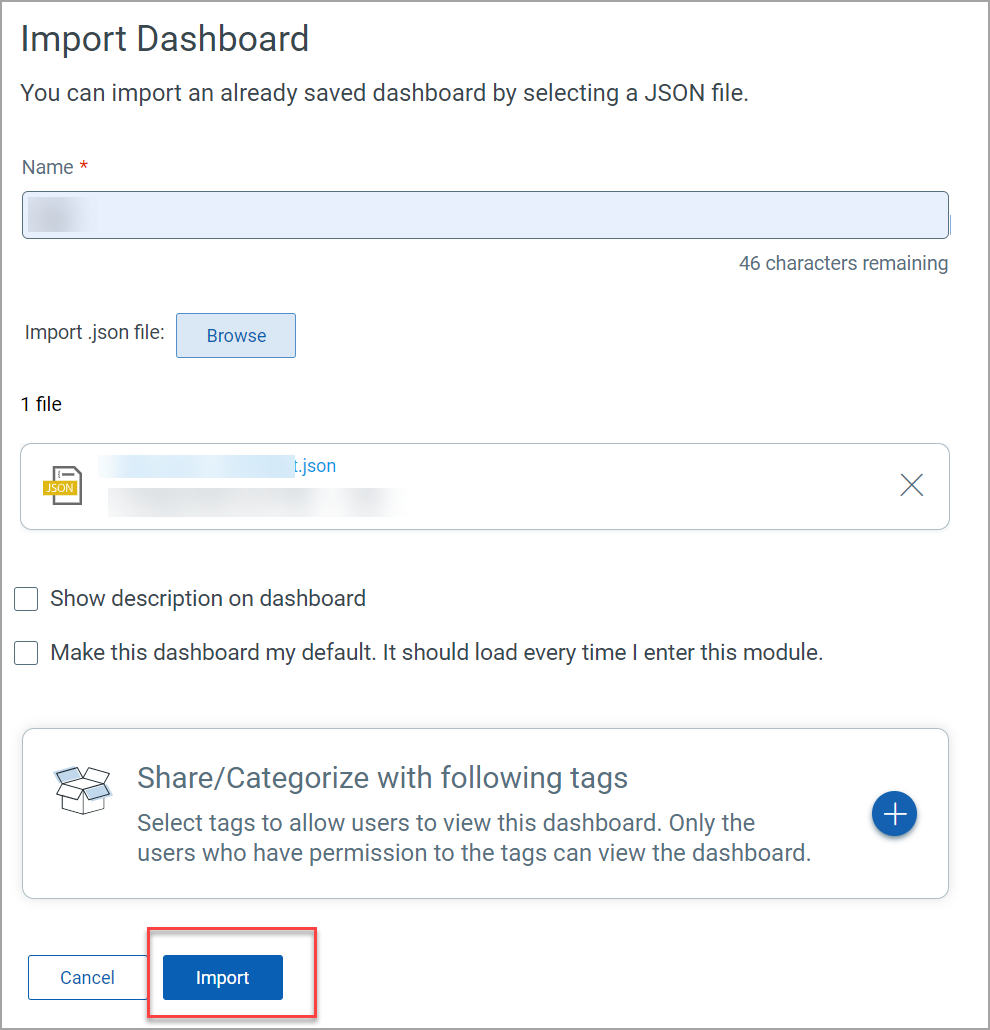
- Select Make this dashboard my default. It should load every time I enter this module checkbox if you want to configure as default dashboard.
- Click Import and the dashboard is available to use in shared dashboard templates.
Note: If you import a newly created dashboard in Asset View module to Unified Dashboard, all widget queries will be considered as asset queries, including the vulnerabilities tokens. The query will be populated in the Asset Query field of the Unified Dashboard.
Export Dashboard
Use to export dashboards (JSON format) and can be made available to other users. You can share the JSON file format, which can be imported by other users to view the dashboard in their accounts.
- Select the dashboard you want to perform actions on from the Dashboard selector on the home page.
- Click the Tools
 menu and click Export this Dashboard.
menu and click Export this Dashboard.
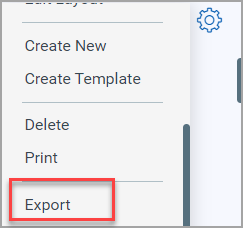
Optionally, you can also click the Manage Dashboards
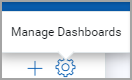 menu. Click
menu. Click  from the list of the Dashboards and select Export this Dashboard.
from the list of the Dashboards and select Export this Dashboard. - Select the Include Sensitive Information check box if you would want to expose the sensitive information in the dashboard after exporting it.
- Click Export.
The exported file (JSON format) cannot be edited as it is encrypted for security purposes. You can directly import the file (but cannot edit) to view the dashboard.
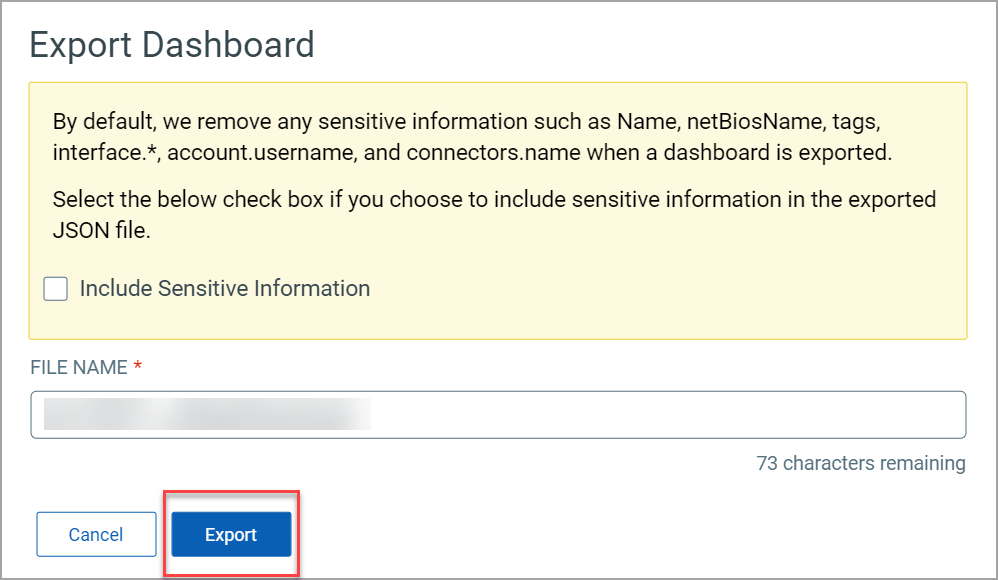
Know More
- For detailed steps on importing a widget, see import new widget.