Create Widgets from Scratch
Perform the following steps to build a widget from scratch:
- On the dashboard, click Add Widget

The following screenshot displays the widget template library: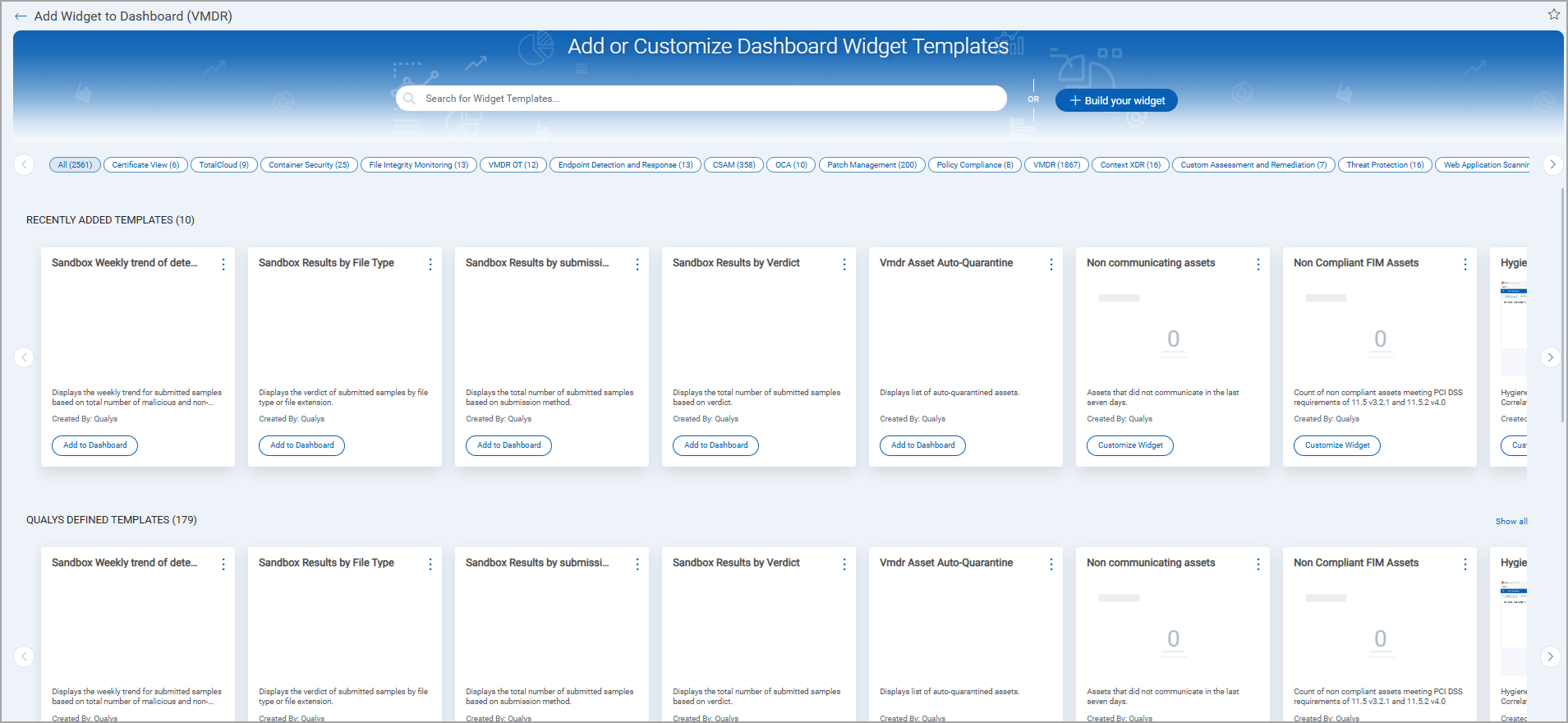
- Click Build your widget and select the application from the Select Application drop-down for which you want to pick the data to be populated in the widget.

Alternately, you could select the application on the widget template library page and then click Build your widget. In this case, the application you select is pre-populated in the Select Application drop-down.
- Choose the widget type from the options provided: Numerical, Table, Bar, or Pie.
Depending on the widget type you choose, populate the information required for the widget. For detailed information about each widget type, see Widget Types.
- You can choose the widget preferences from the different options that we offer in the Preview section.
- Click Test and Preview to test how the search query works and get a preview of your widget.
- Click Add to Dashboard.
- In the Add Widgets to Dashboard window, select up to 10 dashboards to which you want to add the widget.
- Click Add.