Configure Search Lists
Search lists are custom lists of vulnerabilities that you can save and use to customize vulnerability scans, reports, and ticket creation. Search lists allow you to run custom scans on a select set of required QIDs.
The search list tab is available in the following tabs: Scans, Reports, and KnowledgeBase.
Create a Dynamic Search List
Follow these steps to create a dynamic search list:
The example here demonstrates to create the dynamic search list for custom vulnerabilities with severity level 4 and 5.
1. Navigate to Reports tab > Search Lists > New and click Dynamic List.
2. Provide the Title for your search list.
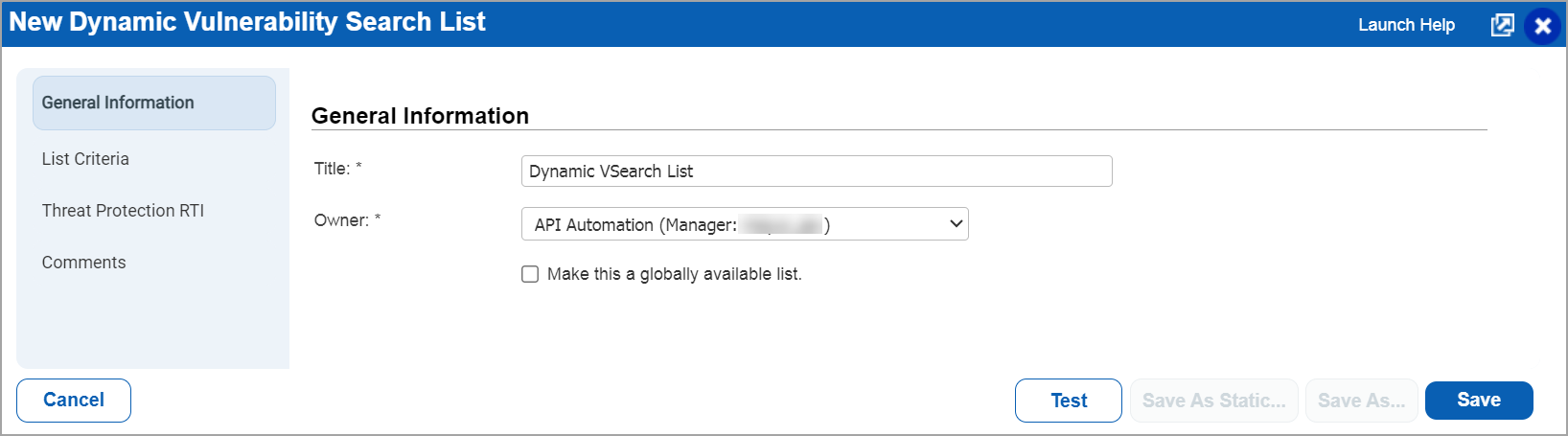
For a dynamic search list, targeted QIDs must be specified in list criteria, consisting of a combination of knowledgeBase search options. The criteria you specify in this section determine which QIDs are added to the list
3. Define List Criteria.
You can select multiple options like discovery method, authentication type, category, patch solution, CVE ID, etc. You can use any search option available here in the search tool to create your custom search list.
- From Category, select Custom QID.

4. Specify the severity level that can be confirmed.
Use Test to verify all the QIDs that are going to be added in the search list.
5. Click Save to save your dynamic search list.
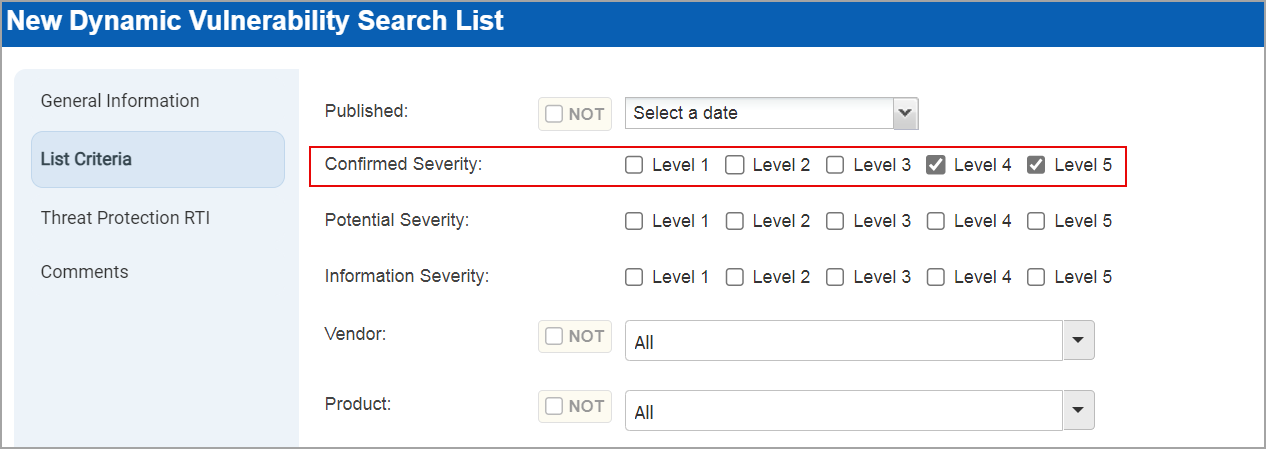
Your dynamic search list is saved.
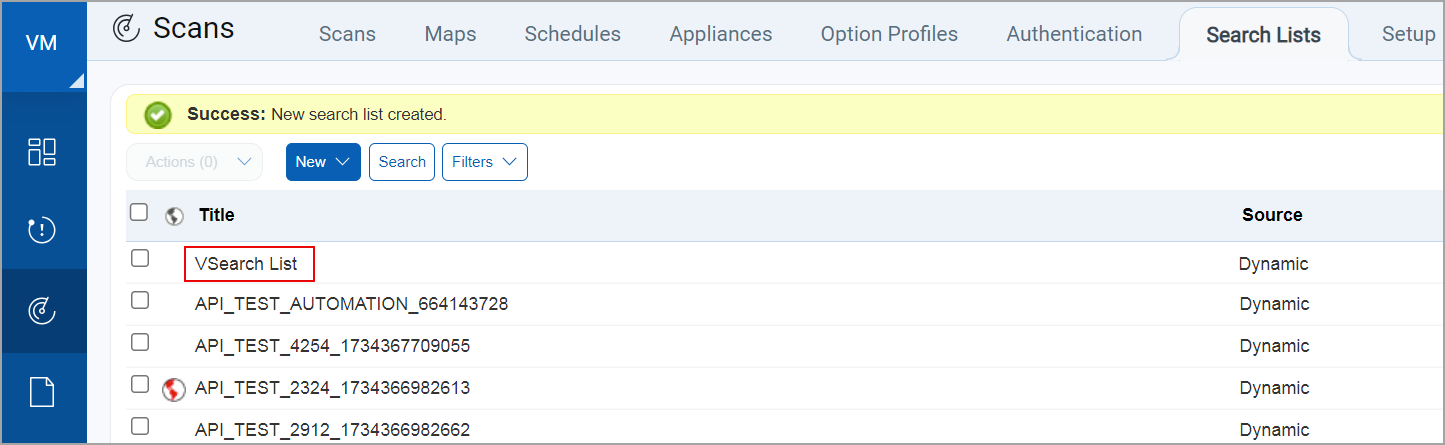
You can use this search list for reports, scans, or in knowledgeBase. See use case examples for when to use a Dynamic list vs. Static list.
Check out this video:
You can create Dynamic search lists (based on vulnerability criteria) and Static search lists (specific list of QIDs). See use case examples for when to use a Dynamic list vs. Static list.
Good to Know
Import Search Lists from the Library
Dynamic Lists vs. Static Lists

