Create Users for VMDR OT
Managers can add users, up to the number allowed for the subscription service level.
To create a user, follow these steps:
- Create a Reader User: Navigate to Administration module > User Management > Create User > Create Reader User.
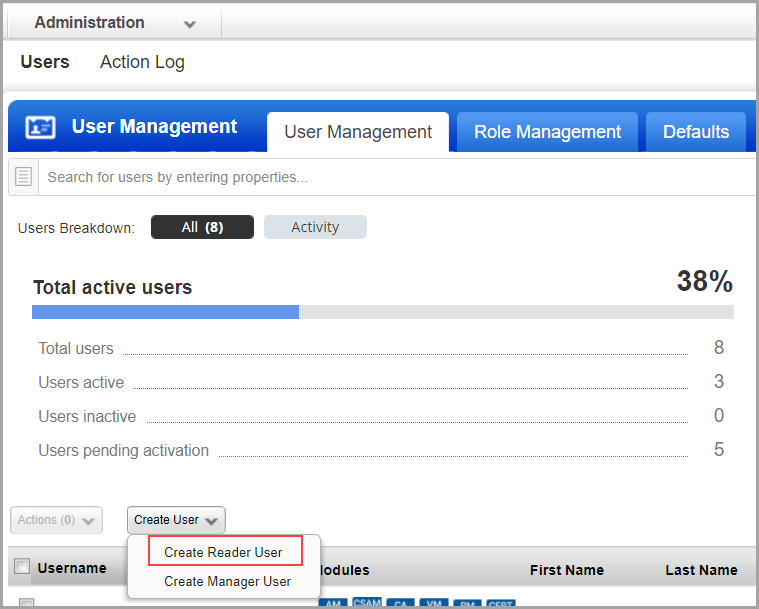
- Provide the necessary information for the user creation such as General Information, Locale, User Role, Asset Groups (optional), Permissions, Options, and Security.
Ensure that you select at least the Reader role for the User Role. For all other options you can retain the default settings.
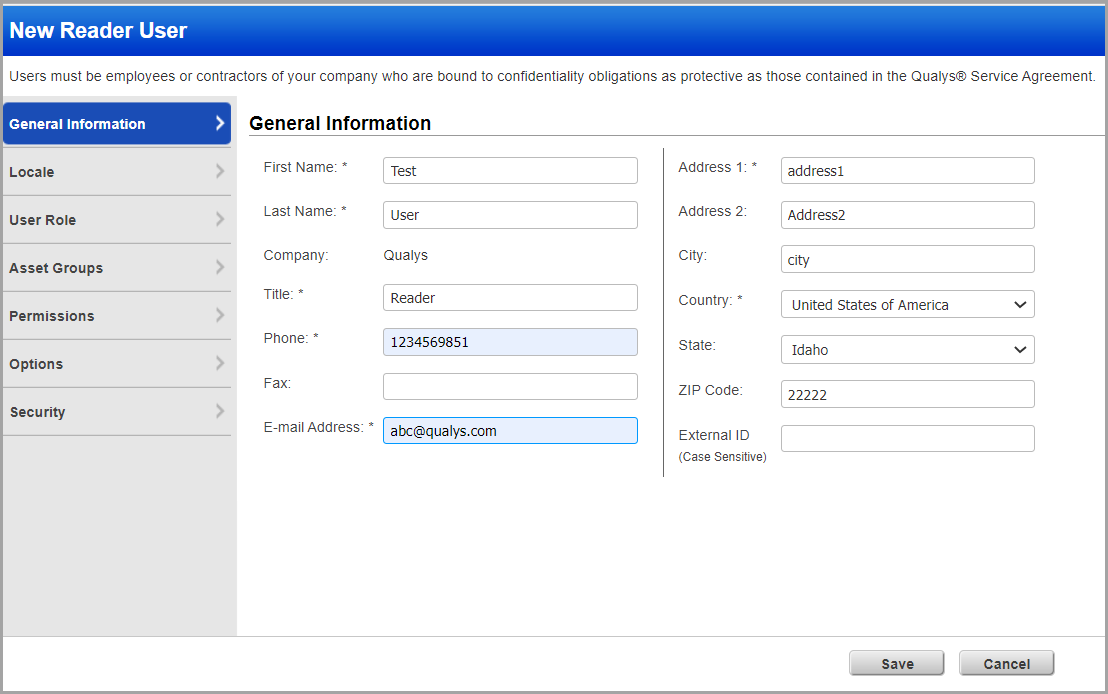
-
Click Save.
Grant permissions to the user
You can define a role and then assign the defined role to the user. The role you define decides the permissions assigned to the user. You do this by editing the user's account. For example, to create a user with full access, you need to enable all the permissions in a role and assign the role to the user. You can assign the role to assign full access to multiple users at one go. Learn more
Pending Activation
When you create a new user, the user appears on the user accounts list with a status of Pending Activation. The user will automatically receive a registration email with a secure one-time-only link to the credentials for their new account and login instructions. The registration email is sent to the email address defined in the user's account. The user's status changes to Active after logging in for the first time.
Users with a Contact user role do not receive login credentials, and cannot log in to the application.