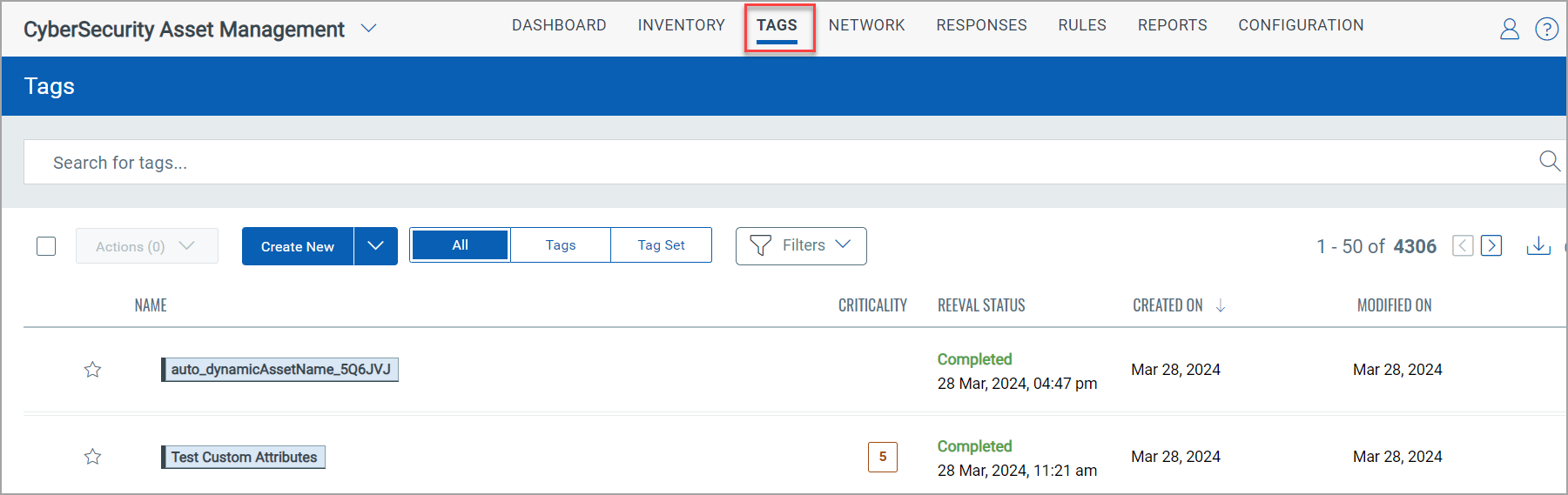Add Tags
Asset tagging helps you to organize assets in your organization. You can apply tags manually or configure rules for automatically classifying your assets in logical, hierarchical, business-contextual groups. The most powerful use of tags is accomplished by creating a Dynamic Tag. Using a Dynamic Tag, the service automatically assigns tags to the assets based on search criteria in the dynamic tagging rule.
Add Existing Tags
You can Add Tags from the Actions drop-down menu in the Vulnerabilities tab. Perform the following steps to add existing tags listed in the Recent & Favourites or All Tags section:
- Click Vulnerability and select the QID(s) for which you want to add tags.
-
From the Actions drop-down menu click Add Tags.
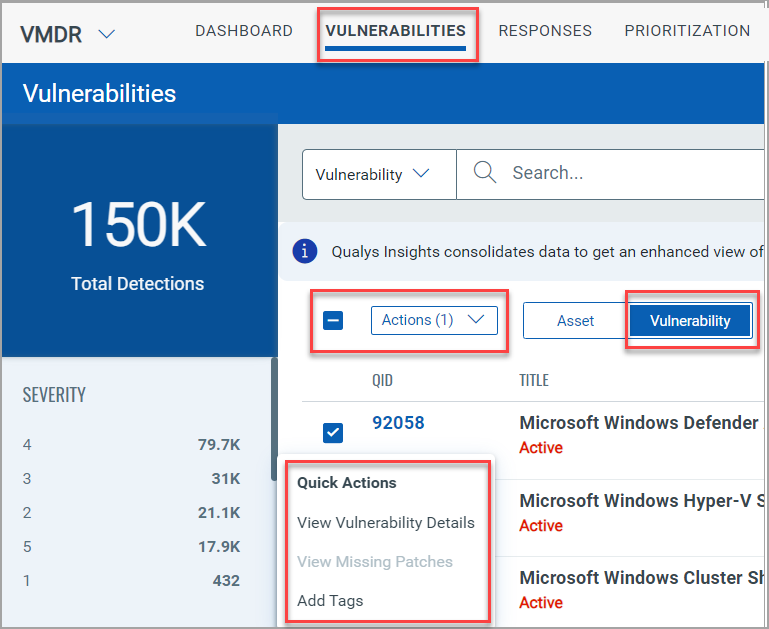
-
The Add Tags to Selected Detections window displays the detections applicable and the remaining tags. Click Add Tags. The following screenshot is an example of the Add Tags to Selected Detections window:
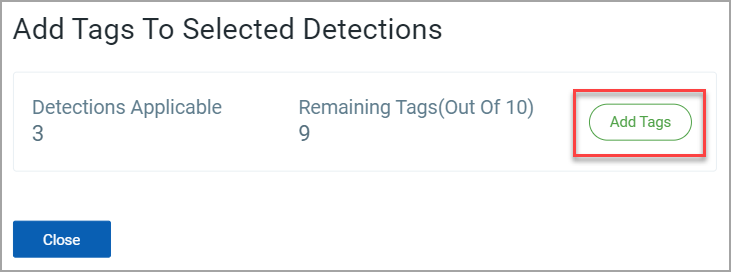
-
In the Select Tags windows you can select the tags from the Recent & Favorites or All Tags and click Add Tag. The following screenshot displays the Select Tags window:
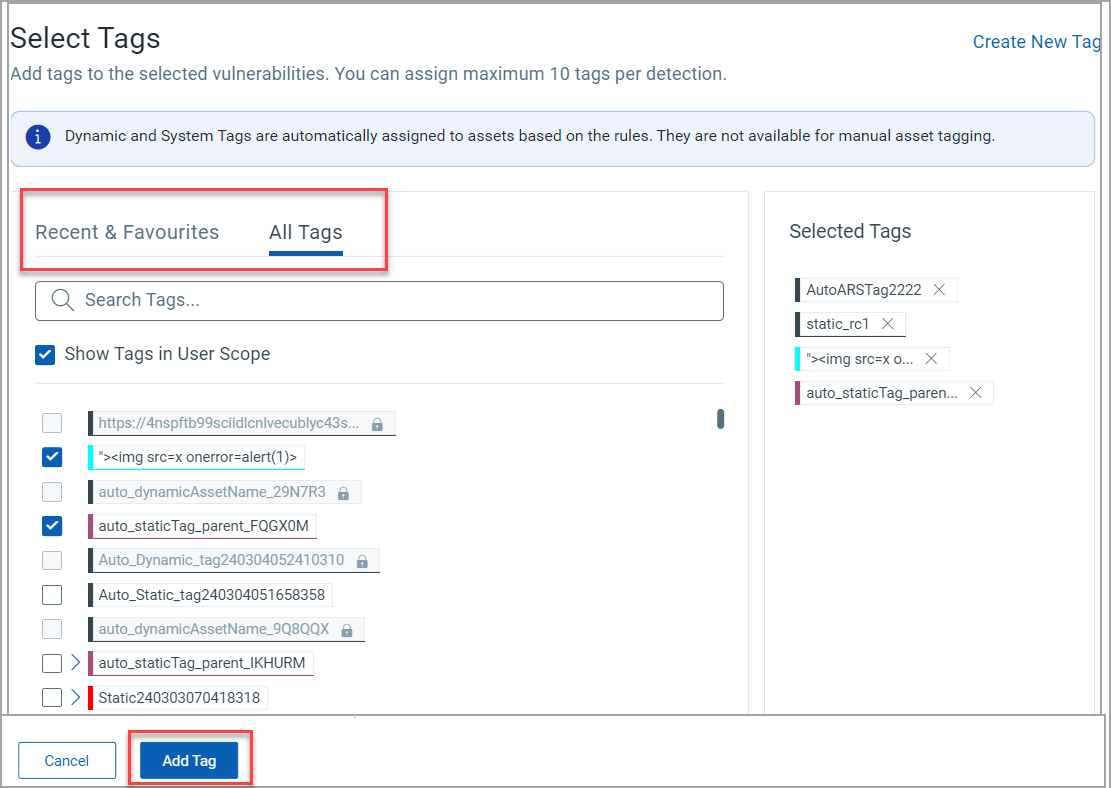
Create New Tag
Creating tags helps you organize your assets and manage user access. You can apply tags to IP addresses and web applications. Perform the following steps to create a new tag from the Actions drop-down menu of Vulnerability tab:
- Click Add Tag from Actions menu.
- From the Select Tags window, click Create New Tag.
- Basic Details: Enter the basic details of your tag.
- Give your tag a Name (up to 1024 characters).
-
Select Mark as Favourite if you want to create a tag as favourite. Favourite tags are listed in the Favorite Tags section.
-
Add a description for your tag (optional).
-
Asset Criticality Score: Asset Criticality Score represents the criticality of the asset to your business infrastructure.
-
Select the Score between 1 to 5.
-
If you do not select the asset criticality score, by default the score '2' is applied to that asset.
-
If your asset has multiple tags with different asset criticality score, the criticality of your asset is the maximum criticality score among the tags. (For example, asset 'A' has three tags with asset criticality score 3, 4 and 2 then the asset criticality score of the asset will be 4).
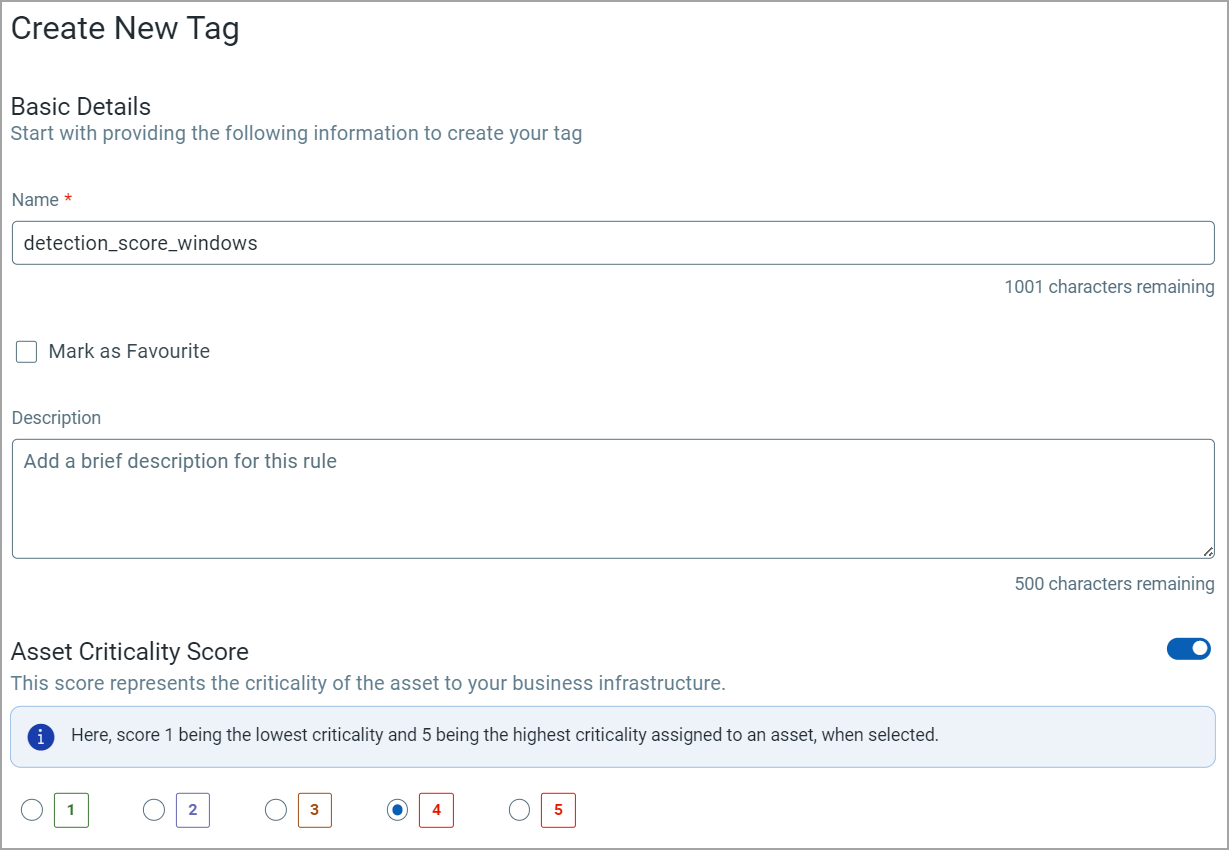
-
-
Tag Properties:
-
To organize tags click Set Tag Color (optional). You can assign different colors to different tag.
-
You can select an existing to tag to be a Parent Tag. When creating a child tag, you can select a parent tag from existing tags in your account. You can also create a new tag for a parent. Click Create and again similar form to create a tag displays. You can not create a new parent from this new tag.
-
-
Tag Type: Select Static or Dynamic tag type.
-
Static: Static tags are created without rules. You can apply this tag to assets that do not have any rules criteria
-
Dynamic: Dynamic tag allows you to define Tag Rules. You can select Evaluate Rule on Creation checkbox to evaluate dynamic rule once it is created or updated
-
-
Tag Rules: Use any of the following rules to identify the assets to apply on the tags:
All the Tag Rules except for the Vulnerability Detection Searches require the following subscriptions:
- VMDR (Trial/Purchase) + GAV/CSAM (Trial/Full)
- Non-VMDR/VM + CSAM (Trial/Full)-
Asset Name Contains: Applies the tag when any part of the user-definable asset name contains the substring or substrings you enter. Add multiple substrings separated by the "|" (vertical bar) with no spaces before or after.
-
Business Information: Applies tags to the assets with queried business information attributes.
- Asset Inventory: Applies the tag to assets from Qualys CyberSecurity Asset Management.
- IP Address in Range(s): Applies the tag to assets with an IP in the range you enter. For example: 172.31.254.0-172.31.254.25 or 172.31.254.0/25.
- IP Address In Range(s) + Network(s): Applies the tag to assets with an IP in the range you enter and network.
- Open Ports: Applies the tag to assets whose port listing matches the ports you enter For example: 80, 123.
- Cloud Asset Search: Applies the tag to Amazon EC2, Microsoft Azure, and Google Enterprise TruRisk™ Platform instances matching the query you provide. You can also create tags for your cloud assets. For more information, refer to Tag your Amazon EC2 instances | Tag your Microsoft Azure instances | Tag your Google Enterprise TruRisk™ Platform instances
- Vuln (QID) Exist: Applies the tag to assets with the vulnerability (QID).
- Groovy Scriplet: Applies the tag to assets based on the Groovy script.
- Asset Search: Applies the tag to assets based on QID results.
- Vulnerability Detection Searches: Applies the tag to vulnerabilities based on the detection search.
This rule is exclusively for tagging vulnerability findings and not assets. As such, this rule is used only for dynamic tagging of vulnerability detections, not for dynamic tagging of assets.
-
- Test Rule Applicability on Selected Assets: Optionally, you can select detections in your account to test the rule. Pass in green signifies the detection rule has matched the rule, and Fail in red means the detection rule did not match the rule.
-
Evaluate Rule on Creation: Select this option to tag the existing detection automatically. The detection will be tagged in the following scan if this option is not selected.
-
Click Create.
The following screenshot is an example of the Dynamic Tag created for Windows asset:
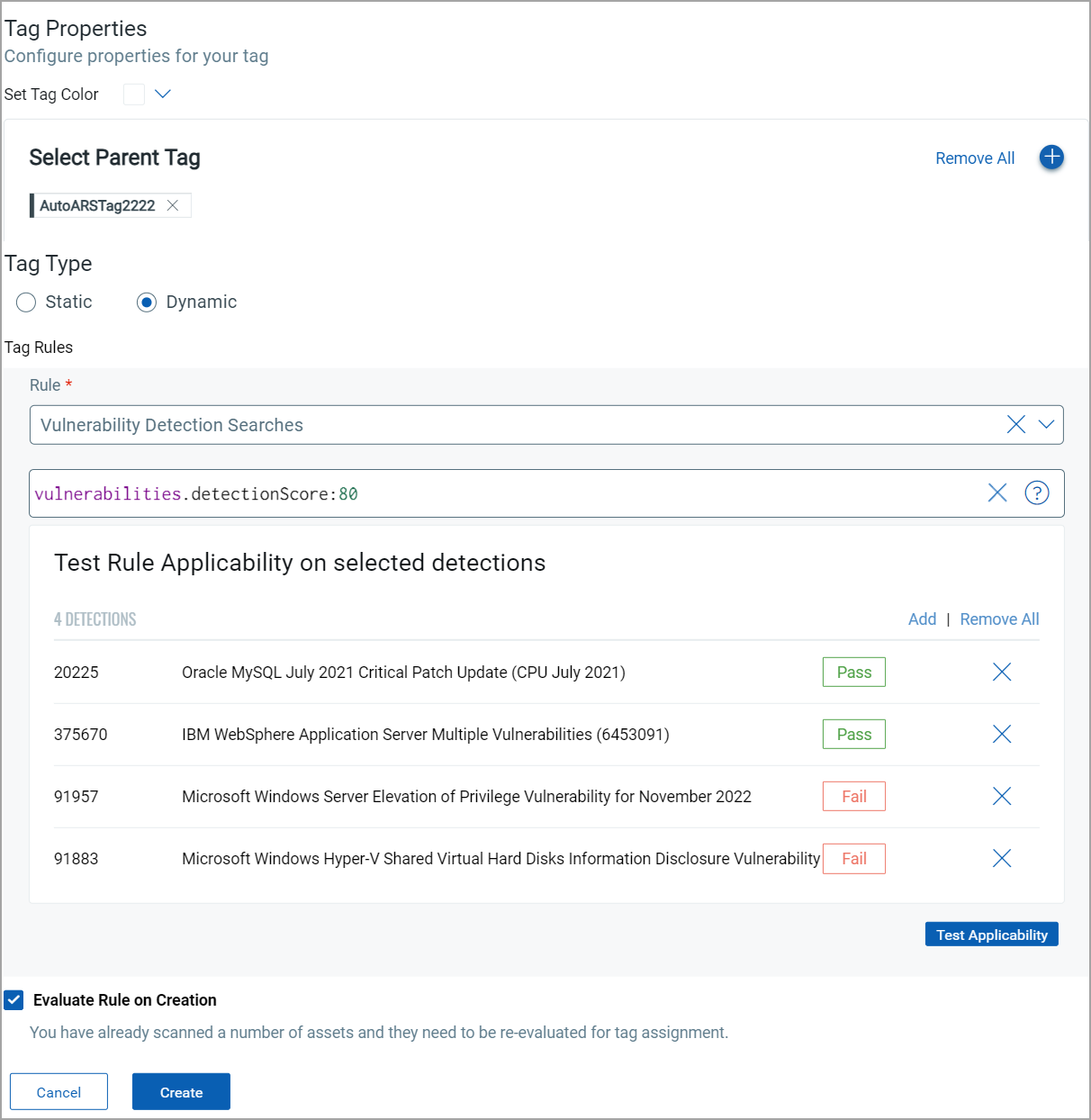
The criticality score used for risk calculation may differ from the one assigned to the asset, as the risk criticality score is assigned to the asset after the risk score has been calculated.
View the Tag List
Tags created in the VMDR application are listed in the CSAM application. Perform the following steps in the CSAM application to view the list of tags:
- Click Tags.
-
The Tags window lists the Tags created in the VMDR application.
The following screenshot is an example of the CSAM application that lists few tags created in VMDR: