Scan Schedule
You can initiate the scans as per a fixed schedule on a daily, weekly, or monthly basis or as per a fixed date and time with the latest status and security analysis.
The Schedules tab under Scans manages all the scan schedules to which you have access.
The tab displays the name of the scan schedule, status, target, next date, last scanned date, and last scan status for the scan schedule.
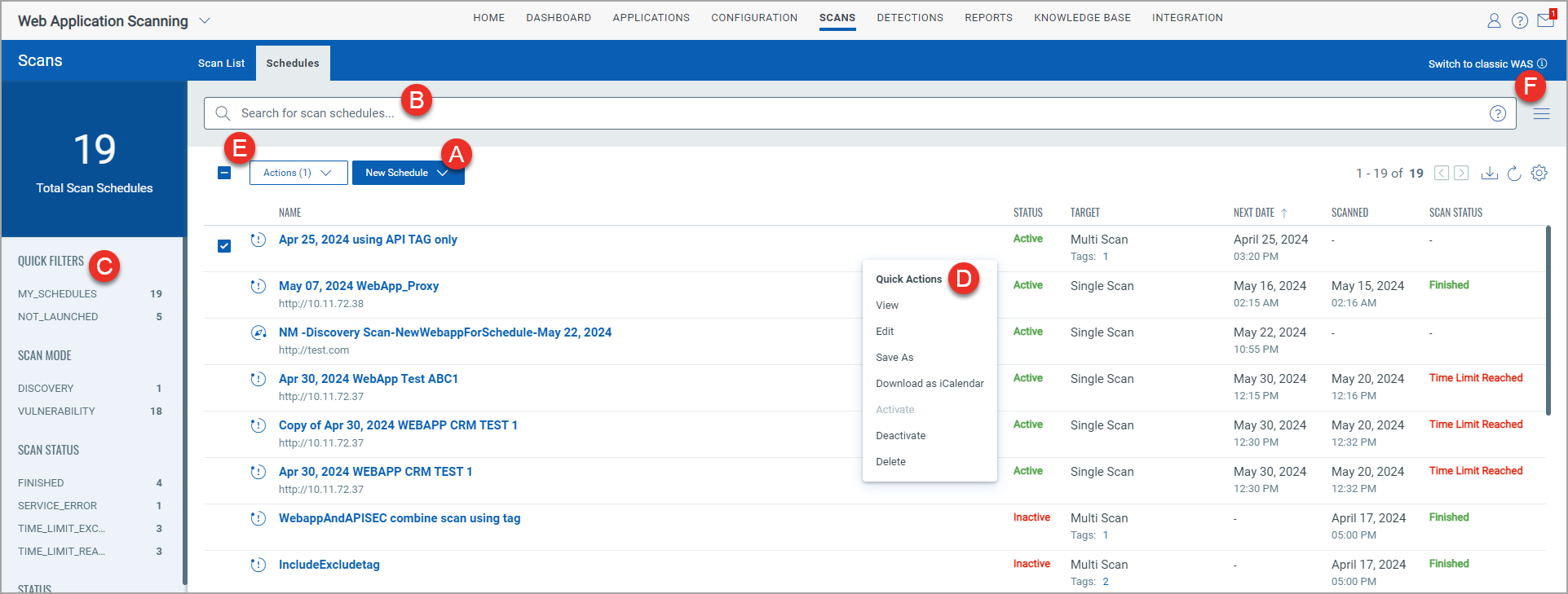
From the Schedules tab, you can:
- Create a new scan schedule by using the New Schedule button. For details, see Create Scan Schedule.
- Search for scan schedules using QQL (Qualys Query Language) queries. For details, see Search Tokens for Scan Schedules.
- Use filters in the left pane to search for scan schedules by quick filter.
- Use Quick Actions to perform the following actions on an individual scan schedule:
- Use the Actions menu to take the following actions on multiple scan schedules:
- Download scan schedules as iCalendar
- Activate or deactivate scan schedules
- Delete scan schedules
- Use the Search Actions menu to view the recent searches, save search queries added in the search box, and manage saved searches.