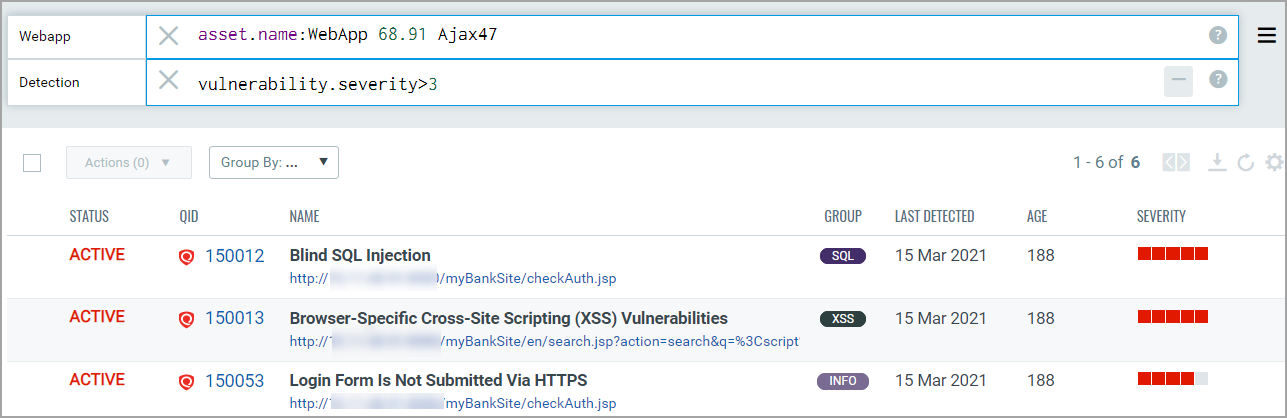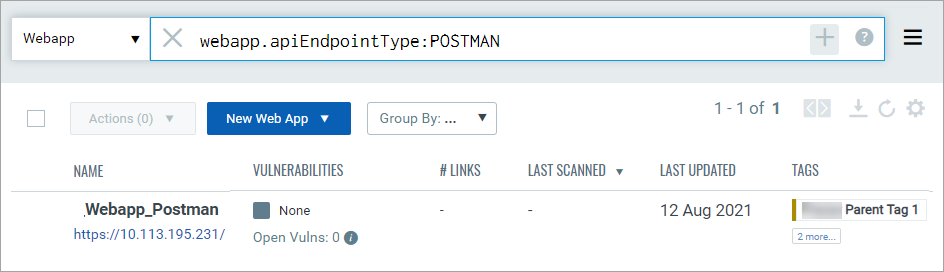Step by Step Search Tutorial
Our search capabilities give you the ability to quickly find all about your assets all in one place. The search fields are available in tabs as well as dashboard widgets.
|
You'll notice the Search field in various tabs. This is where you'll enter your search query. Select Webapp or Detection from the drop-down on the left for corresponding search. Click the + sign for a combined Webapp and Detection search. |

Combined Webapp + Detection: 
|
|
Start typing and we'll show you the Webapp and Detection properties you can search like activatedForModules, apiEndpointType, age, criticality etc. Select the one you're interested in. |
|
|
Now enter the value you want to match, and press Enter. That's it! Your matches will appear in your assets list. Tip - Use your queries to create dashboard widgets on the Dashboards tab. Example 1 - Find detections with severity greater than 3 for the web application. |
|
|
Example 2 - Find web applications with API endpoint type as POSTMAN. Provide the apiEndpointType in the Webapp Search field, and then select the POSTMAN option. |
|
Related topics
- How to enter dates in your queries