Agent Version Control Profile
Agent version control (AVC) profile helps you control the Cloud Agent version used on your assets and subscription. The subscription-level profile is applied to all the agents in the subscription. Along with the subscription-level profile, you can also create a tag-based AVC profile. To learn more refer to Tag-based Agent Version Control Profile.
You can also select and download the agent binary from the Agent Version Control Profile page. See Download Agent Binary.
Create New AVC Profile
The following are the steps to create a subscription-level AVC profile:
- In the Cloud Agent application, navigate to Configuration > Agent Version Control Profile.
- Click New AVC Profile.

- In the Agent Version Control Profile Details page, enter the following details:
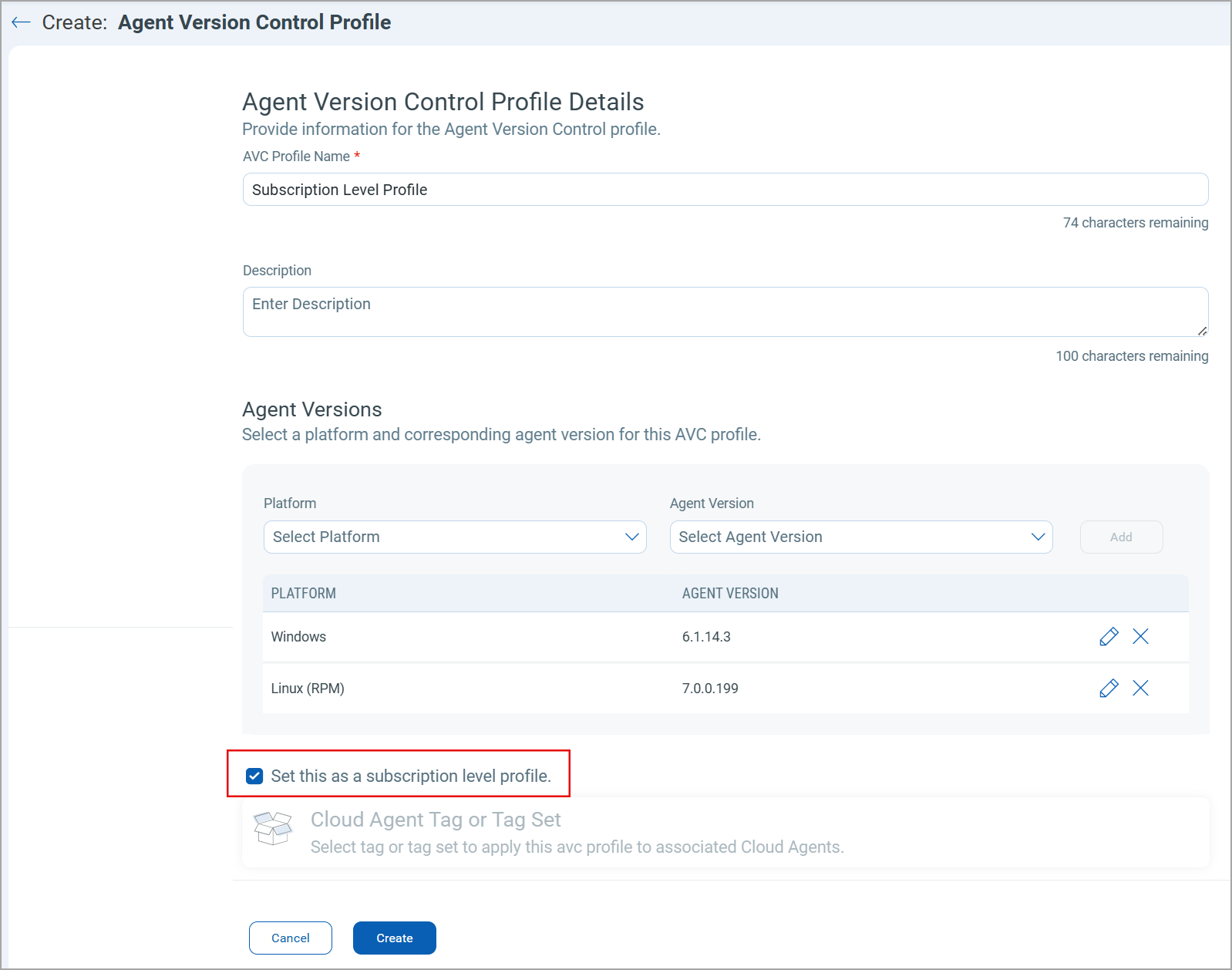
AVC Profile Name: Enter the name for AVC profile
Description: Add a description for your AVC profile.
Agent Versions: You can select the platforms and respective Cloud Agent versions.
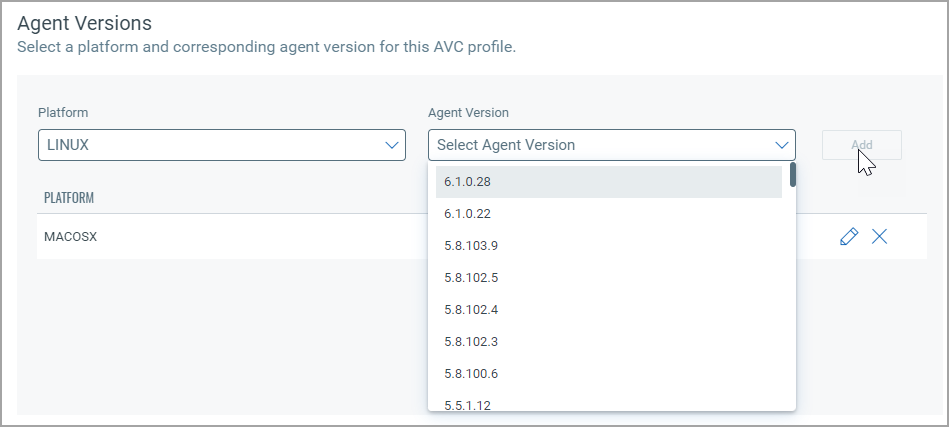
You can add multiple platforms and corresponding agent versions to the list for creating the AVC profile for your subscription.
If you select an older agent version binary, a warning message is displayed.
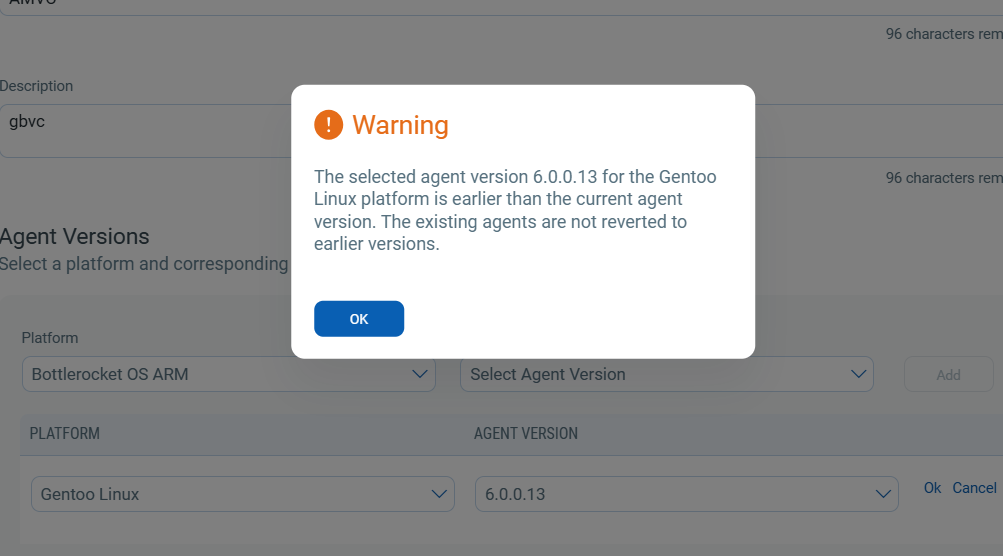
We recommend that you avoid selecting older agent version binaries while creating an AVC profile. Existing agents that have already been upgraded to the latest version will not be downgraded to older versions.
- Select the Set this as a subscription level profile. checkbox. You can not add tags to the subscription-level profile.
Once you save the AVC profile is created, you can view, edit, or delete the profile.
Download Agent Binary
- To download the agent binary, click Download Binary.

- In the Download Binary dialog box, select the platform and corresponding agent version, and click Download.
- The Agent Version list contains the agent versions that are available publicly.
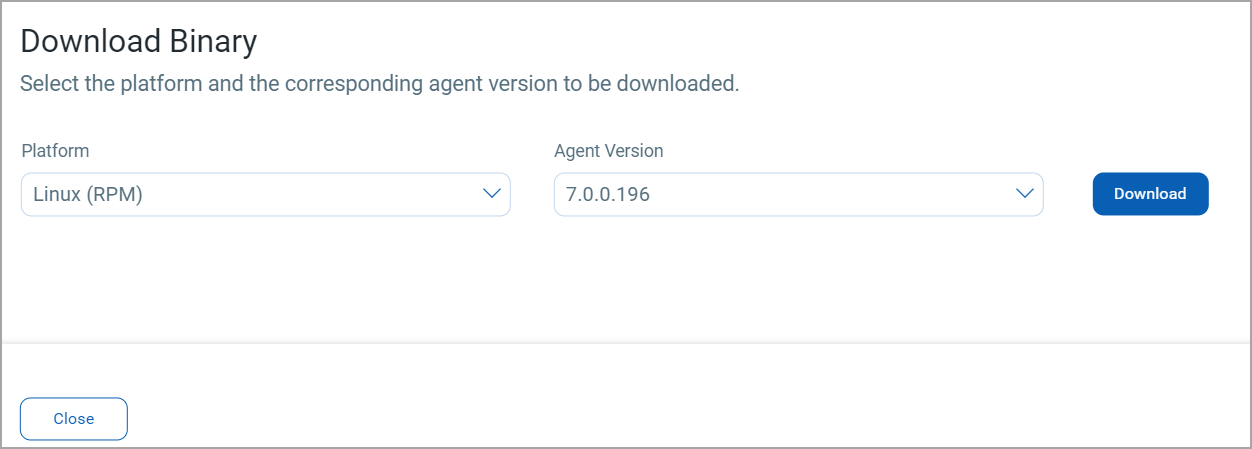
The selected binary is downloaded.