Troubleshooting Options
You can perform troubleshooting actions using options in the Quick Actions menu.
Note: Users with the CA Manager have permission to the Troubleshoot options.
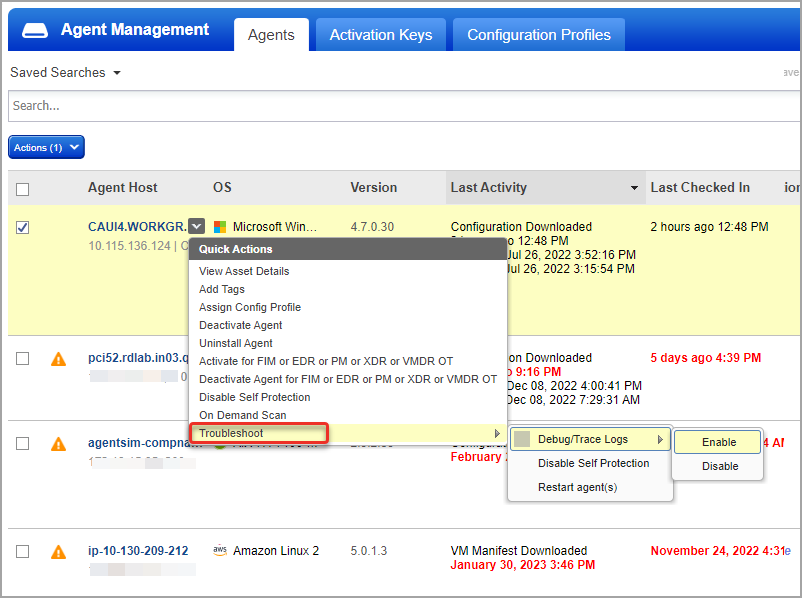
Note: For the supported platform and Cloud Agent versions, refer to Features by Agent Version section in the Cloud Agent Platform Availability Matrix.
Enable Debug/Trace Logs
Using this option, you can set the log level to debug for Windows agents and trace for Linux agents for debugging purposes. This option prevents increasing the log level manually. This action can be performed for 100 agent hosts in one request. This change in the log level setting is logged in the agent logs.
Note: When the Cloud Agent restarts or you change the configuration profile assigned, the log level reverts to the defined value. You can also revert the log level by manually disabling debug or trace level logs.
Disable Self-Protection
Using this option, you can access the agent data and artifacts required for debugging, such as log files. Once you click the Disable Self Protection option, self protection is disabled on the selected Cloud Agent host for two days. If you want to disable self protection for more than two days, refer to process of disabling the self-protection in Self-Protection Feature for an Agent.
This action can be performed for one Cloud Agent host in one request.
Note: This option is available only for Qualys Cloud Agent for Windows.
Restart agent service
Using this option, you can restart the Cloud Agent service. The Cloud Agent service restart can be performed for 100 agent hosts in one request.
Note: The Troubleshoot feature is available for Linux ARM Cloud Agent 6.0 and later versions.