Create Parameterized Script
You can create a parameterized script from the Scripts tab.
To create a parameterized script, follow these steps:
- Navigate to Scripts > Scripts > Create > New Script.

The Create New Script page is displayed.
- In the Basic Information page, enter a Name and Description for the script.
- Click Next to view the Script Details page.
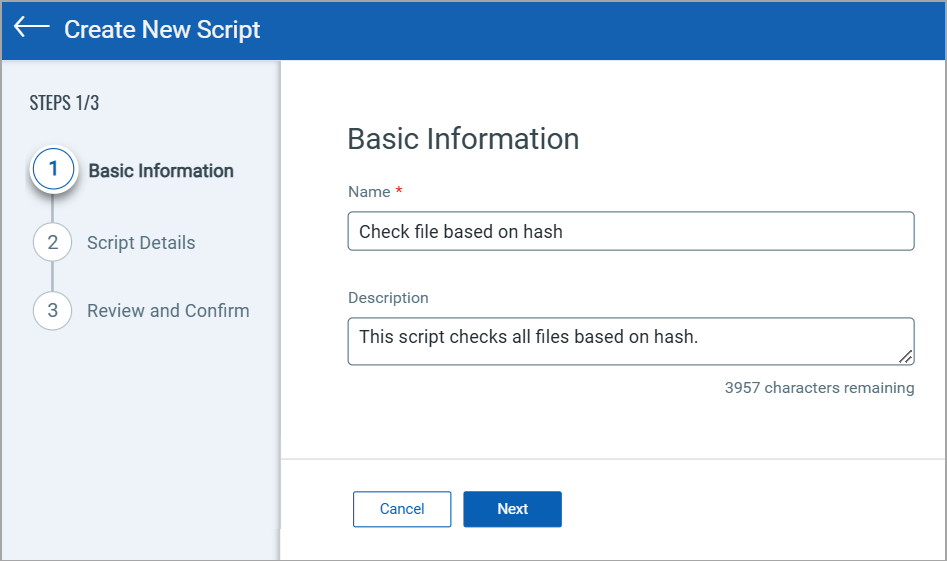
- In the Script Details page, complete the following fields:
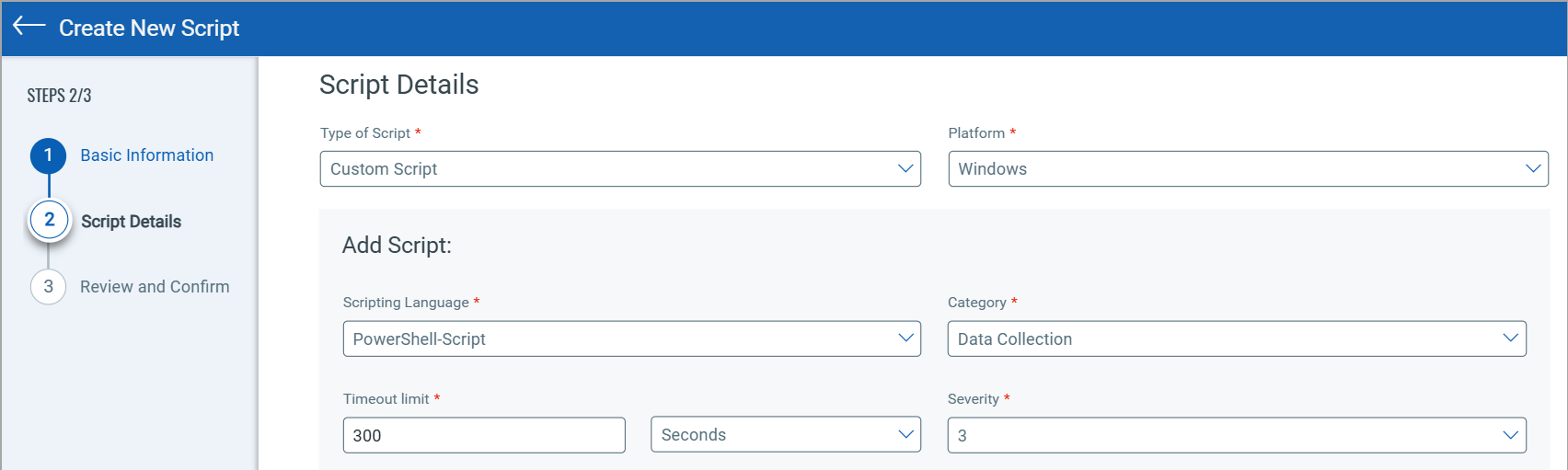
Field Description Type of Script Select a script type from the list: - Custom Script
- Custom QID
Select Custom Script from the options listed. If you want to create a custom QID script, refer to Creating Custom QID Scripts.
Platform Select a platform from the list: - Unix
- Windows
- Linux
- Mac
Subtype Select a subtype for your custom parameterized script: - Detection: Select this if your script's purpose is for detection only.
- Response: Select this if your script's purpose is for detection and remediation.
Scripting Language Select a required Scripting Language from the list. The Scripting Language options change as per the selected platform. If you have selected the Windows platform, the following languages are displayed:
- PowerShell-Command
- PowerShell-Script
- Python
- VBScript
If you have selected the Linux, Unix, or Mac platform, the following languages are displayed:
- Lua
- Perl
- Python
- Shell
Category Select a category for the script from the list. Timeout limit Specify the Timeout limit in seconds, minutes, or hours. The Timeout limit lets you specify how long a script must be in execution. - The Timeout limit field only accepts whole numbers (integers).
- The Timeout limit for all Windows, Linux, and Unix assets is 3600 seconds, while the default value is 300 seconds.
Severity Select a severity value from the list ranging from 1 to 5, with 5 being the most severe and 1 the least severe. -
Select the Enter Script option to enter a script manually and define the parameter.

If you want to import a predefined parameterized script, click the Select a Predefined Script option. For more information, refer to Import Predefined Script.
To view examples of parameterized scripts based on the Platform and Scripting Language, refer to Parameterized Script Examples.
- Type or copy-paste the script in the Script box.
- Turn on the Define Script Parameters toggle and define parameters.
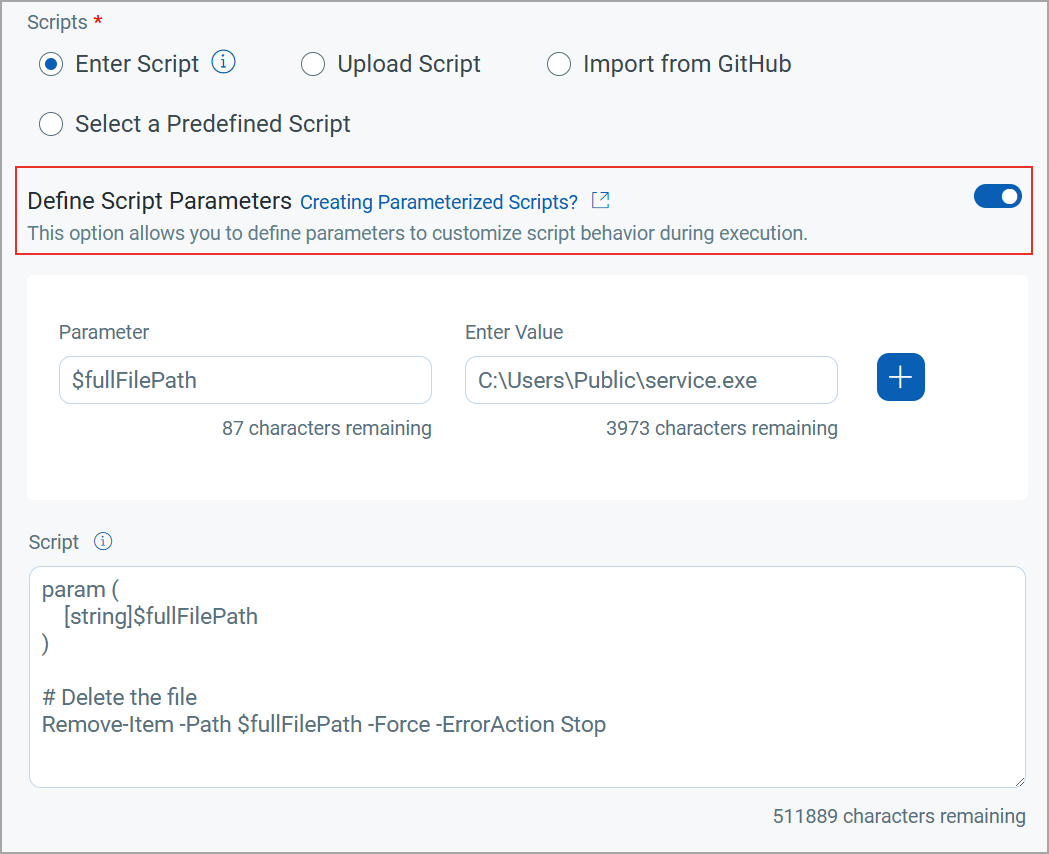
Defining parameters customizes the script behavior during the script execution.
- Click Next to view the Review and Confirm page.
-
Review the script and click Confirm & Save.
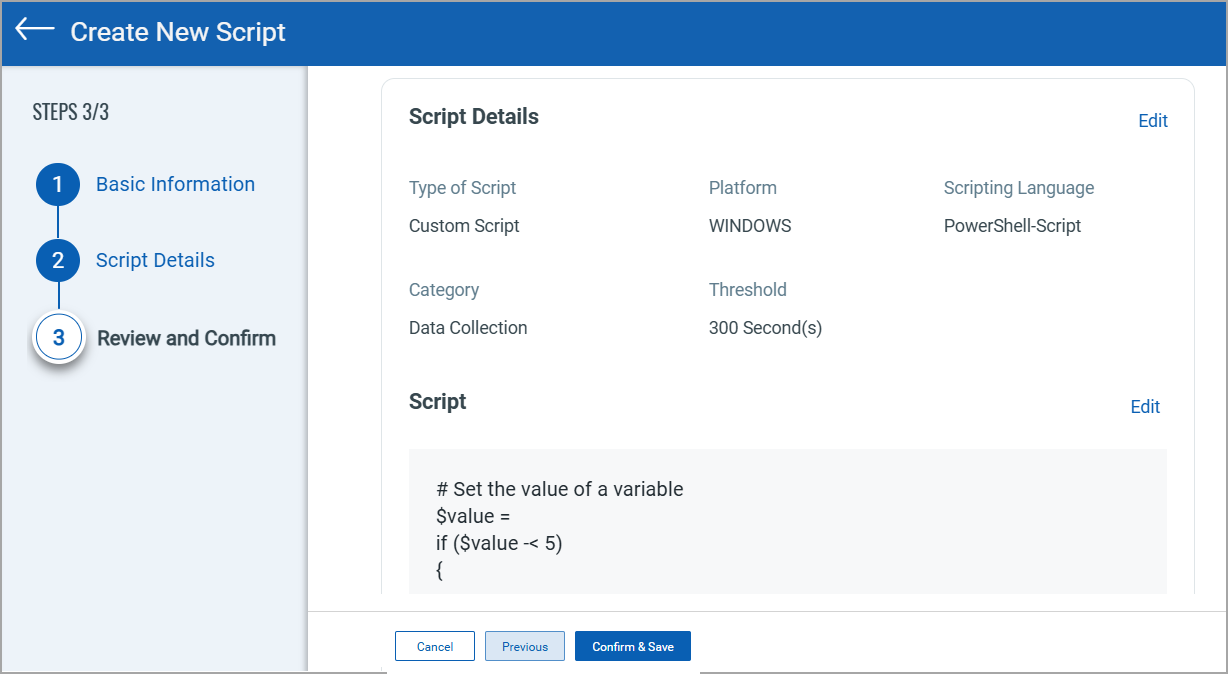
After creating a script, you can execute the script. For more information, refer to Executing Scripts.
Edit the Approved Script Content
The manager role can edit the content of the approved script.
To modify the approved script, follow these steps:
- Navigate to the Scripts tab.
- To edit a script, select an approved parameterized script and click Edit from the Quick Actions menu.
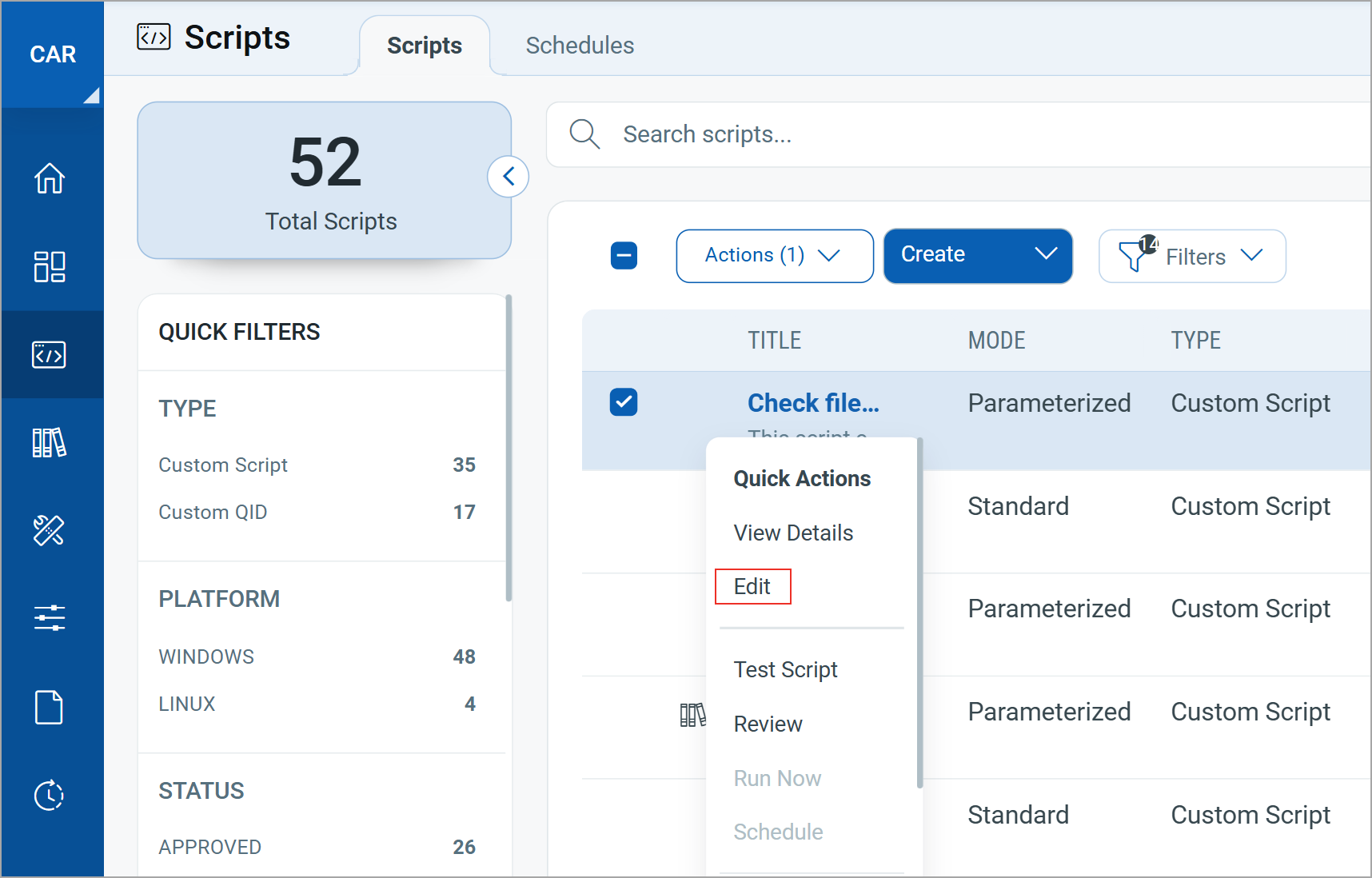
- In the Basic Information page, click Next.
The Script Details section is displayed.
- Modify the editable content as required.
- Click Next to view the Review and Confirm page.
- Review the script and click Update to save the changes.
Script Input Options
While creating a script, the following options are available to provide the script content:
- Enter Script
- Select a Predefined Script
Import a Predefined Script
CAR offers a collection of predefined scripts curated and maintained by the dedicated research team at Qualys. These scripts have customizable parameters, allowing you to modify and input values as needed to suit your specific requirements.
To import a predefined script, follow these steps:
- Select the Select a Predefined Script option on the Scripts Details section.

- Click
 to add a predefined script.
to add a predefined script. - Select script type as Parameterized Script.
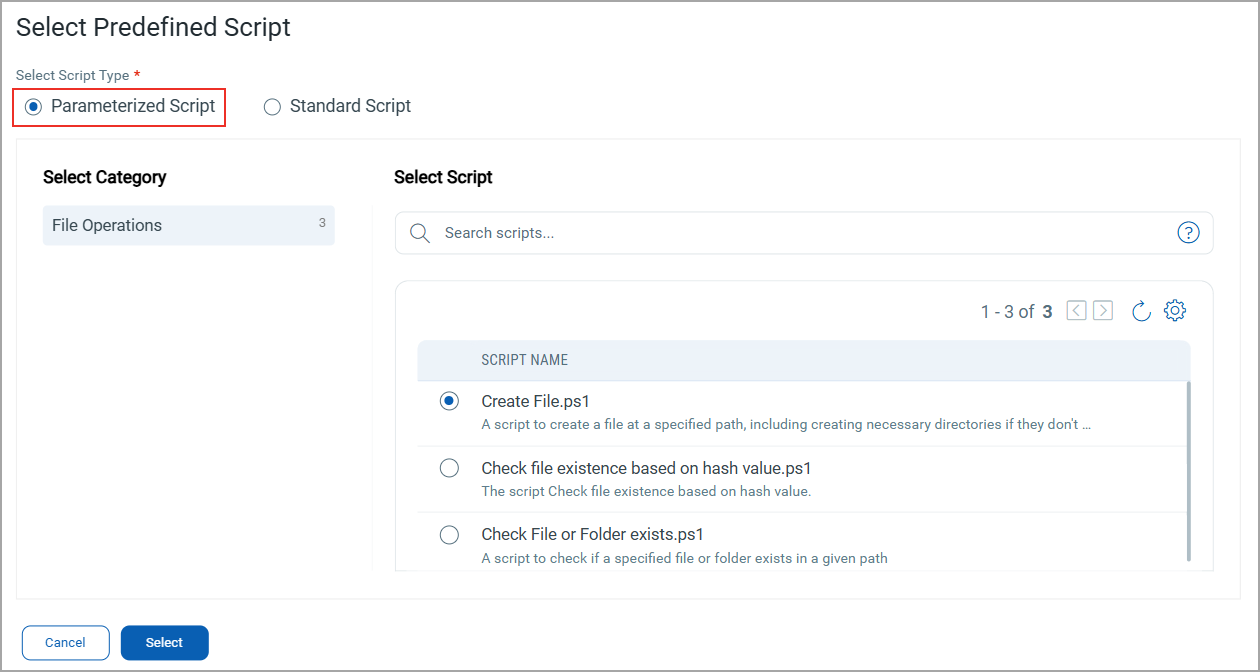
- Select the required category and script.
- Click Select.
The selected script and associated parameters are displayed.
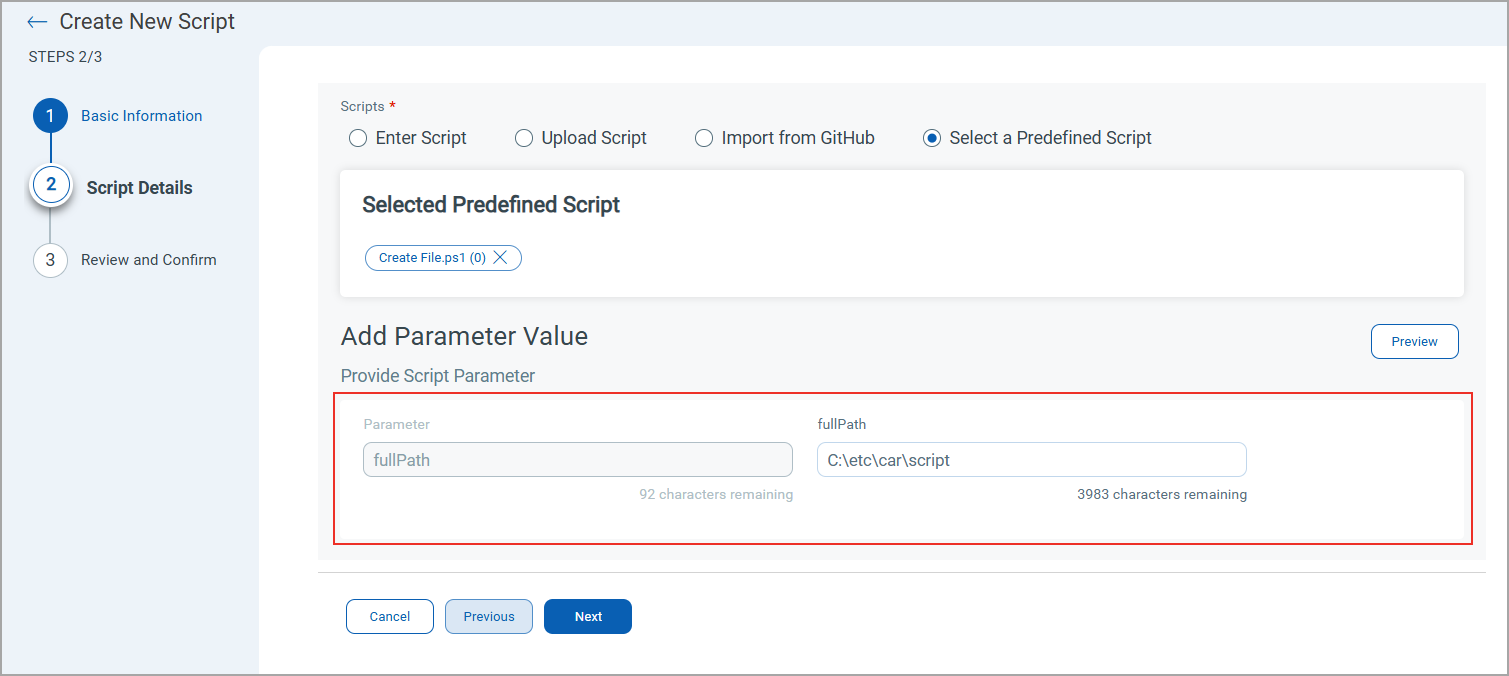
- Click Preview to view the script.
- Provide the script parameter values in their respective fields and click Next.