Work with Scripts Library
Qualys CAR has a large number of scripts that can be run on hosts and assets to enhance the compliance and security posture of the assets in your network.
Script Library Home Page
The library has a Home page to provide you with a complete overview of the scripts in the library. This Home page displays the following information:
- Total Scripts: Displays the total number of scripts available in the library.
- Categories: Displays the total number of script categories.
- This Month's Scripts: Displays the total number of new scripts added to the library in a particular month.
- Qualys Recommended Scripts: Displays the list of scripts recommended by Qualys based on their relevance to current security threats. Select View Script to see script details or select the category to view related scripts.
- Latest Additions: Displays the recently added scripts in the library. Select View Script to see script details or select the category to view related scripts.
- Most Popular Scripts: Displays the top 20 trending scripts that are most frequently imported by Qualys CAR users across all organizations. Select View Script to see script details or select the category to view related scripts.
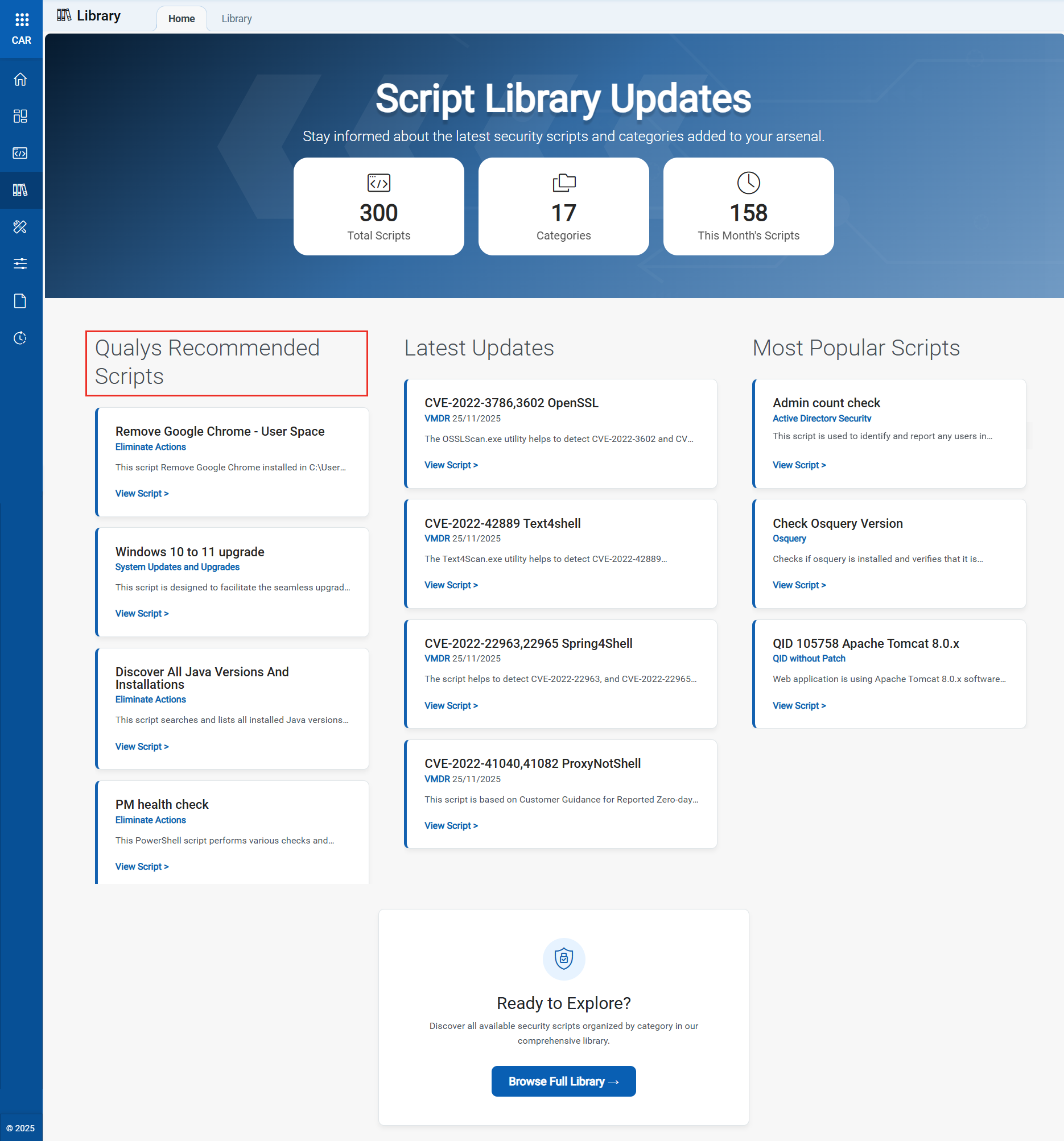
Subscribe to Latest Updates
You can subscribe to receive email notifications whenever new scripts are added to the CAR Script Library. Once subscribed, you receive an email notification as soon as a new script is available in the Library.
To subscribe to these notifications:
- Navigate to Library > Home.
- Click Subscribe to Updates.
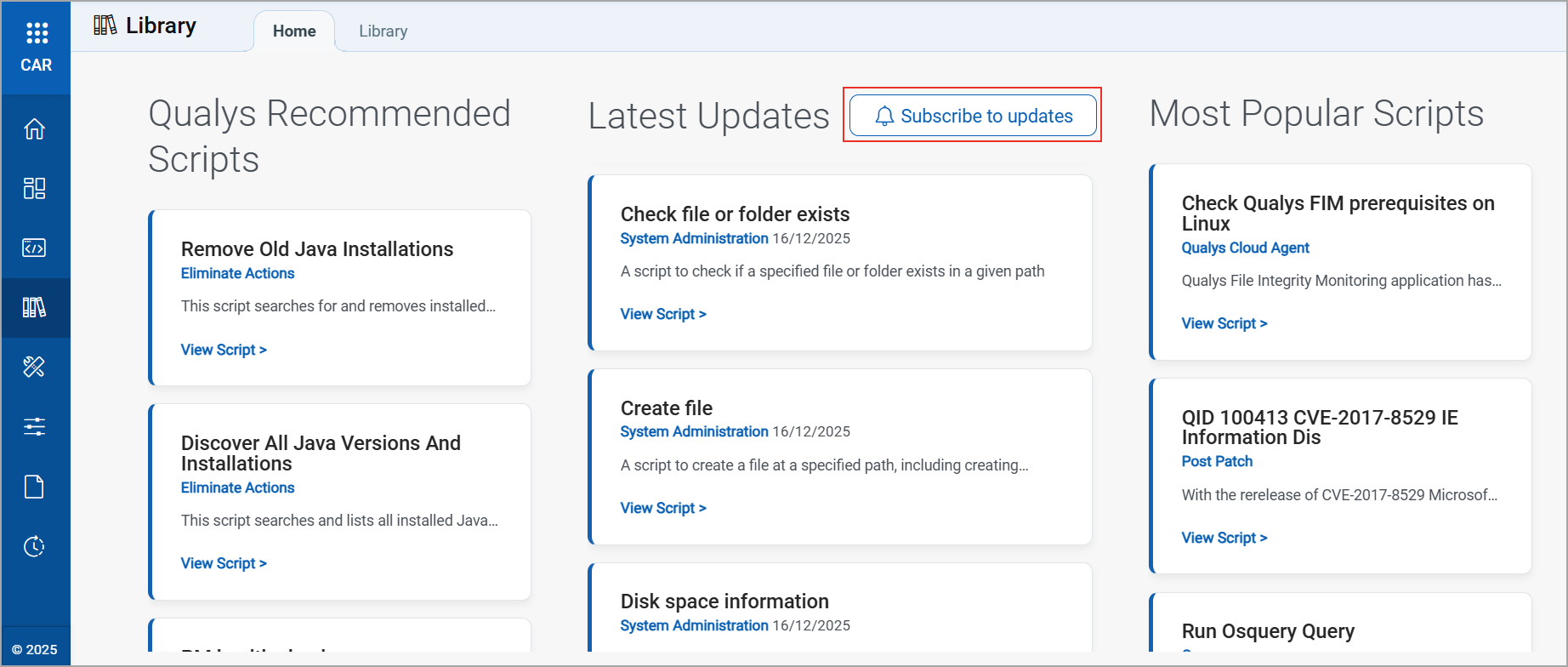
After subscribing, an email notification is sent to your email address whenever a new script is added. Each notification includes a direct link that takes you to the script details page.
- To unsubscribe from the email notifications, click Subscribed.
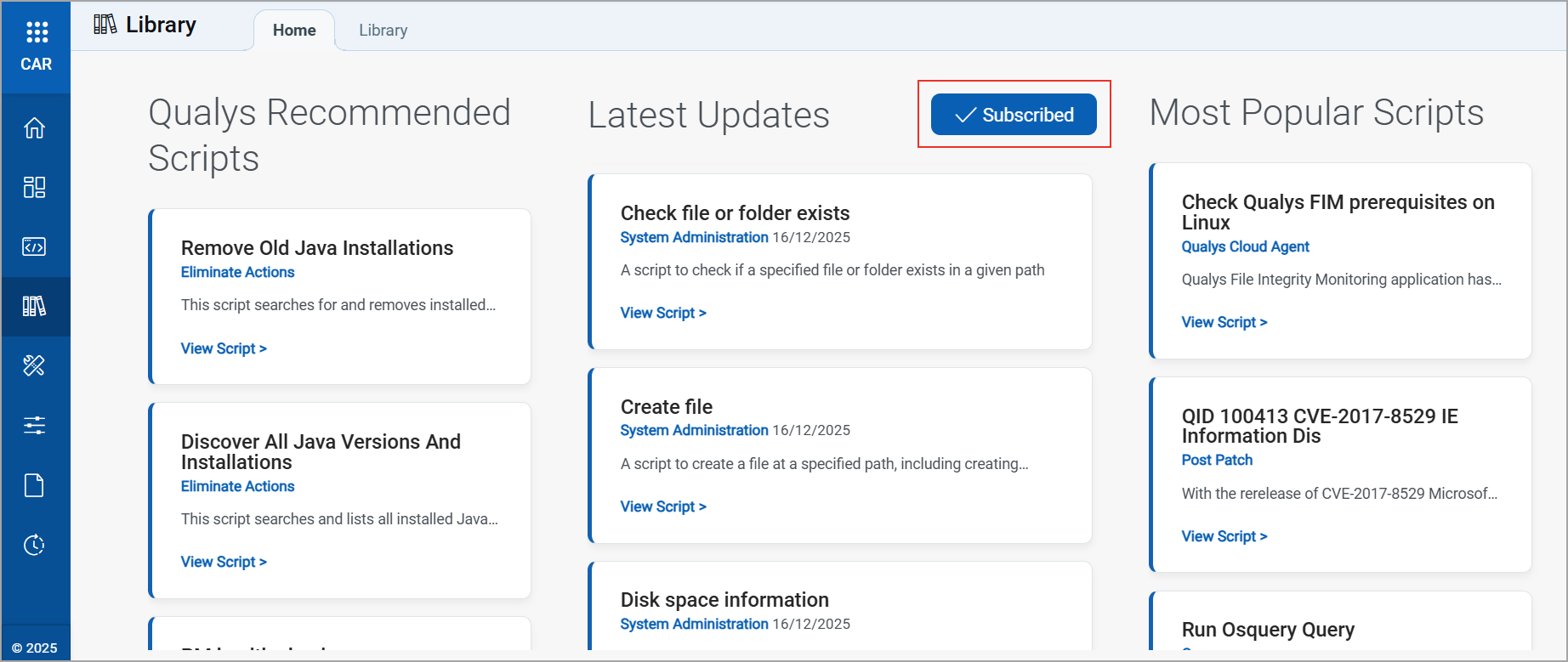
Navigate the Script Library
With CAR Library, Qualys has introduced a secure and centralized way to import the script from the library in the Scripts tab and execute it on different assets. The library scripts are organized into different categories and sub-categories according to the specific actions they perform or the outcomes they are intended to achieve. You can navigate around the library using the navigation path.
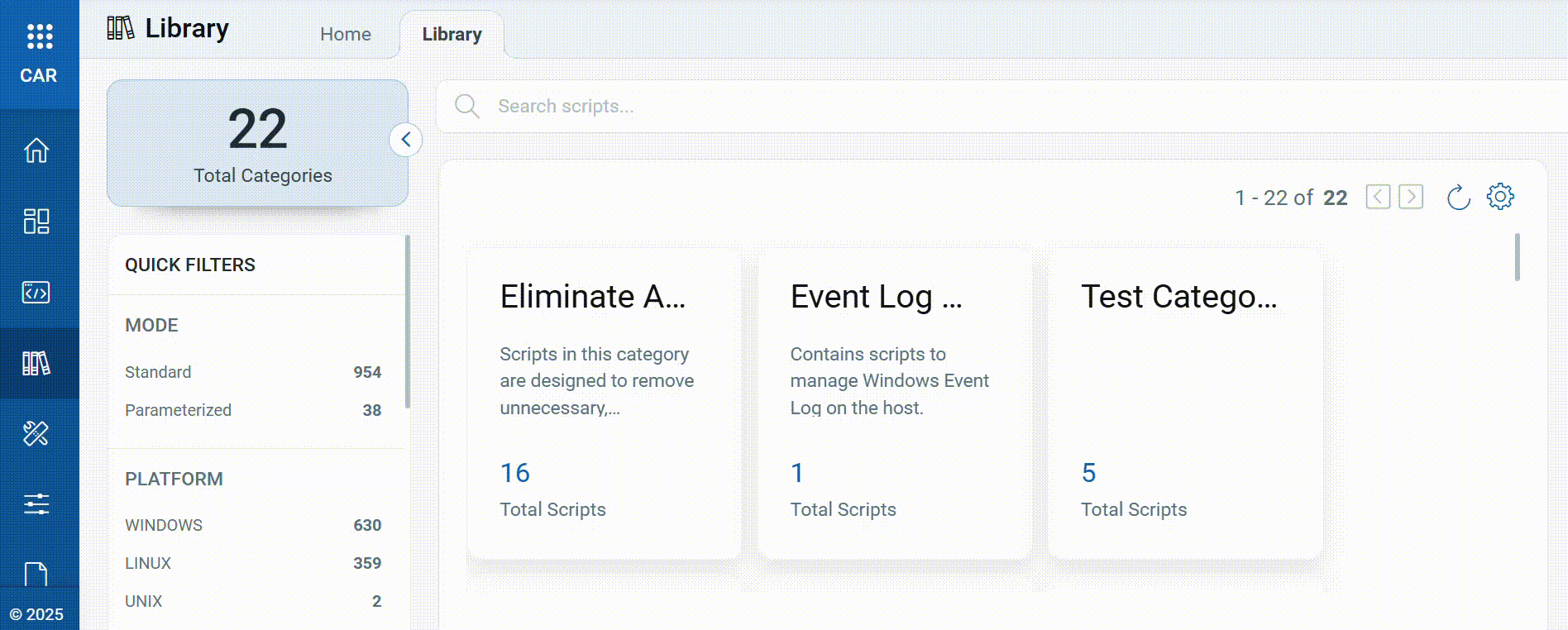
View Script Details
You can view details of the script by clicking View Details, such as the Script metadata and the time of its creation.
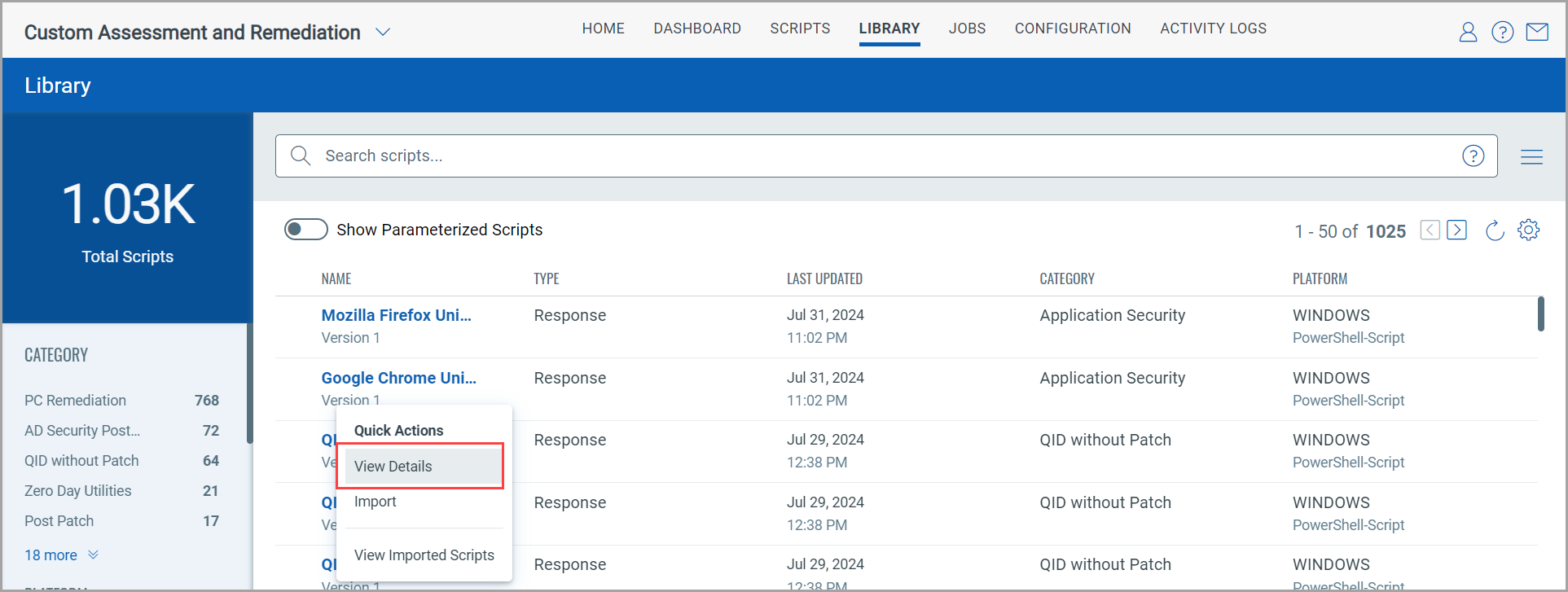
The View Details page is displayed.
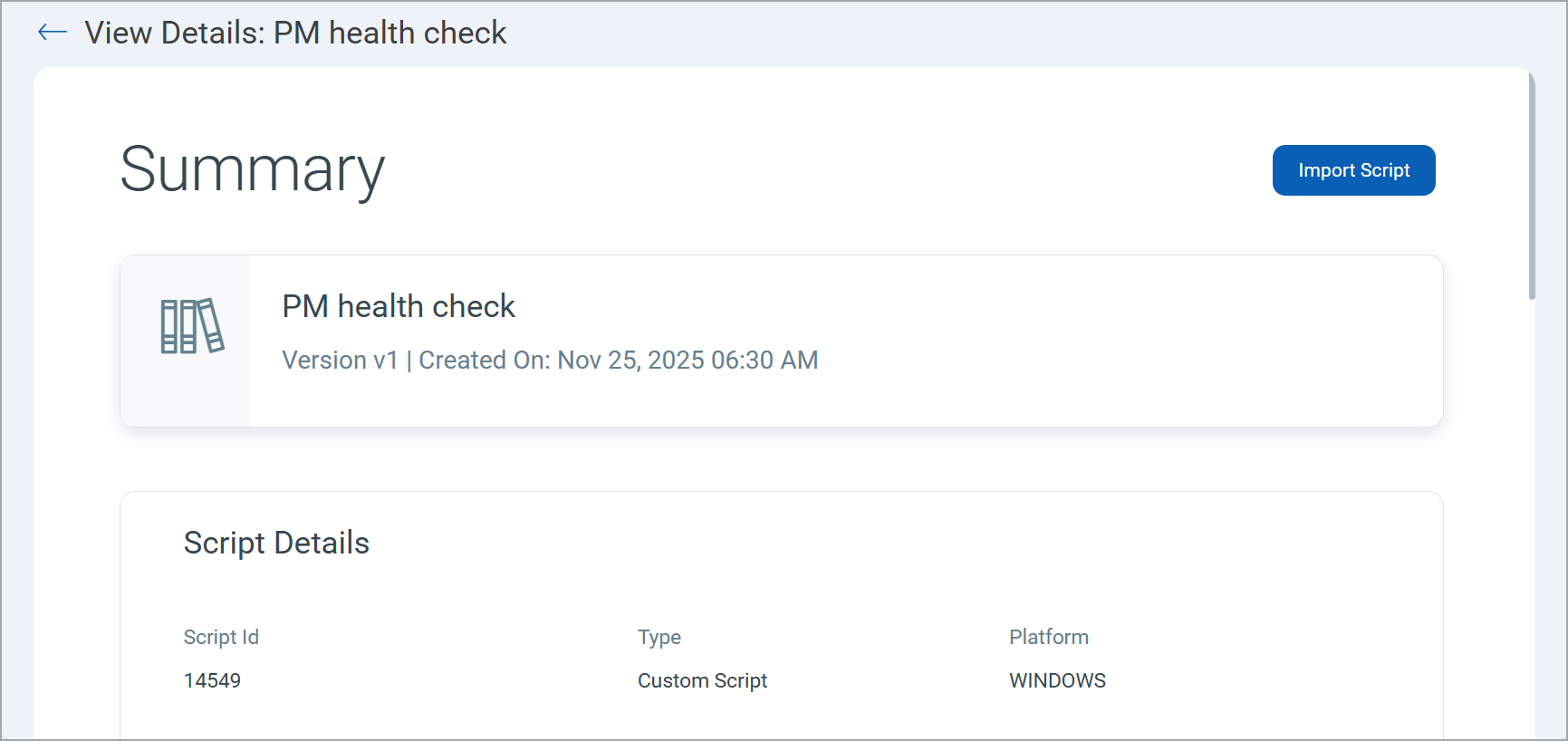
Script metadata is displayed for VMDR scripts.
Related Topics
Importing Scripts from Library
Importing Parameterized Script from Library