Bulk Asset Activation by Rule
You can automate the activation of assets by creating an asset activation rule. This ensures that assets within the scope are activated automatically.
Activate assets in bulk by creating a QQL-based or a tag-based rule. The assets are activated after the rule is executed.
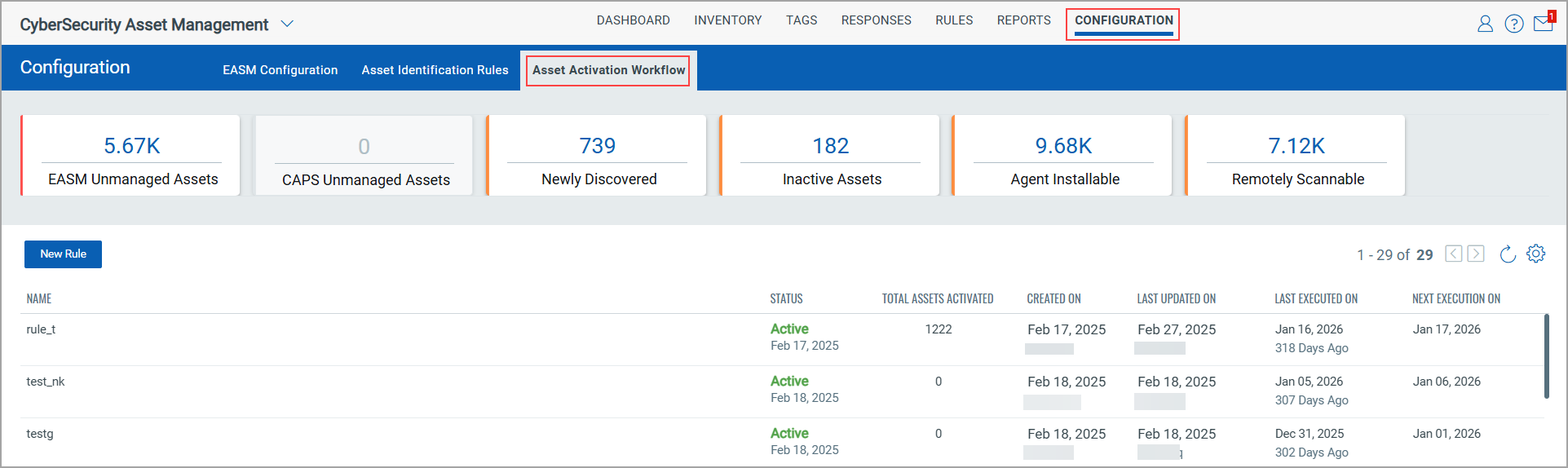
The tiles on the Asset Activation Workflow tab indicate the assets discovered by various sources, such as EASM Unmanaged Assets, CAPS Unmanaged Assets, Newly Discovered Assets, and so on.
To create a rule, follow these steps:
- Navigate to Configuration > Asset Activation Workflow tab.
- Click New Rule.
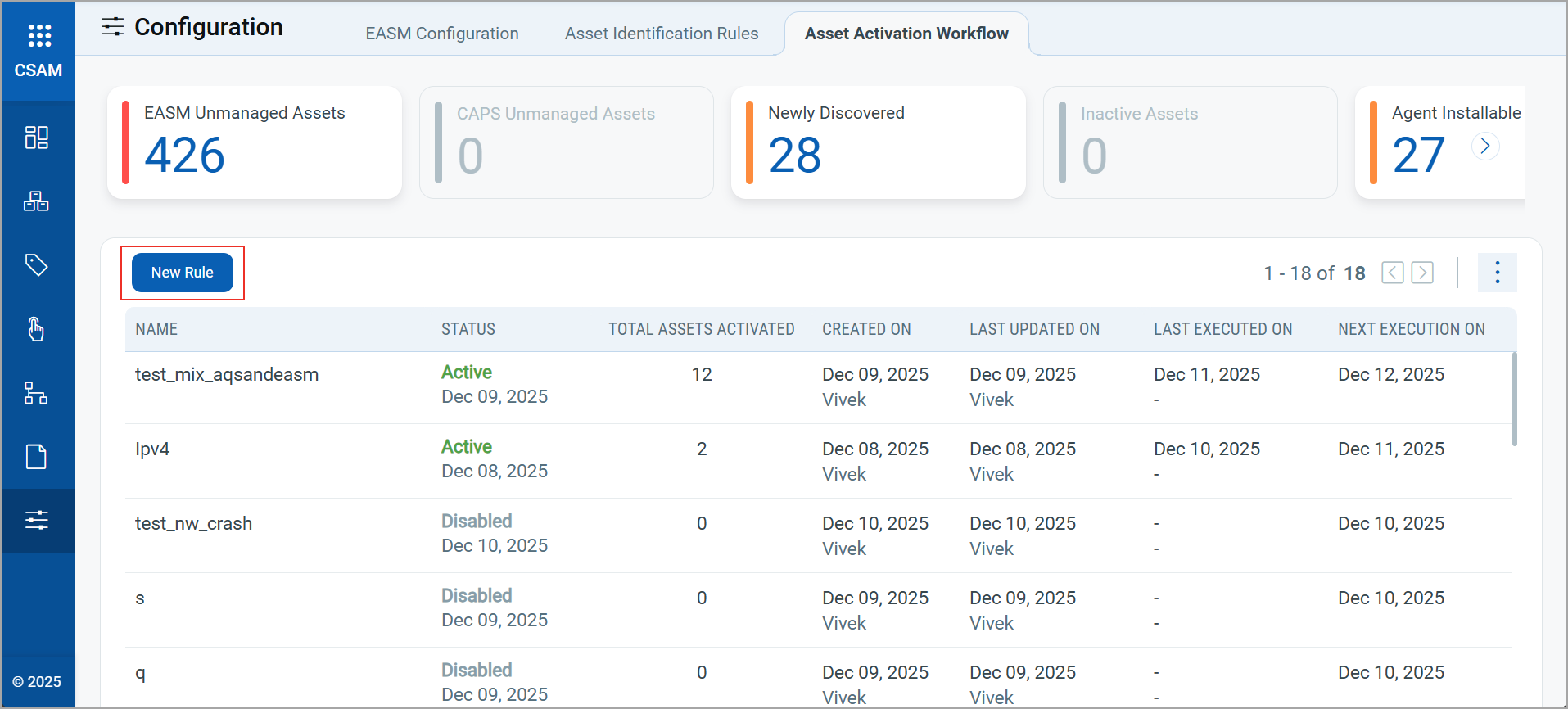
- Enter the Activation Title and Description on the Basic Details page.

- Specify the assets you want to activate on the Asset Scope page and click Next.
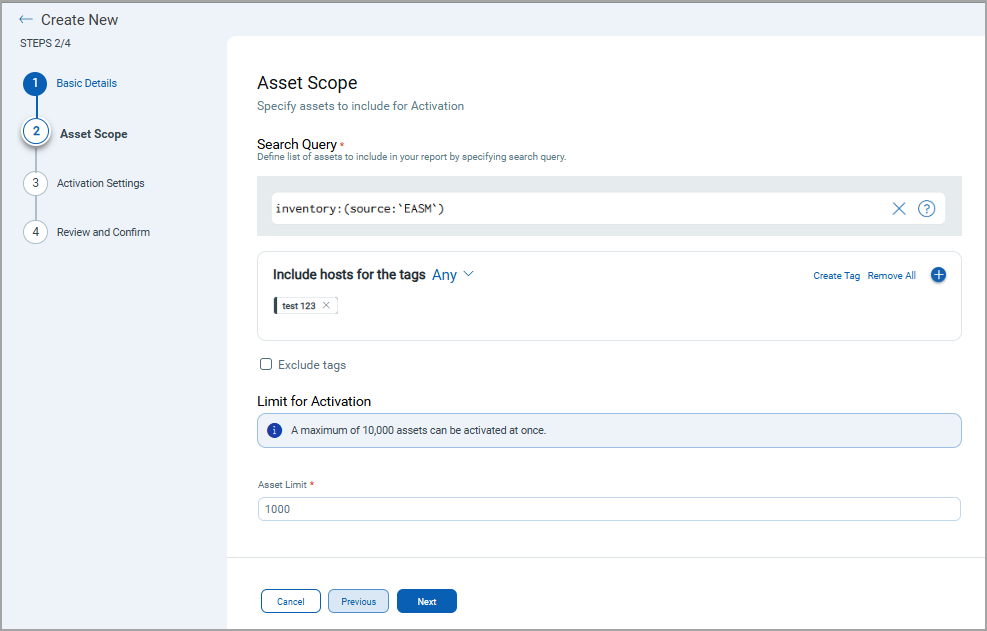
Scope Description Search Query Use QQL tokens to provide the scope for assets. Include hosts for the tags
Add assets that have the selected tags. - Click
 to select asset tags.
to select asset tags. - Select the tags you want and click Add tag.
- To specify the condition for tags, select the Any or All option from the list. These options determine how assets are filtered based on your selected tags.
- Any: When you select Any, the asset scope includes the asset if it has at least one of the selected tags.
- All: When you select All, the asset scope includes the asset if it has all the selected tags.
Exclude tags Exclude assets that have the selected tags.
- Click
 to select tags.
to select tags. - Select the tags you want and click Add Tag.
- To specify the condition for tags, select the Any or All option from the list. These options determine how assets are filtered and excluded in the report based on your selected tags.
- Any: When you select Any, the report excludes the asset if it has at least one of the selected tags.
- All: When you select All, the report excludes the asset if it has all the selected tags.
Limit for Activation Select a number asset you want ot activate. - Click
- On the Activation Settings page, select modules for activation.
- Select the type of assets (IPv4 or IPv6) to activate.
- Select the Tracking Method, Network, and Asset Group based on the asset type.
- Review the rule configuration on the Review and Confirmation page.
- Click Finish.
The rule is successfully created and executed 24 hours after the creation time.
Quick Actions Supported for the Bulk Asset Activation Rule
- You can view the rule details from the Quick Actions menu of the respective rule.
- You can edit, delete, and disable the rule.
- You can view the Execution Report.
Edit the Bulk Asset Activation Rule
When you edit the Asset Activation rule, you can edit only the following details on each page:
- Basic Details: You can edit the activation title and activation description.
- Asset Scope: You can edit only the Asset Limit.
- Activation Settings: You cannot edit any of the details.
- Review and Confirm: You can only edit the Basic Details and Asset Scope details mentioned earlier.