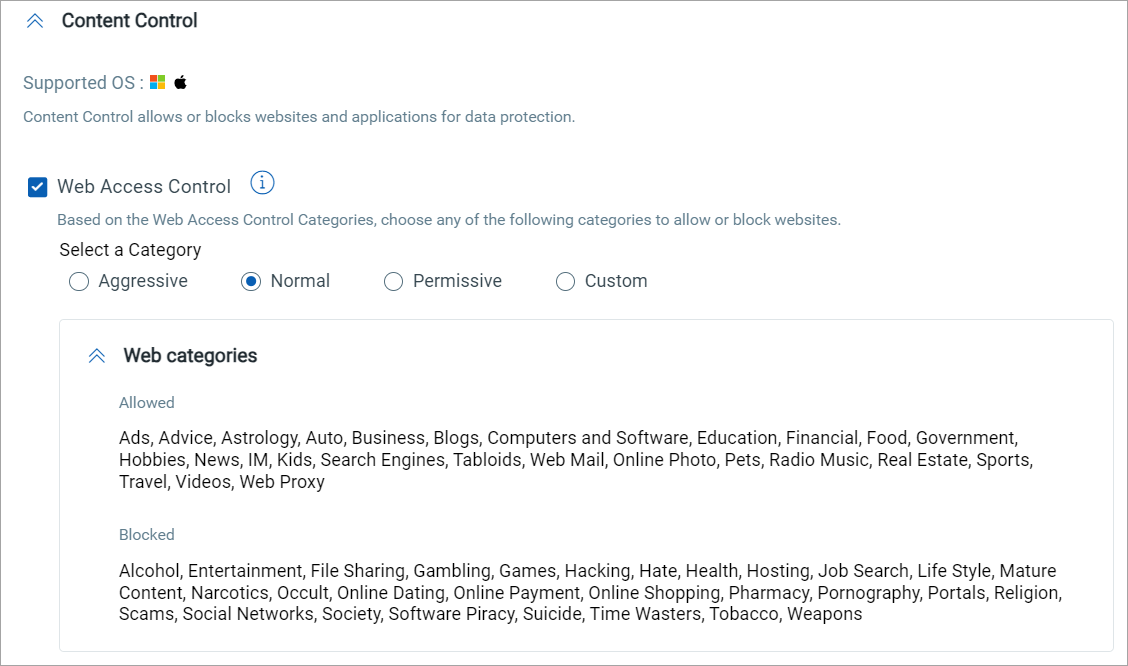Network Protection
The Network Protection section lets you configure preferences for monitoring network activity such as web browsing, email, and software applications, and for detecting network attack techniques that attempt to gain access to specific endpoints. It also includes Content Control, which allows or blocks websites and applications to enhance data protection.
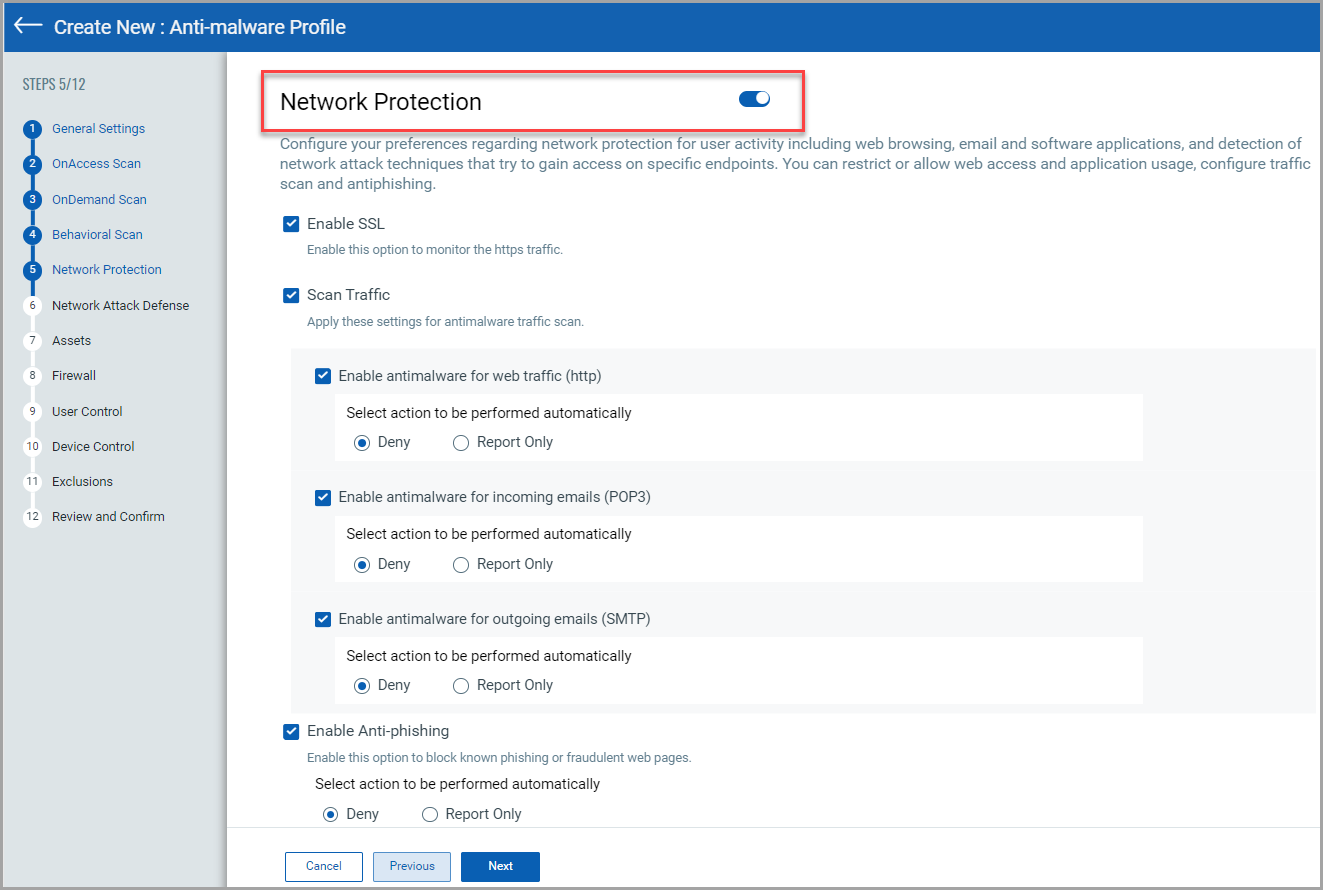
By default, Network Protection is enabled. It has the following sections:
| Setting | Action |
| URL Category Checker | Enter a specific URL to view its assigned content category. |
| Scan Setting |
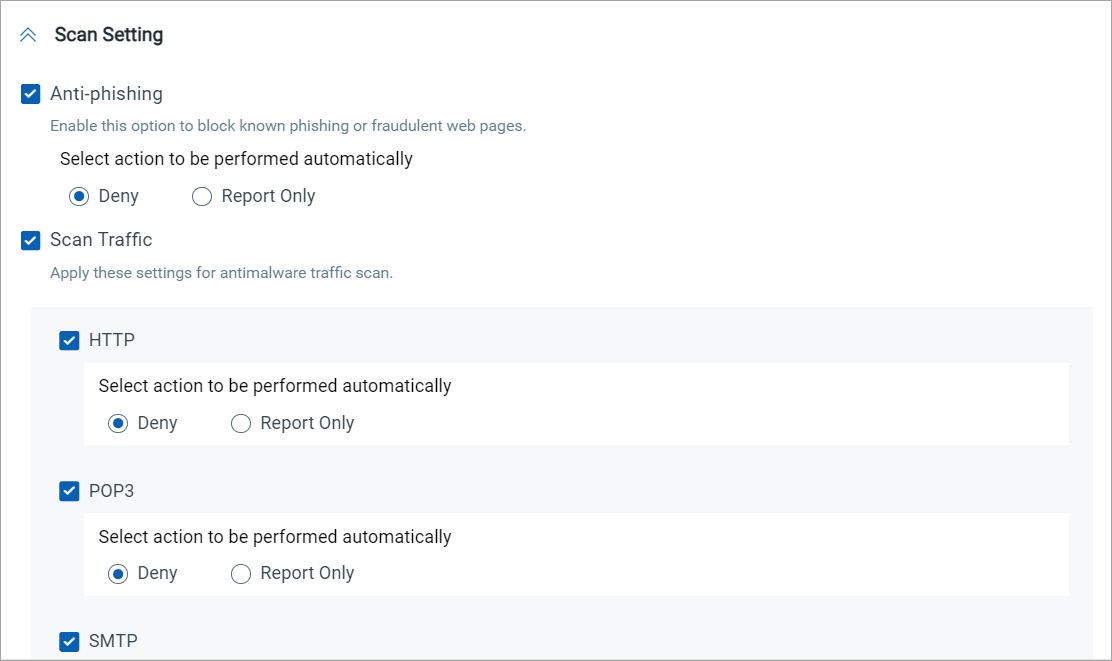
|
| Network Attack Defense |
Configure the Network Attack Defense to detect and respond to network attacks, such as brute-force attempts and password theft. Choose either Deny or Report for the antimalware traffic scan using these settings:
|
| Content Control |
The Content Control options help you define your organization's policies towards data protection.
|