Define Business Entity
Once you complete the first step- Set up Enterprise Profile,the second step in evaluating the overall risk of critical business applications involves defining a business entity and its associated asset tags. This section offers guidelines on how to create a business entity.
Perform the following steps to define business entity:
After you complete the Set up Enterprise Profile step, perform the following steps to create a business entity:
- Click Create Business Entity.
- Provide the Business Entity's Name, Title, and Description.
The Title and Description fields ensure you provide an easily understandable Business Entity name. - Select your location from the Country, State, and City drop-down.
- Click
 to select tags. The Select Tags dialog displays the tags available in your account. Select and add the desired tag(s).
to select tags. The Select Tags dialog displays the tags available in your account. Select and add the desired tag(s).
To create a new tag, click Create New Tag.The following screenshot displays the Basic Information, Location, and Select Tags field of the Business Entity onboarding page:
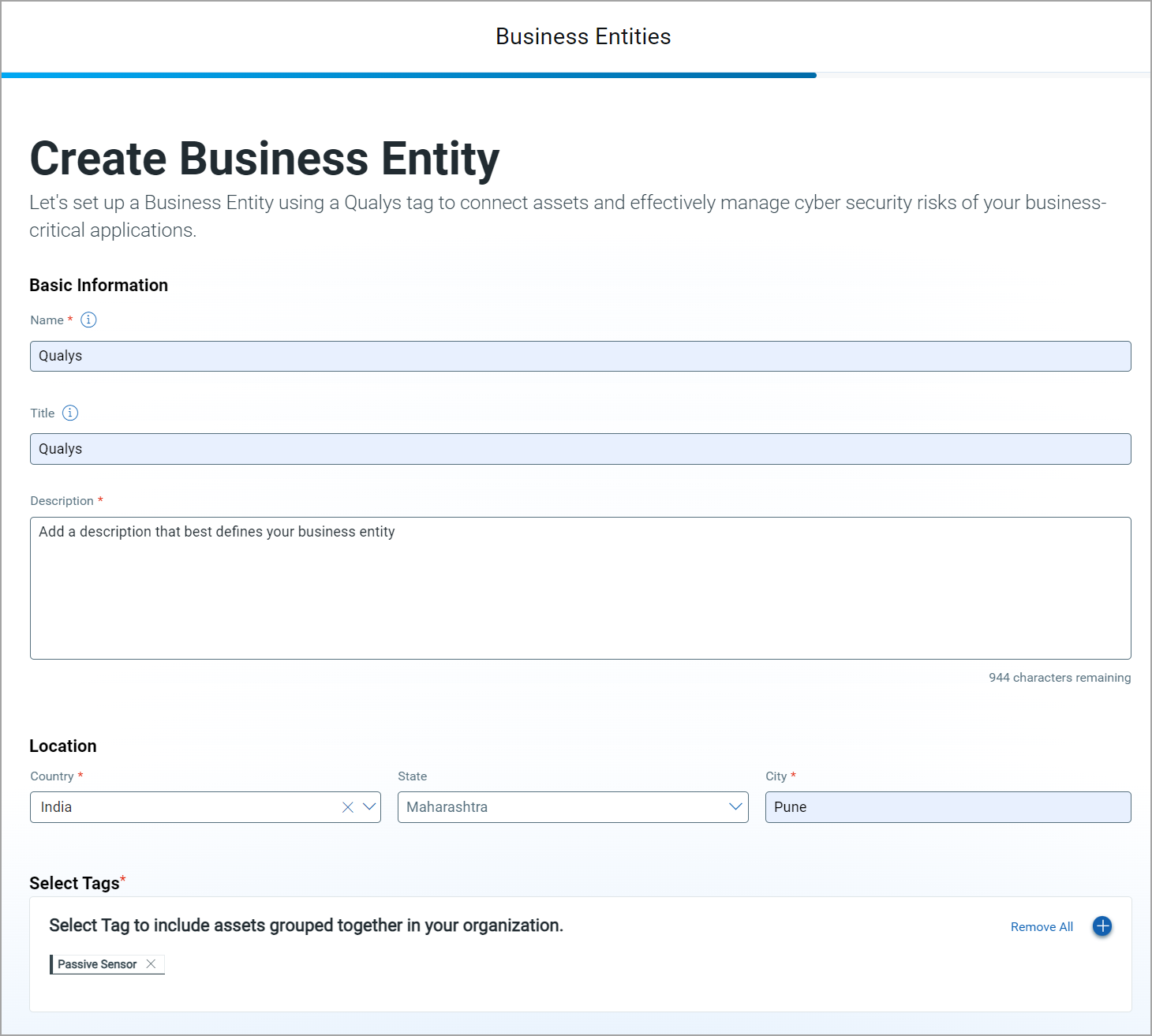
To learn about Create New Tag, refer to the instructions from step 2 of the Configure Tags in CSAM section.
-
(Optional) Enable the Risk Quantification toggle and provide your organization's monetary Business Value along with the Currency in which it should be calculated. Then, select or add your potential Loss Type and adjust the slider to estimate the Minimum and Maximum monetary impact caused by the Loss Type.
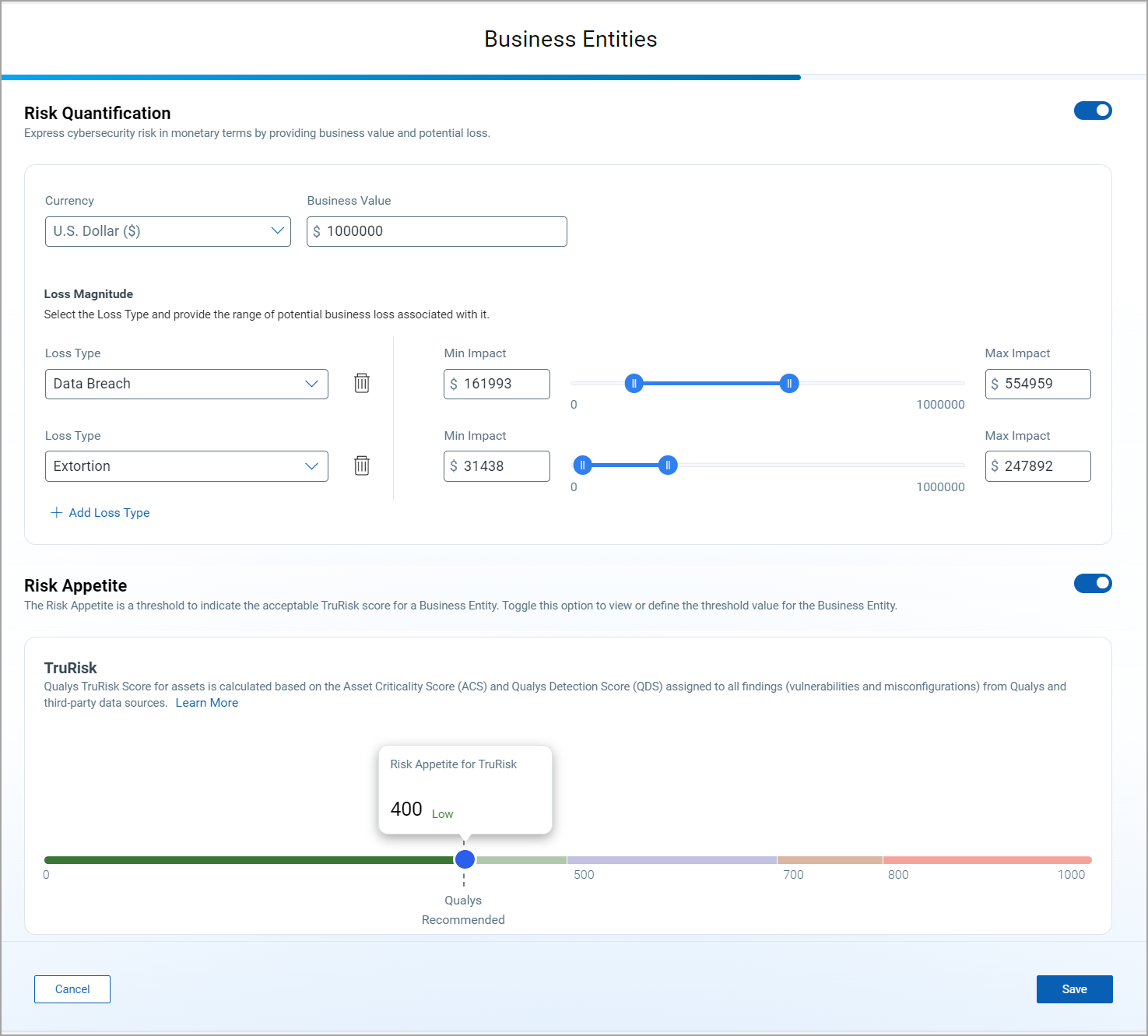
Currency dropdown is available if a subscription has Business Entities with multiple currencies.
- (Optional) Enable the Risk Appetite toggle to define the TruRisk Score threshold for the Business Entity.
- Click Save to create the business entity successfully.
-
Click Next. The page to configure connectors appears.
After you complete all three onboarding steps, you can view the business entities from the Inventory > Business Entities tab. For more information, refer to the View All Defined Business Entities.